How to Arrange iMessage Apps and fix not working issue on iPhone with iOS 17
Category: iPhone Issues

3 mins read
In this article:
Are you ready to unlock the full potential of iMessage apps on your iPhone with the cutting-edge iOS 17 update? As your trusted companion on this journey, iMyFone Fixppo brings you a comprehensive guide to mastering the art of iMessage app organization and troubleshooting. In this article, we'll empower you with the knowledge and skills to optimize your messaging setup, explore the latest features, and resolve any issues that may arise along the way. Join us as we dive into the world of iOS 17, unveiling expert tips and solutions to enhance your conversations, streamline your iMessage app collection, and ensure a smooth messaging experience like never before. Get ready to embark on this transformative adventure and become a true master of iMessage app organization and troubleshooting, guided by the expertise of iMyFone Fixppo. Let's get started!
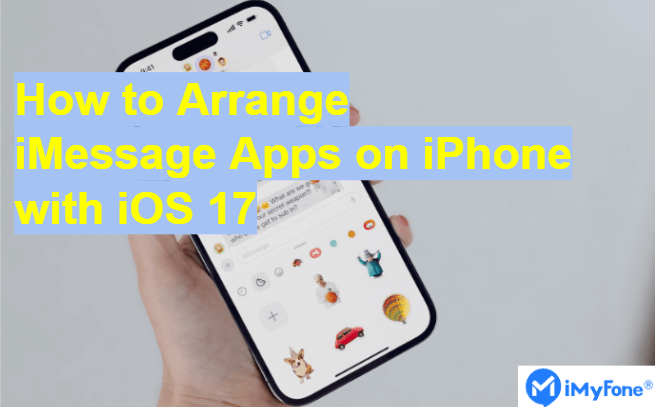
Learn how to arrange iMessage Apps and how to fix the iMessage Apps not working issues with the downgrade function of iMyFone Fixppo!
Understanding the Importance of iMessage Apps in iOS 17
The recent iOS 17 update introduces a game-changing feature: a unified collection of iMessage apps. This transformation brings immense convenience and enhances your messaging experience in multiple ways:
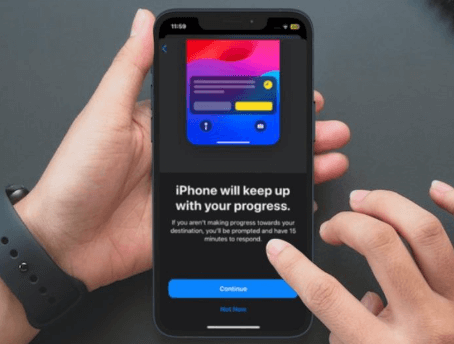
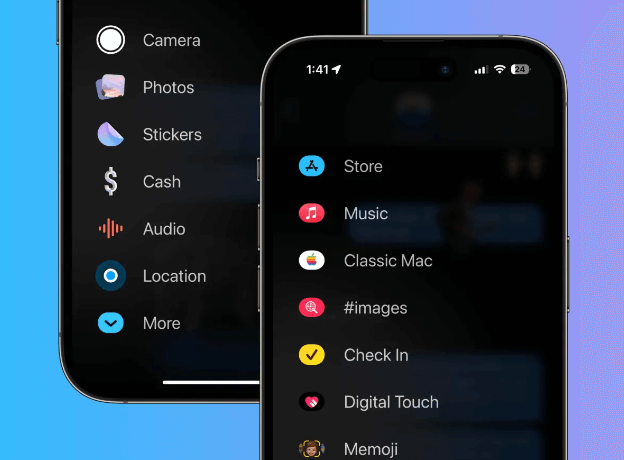
Experience iOS 17's comprehensive iMessage app enhancements, transforming your messaging with a seamless and engaging platform. Say goodbye to scattered apps and hello to a more organized ecosystem.
Also Read: iPhone Shows Unread Text Messages but There are None? 9 Tips Offered
Optimizing Your Messaging Experience: Effective iMessage App Organization
In general, Apple typically places its native iOS apps on the first page of the iMessage menu. However, if you'd like to arrange them based on your most frequently used applications or any other preferred format, you're in luck. Thanks to the enhanced design of iOS 17 and the manual rearrangement feature, you now have the freedom to customize the Messages menu to your liking. If you're new to iOS 17, no need to worry; we're here to guide you through the process. The following step-by-step instructions will assist you in easily rearranging iMessage apps on your iPhone.
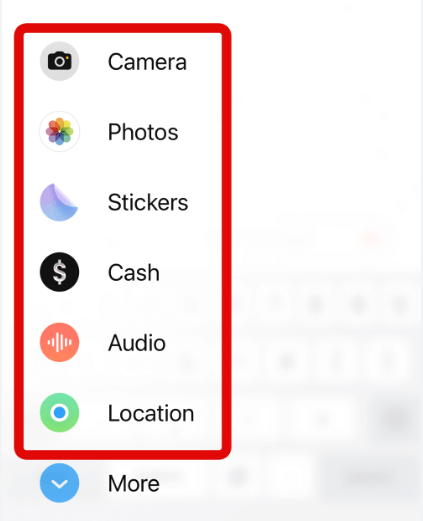
With these straightforward steps, you'll have the flexibility to organize the arrangement of your iMessage apps according to your specific needs.
You May Like: How to Get iPhone/iPad out of Guided Access Mode
Troubleshooting iMessage App Issues: Insights and Solutions
The new iMessage Apps collection feature in iOS 17 has garnered high praise from many users who find it incredibly convenient and enjoyable. However, alongside these positive reviews, there's been a consistent stream of users encountering a frustrating issue – iMessage Apps not working properly. This bug can be exceptionally inconvenient for iPhone users, as these apps have become an essential part of our daily communication. Fear not, as there's a reliable solution to tackle this issue: Downgrading iOS.
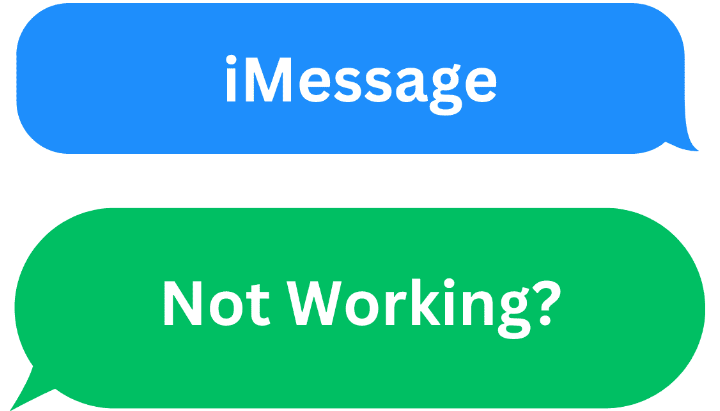
Downgrading to a previous iOS version can effectively address compatibility and performance issues, restoring the seamless functionality of iMessage Apps. The necessity and benefits of iOS downgrade include:
For this task, we recommend the powerful iOS tool, iMyFone Fixppo. It offers a safe and efficient way to downgrade without data loss, bringing your device back to a stable iOS version.
In the next part, we take you step by step to downgrade safely and without data loss using the powerful iMyFone Fixppo.
Also Read: [2023] 6 Tips to Fix 'iPhone Keeps Turning On and Off'
iMyFone Fixppo's Downgrade Function for iMessage App Fixes
Limited Time 10% OFF Coupon Code for iMyFone Fixppo: YTR5E7
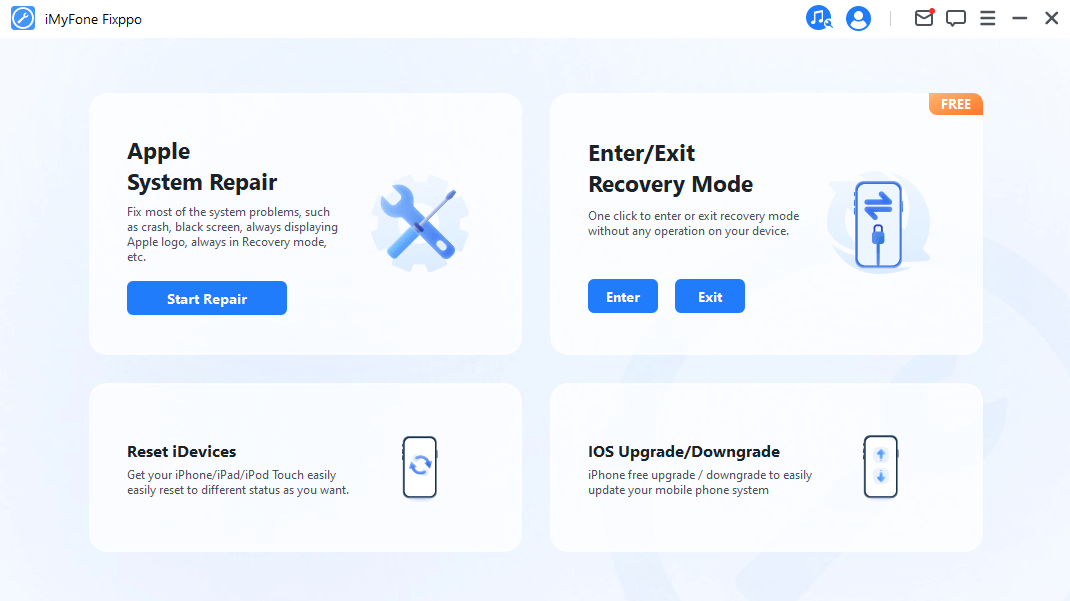
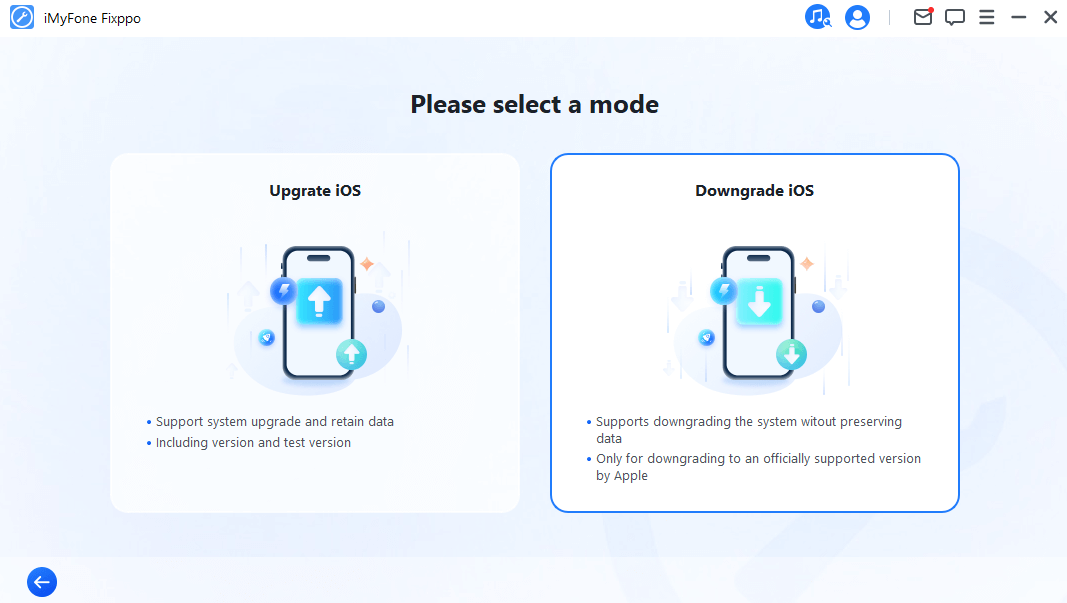

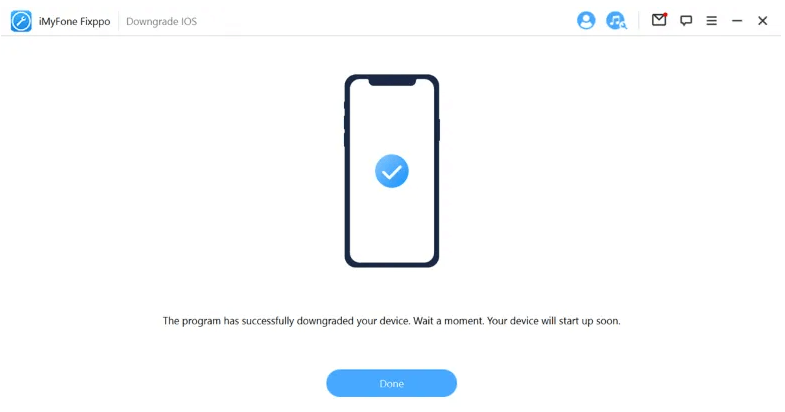
Popular Article: iPhone Shows Unread Text Messages but There are None? 9 Tips Offered
Conclusion
In conclusion, our journey to mastering iMessage Apps on iOS 17 has been transformative, exploring features like the unified collection, "Check In", "Catch-up", "Efficient search", and more, enhancing our messaging experience.
However, technical glitches, such as iMessage Apps not working, can disrupt this. For such issues, iOS downgrade is a powerful solution, addressing compatibility and functionality problems.
iMyFone Fixppo emerged as a trusted ally, enabling safe iOS downgrades without data loss. Our guide shows how to leverage Fixppo, ensuring seamless messaging. Equipped with this knowledge and Fixppo, you're ready to confidently tackle iMessage App challenges. Embrace iOS 17's enhancements, knowing iMyFone Fixppo ensures an efficient iMessage Apps collection on your iPhone. Elevate your messaging, download iMyFone Fixppo now!





















