3 Easy Ways to Unlock iPhone Passcode Without Computer
Category: iPhone Issues

3 mins read
In this article:
- 3 Easy Ways to Unlock iPhone Passcode Without Computer
- Way 1. Unlock iPhone Passcode Without Computer via iCloud
- Way 2. Unlock iPhone Passcode without Computer via Siri
- Way 3. Unlock iPhone Passcode without Computer via "Erase iPhone"
- Bonus Section: Enhance your iPhone experience With iMyFone Fixppo

Apple offers users three options to secure their devices and data: Face ID, Touch ID, and the passcode. Typically, the passcode is used when your device can't recognize your face or fingerprint and for actions like factory resets, restarts, or unlocking after more than 48 hours of inactivity.
However, if you find yourself in a situation where you've forgotten your iPhone passcode and do not have access to a computer, you may feel completely locked out of your device. So, how can you unlock your iPhone passcode without a computer? Do you have any ideas? Don't worry; there are 3 simple ways to bypass your locked iPhone without the need for a computer.
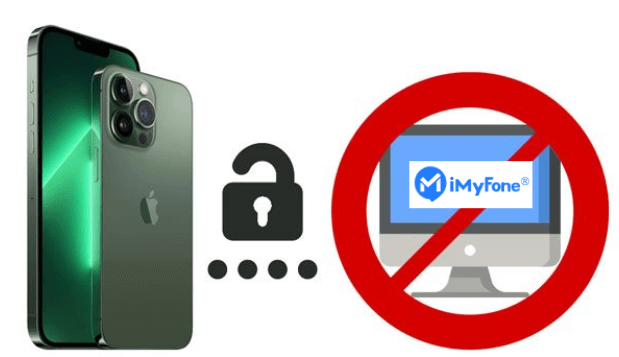
However, unlocking your iPhone without a computer is just the first step to solving the problem. To really improve your iOS device experience, you probably need a powerful tool. This is where iMyFone Fixppo, a professional tool for iOS, comes in. No matter what iOS issues you are facing, Fixppo can provide you with reliable solutions to enhance your iOS experience.
Whether you're seeking ways to unlock your iPhone passcode without a computer or aiming to enhance your iOS device skills, continue reading for solutions to swiftly and effortlessly get back to using your iDevices.
Step-by-Step Guide to help you fix some damage to your iPhone during the unlock iPhone passcode without computer process: Seamlessly System Repair to Stability with iMyFone Fixppo!
3 Easy Ways to Unlock iPhone Passcode Without Computer
Unlock iPhone Passcode Without Computer via iCloud
If you had enabled the "Find My iPhone" feature on your device, you can unlock it without a computer using iCloud. Here's how to do it:
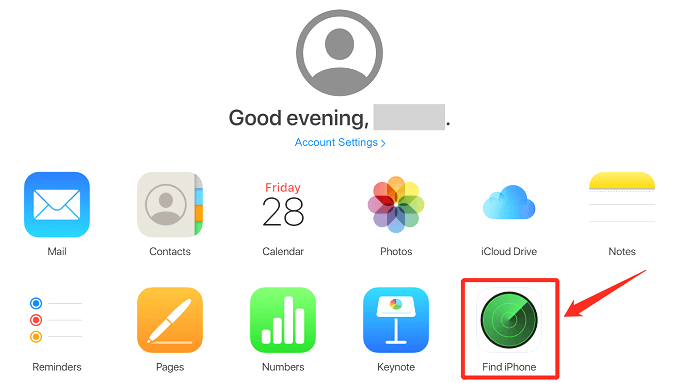
Unlock iPhone Passcode without Computer via Siri
For iOS versions 8.0 to 10.1, you can exploit a Siri loophole to unlock your iPhone without a computer. Activate Siri by holding the home button or saying 'Hey Siri.'
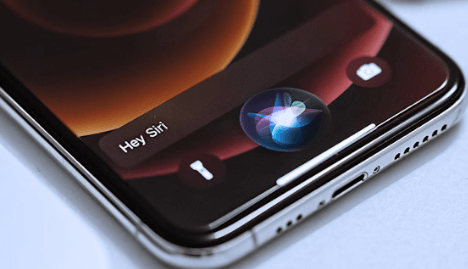
Unlock iPhone Passcode without Computer via "Erase iPhone"
The “Erase iPhone” method is for iOS 15.2 and later. It lets you bypass the lock after seven incorrect passcode entries. You'll need your Apple credentials. If you were signed in with your Apple ID before the lockout, follow these steps:
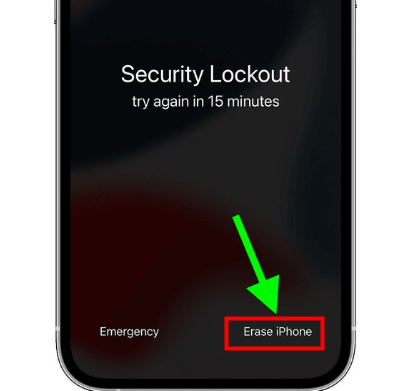
Also Read: [2023] Top 12 Ways to Fix iPhone Not Ringing Issue in iOS 17
Bonus Section: Enhance your iPhone Experience With iMyFone Fixppo
As mentioned at the beginning of the article, iMyFone Fixppo, as a professional iOS system repair software, has made great achievements and a good reputation in the industry. After unlocking your iPhone passcode without a computer, we strongly recommend that you use Fixppo to further repair your iPhone device, because some unavoidable operations in the process may damage your iPhone device.
Limited Time 10% OFF Coupon Code for iMyFone Fixppo: FARTT91
Key Features of iMyFone Fixppo

- User-Friendly Interface: iMyFone Fixppo offers a simple and intuitive interface, making it accessible to both technical and non-technical users.
- Secure and Reliable: The software guarantees a secure and reliable downgrade process without any data loss or risks to your device.
- Full Control Over Firmware: With iMyFone Fixppo you can simply and easily choose one-click to repair your iOS's system, thereby enhanceing your iPhone's experience.
The system repair function of iMyFone Fixppo is very simple, you only need to follow the following steps to easily restore your iPhone device to the ultimate experience:



Connect your iPhone to the computer using a USB cable. Follow the on-screen instructions to put your iPhone into DFU or Recovery mode.
You may like: Top 5 Ways To Factory Erase iPhone Without Apple ID Password In conclusion, we've explored three effective 3 methods to unlock your iPhone passcode without the need for a computer, providing you with quick access to your device. However, after resolving your passcode issue, it's crucial to ensure the overall health and functionality of your iPhone. This is where iMyFone Fixppo steps in, offering essential features like safe iOS upgrades/downgrades, one-click iDevices reset, and easy entry/exit of Recovery Mode, enhancing your iPhone management experience. To safeguard your iOS device and unlock its full potential, we recommend downloading Fixppo today. Get Fixppo today and discover the convenience and efficiency of this exceptional iOS tool!



Conclusion





















