Top 5 iOS Downgrade Tools to Downgrade iOS 18 Beta 2024
Category: iPhone Issues

3 mins read
Have you recently upgraded to iOS 18 beta and then realized that the new iOS version has a lot of bugs?
Don't worry! Many iPhone users tend to upgrade their iOS system to the latest version, but regretted it afterwards. At this time, you may want to consider using an iOS downgrade tool so that you can revert back to the previous stable version.
In this article, we'll introduce 5 best iOS downgrade tools on the market, with their pros and cons for you to compare. Let's explore.
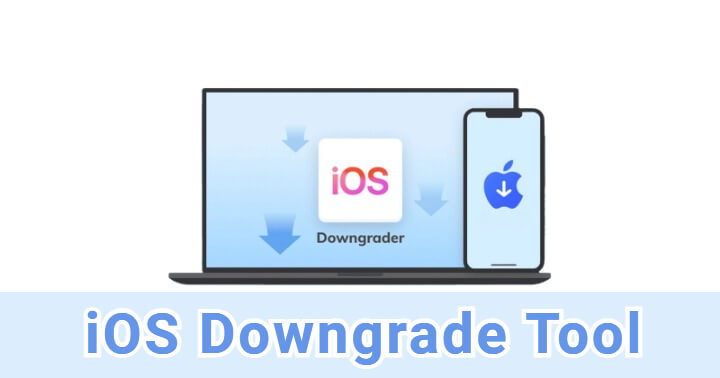
In this article:
Part 1: Top 5 iOS Downgrade Tools You Should Know
In this part, you can learn some of the best iOS downgrade software on the markets, both for free and paid tools. Let's go through them one by one and see which one can be your best choice.
1 iMyFone Fixppo - Best iOS Downgrade Tool
The first choice on the list of the best iOS downgrade tool is iMyFone Fixppo. Fixppo enables you to downgrade the current iOS version (like iOS 18 beta) to the older iOS (like iOS 17) for any reason without jailbreak or iTunes.
Besides being an iOS downgrade software, it's also proficient in fixing 150+ iOS/iPadOS/tvOS problems such as iPhone stuck on Apple logo, iPhone won't turn on and more, while preserving all data.

iPhone Downgrade Tool Key Features:
- 1-click downgrade iOS 18 beta to the previous iOS without jailbreak/iTunes.
- Easy to use for both beginners and pros, no worries about complicated steps.
- Trusted by thousands of users and media outlets, 100% safe to use.
- 99.99% success rate to downgrade your iOS, allows you to have full access to the iPhone later.
- Compatible with all iPhone models, no limitations for any iPhone users to downgrade the iOS.
- Besides downgrading iOS, it also helps to fix iPhone boot loop, iPhone frozen on Apple logo, and more.
You can download Fixppo now and follow to see how to use this iOS downgrade software to downgrade iOS 18 beta.
Step 1: Launch iMyFone Fixppo, connect your iPhone to the computer and choose iOS Upgrade/Downgrade tab.
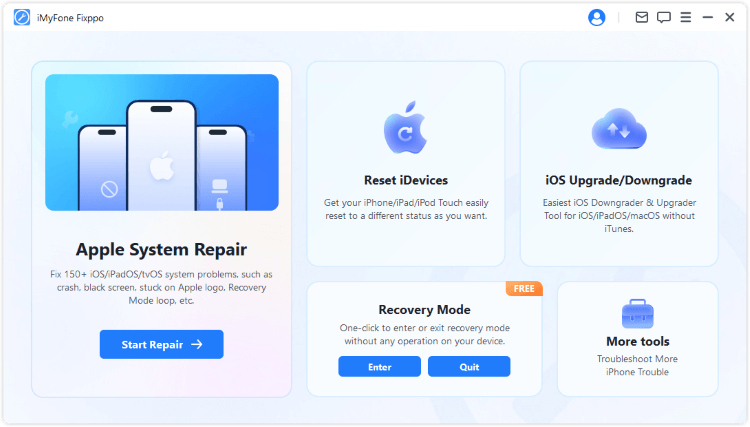
Step 2: Click the Downgrade iOS to downgrade your iOS without jailbreak.
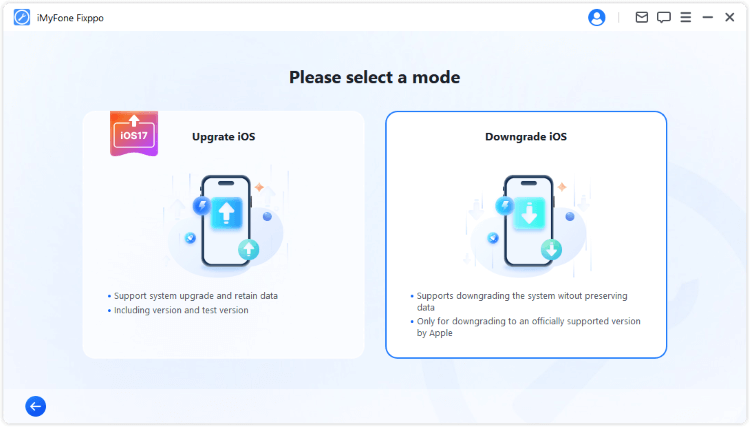
Step 3: Fixppo will detect your device and present the available iOS firmware for downgrading. Please click the Download button to get the iOS firmware.
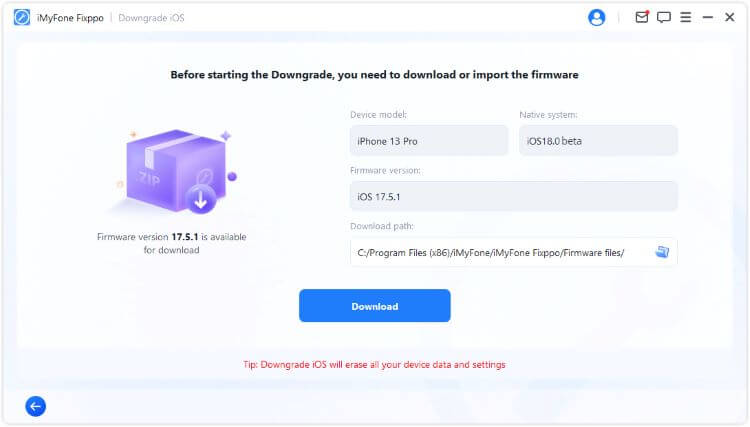
Step 4: When the firmware is downloaded, click the Start Downgrade iOS button for Fixppo to begin downgrading your current iOS version to the previous one.
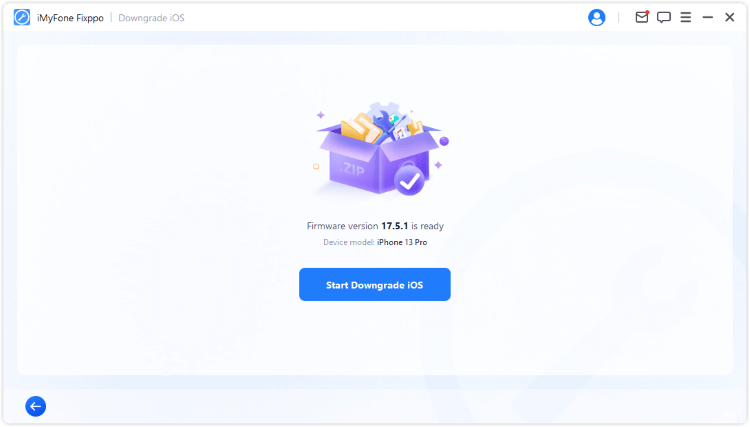
When the downgrading process is complete, your iPhone will reboot itself. You've successfully downgraded from iOS 18 beta to iOS 17.5.1. Enjoy the stable version now.
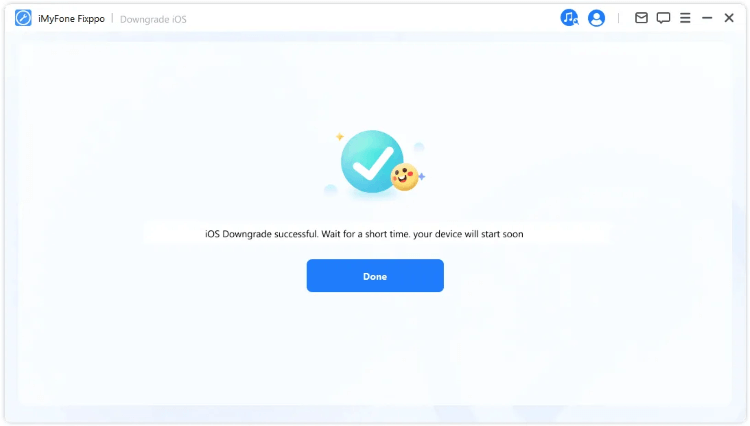
- Support to downgrade to the signed version with 1 simple click.
- Easy to use with clear instructions in every steps.
- Compatible with iPhone 15/14/13/12/11/X/8/7 to downgrade iOS.
- Safe to use without jailbreaking your iOS device.
- A computer is needed to downgrade iOS 18 beta.
You can also watch this video to downgrade from iOS 18 beta to iOS 17.
2 Futurerestore
Futurerestore, the iOS downgrader, is an advanced command-line tool that allows users to downgrade iOS, even to an unsigned firmware version, using a saved SHSH blob.
It is widely used by those who want to upgrade or downgrade their device to a specific iOS version for jailbreaking or other purposes.
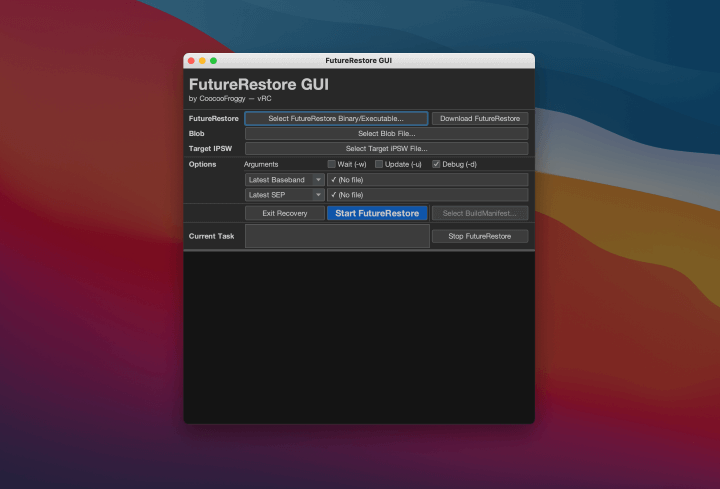
- Allows you to downgrade the iOS any time you like.
- It's a free iOS downgrade tool to use.
- Not all iOS devices are supported.
- Requires significant technical knowledge and familiarity with command-line operations,a big challenge for beginners.
- There are potential errors that may lead to bricking the device.
3 Tinyumbrella
TinyUmbrella is a tool primarily used to save SHSH blobs, which are necessary for downgrading iOS devices to an earlier firmware version.
For those who don't like the current iOS version or because they want to jailbreak to enjoy more features, this free downgrade iOS software is their choice.
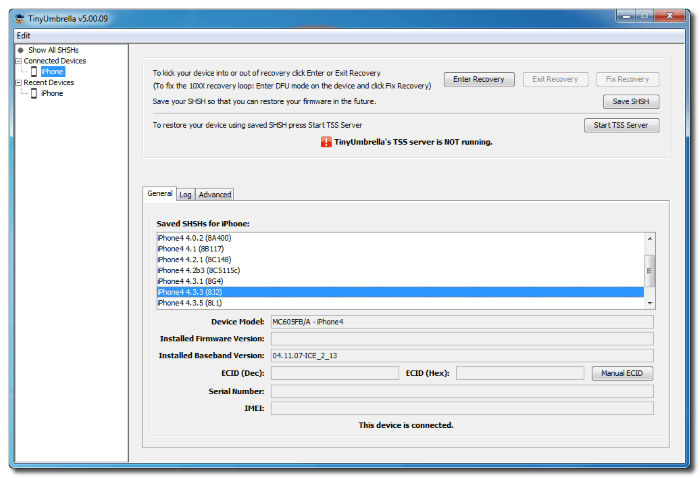
- It's a choice for users to downgrade iOS for free.
- It helps to fix those iOS device that stuck on recovery mode.
- Newer iOS versions may not be fully supported;
- Requires an understanding of SHSH blobs in order to downgrade iOS.
- It's currently in the lack of necessary product maintenance.
4 TaigOne
If your iOS device has been jailbroken, TaigOne can be the software for your jailbroken iPhone to downgrade iOS as it's primarily known for its jailbreaking capabilities, but it also provides options for downgrading iOS, especially for users interested in maintaining jailbreaks.
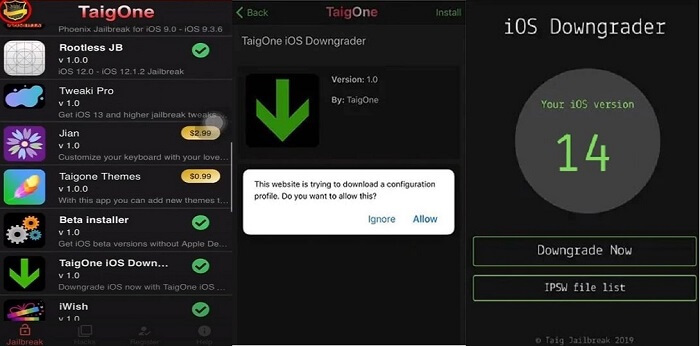
- Enables to jailbreak or downgrade iOS.
- It's also an iOS downgrade app free to try.
- It's best compatible with jailbroken iPhone to downgrade iOS.
- Downgrade capabilities may be limited compared to dedicated downgrade tools.
5 AnyFix
AnyFix is a system repair tool that is also capable of downgrading iOS. Besides downgrading iOS, you can also use it to upgrade your system, easy to use for those in need.
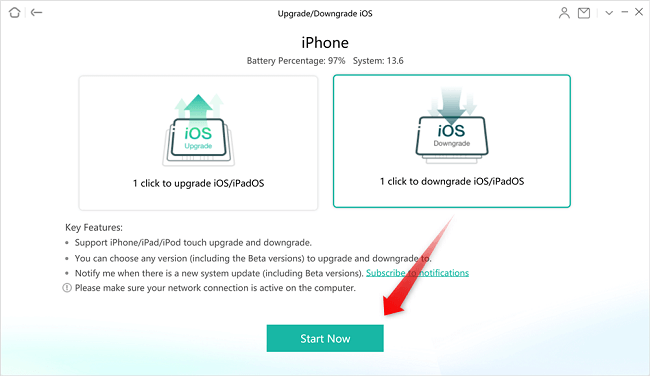
- Enables to jailbreak or downgrade iOS.
- It's also an iOS downgrade app free to try.
- There is a certain chance of failing to downgrade iOS.
- It's not free to use for many features, including when you want to downgrade iOS.
Part 2: People Also Ask about iOS Downgrader
1 What is the tool for downgrading iOS?
iMyFone Fixppo iOS downgrade tool is one of the best iOS downgraders that enables users to downgrade from the current iOS to the previous iOS, no jailbreak or iTunes needed.
2 Is it legal to downgrade iOS?
Yes. Since besides the running iOS system, there is other signed iOS version from official Apple, which is recognized. And you can choose to downgrade the iOS via some reliable sources.
3 Does downgrading iOS delete everything?
Yes. There is no way on the market that can downgrade your iOS without losing data, which means any method you take for downgrading the iOS will delete everything from your iPhone.
Conclusion
If you're looking for the iOS downgrade tool free download, these 5 iOS downgrader can be your choices. You can choose the one you like.
To recommend, iMyFone Fixppo is worth trying as it's able to 1-click downgrade iOS to the older iOS version without jailbreak. You can downgrade the iOS right at home!


























