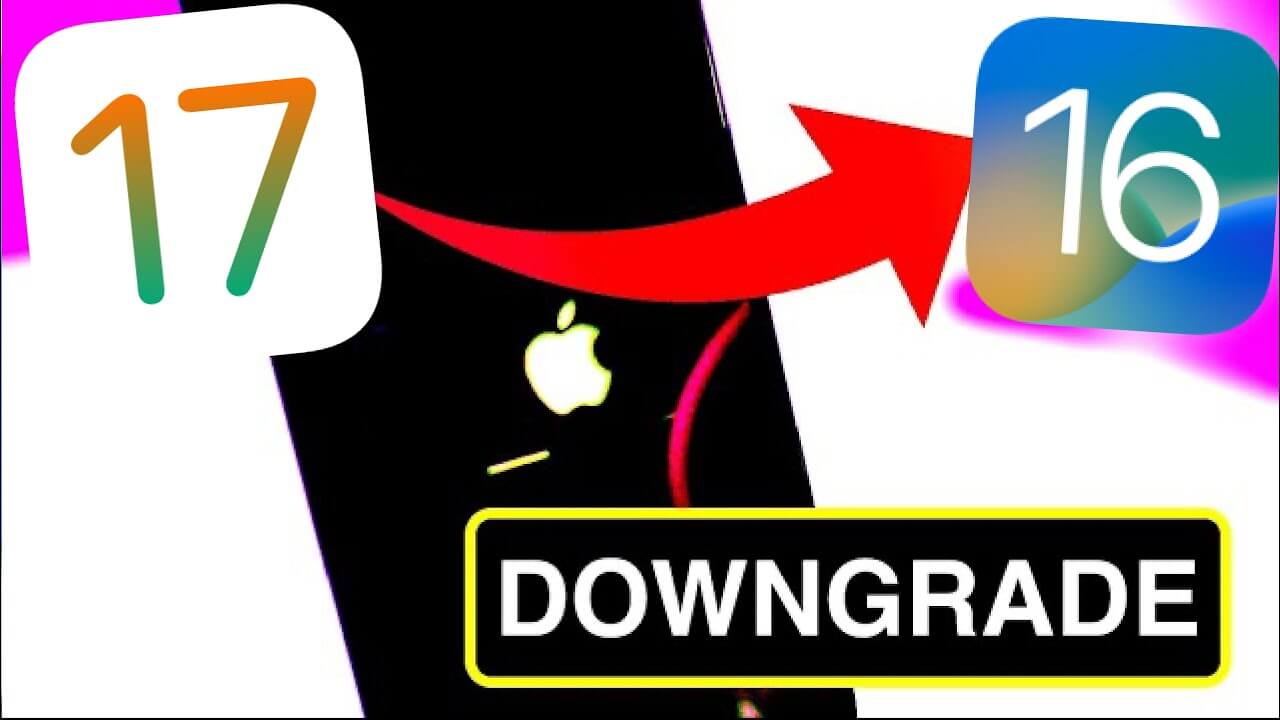Simple operation iOS17 upgrade and downgrade with iMyfone Fixppo
Category: iPhone Issues

3 mins read
In this article:
iOS 17, Apple's latest iOS beta version, sets new standards for seamless functionality and groundbreaking features. You can upgrade to iOS 17 and enjoy enhanced performance, improved security, and a host of exciting advancements. But many people encountered kinds of problems in iOS17, such as Apple Music Settings crashing, Name drop not working, and third-party APPs crashing.
Have you encountered any of these problems? It is enough to read this article, which will tell you what you need to pay attention to before upgrading to iOS17, how to do the conventional method of upgrading and downgrading and what is the simpler and more convenient method recommended by most users.
Part 1. when upgrading iOS17 What should be paid attention
Every year at the Worldwide Developers Conference , Apple introduces new iOS beta versions, and this year it's iOS 17 Beta. The purpose of these beta releases is to provide users with early access to new features while also giving them a chance to report bugs, glitches, and problems so Apple can address them before the final iOS 17 launch.
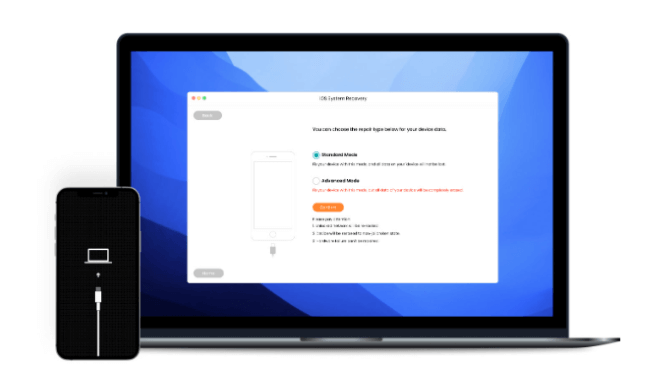
Once you've decided to downgrade from iOS 17 Beta, it's finding the right method to do it essential. Also, we always recommend users create a backup before attempting any software update or downgrade. Remember to back up your iPhone data to prevent any data loss.
Part 2. iOS 17 upgrade and downgrade's best tool-iMyFone Fixppo
iMyFone Fixppo is a comprehensive desktop application that provides versatile solutions for Apple system repairs, iDevice resets, and managing iOS upgrades or downgrades.
If you're having trouble upgrading your iOS system using the regular procedure, you can opt for iOS Upgrade with iMyFone Fixppo. This feature ensures a smooth update without any risk of data loss. On the other hand, if you simply want to return to a previous iOS version, you can easily Downgrade the iOS version.

Key Features:
- Easily revert back to the previous version of iOS 17 beta without the need for jailbreaking.
- Fix your iPhone/iPad/iPod touch/Apple TV without losing data.
- Repair 150+ iOS/iPadOS/tvOS system problems like stuck on Apple logo,screen won't turn on, recovery mode loop, reboot loop, and black screen, etc.
Limited Time 10% OFF Coupon Code for iMyFone Fixppo: FARTT91
Download iMyFone Fixppo
To begin, you will need to download and install iMyFone Fixppo onto your computer.
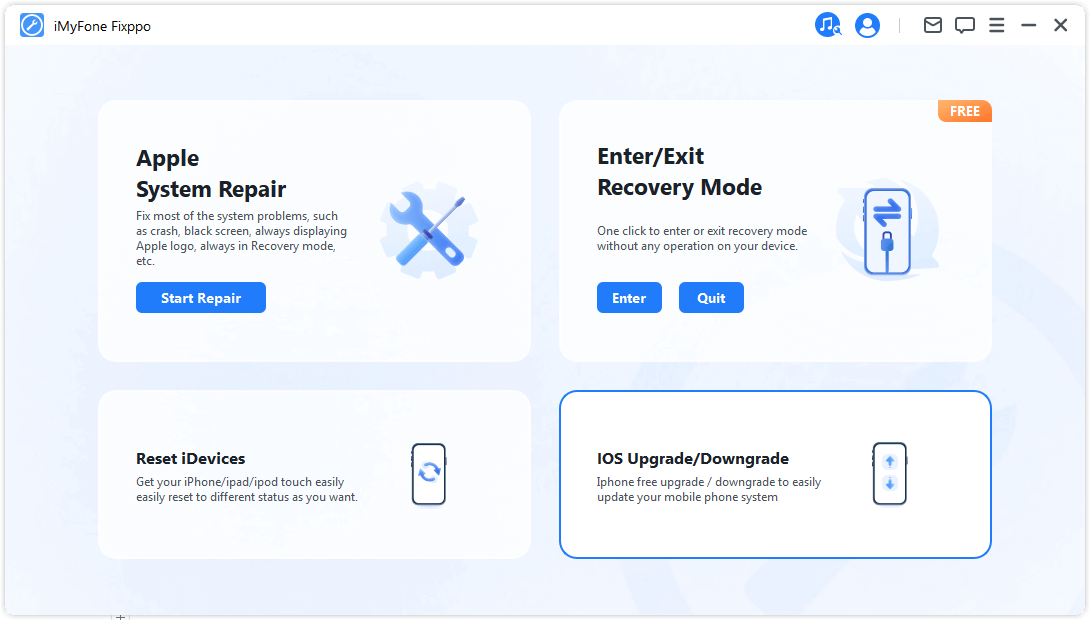
iOS Upgrade
Click upgrade iOS ,this feature will retaining your device's data.
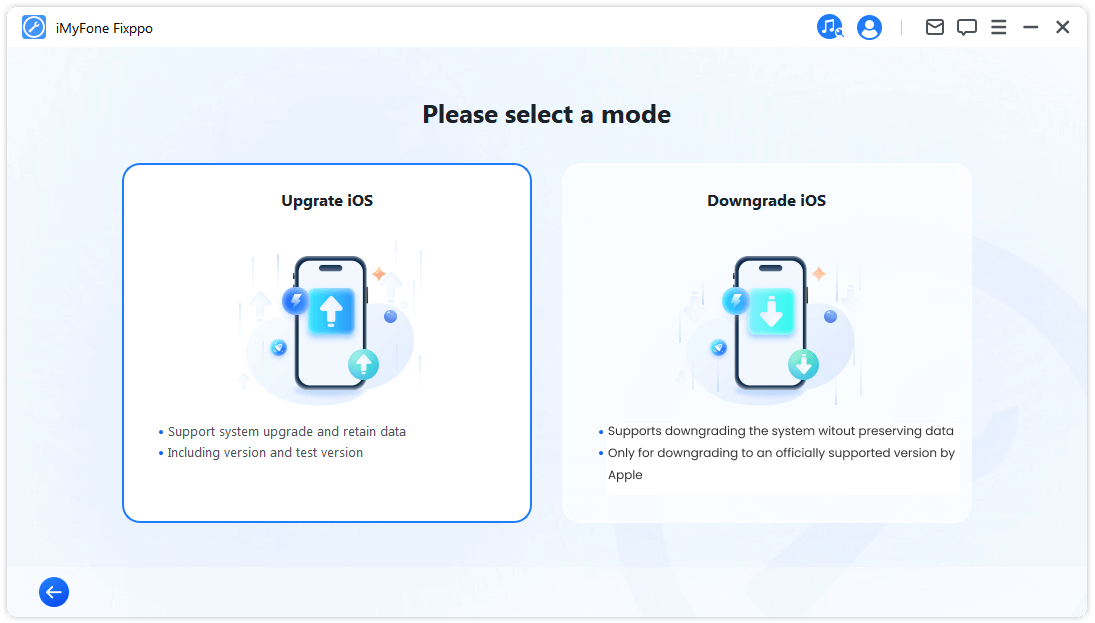
Connect your iphone with USB cable and follow the simple guide.
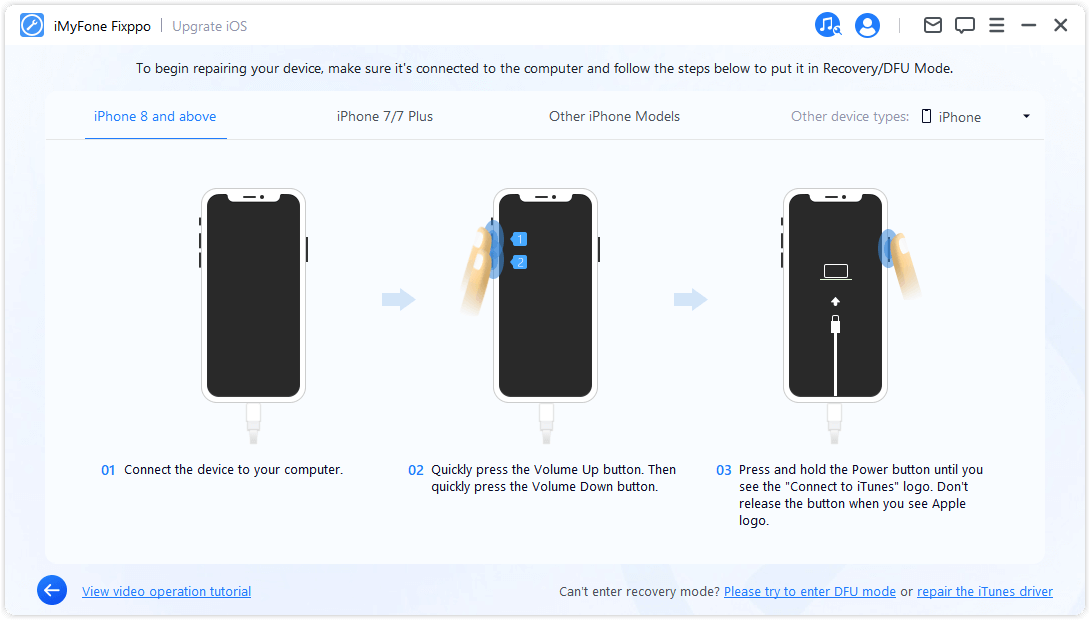
Next, the program will detect it and show you the version you can upgrade. At this time, you just need to click 'Download' to start the download process.
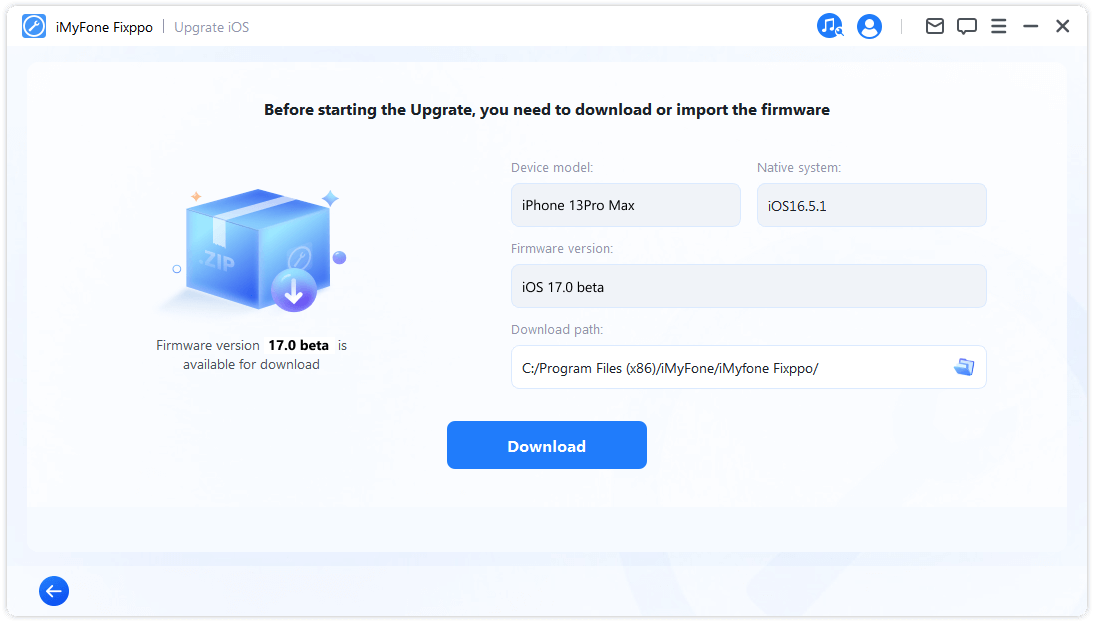
Once the download is complete, Fixppo will let it start the upgrade process with the downloaded software.
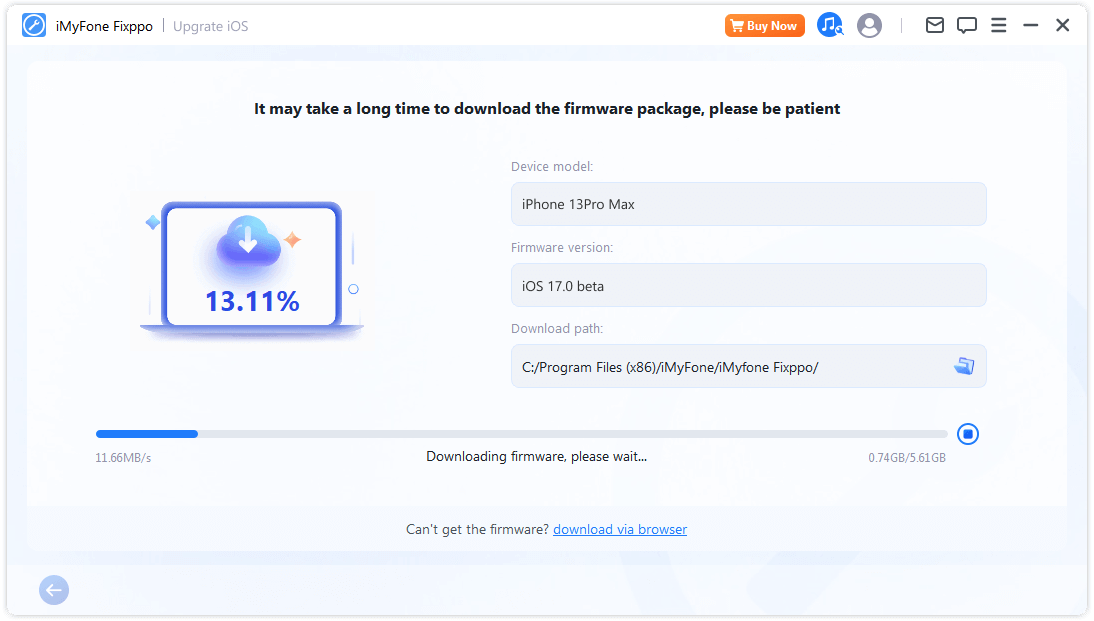
Make sure your device is connected to the Internet and has sufficient power.Go ahead and click 'Start Upgrade iOS' to begin the process.
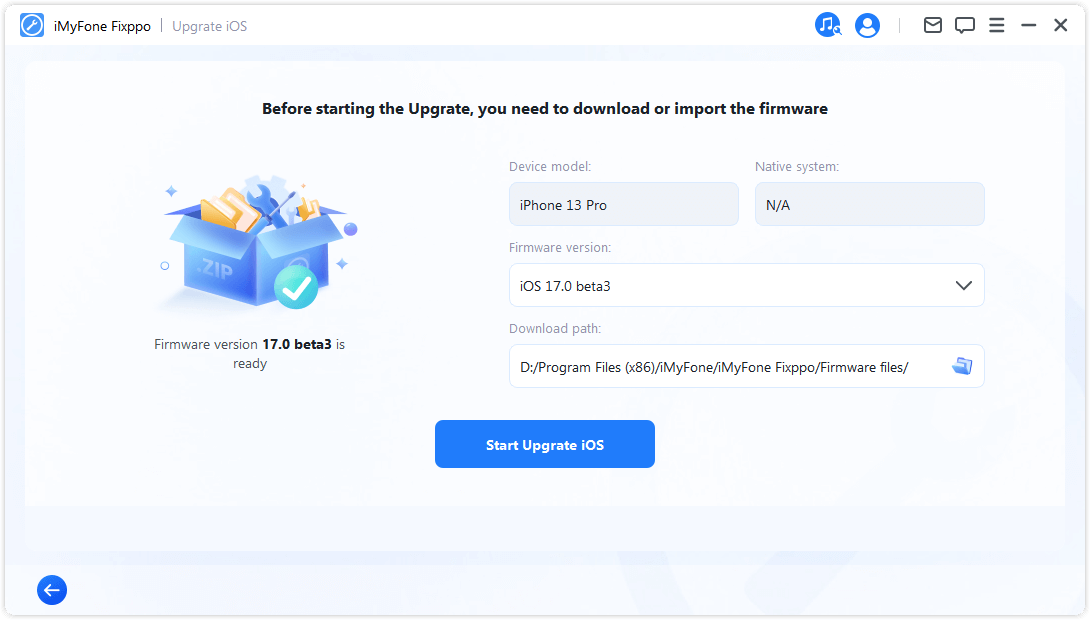
Now, Let the program run automatically. Keep your device connected to the computer and don’t touch it while upgradeing. Then, click 'Done' and your device upgrade has been successfully carried out.
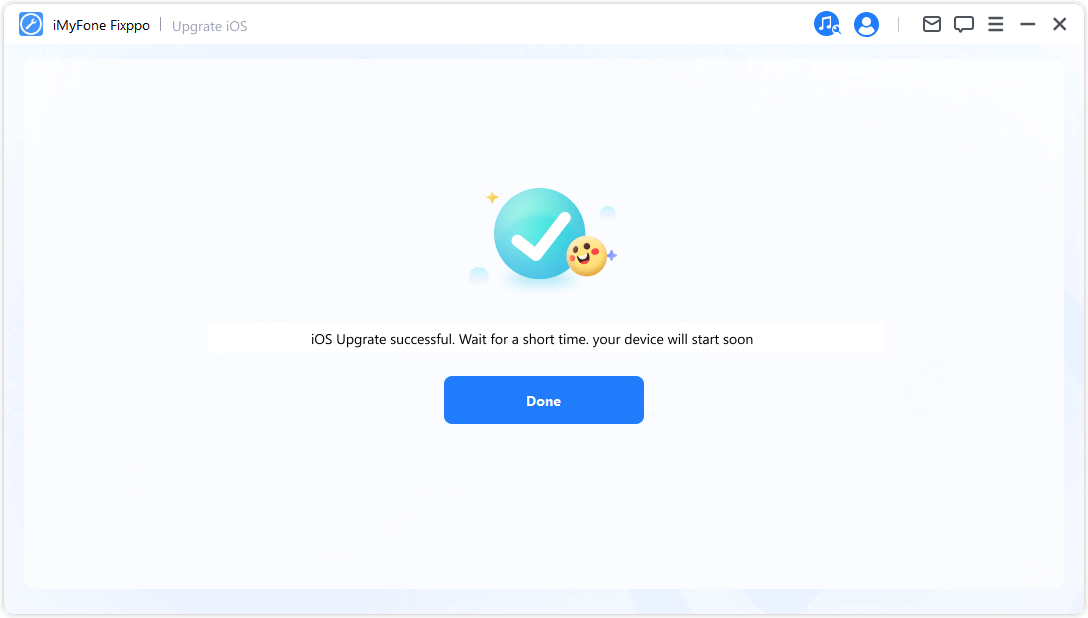
iOS Downgrade
when you want to downgrade your iOS system, choose downgrade iOS option. However, Please note that downgrading will not preserve your device's data.
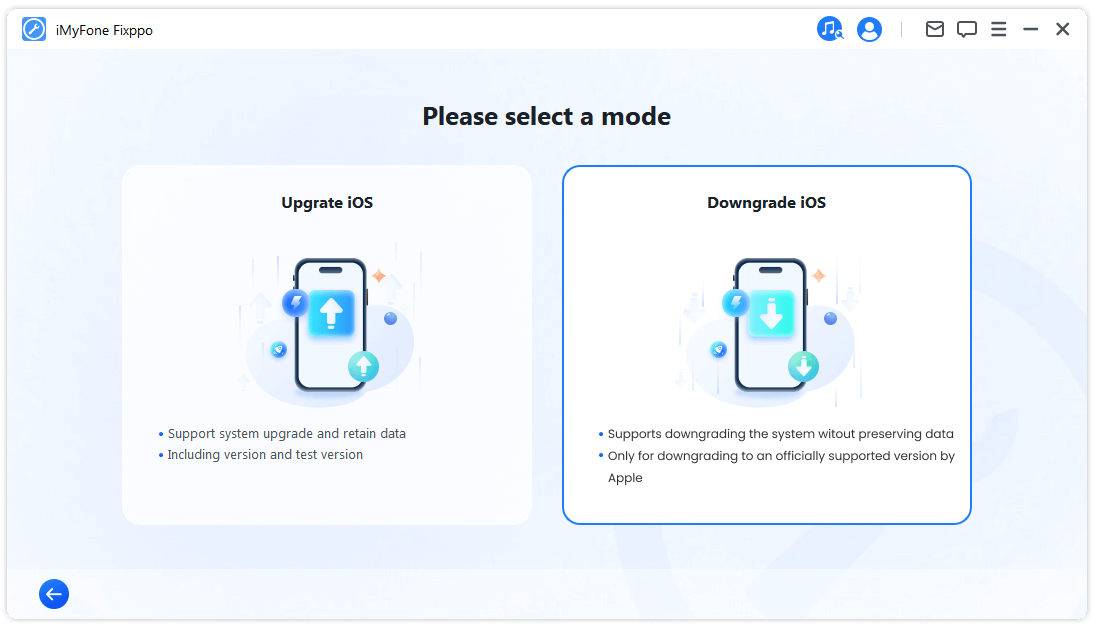
Connect your iphone with USB cable and follow the simple guide.
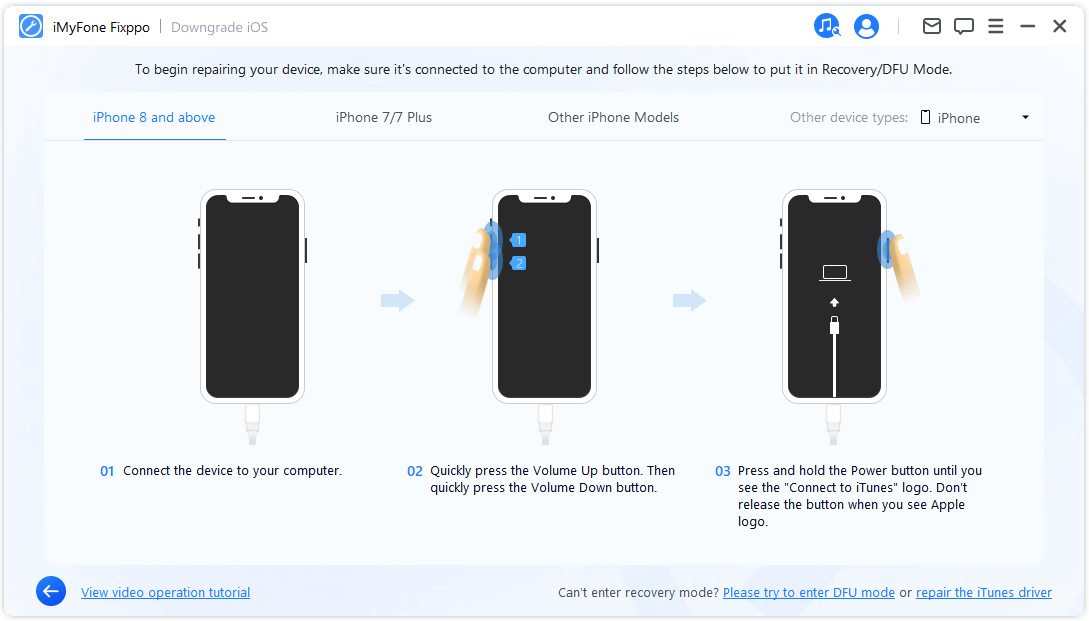
Next, the program will detect it and show you the version you can upgrade. At this time, you just need to click Download to start the download process.
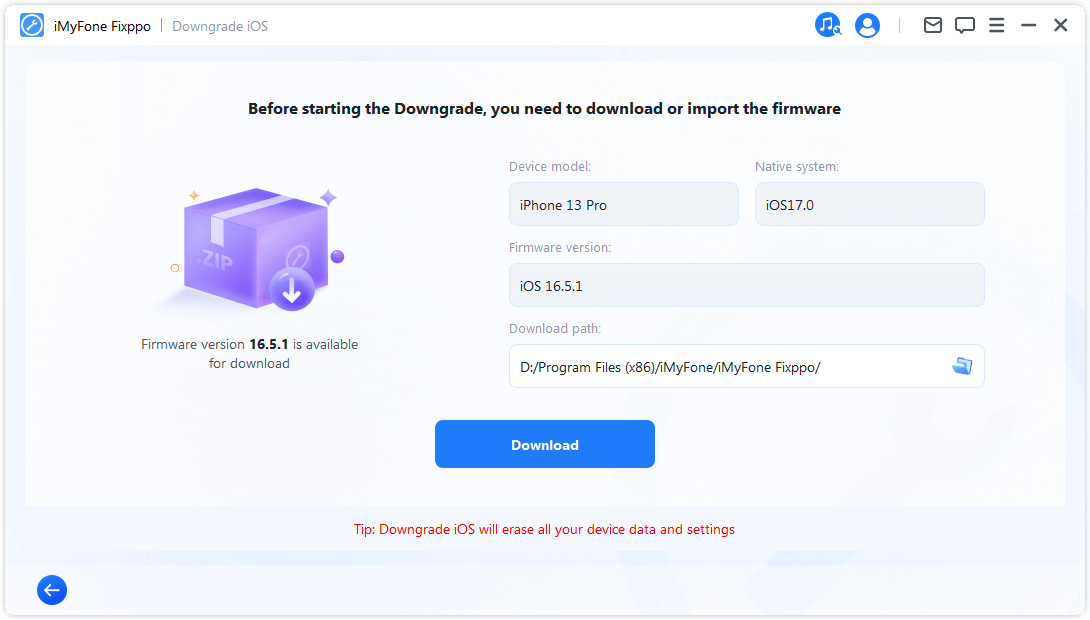
Once the download is complete, Fixppo will let it start the downgrade process with the downloaded software.
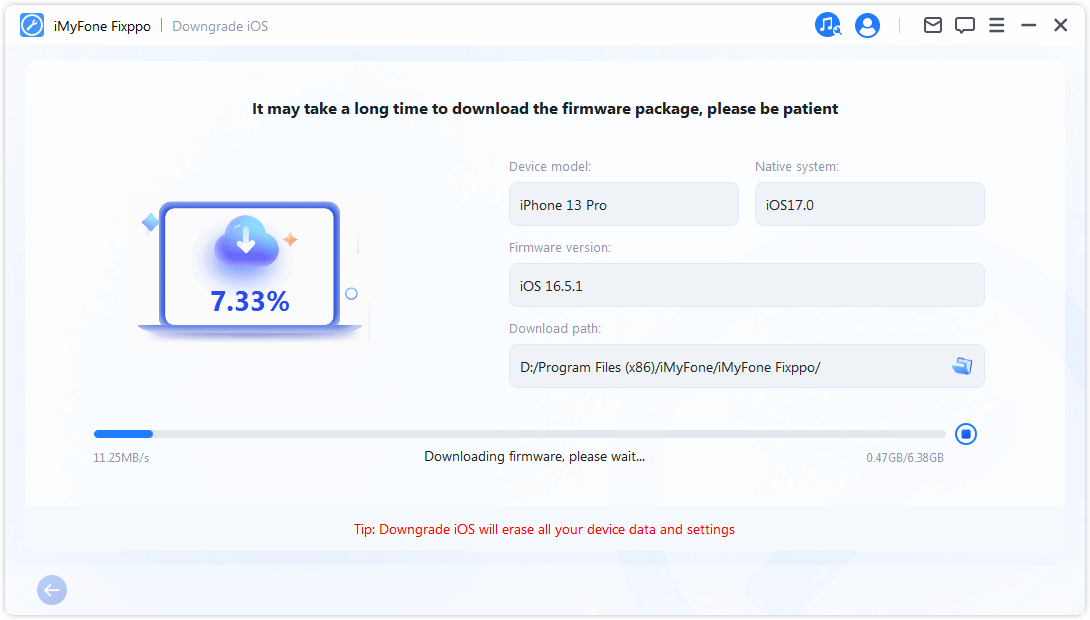
Now you can use firmware to downgrade your iOS system. Click 'Start Downgrade iOS' to begin this process.
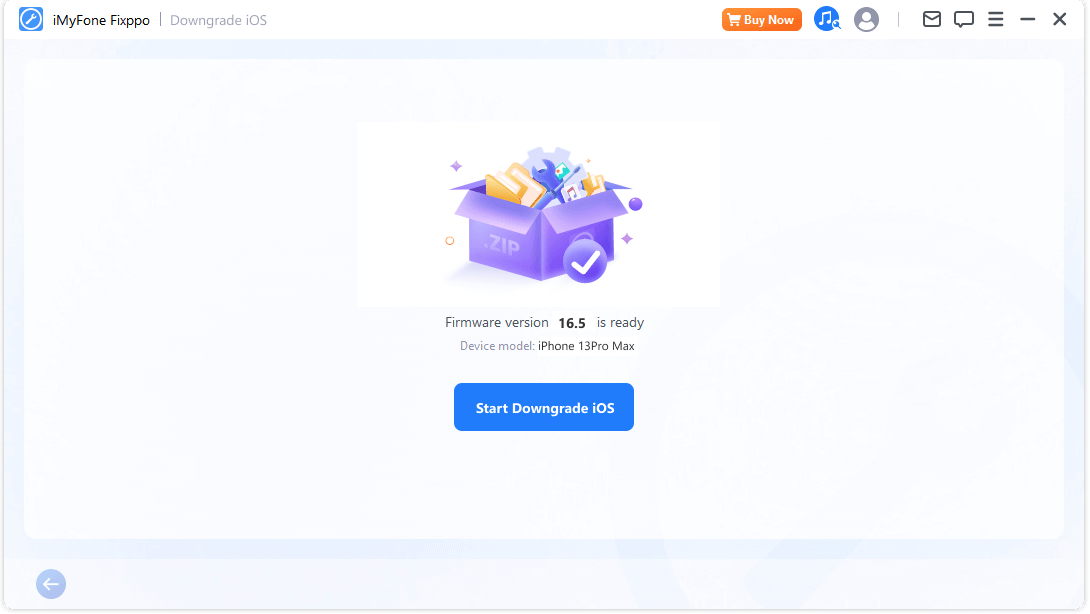
During this time, it's important to refrain from using or moving your iphone. when finished, a pop-up message will appear indicating 'Done,' confirming that you have successfully
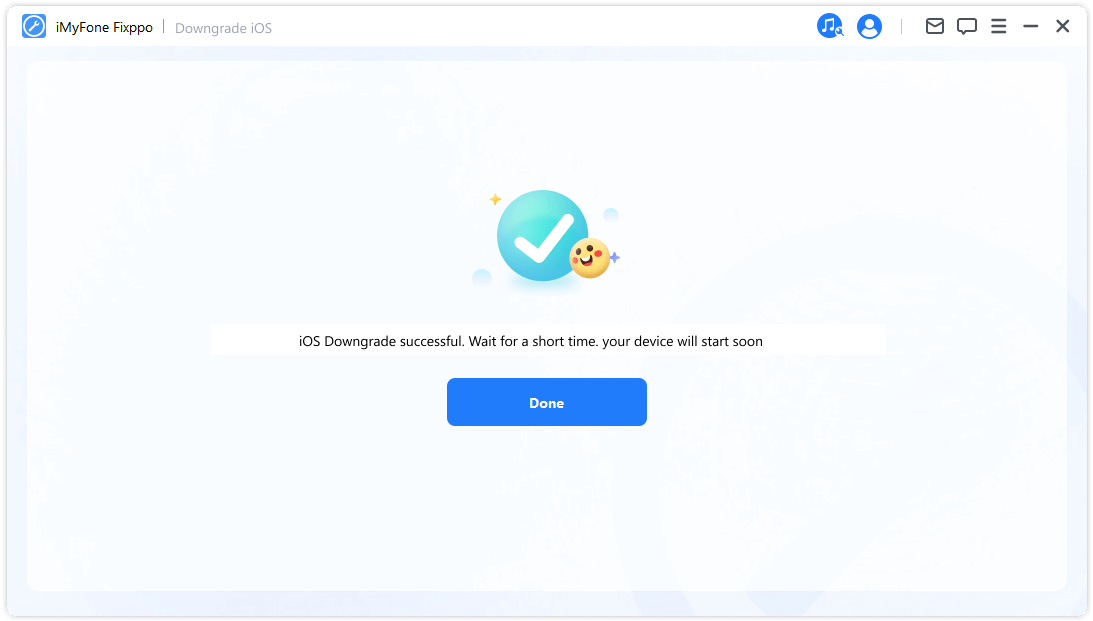
Discover the power of iMyFone Fixppo's Upgrade and Downgrade functions, enabling you to personalize your iOS device according to your individual preferences. Elevate your iOS experience today by using iMyFone Fixppo and unlock the full potential of your device.
Part 3. How to upgrade and downgrade iOS17 with iTunes/Finder
Upgrading and downgrading iOS can be done using iTunes or Finder on a computer. Here's a general guide on how to upgrade and downgrade iOS.
Upgrade iOS:
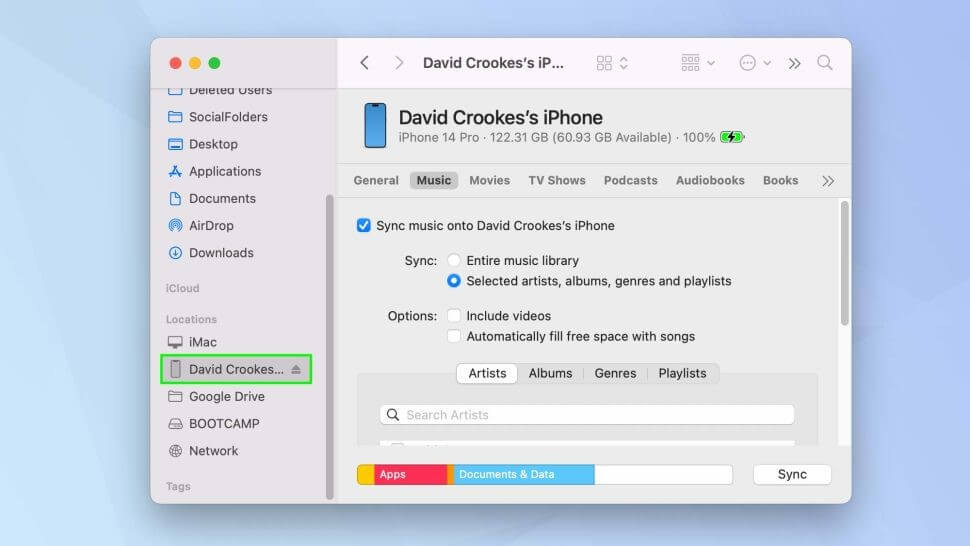
Another way
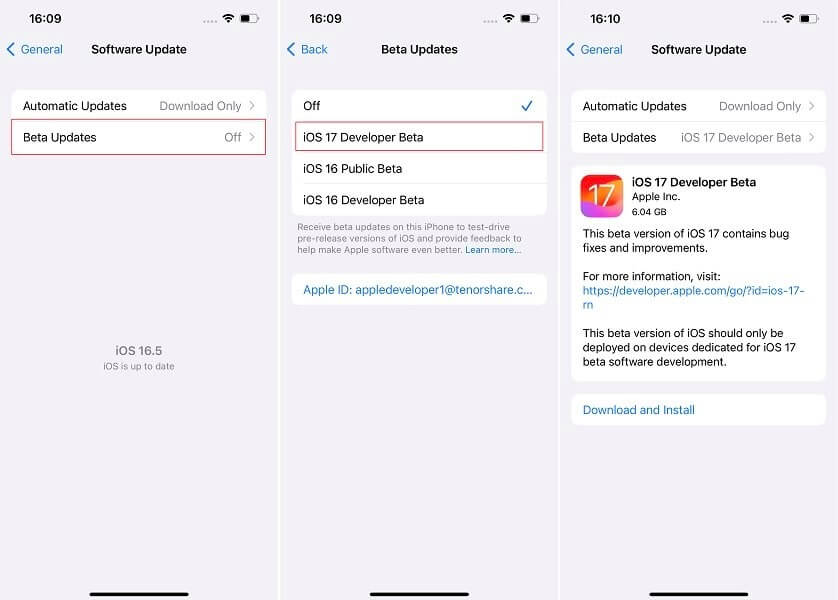
Downgrade iOS:
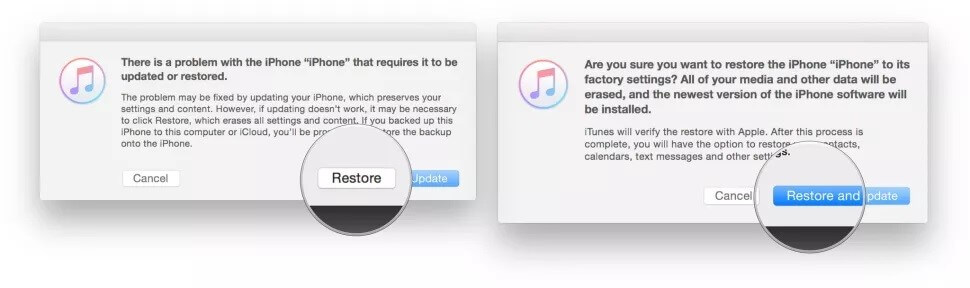
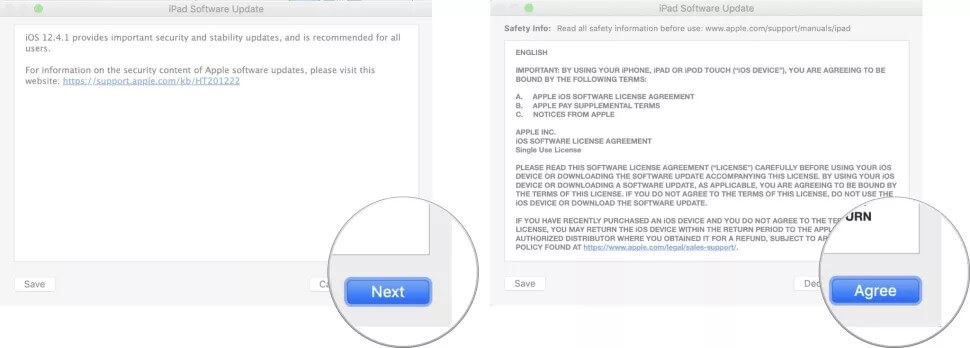
It's important to note that downgrading iOS may not always be possible, as Apple stops signing older iOS versions after a certain period. Additionally, both upgrading and downgrading iOS will erase all data on your device, so it's essential to have a backup beforehand.
Compared with upgrading, the operation of downgrading will be more complicated. You must read down if you want a simpler and more convenient way. We will recommend iMyFone Fixppo, the best downgrading tool for iOS17.
Part4:iOS17 upgrade and downgrade Frequently Asked Questions for user
1. Is iOS17 Beta worth experiencing?
Yes, iOS17 Beat is worth it, you can upgrade to iOS 17 and enjoy enhanced performance, improved security, and a host of exciting advancements.But it still has some bugs now, you need a tool like iMyFone Fixppo to let you upgrade and downgrade iOS easily.
2. How to upgrade to iOS17?
We introduce you to the regular method of using iTunes to upgrade and a more user-selected tool- iMyFone Fixppo for you to try.
3. Why is iOS 17 NameDrop Not Working?
The feature might not be available in the current Developer Beta 1 build. Apple might introduce it in a future build.
4. How to solve the problem with the Apple Music Settings crash?
If it is a system incompatibility problem, you can try to downgrade the iOS, it would be a good idea.
5. What should I do if it is useless to downgrade iOS by conventional methods?
You can try to downgrade the iOS with iMyFone Fixppo, which will reduce risks and complicated steps for your downgrade.
conclusion
Every year when iOS upgrades are launched, many users who update, but they have to return to a stable system to wait for Apple to be repaired. Most users will choose iMyFone Fixppo to upgrade and downgrade simply and quickly. People who have used it will recommend it, so I strongly recommend you to try it. In addition to the upgrade and downgrade function, iMyFone Fixppo can help you solve most of your mobile phone problems. Try it now for free!

Key Features:
- Update to the latest iOS 17 beta.
- Downgrade from iOS 17 Beta without iTunes.
- Easily downgrade iOS 17 beta to the previous version without jailbreak.