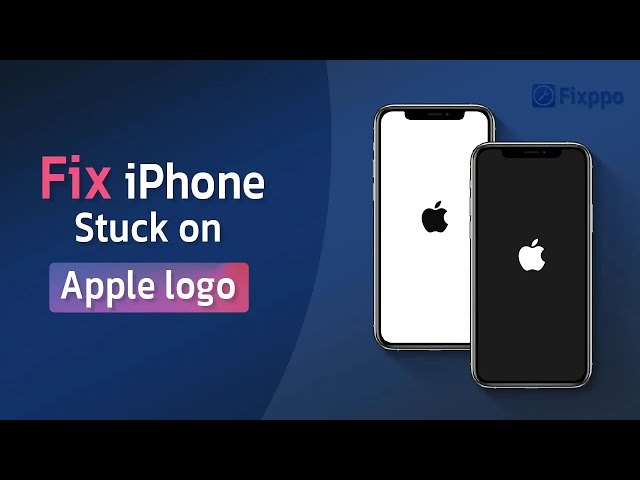[5 Easy Ways] Fix iPhone Flashing Apple Logo in 2024
Category: iPhone Issues

3 mins read
My iPhone randomly turned off while I was using it and now the screen is black and its blinking the Apple logo every 5 seconds. I can't use it. What can I do?
-- An iPhone user from Apple Community
Recently, many users have reported that their iPhone flashing Apple logo randomly, preventing them from accessing the iPhone features.
Though it bothers you as you may not be able to use your device for a while, this problem is solvable, which can be a relieve.
In this article, we'll detail what lead to this Apple logo flashing on iPhone problem, and 5 ways to fix your iPhone.With the effective methods in hand, let's move on for more details.
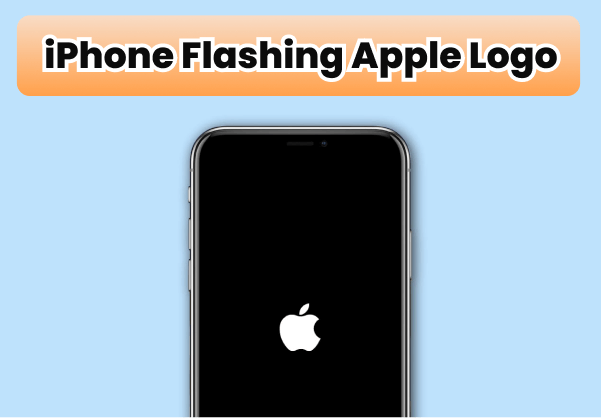
In this article:
- Part 1: Why Is My iPhone Flashing the Apple Logo?
- Part 2: How to Fix iPhone Blinking Apple Logo?
- 2.1 Fix iPhone with iOS System Repair Tool [No Data Loss]

- 2.2 Force Restart iPhone [Low Success Rate]
- 2.3 Update to Latest iOS Version [Access iPhone Required]
- 2.4 Restore iPhone with iTunes [Data Loss]
- 2.5 Fix Hardware Problems [Longer Time Required]
- Part 3: Tips to Avoid Apple Logo Flashing on iPhone Again
Part 1: Why Is My iPhone Flashing the Apple Logo?
It's crucial to learn about the root causes of iPhone flashing Apple logo on and off as there are different solutions for different situations. And here're the main reasons why your iPhone keeps flashing Apple logo:
If you've run into one of the above mentioned problems, please keep reading to try an effective method to solve your issue.
Part 2: How to Fix iPhone Blinking Apple Logo?
Now you've learned the root causes to this problem, here're 5 methods that work to fix your Apple logo keeps flashing on iPhone problem. You can also check the table below to have a brief understanding.
iOS Repair Tool 
|
Force Restart | Update System | iTunes | Fix Hardware | |
|---|---|---|---|---|---|
| Success rate | 99.99% | 40% | 50% | 60% | 99.99% |
| Difficulty | Easy for everone | Easy | Easy | Complex | Complex |
| Time Needed | 10 mins | 5 mins | 45 - 50 mins | 1 - 2 hours | > 1 day |
| Data Loss | 
|

|

|

|
Depends |
| Requirement | A computer to download the software. | The buttons are responding. | You can access the iPhone's Settings. | The iTunes can detect your iPhone. | You have enough time and money. |
1 Fix iPhone Flashing Apple Logo Without Losing Data
When the Apple logo blinks on and off on your iPhone, it can be a bit challenging to fix it with the common solutions. But you can try this ideal tool - iMyFone Fixppo iOS System Repair, which supports to scan and fix your glitchy iPhone in the way that won't cause any data loss.
In 10 minutes, you can get rid of the flashing Apple logo and fix your iPhone with any other potential bugs. You can regain full control of your device without hassle then as well.

iPhone Keeps Flashing Apple Logo:
- No data loss - Fix Apple logo keeps flashing in simple clicks without losing data.
- 99.99% success rate - Easily remove the flashing Apple logo from iPhone with 99.99% success rate.
- Cover 150+ iOS/iPadOS problems - Its powerful features can also fix iPhone keeps turning off, iPhone stuck on Apple logo, and more.
- Wide compability - Compatible with all Apple devices and all iOS versions (including iOS 17).
Steps to fix iPhone flashing Apple logo on and off with Fixppo:
Step 1: Click the button below to download and launch Fixppo. Then, connect your iPhone to the computer.
Step 2: Choose Standard Mode from your interface, which will retain all your precious data when fixing the iPhone.

Step 3: Fixppo will provide all the available firmware files, you can choose the one you need and click on Download button to get it.

Step 4: When downloaded, click the Start Standard Repair for Fixppo to begin fixing your iPhone.

When the process is finished, the Apple logo will stop flashing and your iPhone will be fixed and restarted with all data kept in where it should be.

You can also watch this video to see how to fix when your iPhone stuck on flashing Apple logo.
2 Force Restart iPhone Flashing Apple Logo On and Off
One of the possible solutions to fix when your iPhone keeps flashing Apple logo when charging or in any other situations is by force restarting.
Performing a force-restart enables any not-responding iPhone to restart itself, thus possibly help your iPhone exit Apple logo loop. For different iPhone models, please follow different methods:
- For iPhone 5/6/SE to force restart: Simultaneously press and hold the Home + Power buttons until the screen turns black then afterward, the Apple logo shows up, then let go of the buttons.
- For iPhone 7/7 Plus to force restart: Press and hold the Power button plus the Volume Down button at the same time. Release the buttons immediately after you see the Apple logo on the screen.
- For iPhone 8/X/XR/11/12/13/14/15 to force restart: Press the Volume Up button firsthand the Volume Down button and then press the Power button and hold it until the Apple logo shows up.

3 Update iOS Version to Fix Apple Logo Blinks On and Off on iPhone
If this iPhone flashing Apple logo when plugged in problem happens occassionally, then you can try to update your iOS software as an outdated version may prevent your iPhone from acting normally when you haven't updated it in time.
When you can access your iPhone's settings, please follow to update your iPhone as the new version always comes with bug fixes. Here're the steps:
Step 1: Go to Settings > General > Software Update.

Step 2: Click the Download and Install when there is a version available. Preceed to click Install Now, wait for about half an hour for iPhone to get your the latest iOS software.
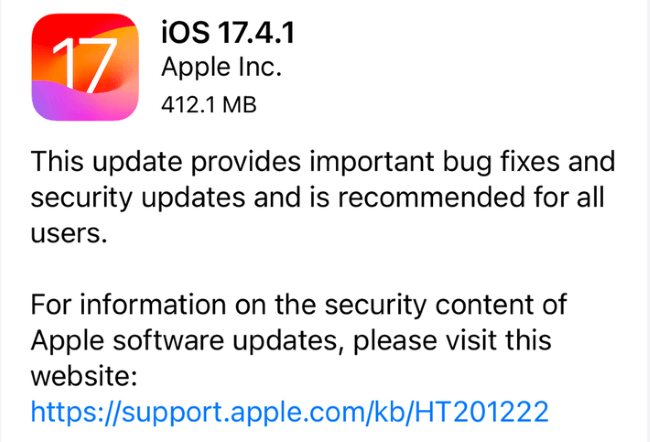
If you can't access your iPhone, not to mention updating the iOS, Fixppo is here to get your iPhone out of Apple logo loop without entering passcode and with no data loss.
4 Restore iPhone Blinking Apple Logo with iTunes
To stop your iPhone from flashing Apple logo then stuck in black screen, you can try restoring it using iTunes by entering recovery mode first.
However, you will lose all iPhone data with this iTunes solution and it's quite complicated, so it's suggested to make a full backup first. Now, follow steps here:
Step 1: Exit your iTunes if it's opened, then launch it and update it to the newest version. Then, connect your iPhone to the computer and follow the step 2 to put your iPhone to recovery mode.
Step 2: For different iPhone models, you should follow the different steps to get your iPhone in recovery mode:
- For iPhone 5/6/SE to enter recovery mode: Press and hold the Home + Power buttons until the screen turns black. When the Connect to iTunes logo appears, release the buttons.
- For iPhone 7/7 Plus to enter recovery mode: Press and hold the Power button + Volume Down button at the same time. Release the buttons when the Connect to iTunes screen shows up on your iPhone screen.
- For iPhone 8/X/XR/11/12/13/14/15 to enter recovery mode: Press the Volume Up > Volume Down > Power button by sequence. Don't release the Power button until you've seen the Connect to iTunes logo.
Step 3: iTunes will detect your iPhone and pop up the following window, suggesting that your iPhone is in recovery mode. Click the Restore button and iTunes will restore your iPhone to factory settings.

Step 4: After restoring your device, it will exit the recovery mode and may work as usual with the iPhone Apple logo blinking problem solved.
5 Ask Apple Support to Examin Hardware Damage
If you've tried all the methods above but nothing works or if your iPhone flashing Apple logo after water damage, you should seek help from the official Apple Support.
The error of iPhone keeps flashing Apple logo may due to the internal hardware damages as stated before, so, only the Apple Service can pinpoint the hardware problem and fix it.
Part 3: Tips to Avoid Apple Logo Flashing on iPhone Again
To prevent the problem of Apple logo keeps flashing on iPhone from happening again, here're some of the professional tips:
- Download apps only from the Apple Store and avoid unknown or untrusted sources.
- Do not jailbreak your device as this will void the manufacturer's warranty and cause the Apple logo to flash on and off.
- Wait for the release of a stable version of iOS with all necessary bug fixes before updating your iPhone.
- Be careful to not to drop your device or expose your iPhone to liquid.
Wrap Up
5 methods are introduced in this article to fix this iPhone flashing Apple logo problem.
And the professional iOS System Repair Tool - Fixppo is proven by many users to be effective in fixing the iPhone blinking the Apple logo without erasing any data. So why wait? Download this reliable software to solve your problem now.