7 Methods to Fix iPhone Screen Flickering Horizontal Lines
Category: iPhone Issues

4 mins read
My iPhone screen flickering for no reason this morning, with horizontal and vertical lines on the screen. I've tried several methods but none of them worked. What else can I do?
Have you met the problem of iPhone screen flickering like this user? When sending the iPhone to the Apple Store for repair, only to be asked to pay hundreds of dollars? In this post, we will help to fix this iPhone shows flickering screen issue via several cost-effective methods.
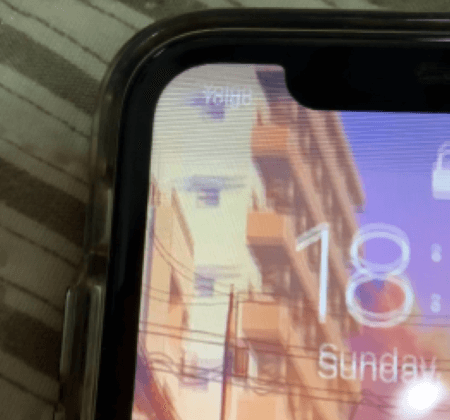
In this article:
- Part 1: Why is My iPhone Screen Flickering?
- Part 2: 3 Basic Checks for iPhone Flickering Screen
- Part 3: 3 Methods to Fix Flickering iPhone Screen Due to iOS Problems
- 3.1 Fix iPhone Screen Flickering Without Losing Data
- 3.2 Force Restart to Fix iPhone Screen Flashing
- 3.3 Fix iPhone Screen Glitching with iTunes Restore
- Part 4: Fix iPhone Flickering Screen Due to Hardware Issues
Part 1: Why is My iPhone Screen Flickering?
You were playing the iPhone as usual just now, but the iPhone screen flickering randomly. You may wonder why this problem happens to your device. Below are some possible reasons.
Part 2: 3 Basic Checks for iPhone Flickering Screen
When iPhone screen flickering with horizontal lines, you can do some basic checks to see if you can solve this flickering screen iPhone problem with the easiest method.
1 Adjust Screen Brightness to Fix iPhone Screen Flickering Lines
Turning down the brightness of your iPhone is an easy way to fix iPhone screen flickering. Follow 2 steps here:
- Go to your iPhone Settings > Display & Brightness. Then turn down the brightness of your iPhone.
- Let it stay in that state for about 10 minutes to set its brightness back to its original. It will make your iPhone screen stop flashing.
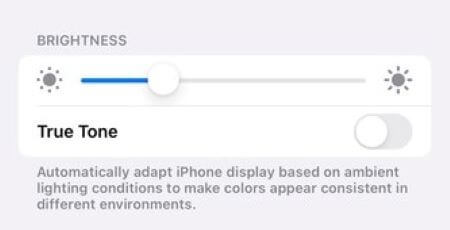
2 Check Storage Status to Fix iPhone Screen Flashing
When the iPhone storage is too full to process more activitlies, this iPhone screen flashing white problem may occur. What's worse, the iPhone may dead not turning on.
At this time, you should head to iPhone Settings app > General > iPhone Storage to check the available storage and delete some unnecessary apps or photos.
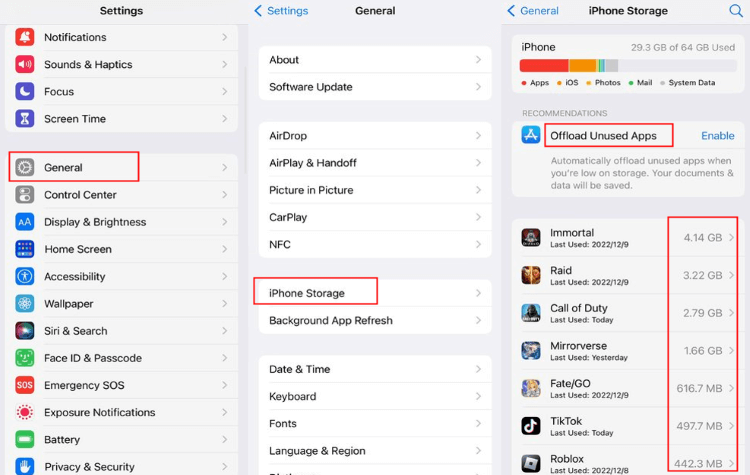
3 Enable Reduce Transparency to Fix iPhone Screen Blinking
If your iPhone screen flickering not responding, you can go turn on the "Reduce Transparency" to sort out the problem of an unresponsive touch screen and the random flickering of youe iPhone's display.
To do that, please go to Settings > Accessibility > Display & Text Size > Reduce Transparency to toggle the button on.

Part 3: 3 Methods to Fix Flickering iPhone Screen Due to iOS Problems
3 methods above can help you quickly troubleshoot the iPhone screen flashing issue, but they're not 100% effective. If it's the iOS software problem, you can try the other 3 methods introduced below, with guaranteed success rate.
1 Fix iPhone Screen Flickering Without Losing Data
For fear of losing iPhone data, many users are afraid to try some uncertain methods. But iMyFone Fixppo iOS system repair can take away your fear.
As a professional iOS system repair software, Fixppo can solve 150+ iOS system-related problems, including iPhone screen flickering and glitching, iPhone stuck in reboot loop, and more.
What sets it apart from other solutions is that, it retains all iPhone data after getting your iPhone working again from flickering screen!

Key Features of iPhone Repair Tool:
- Fix iPhone screen flickering after update without losing iPhone data.
- Compatible with all iOS versions (iOS 15/16/17/18 included) and all iPhone models (iPhone 7/8/X/11/12/13/14/15/16).
- Fix iPhone screen glitching vertical lines due to iOS software bugs with 99% success rate.
- Get rid of flickering screen without deleting iPhone content.
You can download and install Fixppo and use it to fix the issue of iPhone screen flickering then black.
Step 1: Launch Fixppo and connect the iPhone you want to repair to the computer. From the interface, choose Standard Mode to start the process without lossing data.

Step 2: Fixppo will begin to recognize your iPhone once connected. Later, click the Download button to start fixing the problem.

Step 3: When the firmware is downloaded, click the Start Standard Repair for Fixppo to install the iOS firmware for fixing flashing iPhone screen issue.

When iPhone screen is fixed without flickering randomly again, it will restart itself. Now, you can use your iPhone again, don' worry about data loss, all data are retained!

2 Force Restart to Fix iPhone Screen Flashing
iPhone screen flickering lines can happen from time to time, you can try to force restart the iPhone to restart all installed apps, which may help to remove potential glitches with the iPhone software.
- For iPhone 6 and earlier users: Hold both the Sleep + Home buttons for your iPhone screen to display the Apple logo, then release the buttons.
- For iPhone 7/7 plus users: Go press and hold the Home + Volume Down buttons, wait until the Apple logo show up.
- For iPhone 8/X/11/12/13/14/15/16 and later users: Press and release the Volume Up button, then the Volume Down. Then long press the Side button before the Apple logo shows up.

3 Fix iPhone Screen Glitching with iTunes Restore
If you're updating the iPhone system and the problem of iPhone screen flickering pops up suddenly, then you can - put iPhone into recovery mode and restore it with the help of iTunes.
Below are the steps to fix iPhone screen flickering horizontal lines with iTunes.
Step 1: Connect your iPhone to the computer with a USB cable then launch iTunes.
Step 2: You can watch the video to get iPhone into recovery mode, or use Fixppo to enter recovery mode with 1 click for free.
Step 3: The moment your device enters this mode, there will be a pop-up window. You should choose the Restore choice, which can be more effective in getting iPhone screen back to respond.

Part 4: Fix iPhone Flickering Screen Due to Hardware Issues
If you have tried all the methods and the iPhone screen shaking problem still exist, or even cause the iPhone screen not working, then the iPhone hardware could be the problem.
If your iPhone's warranty is expired, you can follow these methods to rectify your problem.
Conclusion
That's all methods you can try to fix iPhone screen flickering. If you want to save your time and get rid of this annoying glitch, go get and try iMyFone Fixppo iOS System Recovery, with this tool, you can fix iPhone 7/8/X/11/12/13/14/15/16 flickering screen right at home!
























