Fix Visual voicemail not working on iPhone after iOS 17 update
Category: iPhone Issues

3 mins read
In this article:
Are you facing the frustrating issue of visual voicemail not working on your iPhone after updating to iOS 17? You're not alone. With the rapid advancements in technology, iOS updates are meant to enhance our smartphone experience. However, they can sometimes lead to unexpected glitches, just like the visual voicemail problem many iPhone users are encountering. But fret not, for there's a reliable solution in 2023 that can effectively resolve this issue and bring back the convenience of visual voicemail. In this article, we'll delve into the problem, explore the powerful tool iMyFone Fixppo, and guide you through the best iOS downgrade and system repair methods to tackle this challenge head-on.
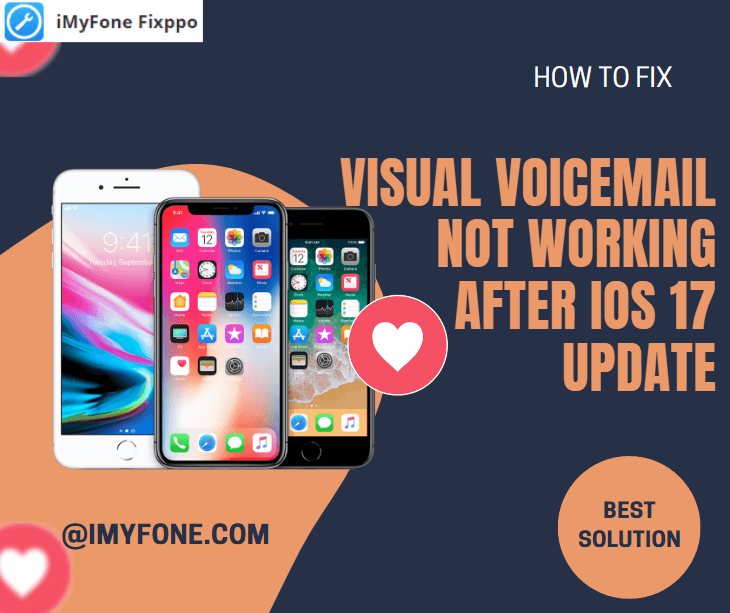
Solve your visual voicemail not working on iPhone issues and enhance your iOS experience: use iMyFone Fixppo to seamlessly downgrade to stable!
iOS 17 Introduces Live Visual Voicemail
In the past, voicemail was a conventional telephone feature that allowed callers to leave messages when a call couldn't be answered. Users needed to dial a voicemail number and follow instructions to listen to the caller's message later.
However, iOS 17 brings an exciting new feature: Live Voicemail, which offers significant enhancements over traditional voicemail. Live Visual Voicemail not only lets you send calls to your voicemail but also displays Live Voicemail transcripts of the messages, providing you with immediate context about the call. The uniqueness of this feature lies in:
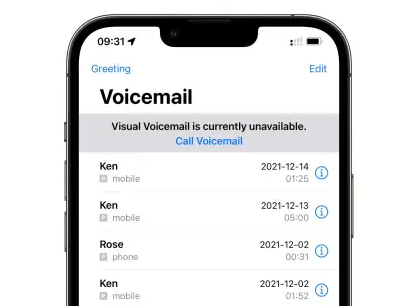
In conclusion, iOS 17's Live Voicemail feature introduces an innovative and more convenient alternative to traditional voicemail. Through Live Voicemail text transcriptions and call context, you can manage and respond to caller messages more effectively, enhancing both the efficiency and quality of telephone communication.
Visual Voicemail Issues after Upgrading to Ios 17
Upgrading to iOS 17 can be an exciting step, promising new features and improvements. However, many iPhone users are encountering an unexpected obstacle: visual voicemail issues. If you find yourself facing this problem, rest assured that you're not alone.
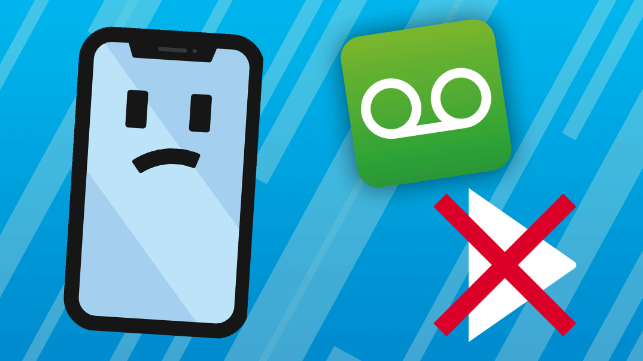
The transition to iOS 17 has caused visual voicemail to malfunction for many users. From not being able to see messages to being unable to listen to voicemail, these problems can be incredibly frustrating. It's important to remember that this is not an isolated incident - others have experienced the same issue.
The good news is that a solution is available. iMyFone Fixppo is a powerful tool that can help you. It is well-known for its iOS downgrade and system repair features, specifically designed to address the aftermath of problematic iOS updates. With these features, you can regain the convenience of visual voicemail. In the following steps, we will guide you on how to use iMyFone Fixppo to solve your troubles.
You may want to know: [2023] 8 Solutions to Fix iPhone Call Volume Low Problem
iMyFone Fixppo iOS Downgrade or System Repair
Encountering visual voicemail not working issues on your iPhone after upgrading to iOS 17 can be frustrating, disrupting your communication convenience. Fortunately, there's a comprehensive solution that can effectively address this problem – iMyFone Fixppo. This powerful tool offers two main avenues to restore your visual voicemail functionality: iOS downgrade and system repair.
iOS Downgrade: Reverting to a Stable State
One of the primary causes of visual voicemail glitches after an update is compatibility issues between the new iOS version and the voicemail system. In such cases, iMyFone Fixppo's iOS downgrade function emerges as a savior. It allows you to seamlessly revert to a previous iOS version that was stable and compatible with your visual voicemail.
The process is user-friendly and designed to minimize data loss. With clear instructions and a step-by-step interface, you don't need to be a tech expert to perform the downgrade. By embracing this option, you're essentially rolling back to a point where visual voicemail worked seamlessly, eradicating any post-update hiccups.
The following is a well-prepared operation guide for you:
Limited Time 10% OFF Coupon Code for iMyFone Fixppo: YTR5E7
In the Fixppo interface, select "Standard Mode" as it allows you to perform the downgrade without data loss.
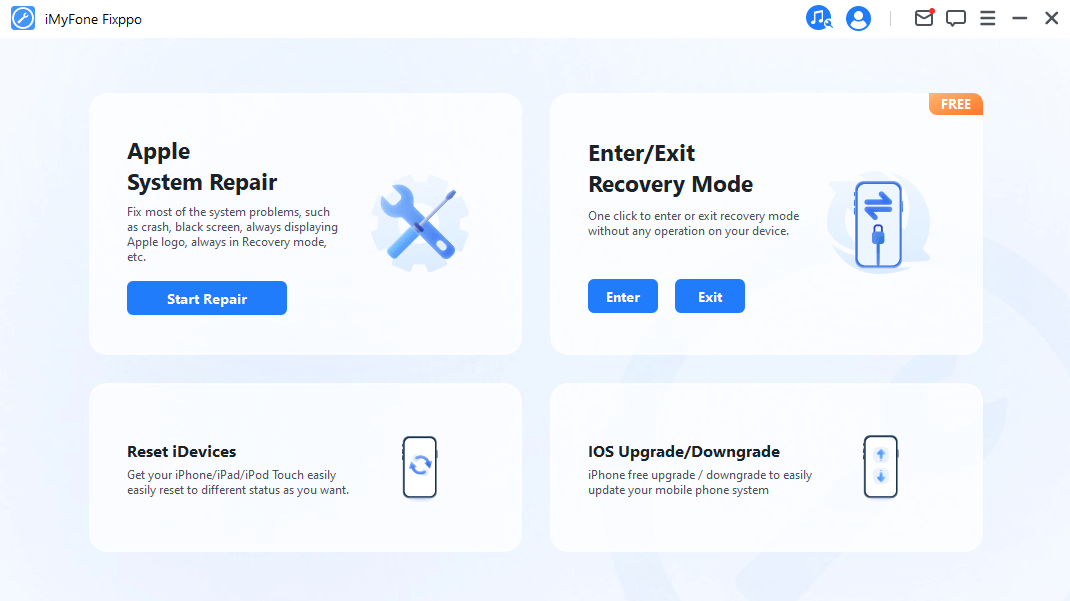
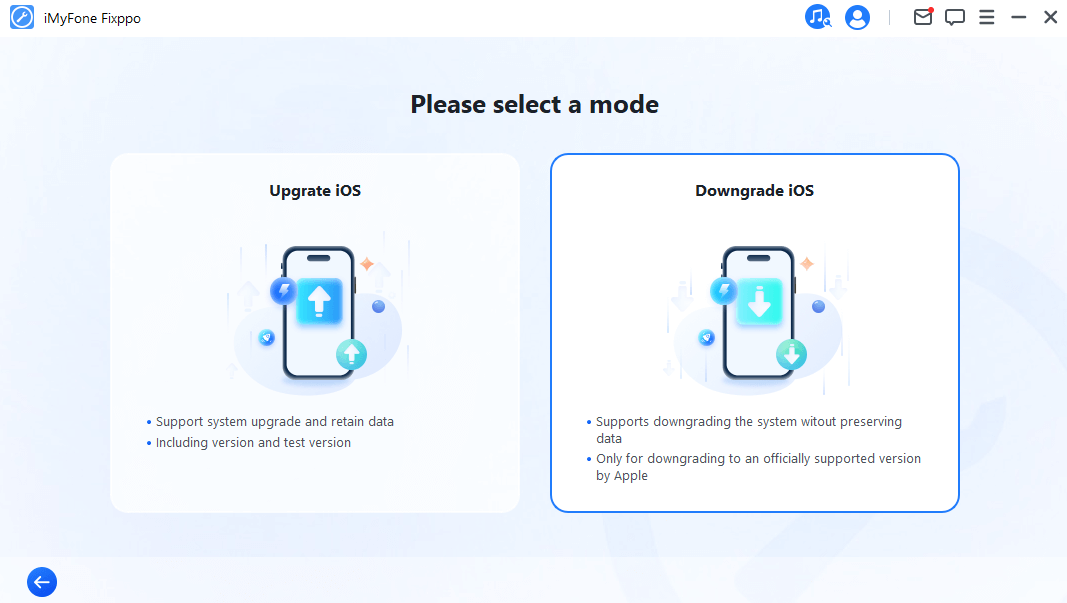

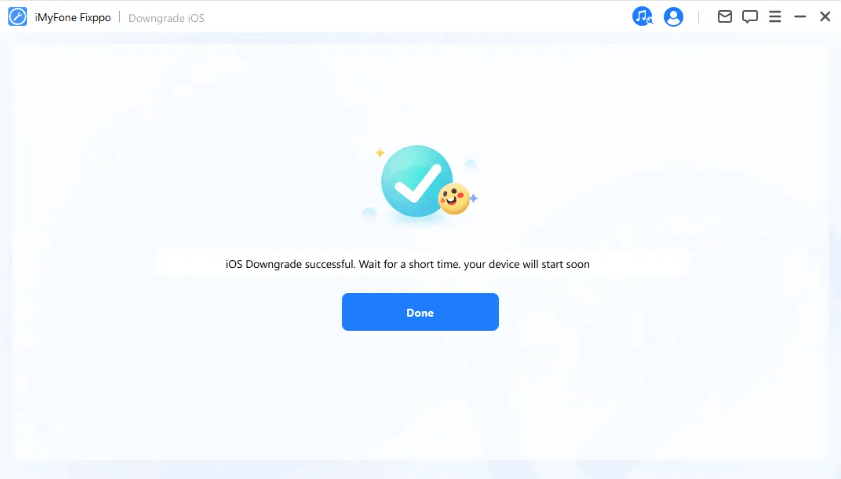
Also Read: [2023] 6 Tips to Fix 'iPhone Keeps Turning On and Off'
System Repair: Addressing Underlying Software Glitches
If you're hesitant about downgrading your iOS, iMyFone Fixppo's system repair feature offers an alternative solution. Visual voicemail problems can sometimes stem from deeper software issues within the system. Whether it's conflicts between applications, corrupted files, or other glitches, the system repair function is equipped to diagnose and mend these problems.
This option ensures that your iOS version remains current while focusing on rectifying specific software-related issues. It's a non-intrusive way to troubleshoot the visual voicemail problem without affecting your data or other device functions.
The following are the detailed steps:






Conclusion
Visual voicemail is a cornerstone of modern communication, and its interruptions can hamper productivity. iMyFone Fixppo offers not just restoration but also the preservation of your time and sanity. In a communication-driven world, tools like iMyFone Fixppo are essential for overcoming technical hiccups. By empowering users to reclaim control over their devices, iMyFone Fixppo ensures uninterrupted enjoyment of the visual voicemail's benefits.
Ready to regain the seamless convenience of visual voicemail? Embrace iMyFone Fixppo as your guide to resolving iOS-related disruptions. Download the app today and rejoin the streamlined communication experience your iPhone promises.






















