Most of the iPhone users might be struggling to set up live wallpaper. You would have faced a lot of issues during this process. This article helps you to find effective ways to personalize your iPhone with attractive live wallpapers according to your desires.
Part 1. How to Set Live Wallpaper on iPhone
Follow the below discussed steps to launch a live wallpaper in your iPhone as per your wish.
Step 1: Go to the settings option in your device
Step 2: Click on the wallpaper on the given list
Step 3: Now you can choose new wallpaper based on your desire.
Step 4: You can witness three sections of wallpapers they are Dynamic, Stills and Live. From these categories select Live. A list of live wallpapers will be displayed on your screen. Choose any one from the list.
Step 5: Click the set option to personalize your iPhone screen with the desired live wallpaper.
Step 6: After this process, you will be immediately prompted to select from the three options. They are Set lock screen, set home screen or set both. You can select any one from the options according to your needs.
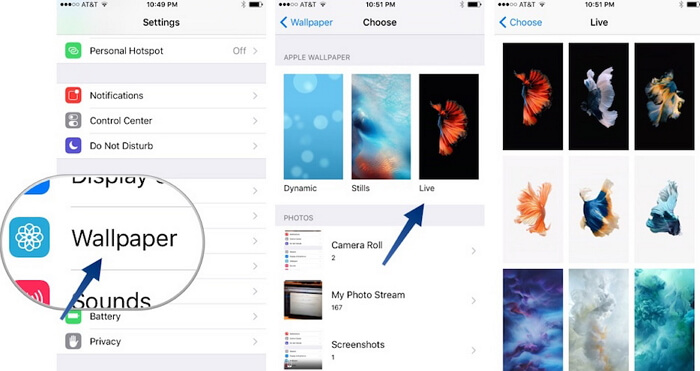
Now you can personalize your iPhone with the help of live wallpapers without much difficulty. You will not face any issues while carrying out this process.
Part 2. How to Fix Live Wallpaper Not Working on iPhone
Suppose if you face any obstacles while personalizing the iPhone using live wallpapers then follow the below steps to fix those issues.
1. Restart your iPhone
It is the best method to shut down any issues running in your iPhone without your knowledge. By restarting your iPhone you will be able to close down all the active programs and make the device to go to a sleep mode and come back in a refresh mode without any unidentified error programs.
Step 1: Hold on the sleep/wake button until the slides appear on the screen
Step 2: Drag on the slider to switch off the device.
Step 3: Hold on the sleep/wake button again to switch on the device in order to carry out the live wallpaper setup process without any issues.
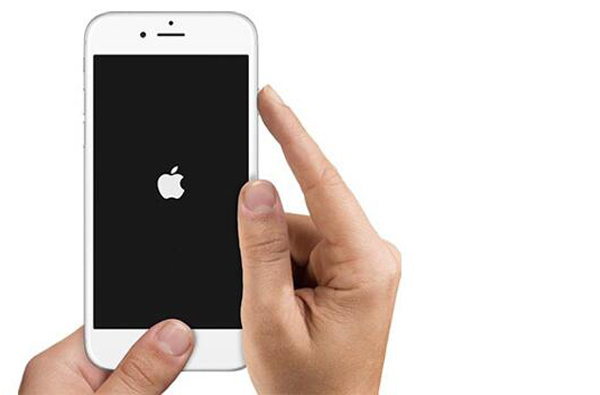
2. Low power mode
It is an option available in the iPhone to utilize the available power in an optimum way during low battery mode. It is done to disable some of the features in the device in order to extend the power in the device. This feature helps to use the phones even during low battery mode. So this may also be the reason for improper functioning of the live wallpapers in the iPhone. In order to disable this feature follow the below steps.
Step 1: Go to the setting option in your device.
Step 2: Select battery from the lists displayed from the above-selected option.
Step 3: Now turn off the low power mode option to disable this feature.
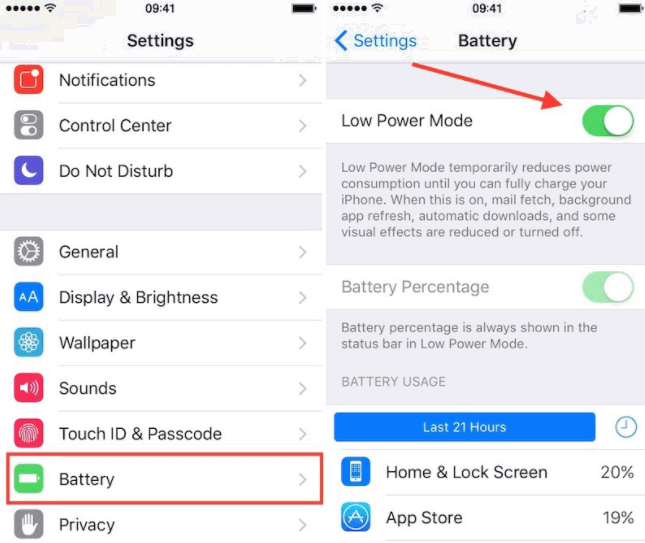
Just try out this solution to overcome the issues while personalizing the iPhone with live wallpapers.
3. Change to different live wallpaper
You can also try out different live wallpaper in order to spot out the issues during the personalization process. There might be flaws in the design of the live wallpaper so you can make use of a different one while browsing a new wallpaper from the live section. Follow the below steps to change for a different wallpaper.
Step 1: Go to the settings option in your device.
Step 2: Click on the wallpaper on the given list.
Step 3: Now you can choose new wallpaper based on your desire.
Step 4: You can witness three sections of wallpapers they are Dynamic, Stills and Live. From these categories select Live. A list of live wallpapers will be displayed on your screen. Choose another one from the list instead of previously selected live wallpaper.
Step 5: Click the set option to personalize your iPhone screen with another live wallpaper.
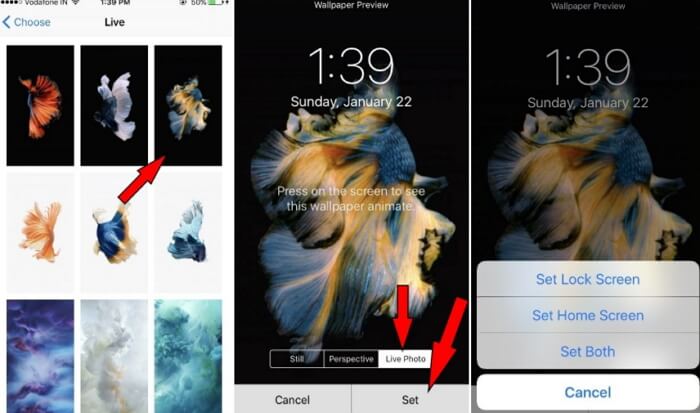
4. Set regular wallpaper
It is one of the solutions to overcome the issues during the personalization process. Just give a try to resolve the problems.
Go to the ‘Settings’ option and select ‘Wallpaper’ then click choose a new wallpaper followed by the Still option. Next, select any wallpaper from this section and click the Set button.
I am sure you will be able to overcome any sorts of issues by following the above-discussed steps while personalizing the screens of your iPhone with live wallpapers.
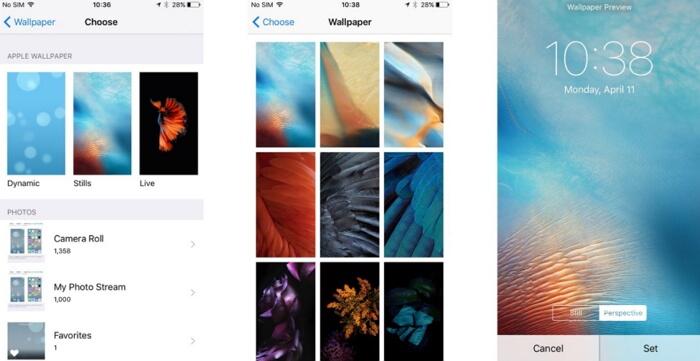
Part 3. When the iPhone Screen is Frozen, How to Fix it?
At times your iPhone screen might get frozen and stuck up for unknown reasons. So you require a ‘fix iOS system’ to overcome this issue. You can get rid of such issues with the help of three modes. They are the standard mode, final mode, and advanced mode. It is highly recommendable to make use of iMyFone Fixppo to get back to the normal screen on your iPhone. Let me discuss how to use iMyFone iOS system recovery in a standard mode to fix the iOS issues. Surf through the step by step procedure listed below.
iMyFone Fixppo (iOS 16 supported)
Key Features:
- Fix various iOS issues, such as device stuck at Apple logo, black/white screen, recovery mode etc.
- Repair your iOS devices without data loss using the Standard Mode.
- Completely wipe and reinstall the iOS to fix serious iOS issues.
Step 1: Set up your device either in DFU or recovery mode by pressing the sleep/wake button along with the home button for few seconds.

Step 2: Install the firmware. The device automatically detects the latest version of iOS and so it is enough if you click the download button in order to install the necessary firmware.

Step 3: Now you can fix the issue with the help of the firmware. Click the ‘start to fix’ button in order to begin the process. You will be able to start the device soon after the completion of this process.

If there are any issues again in switching on the device then you can try out the same procedure in the advanced mode.
Conclusion
Now you can personalize the iPhone screen with pleasant live wallpapers as per your desires without any issues. Make use of iMyFone iOS system recovery to fix frozen issues on your iPhone without much difficulty. Follow the above-discussed steps to obtain optimum results. Just try out the solutions to overcome the issues on iPhone.





















 February 8, 2023
February 8, 2023
