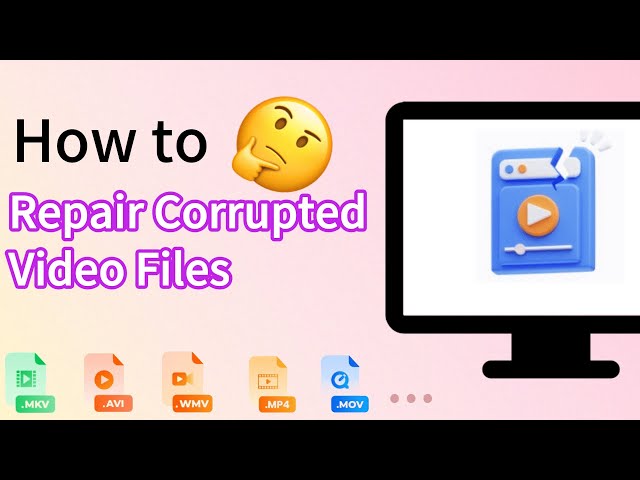How to Fix Corrupt M4V Video Files in 6 Top Ways
Category: Repair Files

4 mins read
M4V files, popular for storing video content on Apple devices, can sometimes become corrupt and cause playback issues. In this article, we present a comprehensive guide on how to fix corrupt M4V video files, ensuring a smooth and enjoyable viewing experience.

Repair corrupted/unplayable M4V files in 3 simple steps.
In this article:
Part 1: What is an M4V Video File
M4V, like MP4, is an Apple video format that can be DRM protected, limiting its use to Apple devices and software like iTunes and iOS devices.
Made for Apple devices, M4V uses the .m4v extension for efficient video delivery. It supports H.264 video compression, AAC, and Dolby Digital audio codecs, ideal for storing iTunes movies and TV shows.
While playable on Apple devices, M4V files may not work on non-Apple devices, especially if DRM protected. Yet, DRM-free M4V files can often be used on other platforms by changing the file extension to .mp4.
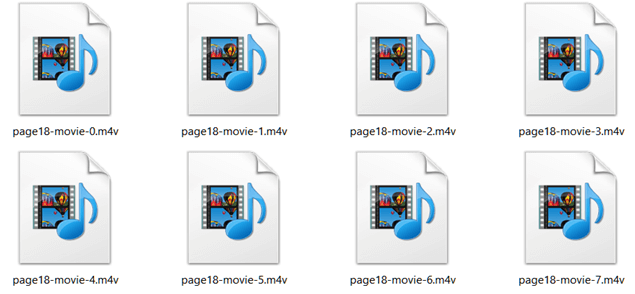
Part 2: Symptoms of a Corrupt M4V files
Here are the common signs of M4V file corruption.
- Inability to play: One of the most apparent symptoms of a corrupt M4V file is when it refuses to play on media players, including Apple's native players like iTunes and QuickTime.
- Audio-video synchronization issues: A corrupt M4V file may exhibit problems with audio and video synchronization, leading to a frustrating viewing experience.
- Missing or distorted visuals: Another sign of corruption is when the video displays pixelated or distorted visuals, or when certain parts of the video are entirely missing.
- Unexpected crashes: If your media player crashes or freezes while attempting to play an M4V file, it could indicate corruption within the file.
- Incomplete playback: A corrupt M4V file may abruptly stop playing before reaching the end of the video, leaving viewers with an incomplete experience.
Part 3: Reasons Why a M4V file Get Corrupt
- Faulty file transfer: M4V corruption can occur if the file transfer process is interrupted or encounters an error. This can happen due to a sudden power outage, disconnection of the storage device, or network issues during download.
- Storage device issues: Damaged or corrupted storage devices, such as hard drives, USB drives, or SD cards, can lead to M4V file corruption.
- Malware or virus attack: Malicious software can target and corrupt M4V files, rendering them unplayable or causing other playback issues.
- Improper conversion: Using unreliable or incompatible video converters to change the file format can result in M4V corruption.
- Software or hardware failure: Issues with media players, codecs, or hardware components like graphics cards can lead to M4V file corruption.
Part 4: The Best M4V Repair Tool to Fix Corrupted M4V Video Files
If you are struggling with corrupted or damaged M4V files and looking for the perfect solution to bring them back to life. iMyFone UltraRepair is the M4V repair tool you've been searching for.
Designed to tackle even the most stubborn video corruptions, UltraRepair's advanced technology ensures your precious memories are restored in no time by being able to easily repair all type and all size of videos.

Key Features of iMyFone UltraRepair:
- Easily repair almost all M4V video issues, like video not playing, black screen video, moov atom not found, etc.
- Support M4V and other video formats, like MP4, MOV and MKV, MXF, AVI and more.
- Repair damaged M4V videos with high success rate via advanced repair mode.
- Also support to effectively enhance quality and resolution of blurry M4V video files.
- Batch repair corrupted M4V video files to save time and trouble.
Watch the video on how to repair corrupted M4V video files:
How to repair corrupted M4V files in 3 simple steps:
Step 1: Install & launch iMyFone UltraRepair on your computer and click Repair > Add files and start repairing to import corrupt M4V files for repairing.
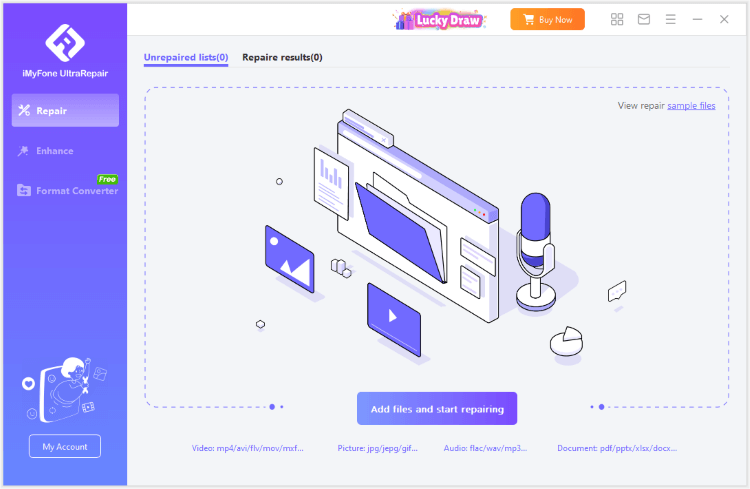
Step 2: Hit Repair and the software will start to repair your videos automatically. Batch upload and fix M4V video files is supported.
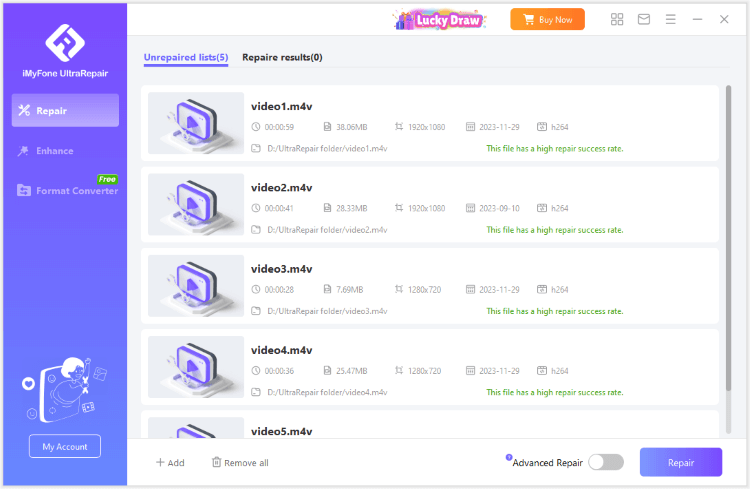
Step 3: After a while, your corrupt or broken M4V video files will be repaired successfully. You can click to preview or save the repaired videos as copy.
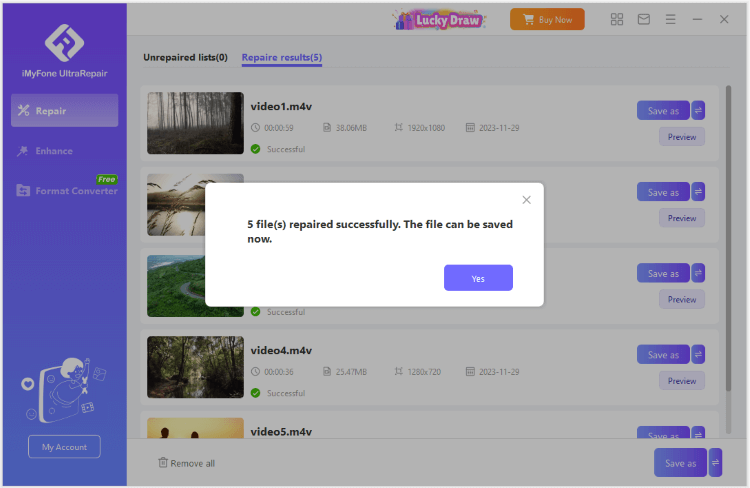
Part 5: Other 5 Workable Ways to Fix Corrupted M4V
1 Convert M4V Video File Format
To fix corrupt .M4V video files, always consider moving or changing the M4V video file format to other video file formats such as AVI, MP4, MOV and more. When the conversion of file format is successful then, you will be able to open your M4V file and watch it without facing any difficulty.
2 M4V Video Repair Via VLC Media Player
If your M4V file gets corrupted, then try the VLC player. Although the VLC has an in-built video resolving feature to repair damaged M4V files. So, just follow the below-given instructions to fix M4V videos.
Step 1: Launch VLC Media Player and go to Media and select Convert or Save option VLC Media Player. Next add input files or folders that you wish to be transcoded, then you have to press on the Convert or Save add input files/folders.
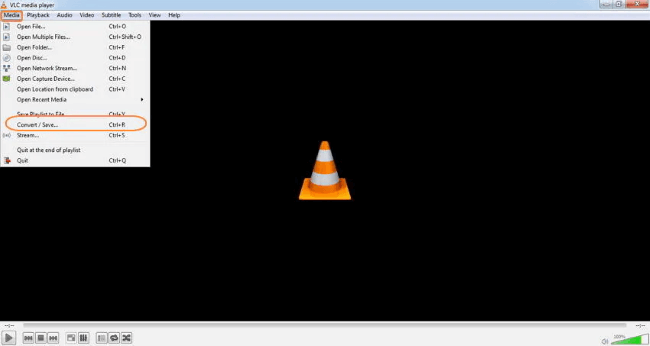
Step 2: After that in the Convert window, you’ve to provide your file name for the destination file.
Step 3: At this time, just choose the output video format you like from the profile list.
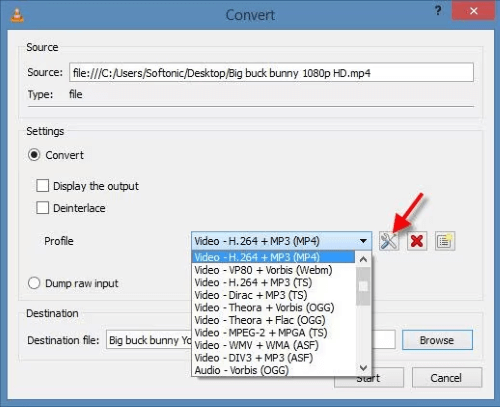
Step 4: Then, press on Edit Selected Profile to check or edit a profile settings.
Step 5: Lastly, you have to press on the Start option.
3 Try to Play M4V Video On Different Media Players
Since the M4V format is made for an Apple so there it’s common to face corrupt or unplayable M4V movies on a Windows computer.
Though, you can solve this issue by simply trying to play M4V files on another media player like VLC, PotPlayer, etc.
4 Download M4V File Again from a Reliable Source
Most of the time, due to network issues your video file is not downloaded properly which can lead to unplayable or corrupt video issues. Apart from that, downloading the video files from uTorrent can also result in file corruption.
5 Install the Most Recent Video Drivers
M4V videos may cease to function properly if your system is equipped with outdated video drivers. To prevent this issue, consistently ensure that your drivers are up-to-date. If you find that your drivers are outdated, promptly install the latest version to avoid any errors.
Part 6: Tips about How to Prevent M4V Video File from Corruption
1 Use Reliable Download Sources
Always download M4V files from trustworthy sources, such as official websites or reputable content providers. This helps ensure that the files you download are free from corruption and compatible with your device.
2 Maintain Stable Internet Connection
Ensure a stable internet connection when downloading or transferring M4V files, as interruptions or network issues can lead to file corruption. If possible, use a wired connection for faster and more reliable downloads.
3 Regularly Back Up Your Files
Create regular backups of your M4V files to protect them from data loss or corruption. Store copies on external storage devices or use cloud-based services to keep your files safe and easily retrievable in case of issues.
4 Use Reliable Conversion Tools
When converting M4V files to other formats, use reliable and compatible video converters. Incompatible or low-quality converters can result in corrupt or unplayable video files.5 Keep Your Software Updated
Regularly update your media players, video drivers, and operating systems to ensure compatibility and optimal performance. Outdated software can cause issues with M4V file playback or lead to corruption.
6 Protect Your Device from Malware
Install a reputable antivirus program and keep it updated to protect your device from malware and viruses that can target and corrupt M4V files.
Conclusion
Taking proactive measures to protect your M4V videos from corruption is crucial in maintaining their quality and reliability.
By following the solutions outlined in this article, especially M4V Video File Repair Tool, you can ensure that your videos remain in perfect condition for an enjoyable viewing experience.