6 Easy & Effective Ways to Fix MP4 0xc00d36e Error
Category: Repair Files

5 mins read
Why won't my MP4 play 0xc00d36e5? Can I fix 0xc00d36e5 error in MP4 video?
Encountering the error code 0xc00d36e5 while trying to play MP4 videos can be frustrating. This error can disrupt your video playback and prevent you from enjoying your favorite content. If you have the same above question, don’t worry! In this blog, we will tell you everything about video unplayable 0xc00d36e5. And you will find the 6 proven and best ways to fix MP4 video 0xc00d36e5 error in Windows. Get ready to watch your favorite videos hassle-free!
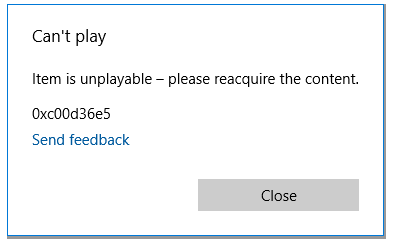
In this article:
- Part 1.What is the Error Code 0xc00d36e5 in MP4 Video?
- Part 2. Why MP4 Videos Comes Across Error Code 0xc00d36e5?
- Part 3. 6 Useful Ways to Fix MP4 Error Code 0xc00d36e5
- 1. Convert MP4 to Other Video Format
- 2. Use iMyFone UltraRepair Tool

- 3. Perform a Clean Boot
- 4. Use VLC Media Player
- 5. Run an SFC Scan
- 6. Start Your Computer in Safe Mode
- 5. Run an SFC Scan
- Part 4. How to Avoid Error 0xc00d36e5 in MP4 Videos
Now download UltraRepair to repair corrupted, broken or blurry videos, images and Excel/Word/PPT files.
Part 1. What is the Error Code 0xc00d36e5 in MP4 Video?
The error code 0xc00d36e5 in MP4 video indicates that there is an issue with playing or accessing the video file. This error code is specific to Windows Media Player and can occur due to various reasons such as corrupt or unsupported video codec, missing system components, or damaged video file.
Part 2. Why MP4 Videos Comes Across Error Code 0xc00d36e5?
MP4 videos may encounter the error code 0xc00d36e5 due to several reasons. Some of the common causes include:
- Corrupt or Damaged Video File: If the MP4 file itself is corrupt or damaged, it can trigger the error code 0xc00d36e5. This can happen due to incomplete downloads, file transfer errors, or issues during video recording.
- Unsupported Codec: The error may occur if the MP4 video uses a codec that is not supported by the media player or system. Certain codecs may be missing or not properly installed, leading to playback issues.
- Outdated Media Player: If you're using an outdated or incompatible media player, it may not have the necessary components or updates to play MP4 videos correctly. This can result in the error code 0xc00d36e5.
- System Component Issues: The error can also be caused by missing or damaged system components required for video playback. This can occur due to software conflicts, malware infections, or incorrect system settings.
Part 3.6 Useful Ways to Fix MP4 Error Code 0xc00d36e5
1 Convert MP4 to Other Video Format
To resolve the MP4 error 0xc00d36e5, consider converting the video file to an alternative format that is supported by your media player. Follow these simple steps to convert the MP4 file.
Step 1: Open VLC Player on your computer. Click on the "Media" button and select "Convert/Save" from the menu.
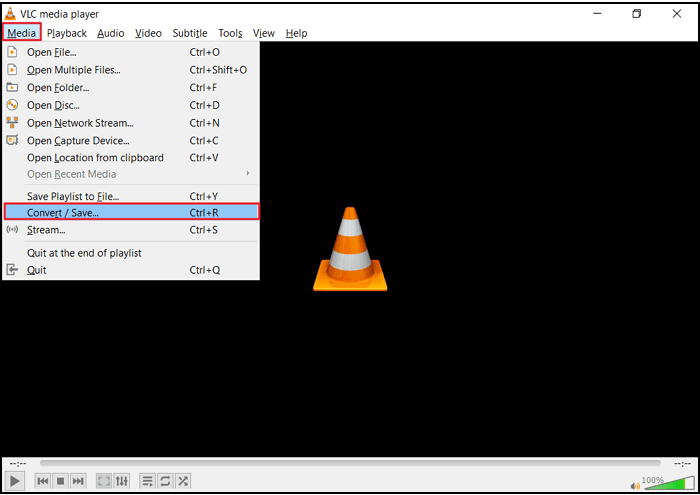
Step 2: Click on the "Add" button and choose the MP4 file you want to convert.
Step 3: Select the desired output format (e.g., M4V) from the available profiles.
Step 4: Choose the destination folder by clicking on the "Browse" button and provide a file name for the converted video.
Step 5: Click "Start" to begin the conversion process from MP4 to the selected format.
Once the conversion is complete, you can open and play the converted video file without encountering the MP4 error 0xc00d36e5. This method allows you to enjoy your MP4 videos hassle-free.
2 Use iMyFone UltraRepair Tool
If you're still encountering the 0xc00d36e5 MP4 in Windows, don't worry. You can rely on iMyFone UltraRepair to fix various data corruption issues in your videos. Whether it's a missing header, corrupted segments, or codec problems, this powerful application can resolve them all. Error codes like 0xc00d36e5, 0xc10100bf, 0xc00d5212, and more can be easily resolved with UltraRepair. And most corrupt video formats can be supported, like MOV, MKV, AVI,etc. Say goodbye to MP4 playback issues and enjoy your videos without any interruptions.
Watch the Video and Steps to Repair MP4 Error Code 0xc00d36e5
Step 1: Launch iMyFone UltraRepair on your PC after downloading and installing. And choose "Repair > Video Repair".
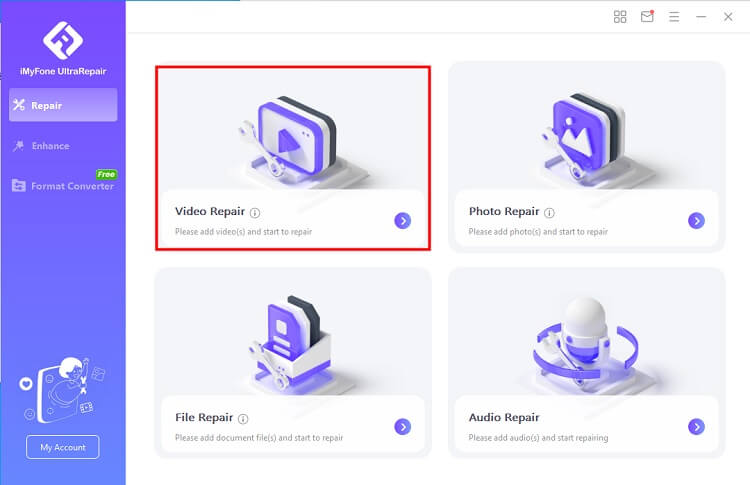
Step 2: Next add the broken videos to repair, click “Repair”, UltraRepair will start to fix your video soon. Bacth videos are also supported.
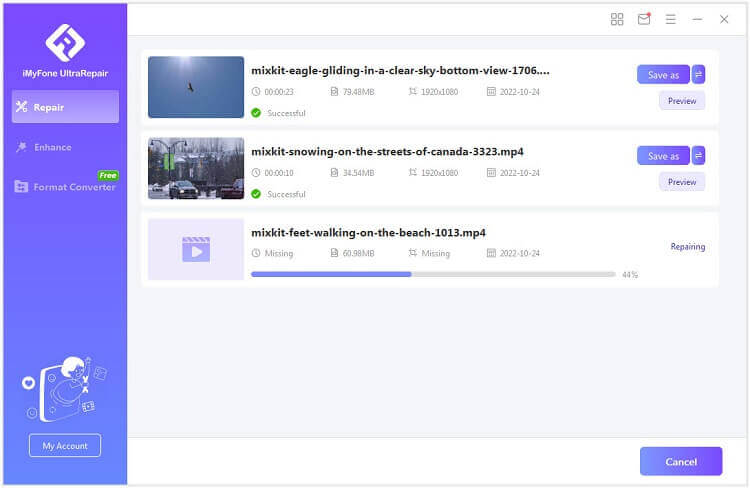
Step 3: After a while, your corrupt or broken videos will be fixed successfully.
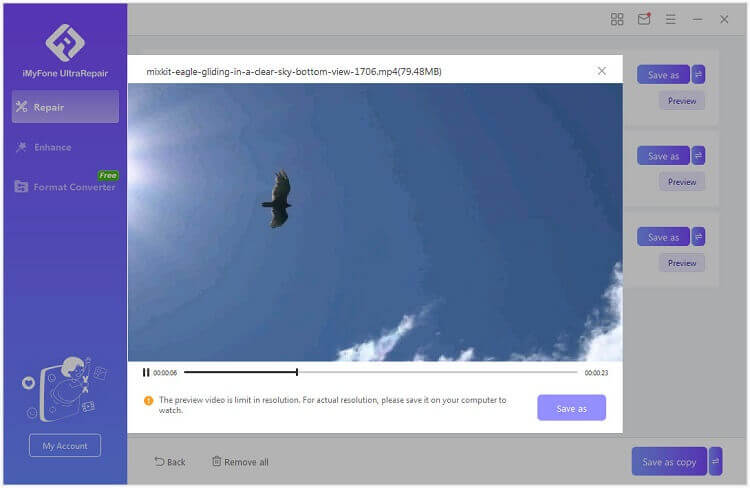
3 Perform a Clean Boot
If you're experiencing issues with MP4 playback and encountering the 0xc00d36e5 error, performing a clean boot on your computer can help. This process detects and resolves any conflicts caused by background applications that may be interfering with your MP4 video. Follow these simple steps to perform a clean boot.
Step 1: Press the Windows key + R to open the Run window.
Step 2: Type "msconfig" and hit Enter to open the System Configuration.
Step 3: In the General tab, select "Selective startup".
Step 4: Check the boxes for "Load system services" and "Use original boot configuration".
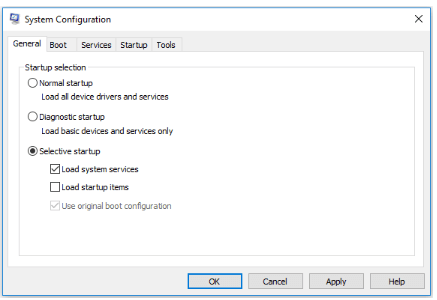
Step 5: Switch to the Services tab and check the box for "Hide all Microsoft services".
Step 6: Click "Disable all" to disable all non-Microsoft services. Confirm your changes by clicking OK.
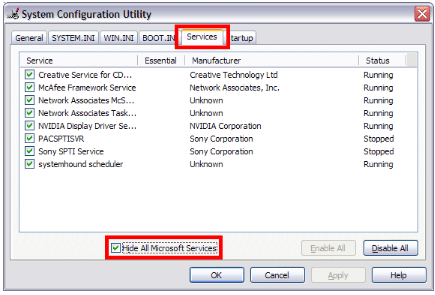
Step 7: Restart your Windows to complete the clean boot process.
By performing a clean boot, you can eliminate any background processes that might be causing conflicts with your MP4 videos. This should help resolve the 0xc00d36e5 error and allow you to play your MP4 files without any issues.
4 Use VLC Media Player
If you're encountering the MP4 0xc00d36e5 video error in Windows, one of the easiest solutions is to utilize VLC media player. This method is particularly effective for resolving video file corruption issues. Follow these simple steps to fix the problem:
Step 1: Download and install VLC Media Player if you haven't already done so. Launch VLC Media Player and click on "Tools" in the menu bar.
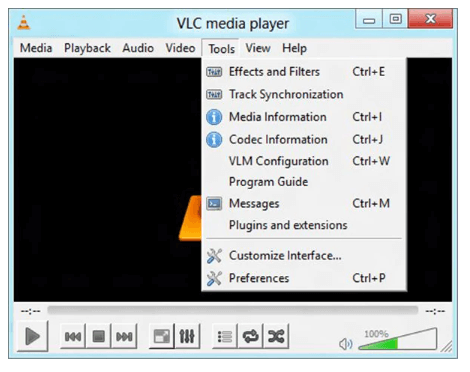
Step 2: Select "Preferences" from the drop-down menu. In the Preferences window, click on "Input/Codecs" in the left-hand sidebar.
Step 3: Scroll down and find the section labeled "Damaged or incomplete AVI file".
Step 4: Check the box next to "Always fix". Click on the "Save" button to apply the changes.
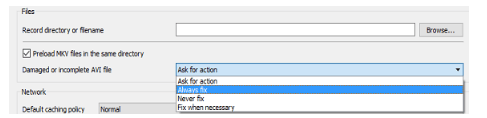
Now, you can test if VLC Media Player is able to play your MP4 video without encountering the 0xc00d36e5 error. VLC is known for its ability to handle various video formats and its robust error-correction capabilities, making it a reliable choice for resolving video playback issues.
By using VLC Media Player and enabling the "Always fix" option, you increase the chances of successfully playing your MP4 videos and overcoming the 0xc00d36e5 error.
5 Run an SFC Scan
If you're encountering the error code 0xc00d36e5 while playing MP4 videos, it could be due to corrupt system files. To fix this issue, you can perform an SFC (System File Checker) scan. Here's how to do it:
Step 1: Press the Windows key and the X key simultaneously on your keyboard to open the Quick Access menu.
Step 2: From the menu, select "Command Prompt (Admin)" to open the Command Prompt with administrative privileges.
Step 3: In the Command Prompt window, type "sfc /scannow" (without quotes) and press the Enter key.
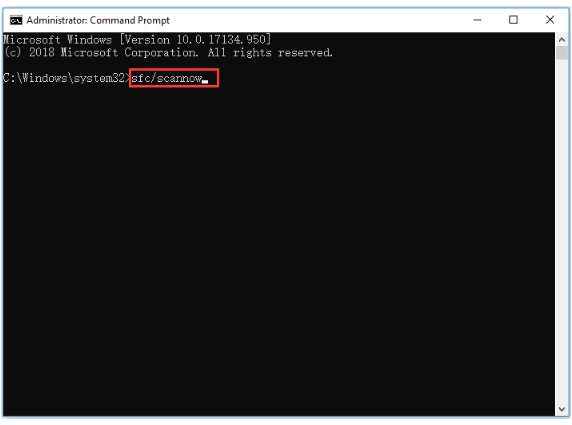
Step 4: Wait for the scan to complete. This process may take some time as the system scans and repairs any corrupt files it finds.
Step 5: Once the SFC scan is finished, restart your computer to apply the repairs.
Running an SFC scan helps to detect and fix any corrupt system files that may be causing the MP4 error 0xc00d36e5. By repairing these files, you can improve the stability and performance of your system, ensuring smooth playback of MP4 videos without encountering the error.
After restarting your computer, try playing the MP4 video again and check if the 0xc00d36e5 error persists. The SFC scan is a built-in Windows feature that can help resolve various system-related issues, including video playback errors.
6 Start Your Computer in Safe Mode
If you're encountering the 0xc00d36e5 video error and other troubleshooting methods have failed, starting your device in Safe Mode can help resolve the issue. Safe Mode starts your system with limited functionality, preventing problematic drivers or applications from interfering with video playback. Here's how to start your device in Safe Mode:
Step 1: Click on the Start button and then click on the Power icon. While keeping the Shift key pressed, click on Restart.
Step 2: Alternatively, you can open Safe Mode from the sign-in screen. Simply click on the Power icon, then press and hold the Shift key while selecting Restart.
Step 3: When your PC restarts, choose Troubleshoot > Advanced Options.
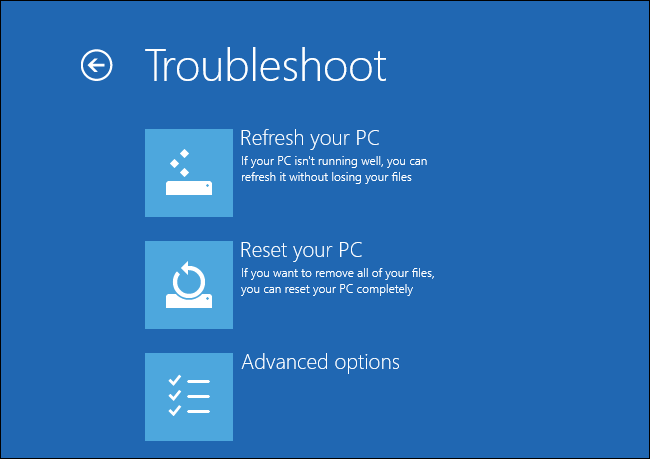
Step 4: Select Startup Settings and then click on Enable Safe Mode.
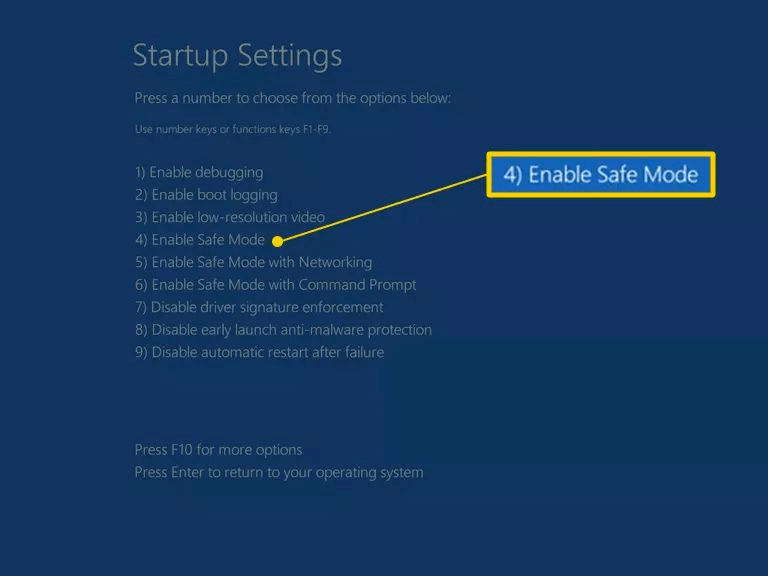
By starting your system in Safe Mode, you can isolate any driver or application-related issues that may be causing the MP4 error 0xc00d36e5. Safe Mode allows you to troubleshoot and fix problems without interference from other software or drivers.
Once you're in Safe Mode, try playing the MP4 video file again and check if the error persists. If the video plays without the error, it indicates that a driver or application was causing the issue. You can then proceed to update or uninstall the problematic driver or application to resolve the error.
Part 4. How to Avoid Error 0xc00d36e5 in MP4 Videos
The error code 0xc00d36e5 can be frustrating when it occurs while playing MP4 videos. However, there are preventive measures you can take to avoid encountering this error in the first place. Here are some tips to help you avoid error 0xc00d36e5 in MP4 videos:
- Use Reliable Video Conversion Tools: When converting videos to MP4 format, make sure to use reputable and reliable video conversion software. Poorly encoded videos or videos converted using unreliable tools can lead to compatibility issues and trigger the error code.
- Keep Software and Codecs Updated: Regularly update your media players, video codecs, and related software. Outdated software versions may lack the necessary updates to handle certain video formats properly, including MP4. Keeping your software up to date ensures better compatibility and reduces the chances of encountering errors.
- Be Cautious with Video Downloads: If you download MP4 videos from the internet, be cautious of the sources you choose. Downloading videos from untrusted or suspicious websites increases the risk of downloading corrupted or poorly encoded files. Stick to reputable sources to ensure the integrity of the MP4 video files.
- Scan for Malware and Viruses: Run regular scans on your system to detect and remove any malware or viruses that can potentially corrupt your MP4 videos. Malicious software can cause video file corruption, leading to playback errors like 0xc00d36e5. Use reliable antivirus software and keep it updated for maximum protection.
Summary
The error code 0xc00d36e5 can be a hindrance when playing MP4 videos, but with the right approach, like iMyFone UltraRepair, you can resolve this issue and enjoy your videos without interruptions. By implementing these solutions and taking preventive measures, you can avoid encountering the 0xc00d36e5 error and have a seamless video viewing experience.























