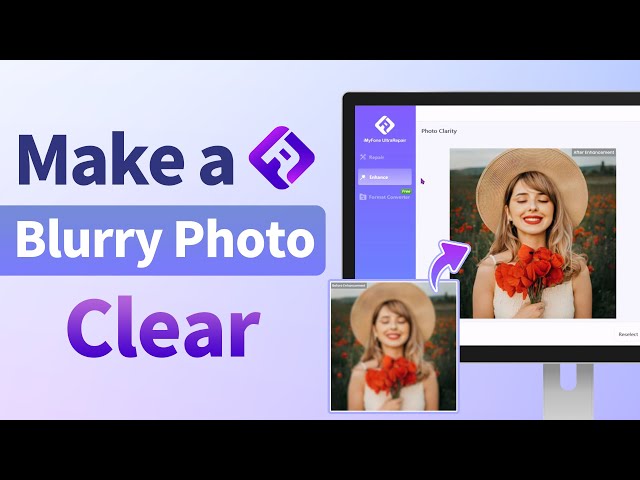How to Fix Burry Pictures in 4 Ways? [PC & Phone]
Category: Repair Files

4 mins read
Without specific reasons, most of us want to keep the shot photos as clear as possible. But that’s often the case when the pictures we captured presented in a blurry state, which requires to remove the blurriness quickly.
Therefore, in this article, we’ll introduce how to fix blurry pictures on both PC or mobile phones, which can meet all your different needs better!

In this article:
Fix blurry photos on Windows & Mac easily.
Part 1: How to Fix Blurry Pictures on Windows & Mac?
For thousands of blurry pictures or for the purpose of fixing them on PC for easier operation, the desktop tool File Repair Tool iMyFone UltraRepair with the professional feature of enhancing photo’s quality and resolution is the recommended choice.
In 1 click, this software is capable of repairing and recovering the photo’s quality with the highest clarity.

Key Features:
- Enhance the quality and resolution of blurry/pixelated pictures in 1 click.
- Make a blurry picture clear without file size limit.
- Fix blurry images of diverse formats, such as JPG, JPEG, PNG, CR3, CR2, NEF, NRW, CRW, TIFF, etc.
- Repair corrupted photos, videos, audio and files as well.
- Support to use on both Windows and Mac system.
Watch the video on how to make blurry pictures clear:
Step 1: Download to launch the software, click the Enhance tab, then choose the feature Photo Clarity.
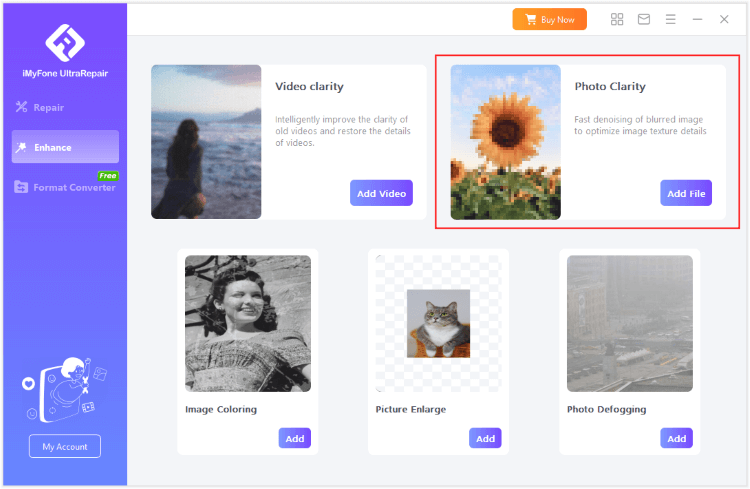
Step 2: Upload the photo you want to make it clear, then the software will begin to unblur the photo automatically.
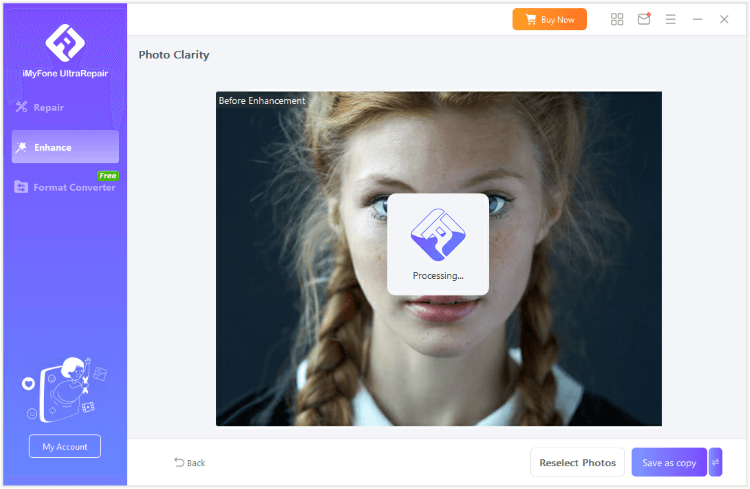
Step 3: When the photo is unblurred, you can see the contrast, then save the clear photo to your device.
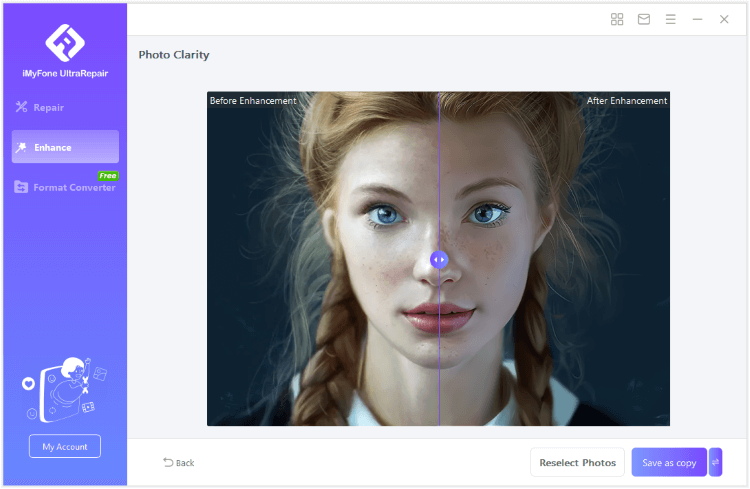
Part 2: How to Fix a Blurry Picture on iPhone?
For iPhone users who want to repair the blurry photo, using the built-in Photo app may help to solve the problem. Without downloading the third-party software, you may get the solution.
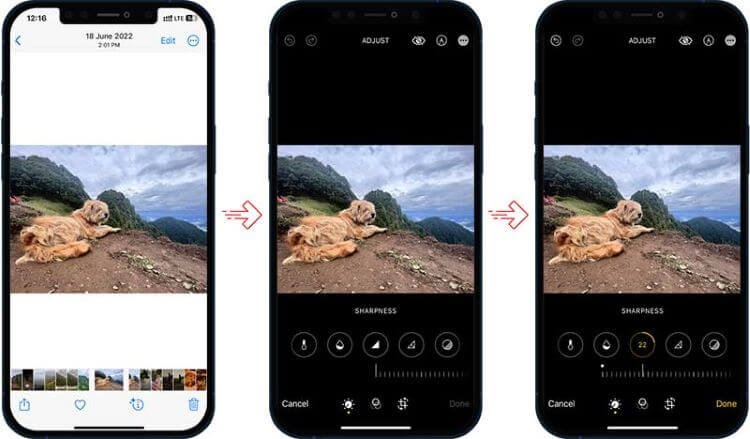
Here’s how to fix a blurry picture on iPhone device:
Step 1: Open the Photos app on your iPhone and select the blurry photo.
Step 2: Tap Edit in the upper right corner.
Step 3: You'll have options to adjust exposure, contrast, sharpness, etc. You can try these tools to see if they improve the picture.
Part 3: How to Fix a Blurry Picture on Android?
Likewise, Android device has its built-in tool that helps users to make some adjustments to any pictures, including those blurry pictures. You can try for free.
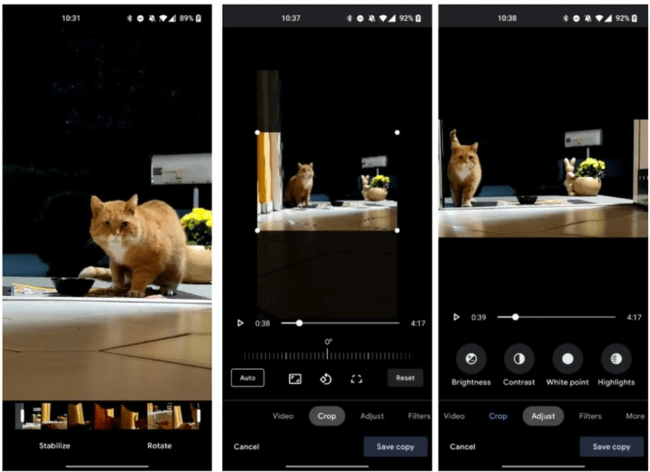
Step 1: Open your device's Google Photo Editor of the native Gallery app, then select the blurry photo.
Step 2: Tap the pencil/edit icon.
Step 3: Look for the options such as exposure, sharpness or others to make necessary adjustments.
If this is not working on your blurry pictures, try download a professional photo enhancer for free, like Remini alternative iMyFone UltraRepair, which comes with the app version that you can repair blurry photos on Android directly.
Part 4: How to Fix Blurry Pictures in Photoshop?
As a well-known tool, Photoshop is the top helper in editing and adjusting photos.
But since it requires certain experience, we’ll guide you on how to unblur photos with Photoshop:
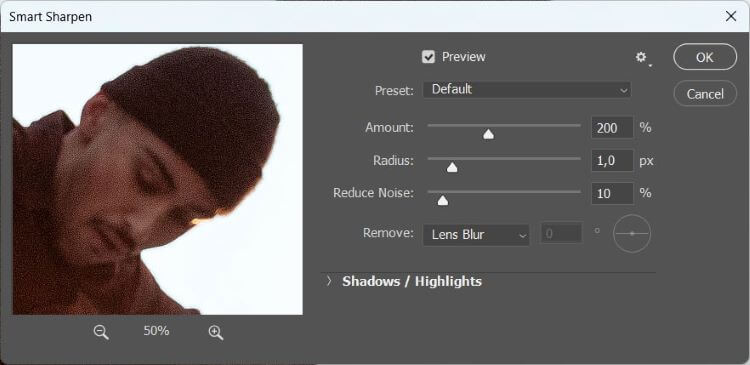
Step 1: Open the blurry image in Photoshop.
Step 2: Create a copy of the image layer for editing, then use the Unsharp Mask filter/Smart Sharpen filter/Levels or Curves adjustments or other tools to remove the blur from the image.
Step 3: Toggle between the edited and original versions for comparison, then save the edited image.
Part 5: How to Avoid Blurry Pictures from Showing Up?
Here are some tips for you to further prevent blurry pictures on your device:
- Stabilize the camera firmly.
- Ensure the lighting is suitable for your shot.
- Contemplate employing a tripod or stabilizing device, particularly in low light.
- Gently press the shutter button or employ a timer to prevent camera shake.
- Choose the focus mode that suits your subject best.
- Opt for a quicker shutter speed to minimize motion blur.
- Maintain a lower ISO setting to uphold image quality.
- Activate any available image stabilization features.
- Employ burst mode when capturing subjects in motion.
- Ponder using a lens equipped with integrated image stabilization for improved outcomes, especially in low light.
Conclusion
And that’s the methods on how to fix blurry pictures on PC/mobile phone, hope these tools can help you with that. Also, follow tips here can help to prevent the blurry photos from showing up again.
And for removing the blurriness of pictures from PC/mobile, this photo enhancer tool iMyFone UltraRepair is the one you may want to download and have a try!