Best 5 Photo Enhancers for Mac to Improve Images in 2024
Category: Repair Files

5 mins read
Are you tired of lackluster photos? Want to take your images to the next level in 2024? Look no further because we have the top 5 photo enhancers for Mac. These powerful tools will help you improve your photos' lighting, color, and overall quality with just a few clicks. Say goodbye to mediocre images and hello to stunning, professional-looking images. Enhance your photos like never before with these must-have photo enhancers for Mac.
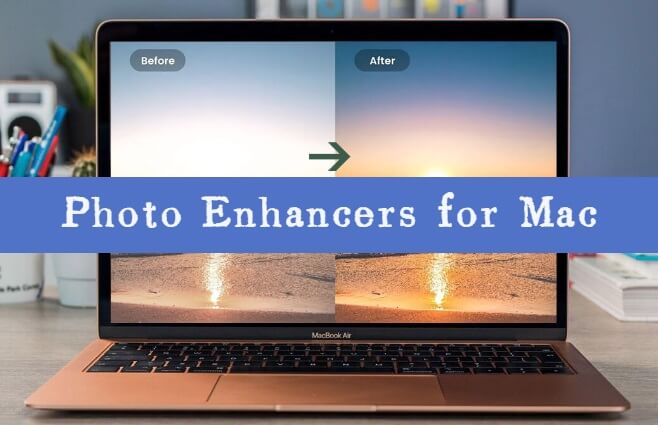
In this article:
Free download iMyFone UltraRepair to repair and enhance blurry photos, videos & files easily.
Part 1. 5 Photo Enhancers for Mac to Increase Photos
1 iMyFone UltraRepair
Bring your photos back to life with iMyFone UltraRepair, the ultimate photo enhancer for Mac. The photo enhancer supports JPG, JPEG, and GIF photo formats. With its advanced editing tools, you can effortlessly repair pixelated or grey images and also fix the wrong colors in a photo. Besides, you can also repair your broken/damaged videos or files on Windows/Mac/Android/iOS.
iMyFone UltraRepair's photo repair service is available in three different subscription plans:
The user can cancel the subscription plans at any time.
Follow These Simple Steps to Enhance Your Image:
Let’s say you want to colorize your black and white your photo. Get ready to impress with your improved, high-quality pictures in 4 simple steps:
Step 1. Download UltraRepair, open it and browser to Picture Toolbox. Next, click Image Coloring.
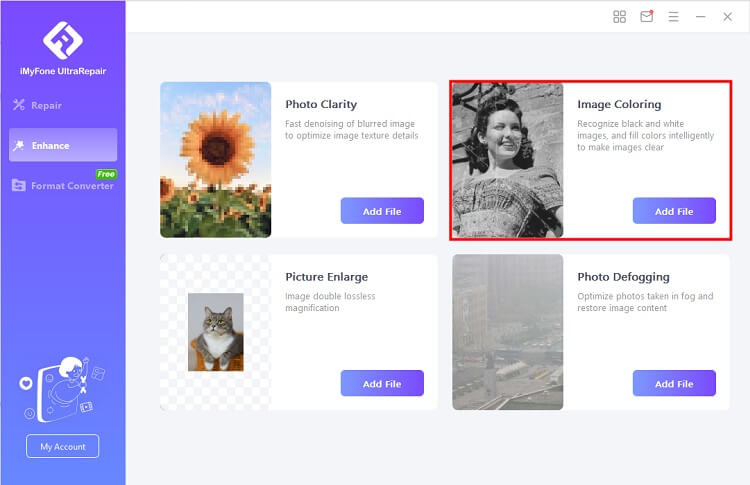
Step 2. Select image from your Windows PC, UltraRepair will load them and display the progress on the screen.

Step 3. Once the work is finished, save the repaired image to the place you want.

2 Luminar
Luminar is a versatile photo enhancer for Mac that offers a wide range of features to improve the quality of your images. With its advanced editing tools, you can easily adjust lighting, color, and other parameters to enhance your photos. Moreover, it has a built-in library of presets and filters to enhance your images quickly.
Luminar offers three different subscription packages for you to choose from:
Explore: Offers the essential tools to get you started. Explore is divided into two subscription plans:
Pro: All tools with Pro extensions. Pro has two subscription plans:
Lifetime: All tools with Pro extensions. The product is yours forever for $149.
Follow These Simple Steps to Enhance Your Image:
Step 1. First open the application, and click the blue "Add Photos" button. Next, click the add button to add the image.
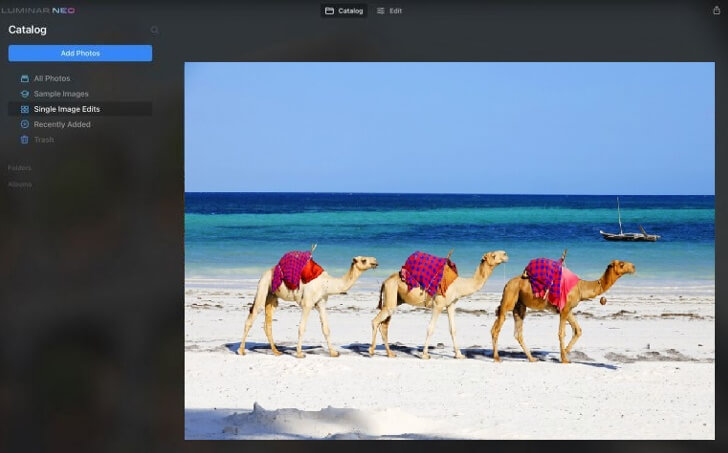
Step 2. Click the "Edit tab" at the top of the window to display the different editing options and tools.
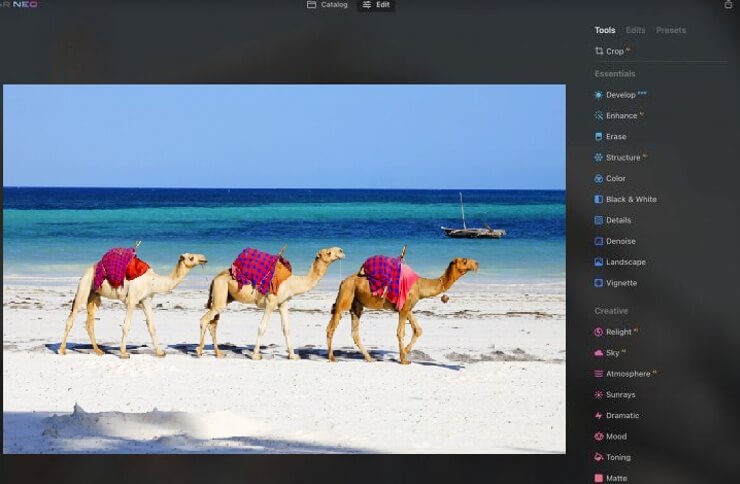
Step 3. Go to the "develop" module to increase shadows, improve sharpness and adjust highlights and exposure.
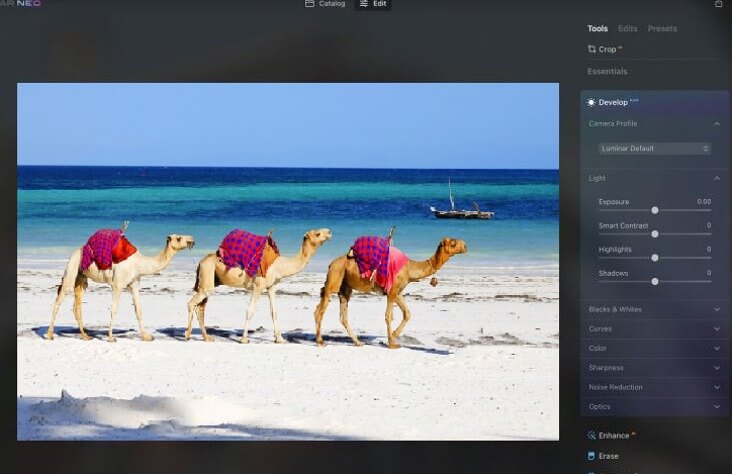
3 Affinity Photo
Affinity Photo is a professional-grade photo enhancer for Mac that offers a wide range of features to improve the quality of your images.
With its advanced editing tools, you can easily adjust lighting, color, and other parameters to enhance your photos. It also provides the features of layer-based editing, RAW editing, and support for a wide range of file formats. Its precision retouching and correction tools allow you to fine-tune your images with pinpoint accuracy. Its live filter layers enable non-destructive editing and offer batch-processing capabilities.
Follow These Simple Steps To Enhance Your Image:
Step 1. Go to file and upload your image.
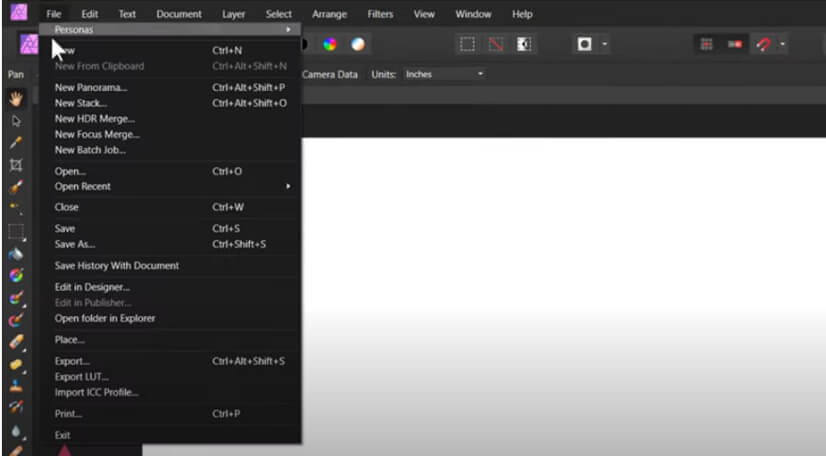
Step 2. Click on filters to open editing tools. Each tool has more options that you can use as per your requirements.
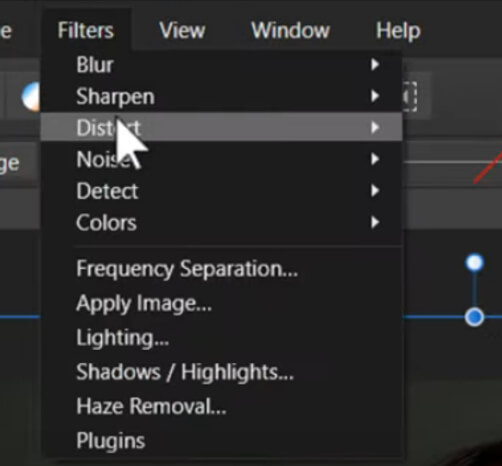
For more professional results, you can unlock the full potential of your photos with Affinity Photo and take your image editing skills to the next level for:
It is a one-time payment.
4 Movavi Picverse
This one is another good photo enhancer for Mac. Movavi Picverse is an online photo editing app that makes it easy to enhance your pictures. With its intuitive tools, you can adjust lighting, color, and other parameters to make your photos look their best. Best of all, it's entirely free to use, and you can save your edited photos without any watermarks. Additionally, it offers video editing capabilities and various filters that enable you to edit videos.
- Note that this app is not available for tablets.
Steps to Enhance Your Image Using Movavi Picverse:
Step 1. Click on the Photo icon to upload the image. Then, go to the 'Adjust' options.
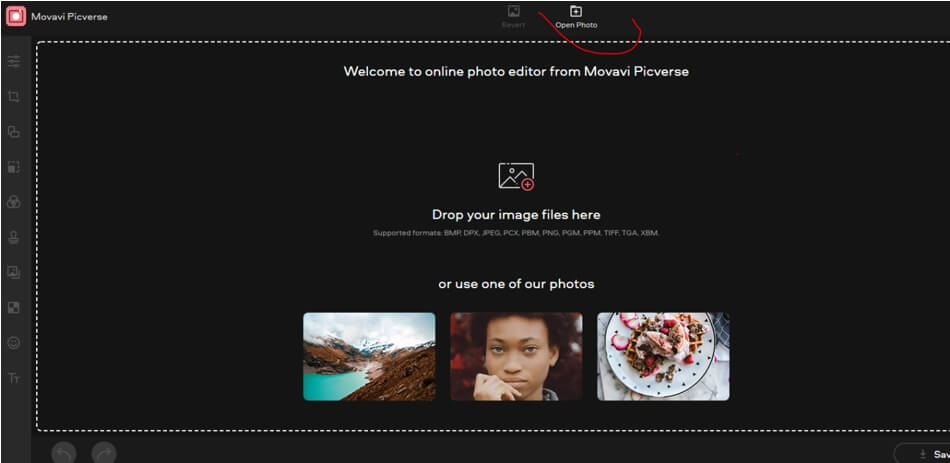
Step 2. Adjust the brightness, lighting, contrast, saturation, and other aspects of the image to improve its quality.
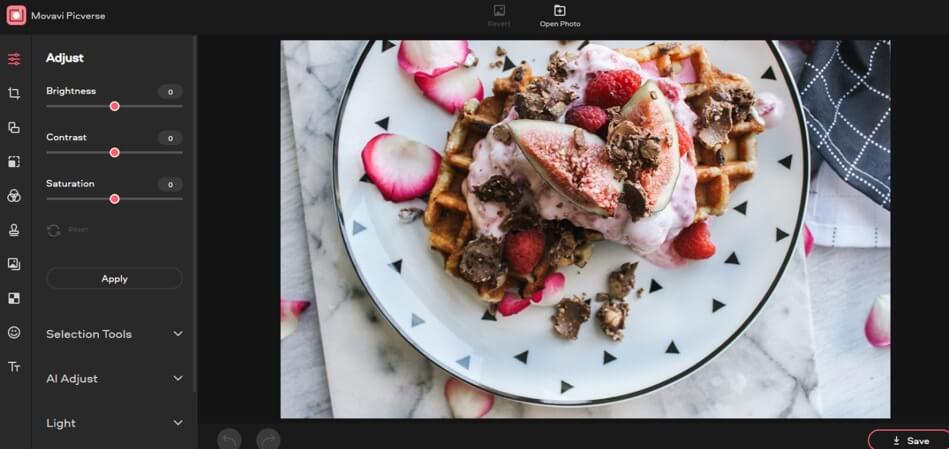
Step 3. Tap on '✓' to save your photo on the phone.
You can also upgrade your photo editing experience with Movavi Picverse's premium versions, packed with even more advanced tools and features.
5 PhotoPad
PhotoPad Image Editor for Mac is a versatile program that allows you to easily edit digital photos by cropping, rotating, resizing, and flipping.
The PhotoPad includes features to touch up photos and apply various effects, improve photo quality and color balance, create collages and photo mosaics, and use preset filters. Additionally, it can convert your photos into cross-stitch patterns or add oil painting effects and allows you to make panorama images with a photo stitching feature.
Steps to Enhance Your Image Using Photopad:
Step 1. Download the software and open it. You will find the most commonly used photo editing tools on the top.

Step 2. You can select any tool you like and it will more dedicated options for the tool. For example, if you want to add text, you will go to tools, select, text and its customization options will appear on the right side.
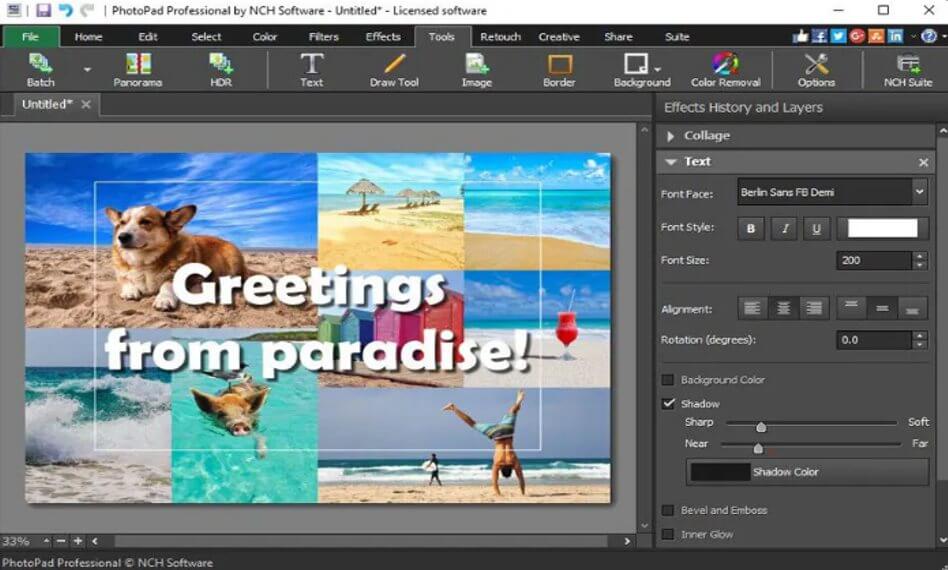
Step 3. Once you are done, you can download or share or picture.
PhotoPad photo editor is available for purchase in 3 different plans:
Part 2. Common Questions about Photo Enhancers for Mac
1 Does Mac have Photo Editing Software?
Yes, there are a variety of photo editing software options available for Mac. Some popular options include Adobe Photoshop and iMyFone UltraRepair. You can find both paid and free options.
2 Is There a Free Photo Enhancer for Mac?
Yes, there are several free photo enhancer options available for Mac. Some popular free options include PhotoPad Image Editor and iMyFone UltraRepair trial version.
3 How do I Change the Resolution of a Picture on a Mac?
4 How Do I Make a JPEG 300 DPI on Mac?
To make a JPEG 300 DPI on a Mac, you can use photo editing software such as Adobe Photoshop, Affinity Photo, or GIMP. The steps to do this may vary depending on the software you choose, but generally, you can follow these steps:
It's important to note that increasing the resolution of an image may result in a loss of quality. It's best to work with high-resolution images to get the best results.
5 What is The Highest Resolution on a Mac?
Some Mac models use Retina displays with a resolution of 2880 x 1800 pixels or even higher, while others use a 5120 x 2880 resolution. The newest models, such as the iMac Pro and Pro Display XDR, have even higher resolutions of 6016 x 3384 pixels.
Conclusion
In short, there are a variety of photo enhancers for Mac users, each offering its own set of features and capabilities. Whether you are a professional photographer or a casual user, there is a photo enhancer out there that can meet your needs.
Among the 5 photo enhancers discussed in this article, iMyFone UltraRepair is a standout choice for its user-friendly interface and ability to repair corrupted images. It is perfect for those who want to quickly and easily fix and enhance their images. Additionally, it is a great option for those on a budget.























