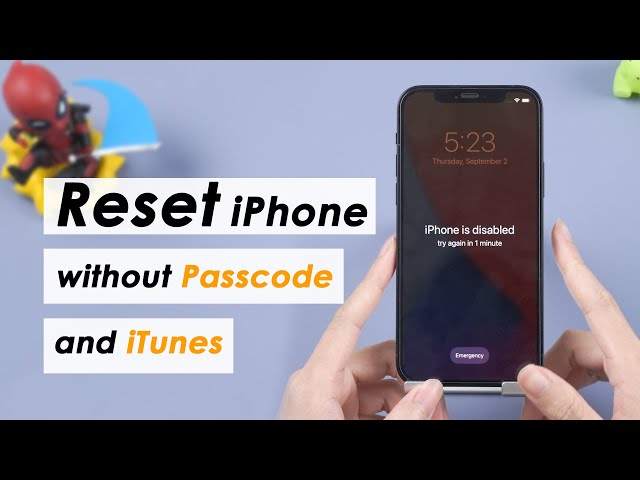4 Tips: How to Factory Reset iPhone 7/7 Plus in 5 Minutes?
Category: iPhone Issues

4 mins read
To wipe data clear and use the iPhone as new or unlock the second-hand iPhone, users may seek to factory reset your iPhone 7/7 Plus, which should be the easiest method.
However, some of you may don't know how to factory reset iPhone 7/7 Plus for some reasons. Keep reading this article with 4 easy ways, all of which also work with other iPhone models including iPhone 15/16.

In this article:
- Factory Reset iPhone 7/7 Plus via Fixppo [Without Passcode & No Restrictions]

- Hard Reset iPhone 7/7 Plus in Settings [Access iPhone Required]
- Reset iPhone 7/7 Plus to Factory Settings via iTunes [iTunes Required]
- Hard Reset iPhone 7/7 Plus Using iCloud [Apple ID Password Needed]
- Hot FAQs on How to Factory Reset iPhone 7/7 Plus
| Factory Reset Tool | iPhone Settings | iTunes | iCloud | |
|---|---|---|---|---|
| Success Rate | 99% | 50% | 70% | 70% |
| Difficulty | Easy | Easy | Complex | Complex |
| Required Time | 5-10 minutes | 15 minutes | 45-50 minutes | 1-1.5 hours |
| Requirements | No restrictions, easily factory reset iPhone under any situation. |
1. You can access iPhone with passcode; 2. Your iPhone screen can respond to touch. |
iTunes can recognize your iPhone. | You have the Apple ID and password of the iPhone. |
How to Factory Reset iPhone 7/7 Plus Without Passcode/iTunes/iCloud?
The first method to factory reset your iPhone 7/7 Plus is by trying an iPhone factory reset tool - iMyFone Fixppo, which can reset your iPhone 7 to factory settings without passcode/iTunes/iCloud.
Even if the iPhone belongs to a previous owner, you still can quickly and permanently erase all iPhone data without using his Apple ID password, 0% chance for old data to recover!

Key Features of iPhone 7/7 Plus Factory Reset Tool:
- No Restrictions: Factory reset iPhone 7/7 Plus without passcode/iTunes/iCloud, no need of previous owner's information.
- Data 100% Unrecoverable: Permanently wipe all data out, 0% chance of data recovery.
- Meet Multiple Scenarios: 1-click to reset iPhone to factory settings, whether iPhone is disabled or broken.
- Wide Compatibility: Besides iPhone 7/7 Plus, also able to factory reset iPhone 8/X/11/12/13/14/15/16.
- Other Powerful Features: Fixppo can also reboot iPhone without losing data, fix iPhone stuck on Apple logo, etc.
If you need to quickly factory reset iPhone 7/7 Plus, Fixppo can be your choice. After that, you can sell, give away, trade-in or use the iPhone as new.
Step 1: Download and launch Fixppo on your computer, then connect your iPhone 7/7 Plus to the computer.
Step 2: Under the Device Reset tab, choose Hard Reset, which enables you to reset iPhone 7/7 Plus to factory settings without passocde.
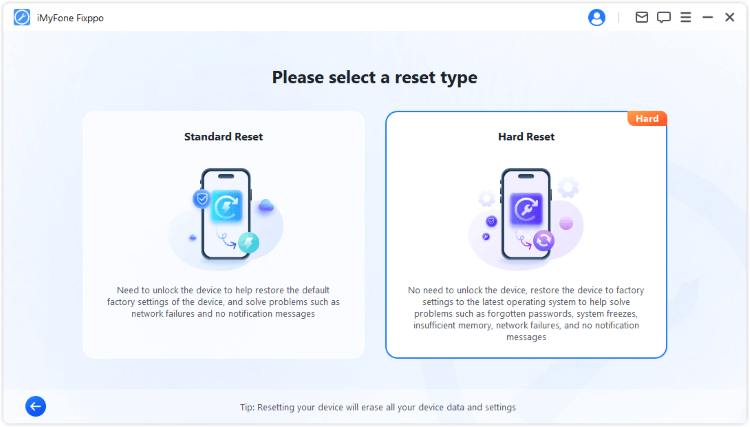
Step 3: Now, Fixppo will detect your device and show you the available firmware file. Please click the Download button to get the firmware.
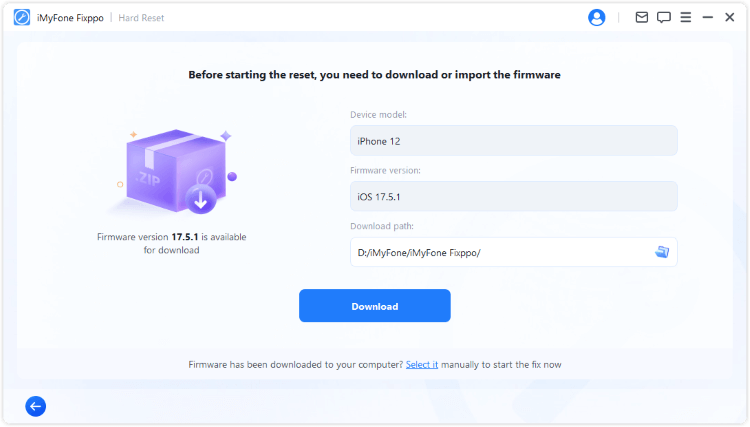
Step 4: When the firmware is downloaded, click the Start Hard Reset button for Fixppo to begin factoy resetting your iPhone 7/7 Plus.
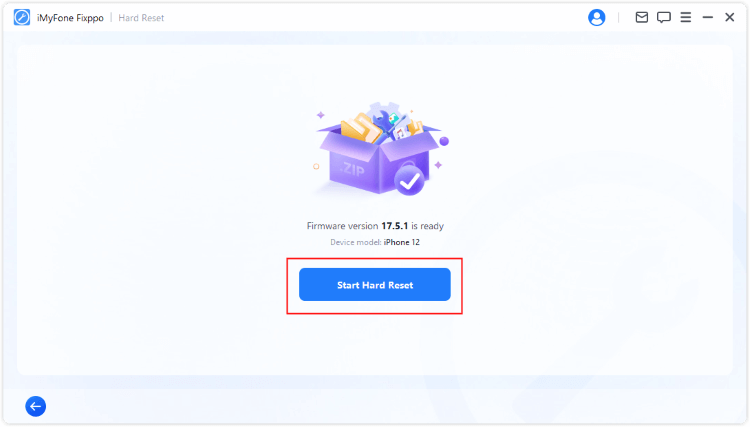
After 5 minutes, your iPhone will be completely reset. You can use it as a new one, sell it or take it for a trade-in. Quite easy, right? Go get Fixppo to let it factory reset your device.
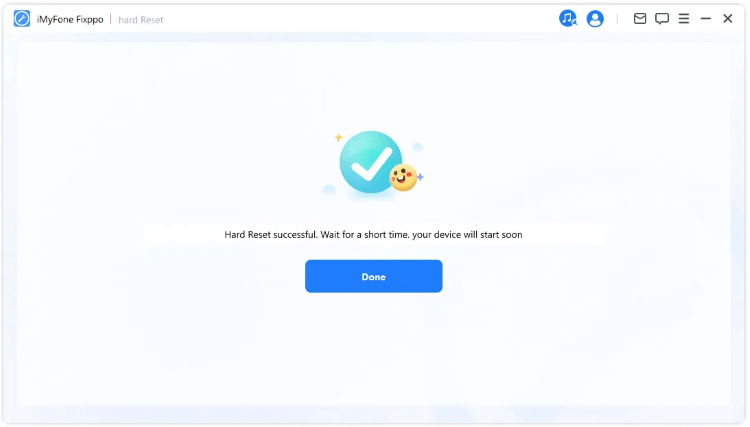
This is the video on how to reset iPhone without passcode and iTunes:
How to Hard Reset iPhone 7/7 Plus in Settings
The second method you can try is to factory reset iPhone 7/7 Plus with buttons, on the condition that you can enter the home screen to access the iPhone's settings.
Here's how to reset iPhone 7/7 Plus to factory settings by using iPhone's Settings:
Step 1: Go to Settings > General > Reset > Erase All Content and Settings.
Step 2: Please enter the screen passcode when asked. After that, iPhone will begin to factory reset your iPhone 7/7 Plus.
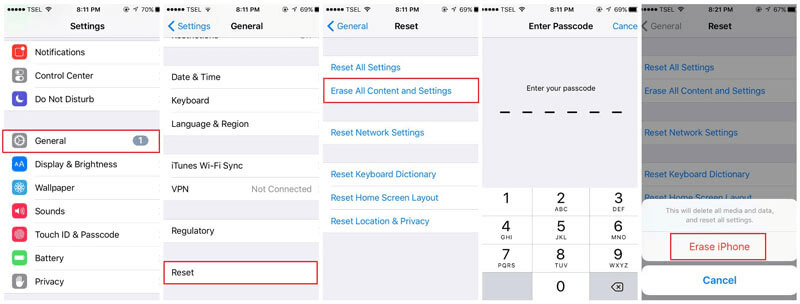
How to Reset iPhone 7/7 Plus to Factory Settings via iTunes
If your iPhone screen is broken that makes you unable to enter iPhone's Settings, you can try to hard reset iPhone 7/7 Plus via iTunes, which enables you to do an iPhone 7/7 Plus factory reset without entering the iPhone.
This method requires you to trust the computer first. If you can't enter the home screen of iPhone, this method is not applicable to you.
Here's how to hard reset iPhone 7/7 Plus via iTunes:
Step 1: Launch iTunes and connect your iPhone to the computer with an USB cable. Once connected, click Trust this computer when it appears on your iPhone screen.
Step 2: To factory reset iPhone 7/7 Plus, you can click the Restore iPhone button.

Step 3: iTunes will pop up a window for you to confirm. Click Restore button again to proceed.
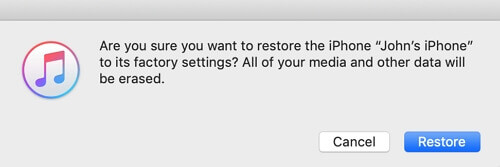
If iTunes not recognizing your iPhone 7, you can put iPhone into recovery mode first, then follow the same procedure to reset iPhone 7/7 Plus using iTunes.
How to Hard Reset iPhone 7/7 Plus Using iCloud?
The iTunes can't work by any means? No worries, you can try to hard reset iPhone 7/7 Plus by using the iPhone Find My feature on iCloud.
This feature allows you to factory reset iPhone 7/7 Plus by erasing the iPhone data, which is convenient as well. However, this method needs you to log in iCloud with Apple ID and password. For an iPhone 7/7 Plus comes from the previous owner, it may be hard to perform.
Here's how to factory reset iPhone 7/7 Plus with iCloud:
Step 1: Log into icloud.com and select All Device.
Step 2: Find your iPhone and click the Erase iPhone, which prompts you to proceed.

Step 3: When asked to enter Apple ID and password, you can choose to answer security questions or enter the verification code sent to your another Apple device.
Step 4: After you've successfully entered the Apple ID apssword, please proceed for iCloud to erase and reset your iPhone 7/7 Plus to factory settings.
Hot FAQs on How to Factory Reset iPhone 7/7 Plus
1 How do I factory reset my iPhone 7 to sell it?
If you remember the passcode or if you can access the iPhone, you can factory reset your iPhone 7 via iPhone Settings, iTunes or iCloud. If you're restricted, you can try iMyFone Fixppo to reset your iPhone 7 to sell it without any limitations.
2 Will Hard Reset Delete Everything on iPhone 7/7 Plus?
The answer is Yes. If you choose to hard reset iPhone, then every data will be erased from the device.
3 How do I factory reset my iPhone 7 without passcode?
If you don't remember or can't enter the passcode, Fixppo and iTunes can help you factory reset iPhone 7/7 Plus successfully. Whereas iTunes requires you to trust the computer first.
Conclusion
That's all about how to factory reset iPhone 7/7 Plus with 4 practical methods. You can choose the one that meets your situation.
For recommendation, iMyFone Fixppo is the best iPhone 7 factory reset software that can easily reset your iPhone 7 to factory settings without using password, iTunes or iCloud.