How Do I Export my WhatsApp Media from Phone to an External Hard Drive?
Category: Transfer WhatsApp

3 mins read
All WhatsApp users know that exporting WhatsApp media is very different from backing up the content and restoring it. During backup and restoration, the content of the WhatsApp application is encrypted and stored in the database format that can't be opened or accessed without using the app. Unlike this, exporting the data means taking the content and downloading it on another device where it can be read and used without WhatsApp.

So, today, we are going to learn some methods that will allow us to export WhatsApp media from phone to an external hard drive. Let's explore them together.
In this article:
Regardless of the reason to export the mediafiles, you can quickly transfer the data to keep an extra copy. We have explained three quick and easy methods for you. Take a look and pick the oneyou find more convenient.
Method 1. Export WhatsApp Media from Android to External Hard Drive with aUSB Cable
It is a direct method to export WhatsApp media from Android. Even though there is no direct way to transfer the files, you can follow this simple procedure to extract the media files.
- Step 1: Connect your phone to the system using a USB cable and allow the system to access devicedata. Now, open the device to view folders and files.
- Step 2: Select the internal storage option and scroll to find the WhatsApp folder. Inside the folder, you will find another folder named Media. Open the media folder, and there you will see different folders for images, videos, audio messages, and music files.
- Step 3: Now select thefolder that you wish to export and right-click on it. Copy the folder and opena new explorer window.
- Step 4: Create a new folder with any name and paste the files inside it. It will only take a while to copy all the files if the size isn't too large.
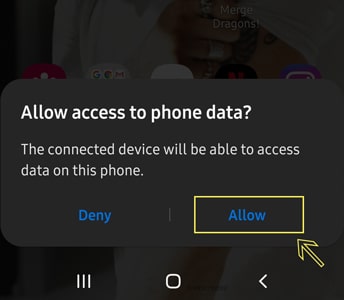
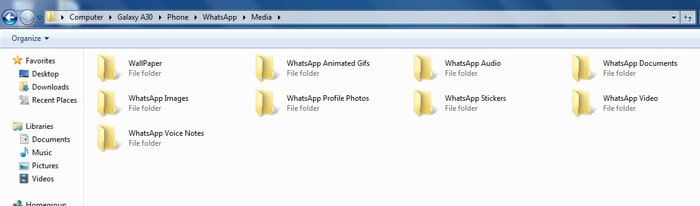
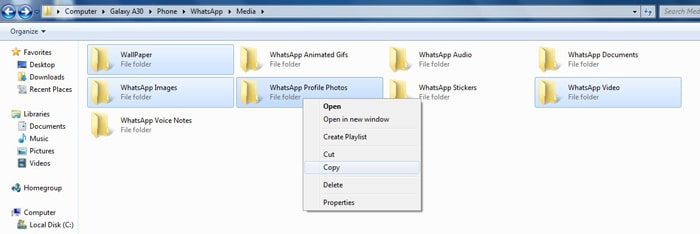
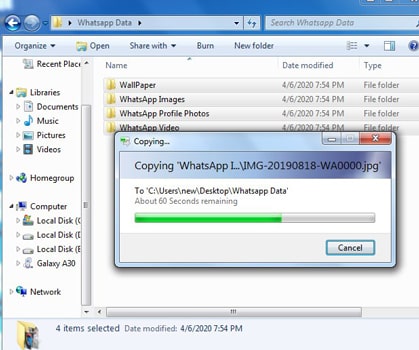
If you have multiple files, then the export might take some time. Make sure that the device is connected until the process finish; otherwise, you have to carry out the steps again.
Method 2. Export WhatsApp Media from iPhone to External Hard Drive by Third-party Software
With the above method, you can extract Android files. However, if you have an iPhone, then extraction won't be that simple. Hence, you need another way to export WhatsApp media from iPhone to ExternalHard Drive. For this, you can use the Export to Computer feature of the iMyFone iMyTrans (pre iTransor for WhatsApp) software. As the software supports both Android and iOS, you can even transfer WhatsApp data across different platforms.
Just get your hands on the software and follow the stepsbelow.
- Step 1: Launch iMyFone iMyTrans and select the "Back Up WhatsApp on Devices" option from the home screen. Connect the iPhone to the system and make sure that the device is listed as the source in the software. To provide access to the system, you'll have to click on the "Trust this Computer" option on your iPhone.
- Step 2: Start the process by selecting "Back Up," and once the process finishes, switchto "Export/Restore WhatsApp Backup" mode.
- Step 3: From the home page of the export mode, choose the WhatsApp backup you just made, and click on the Export to Computer button.
- Step 4: The software will scan the backup and display the content inside the backup along with the attachments and messages.
- Step 5: Now, choose the media files that you want to export or select all the files and hit the Export on Computer option.


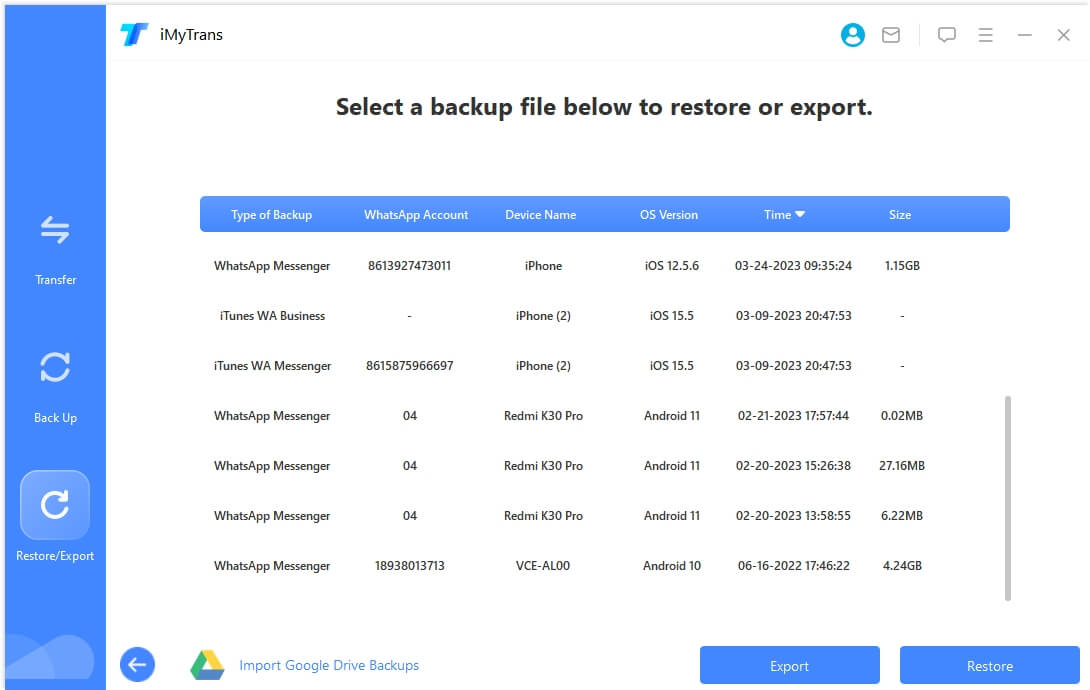

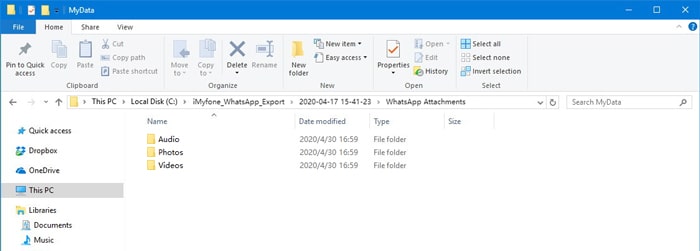
All WhatsApp media files will be downloaded onthe system in a readable format. Using this way, you have not only exported the content but also created another backup of your app data. Now, you have both messages and media files in an accessible format without any hassle. You can even open the messages using the HTML viewer online.
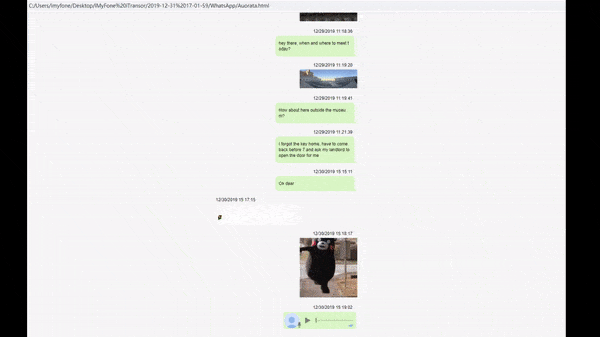
Method 3. Export WhatsApp Media Using Email Chat
As you all know, within the app, we can share the chats via Email to any contact. It provides another way to the users to export WhatsApp media from phone to external hard drive. Regardless of the device you own, an Android device or iPhone, this method can be used by everyWhatsApp user.
The steps you need to follow are given below:
- Step 1: Open the WhatsApp application and select the chat whose media or messages you want to export. Openthe chat and tap on the three vertical dots. For iPhone users, just tap on the contact name on the screen.
- Step 2: Select the "More"option, and there you will find the Export Chat option. As you tap on the Export Chat button, the supported apps where you can share the content will belisted.
- Step 3: Select the Email option from the list and choose to attach the media files in the mail. Enteryour Email ID in the "To" field space and hit the Send icon.
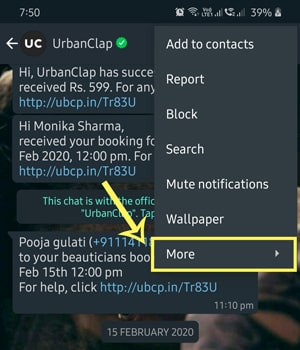
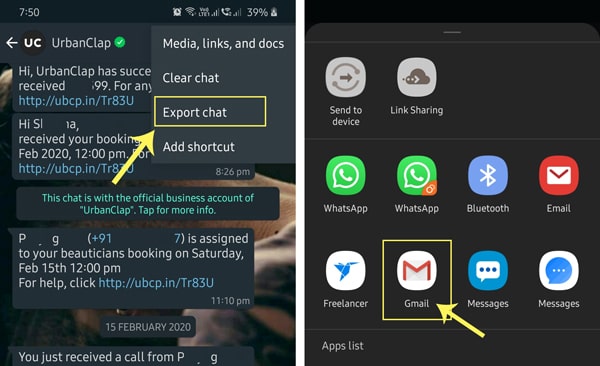
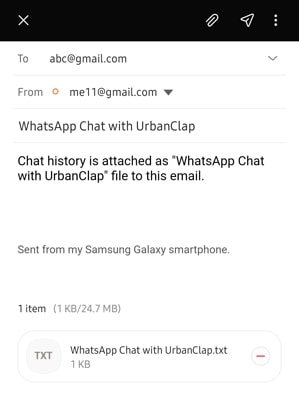
Conclusion
The media files can be downloaded on the system by accessing your Email on the desktop.
At last, we know three methods that can successfully export WhatsApp media from phone to an external card. The third-party software iMyFone iMyTrans is proved to be the most effective and easiest one. From now on, whenever someone asks for your help to extract their media files and messages from WhatsApp, you have more than one way to help them.
If you have other ideas, feel free to make a comment.
Customer Reviews



















