How to Export More than 40,000 WhatsApp Messages?
Category: Transfer WhatsApp

3 mins read
WhatsApp is used for both personal and business-related messages. Several business owners now depend on this platform to communicate and share information with clients, employees, colleagues and more. If you are the one who needs to print WhatsApp messages or save WhatsApp chats to PC for business using, you should export the WhatsApp messages.
WhatsApp has gone through a significant upgrade, which makes it possible to save over 40,000 messages. However, what if you’ll need to export more than 40,000 WhatsApp messages?

In this guide, this problem would be explained in details:
In this article:
Part 1: Can I Export More Than 40000 WhatsApp Messages?
WhatsApp chat settings have been designed to back up and save chats on the phone's memory automatically, even though it is dependent on backup frequency.
You can export WhatsApp messages with these three steps:
Step 1. Open the chat and tap on three-dot icons.
Step 2. Choose More and press the Export chat function.
Step 3. Choose to include media or not to proceed.
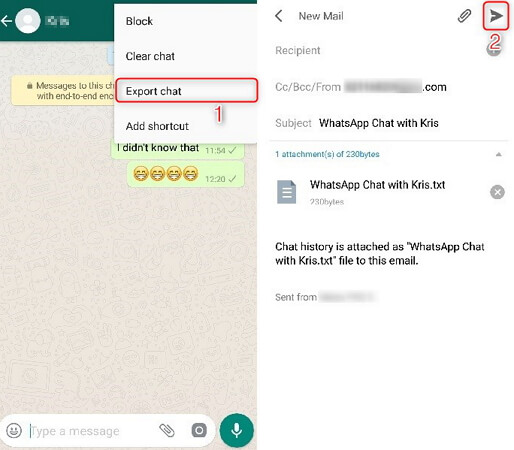
Following the steps above, you would have an individual or group chat/messages in your email easily. Those messages will be exported as TXT files, so you would download WhatsApp messages after export them via email.
However, if you make use of the inside WhatsApp export chat feature, you would be asked whether to export with media or not. Once this is done, an email with these chats is sent across. Please note that this way is limited and with media, you can only send 10,000 recent messages; without media, you can export less than 40000 messages. This is all because of email capacity.
Back to the question: Yes, it is possible to export more than 40000 WhatsApp messages from both iPhone and Android devices.
If are here to find a way to export more than 40000 messages with or without media, so you cannot miss the following part.
Part 2: No Limitation on Exporting More than 40000 Messages
iMyFone tools are the perfect choices to export entire WhatsApp conversations without limitation, and there are two major types: iMyFone iMyTrans and iMyFone ChatsBack.
Both are for both iPhone and Android users to export WhatsApp messages on Windows or Mac. Each of them has been proven effective over time. You can try them out by following steps below!
2.1 Export More than 40000 WhatsApp Messages Directly
iMyTrans is the best tool to export over 40000 WhatsApp messages from iPhone and Android. This tool would break every barrier limiting the exportation of these messages on various devices. For instance, unlike the method of part 1, exporting with or without media wouldn’t be a problem.

With WhatsApp transfer software, you can:
- Export WhatsApp chats and media files to computer without limitation.
- View the exported WhatsApp messages in CSV or HTML format.
- Export, backup, restore and transfer WhatsApp data between iOS and Android devices.
iMyTrans available for transferring, backing up, and restoring both WhatsApp Messenger and WhatsApp Business data.
- Step 1: Download,install and launch iMyFone iMyTrans on your computer.
- Step 2: Go to Back Up WhatsApp on Devices from the left panel and then connect your phone to computer with a usb cable. Once it is recognized, click "Back Up" to start. Wait for the backup process done.
- Step 3: Click the "Restore/Export" button and select the backup you just made from the list.
- Step 4: Afters scanning the data in your WhatsApp backup, all the chats and attachments will be shown. Filter them by the search function and choose the WhatsApp chat with more than 40000 messages you want to export, decide where and which file format to export, click "Export".

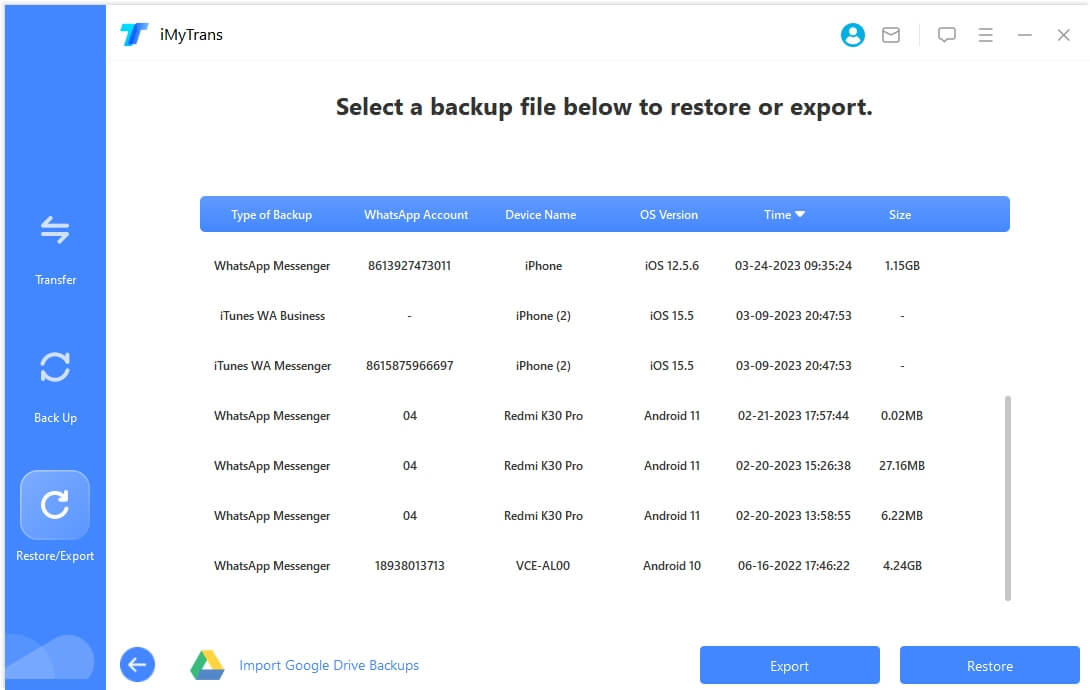

In this way, you can download WhatsApp backup and export the entire messages or select a specific chat. And don't worry, the exported messages can be saved as HTML, CSV and PDF on your computer.
2.2 Export More than 40000 WhatsApp Messages Even It Has Been Deleted
The other tool is iMyFone ChatsBack. You are able to retrieve deleted WhatsApp messages and export them easily.

What's ChatsBack?
- It helps export more than 40000 WhatsApp messages even the messages has disappeared on your WhatsApp.
- It supports of exporting mutiple WhatsApp data, like contacts, videos, photos,messages, etc.
- It guarantees 100% safety.
- This only takes simple steps to do this export.
Below is the four steps on how to export over 40000 WhatsApp messages when they are deleted with the help of iMyFone ChatsBack.
- Step 1: Download and Install ChatsBack for WhatsApp on your PC. Then launch the software and start it by choosing WhatsApp Data Recovery Mode.
- Step 2: Now connect the Android smartphone to PC with a USB Cable and select Recover from Device Storage mode and click the "Start" tab.
- Step 3: Now, wait for the data recovery process to complete. You can view all data on WhatsApp after successfully data recovery.
- Step 4: Click "Recover to PC" button and choose the needed files from WhatsApp (messages) to export.



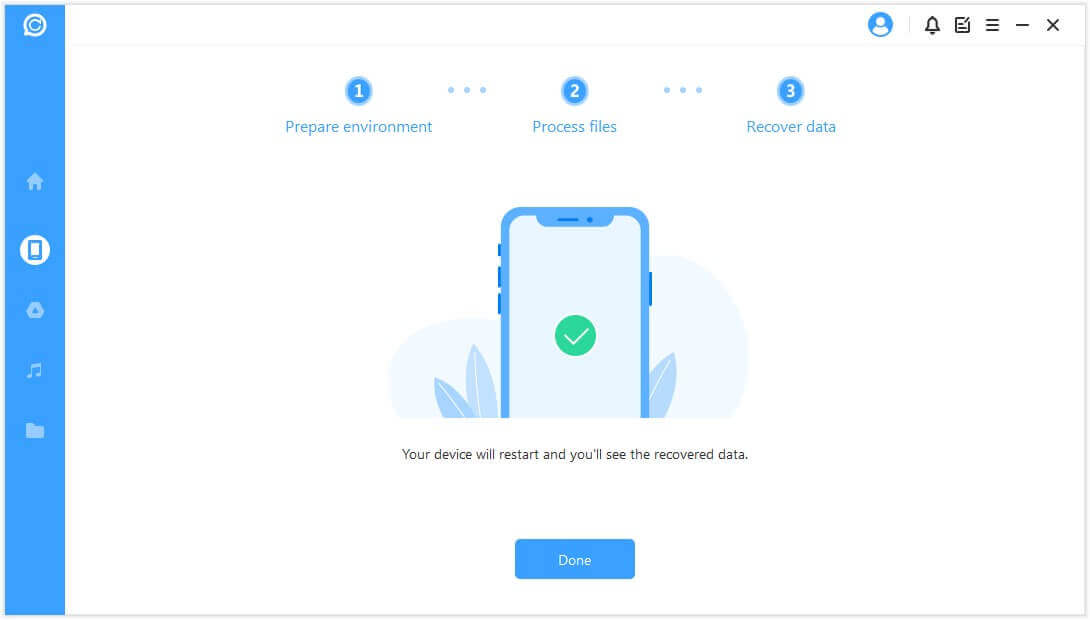
Following these steps, you can easily export more than 40000 messages from Android devices.
FAQs Related to Export WhatsApp Messages
1 Can I export WhatsApp messages?
Yes, you can export WhatsApp messages via Email. First, select the target WhatsApp chat. Tap the "Vertical Ellipsis" icon to launch, Click "More Option", and then tap on "Export Chat". If you want to export only the part of the text, choose "Without Media", if you need to export all info, just click "Include Media".
2 Can I save WhatsApp messages to my computer from my Android phone?
Yes, just follow this three easy steps:
- 1. Use a USB cable to connect your Android phone with a PC. Then, go to the internal memory on your phone and select the "What App" folder.
- 2. Copy the folder directly and paste it on your computer.
- 3. Go to WhatsApp folder and click the message > Choose "Export to TV". The procession needs a few minutes and all the messages will be stored in the extension. You can get the WhatsApp message on your laptop.
3 How do I back up WhatsApp messages?
First, go to WhatsApp, and click "More Option", then go "Setting" > "Chat" > "Chat backup" > "Back Up". In this way, you can backup your WhatsApp messages.
Conclusion
Exporting WhatsApp messages with/without media is one of the easiest things to do as long as you have a reliable tool. There are limitations with the normal process of using WhatsApp chat export settings, but with iMyTrans, there is no limitation, and so much can be done. Moreover, with ChatsBack, you can retrieve deleted WhatsApp messages before exporting.
















