How to Transfer All My WhatsApp Messages to New Phone?
Category: Transfer WhatsApp

5 mins read
Transferring your WhatsApp messages from one phone to another can be a daunting task, especially if you have a large chat history or important conversations that you don't want to lose. Whether you're upgrading to a new phone within the same operating system or switching from Android to iOS (or vice versa), this comprehensive guide will walk you through the process step by step.
So, whether you're getting the latest iPhone or switching to a brand new Android device, read on to learn how to transfer your WhatsApp data to your new phone quickly and easily.
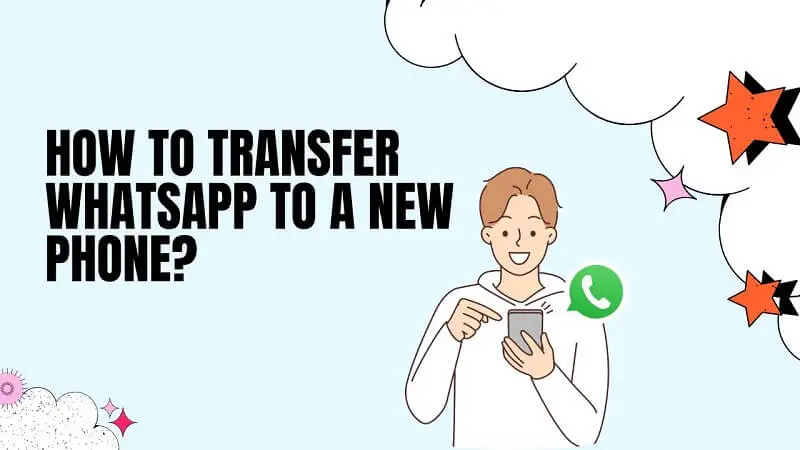
In this article:
Transfer All WhatsApp Messages from Android to Android
If you're switching from one Android phone to another, transferring your WhatsApp messages is relatively straightforward. Follow these steps to ensure a smooth transition:
Step 1. Backup Your WhatsApp Data The first step is to create a backup of your WhatsApp data on your old Android device. Open WhatsApp, go to 'Settings', then 'Chats', and finally 'Chat Backup'. Tap on the 'Backup' button to create a backup of your chats, media files, and settings. You can choose to backup to Google Drive or your local storage.
Step 2. Set Up WhatsApp on Your New Android Phone After setting up your new Android phone, download WhatsApp from the Google Play Store and install it. Sign in with your phone number, and you will be prompted to restore your WhatsApp data from the backup you created earlier. Follow the on-screen instructions to complete the setup process.
Step 3. Restore Your Backup from Google Drive Once you've signed in, WhatsApp will automatically detect the backup file on your Google Drive or local storage. Tap on the 'Restore' button, and your WhatsApp messages, media files, and settings will be transferred to your new Android device. This process may take a few minutes, depending on the size of your backup.
"What if I didn't back up WhatsApp but need to restore on specific message?" Luckily, you can read on how to restore and recover WhatsApp messages without backup.
Transfer All WhatsApp Messages from iOS to iOS
If you're upgrading from an old iPhone to a new one, transferring your WhatsApp messages is a breeze. Just follow these simple steps:
Step 1. Backup Your Data on iPhone in WhatsApp: Open WhatsApp on your old iPhone and go to Settings, then Chats, and finally Chat Backup. Tap on the 'Backup Now' button to create a backup of your chats, media files, and settings. You can choose to backup to iCloud or your local storage.
Although there is no built-in feature to read WhatsApp backup, you still can access WhatsApp backup on iCloud today to restore it or export it to other devices.
Step 2. Set Up WhatsApp on Your New iPhone: After setting up your new iPhone, download WhatsApp from the App Store and install it. Sign in with your phone number, and you will be prompted to restore your WhatsApp data from the backup you created earlier. Follow the on-screen instructions to complete the setup process.
Step 3. Restore Your iPhone WhatsApp Backup: Once you've signed in, WhatsApp will automatically detect the backup file on your iCloud or local storage. Tap on the 'Restore Chat History' button, and your WhatsApp messages, media files, and settings will be transferred to your new iPhone.
This process may take a few minutes, depending on the size of your backup.
3 Methods to Transfer WhatsApp to a New Phone Between Android and iOS
If you're switching from Android to iOS or vice versa, transferring your WhatsApp messages requires a bit more effort. Luckily, there are several methods you can use to accomplish this task:
Method 1. Use iMyTrans to Transfer WhatsApp Data Between iOS and Android
iMyTrans, a powerful tool developed by a team of professional technicians at iMyFone, lets you transfer WhatsApp data between iOS and Android devices with ease.
Follow these steps to use iMyTrans for transferring your WhatsApp messages:
Step 1. Download and Install iMyTrans: Visit the official iMyTrans website and download the software. Install it on your computer and launch the program.
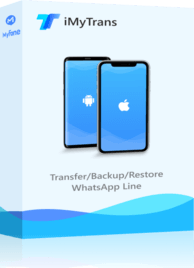
- Transfer WhatsApp between devices with different OSs, i.e., iOS to Android, Android to iOS.
- Transfer safely without resetting devices or deleting original phone data.
- Supports phone-to-phone transfer, phone-to-computer transfer, and backup & restore.
- Fully compatible with the latest OS version.
Step 2. Connect Your Devices: Connect both your iOS and Android devices to your computer using USB cables. Make sure to grant the necessary permissions on both devices to establish a successful connection.

Step 3. Select the WhatsApp Data to Transfer: Once the devices are successfully connected, iMyTrans will detect them automatically. Select the WhatsApp data you want to transfer, such as messages, attachments, and media files.
Step 4. Start the Transfer Process: After selecting the desired data, click on the 'Transfer' button to initiate the transfer process.

iMyTrans will transfer your WhatsApp data from your old phone to your new phone seamlessly.

Method 2. Use 'Move to iOS' App to Transfer WhatsApp from Android to iPhone
If you're switching from Android to iPhone, Apple has developed the 'Move to iOS' app to streamline the transfer process.
It is a free software to transfer WhatsApp from iPhone to Android. However, The only inconvenience of this software is that you need to reset your phone to factory settings (this is not necessary if you are transferring to a new iPhone). This will erase all of your phone's data including WhatsApp chats and contacts. If you have not backed up your phone data, it will be very difficult to recover the lost data.
Follow these steps to use the app to transfer your WhatsApp data:
Step 1. Set Up Your New iPhone: After setting up your new iPhone, reach the 'Apps & Data' screen during the initial setup process. Tap on the 'Move Data from Android' option.
Step 2. Download and Install 'Move to iOS' App: On your old Android device, download and install the 'Move to iOS' app from the Google Play Store.
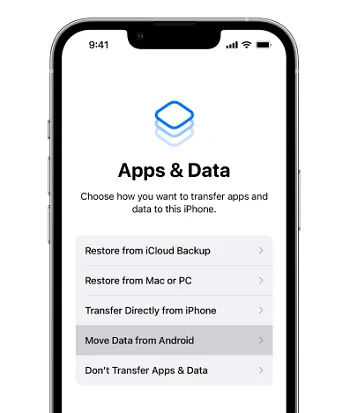
Step 3. Follow the On-screen Instructions: Open the 'Move to iOS' app on your Android device and follow the on-screen instructions. When prompted, enter the unique code displayed on your iPhone.
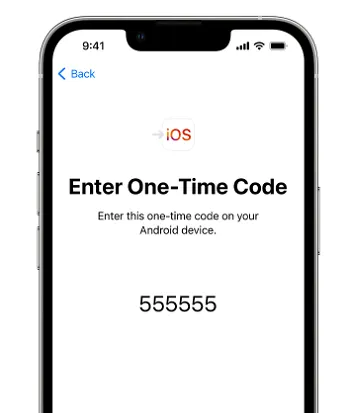
Step 4. Select WhatsApp and Start the Transfer: On your Android device, select the WhatsApp data you want to transfer, and tap on the 'Next' button. The transfer process will begin, and your WhatsApp messages will be transferred to your new iPhone.
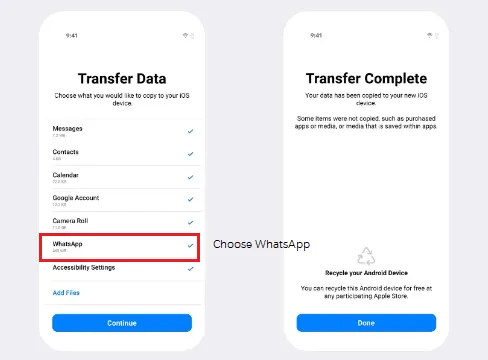
Method 3. Transfer WhatsApp from iPhone to Android Via Email Chat
If you're switching from iPhone to Android, you can transfer your WhatsApp messages by using the email chat feature. Follow these steps to transfer your WhatsApp data:
Step 1. Open WhatsApp on your iPhone and go to the Chats tab. Select the WhatsApp conversation you want to transfer and swipe left on it.
Step 2. Tap on the 'More' option and then select 'Export Chat.' Choose whether you want to include media files in the export or not.
Step 3. Select the email app you want to use to send the exported chat file. Compose an email to yourself and attach the exported chat file.
Step 4. Send the email and access it from your Android device. Download the chat file and open it using WhatsApp. The chat will be imported to your WhatsApp on Android.
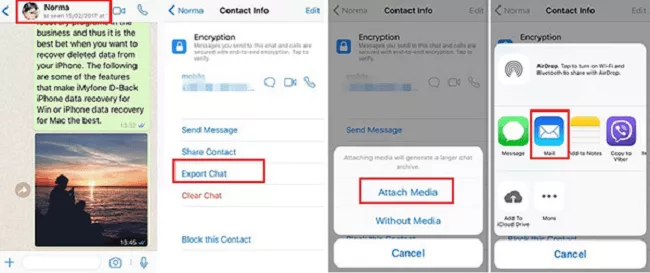
Conclusion
Transferring your WhatsApp messages to a new phone doesn't have to be a headache. Whether you're switching from Android to Android, iOS to iOS, or even between Android and iOS, there are various methods available to ensure a seamless transfer of your WhatsApp data.
Follow the steps outlined in this guide to transfer your WhatsApp messages, media files, and settings to your new phone and continue your conversations without any interruptions. Remember to always create backups of your WhatsApp data regularly to avoid any potential data loss.




















