How to Restore WhatsApp Backup to FM WhatsApp
Category: Transfer WhatsApp

3 mins read
Using WhatsApp and want to move to FM WhatsApp? Are you confused about creating and restoring chat backup? If yes, then read this article carefully. We are going to share a complete guide on how to create WhatsApp chat backup and how to restore WhatsApp backup to FM WhatsApp. Moreover, we will also show you how to restore FM WhatsApp backup on Google Drive through iMyFone iMyTrans (new version of iTransor for WhatsApp).
Table of Content:
Part 1. How to Backup Chats on FM WhatsApp
Creating chat backup in FM WhatsApp is similar to backup chat in WhatsApp or WhatsApp Business. FM WhatsApp works differently from WhatsApp in many scenarios, but some of its features are the same. Here, we are going to tell you how to create an FM WhatsApp backup on Google Drive or on your mobile internal storage. Follow these below-mentioned easy steps.
- Step 1. Open WhatsApp and tap on the three-dot icon at the top right corner of the mobile screen. This will show you a list of different options from which you will have to tap on the last Settings option.
- Step 2. Now, select Chats from the new screen and scroll down the next screen to find the option Chat Backup. Tap on this option. This will show you the screen and options from where you can create a chat backup of your FM WhatsApp account.
- Step 3. If you want to create a chat backup at two places (Google Drive & Internal Storage), then you will be required to add your Google account. If you just want to create a backup on internal mobile storage, then there is no need to add a Google account.
- Step 4. In the end, tap on the green BACK UP button to start creating your FM WhatsApp chat backup. This will be restored whenever you want from your mobile internal storage or from your Google Drive account.
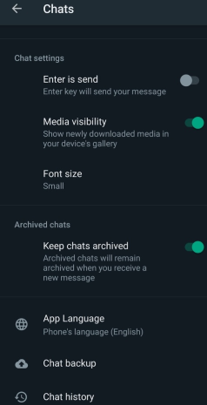
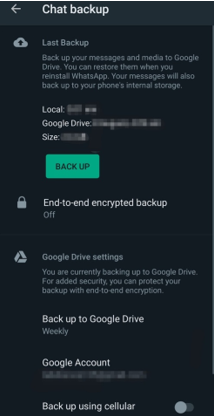
Part 2. How to Restore WhatsApp Backup to FM WhatsApp
We have seen how to create a chat backup on FM WhatsApp. Now, let's have a look at the method on how to restore WhatsApp Backup to FM WhatsApp. For restoring WhatsApp data to FM WhatsApp, you will have to create a chat backup from your WhatsApp account. Only then you can restore and shift your chat from WhatsApp to FM WhatsApp. Follow this easy guide to restore WhatsApp chat backup to FM WhatsApp.
- Step 1. First of all, follow Part 1 for creating a backup of your WhatsApp account. This will store all your chat or data on your mobile or Google Drive.
- Step 2. Now, uninstall your WhatsApp and install FM WhatsApp on your mobile from the Play Store (for Android) or from the App Store (for iPhone). Open the FM WhatsApp after installation.
- Step 3. Now, register and verify the account through the same mobile number that you were using for your previous WhatsApp account. Once you verify your account, you will see a Restore button on the screen.
- Step 4. Tap on this button; it will help you to recover chat backup from your mobile internal storage. Wait for a while according to your data size, and after it, you will get all the chats on your FM WhatsApp.
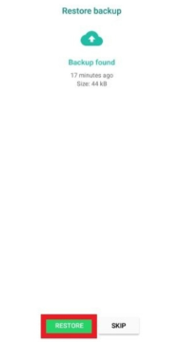
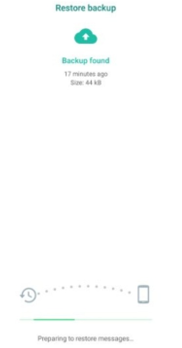
Part 3. How to Restore WhatsApp Backup from Google Drive to FM WhatsApp
In the above part, we have shown the way to recover chat backup directly from mobile storage. Here is the guide on how to recover chat backup from Google Drive to FM WhatsApp using iMyFone iMyTrans (new version of iTransor for WhatsApp). This is a WhatsApp data recovery and restoring software with a bundle of amazing features. You can use it to transfer WhatsApp data between Android and Apple devices. It allows you to recover data through backup and restore it on the computer free of cost. Here are some of its outstanding features and the steps on how to use iMyFone iMyTrans (new version of iTransor for WhatsApp).

Key Features:
- Transfers WhatsApp data from Android to Android
- Transfers data from iPhone to iPhone
- Transfers data between Android and iPhone
- Restores WhatsApp backup to your phone
- Exports WhatsApp backup to computer in various formats
- Step 1. Launch iMyFone iMyTrans (new version of iTransor for WhatsApp) on your computer and open the software. Click on the Restore/Export WhatsApp Backup from the right bar of the screen.
- Step 2. Now, you will be required to provide your Google account credentials to log into your account.
- Step 3. Once you log in, select the chat backup you want to restore and click on the download arrow icon to download the file.
- Step 4. After downloading the file, click on the Restore to Device or Export to Computer. After it, iMyTrans will show you an analysis process. After this process, you can easily preview, export, or restore the chat on your device or computer.
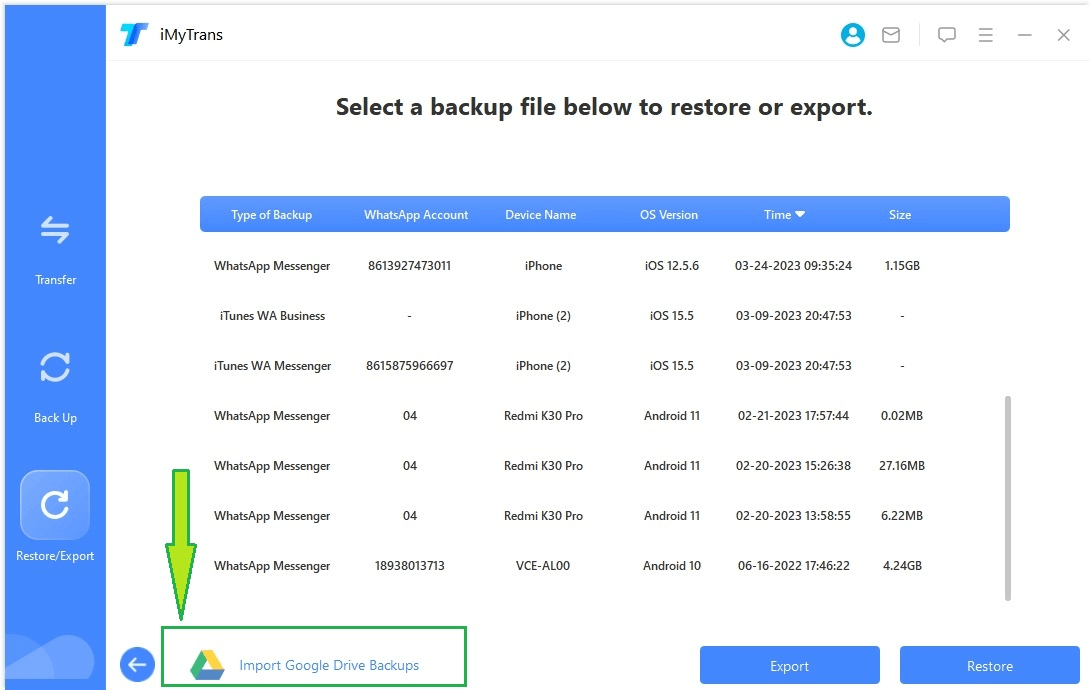
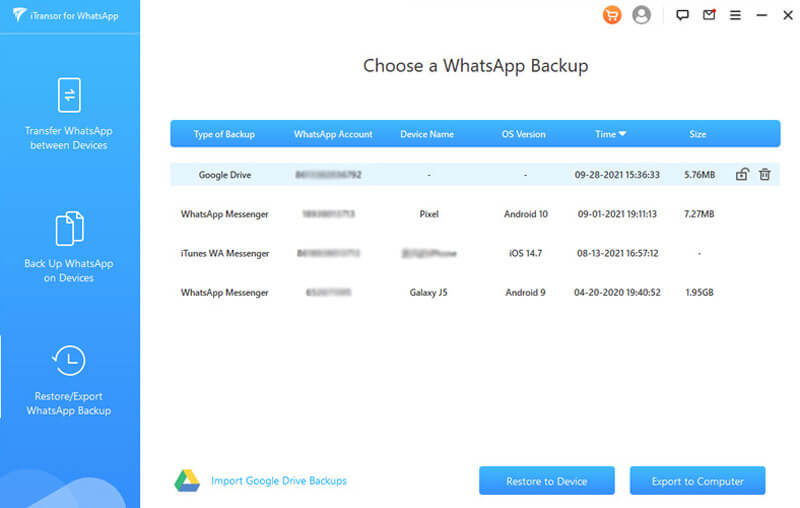

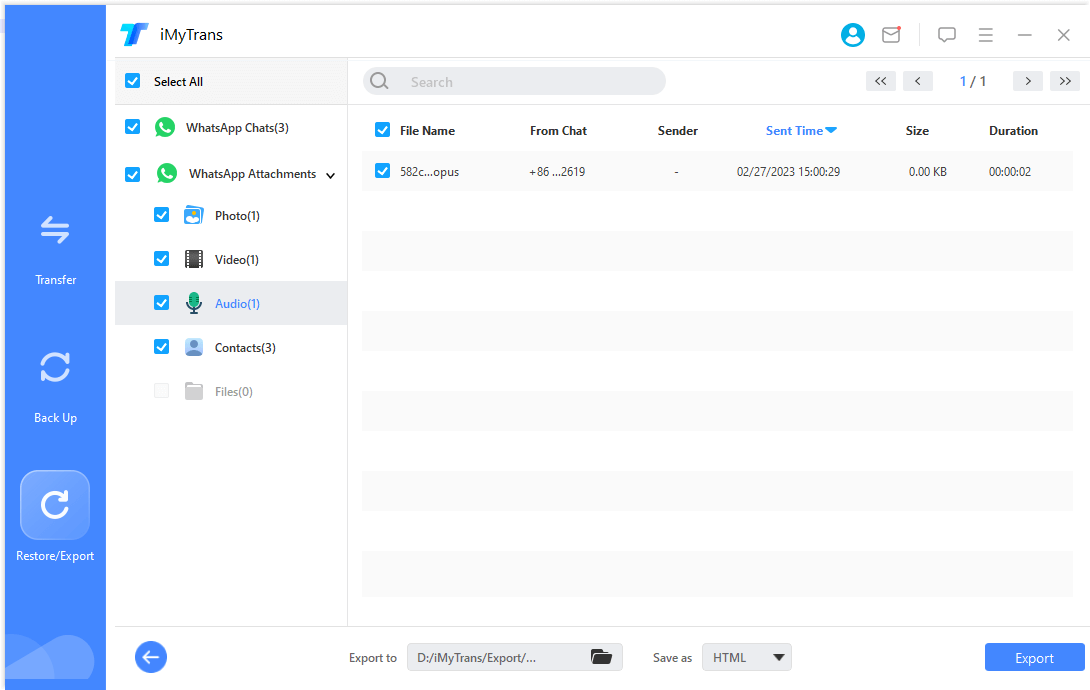
FAQs: More About Backing up WhatsApp Data
1 How Can I Backup WhatsApp to GBWhatsApp?
Simply create WhatsApp chat backups and go to the internal storage to preview the WhatsApp file. Change the file and the media name from WhatsApp to GBWhatsApp. After it, install GBWhatsApp, register, and verify the account. Click on the Restore button to get all the data on internal storage to your GBWhatsApp.
2 Is FM WhatsApp and GBWhatsApp the Same?
FM WhatsApp and GBWhatsApp are famous versions of WhatsApp. These two different versions/apps offer distinct additional features. In some cases, FM WhatsApp is best, but in others, GBWhatsApp wins the race.
Conclusion
You need chat backup or restore whenever you want to change your mobile or if you have lost your phone. In some cases, people use chat backup and restore methods to transfer chats from one WhatsApp version to others. It is very simple and quick. You just need to follow the same way you do in the original WhatsApp app. You can find all these methods in this article. You can also use iMyFone iMyTrans (new version of iTransor for WhatsApp) to do this task in a few minutes with 100% safety. It is the best way if you want to save time and backup & recover data without any hassle.
Customer Reviews






















