Yep. When we get a new phone, we want to transfer the old data to it. There are many apps available to help users transfer Android data to iPhone, but not including WhatsApp Messages.
Therefore, I will show you how to transfer WhatsApp Messages from Samsung to iPhone 14 in this post. You can use different methods depending on your needs. Let's get started now!

- Method 1. Transfer WhatsApp Messages from Samsung to iPhone with Directly

- Method 2. Transfer WhatsApp Messages from Samsung to iPhone with Wutsapper
- Method 3. Sync WhatsApp Messages from Samsung to iPhone with Chat Backup
- Method 4. Switch WhatsApp Messages from Samsung to iPhone with Email Chat
- FAQs Related to Transfer WhatsApp Messages from Samsung to iPhone
Method 1. Transfer WhatsApp Chats from Samsung to iPhone 14 with iMyTrans
If you want to transfer all your WhatsApp and WhatsApp Business messages, you can get it done in a few minutes with iMyTrans. It is a professional tool to make all the data transfer easier between Samsung and iPhone. See what features it has:

iMyFone iMyTrans - Phone to Phone Transfer Top Solution
Transfer/Backup/Restore/Export WhatsApp on iPhone/Samsung.
- Transfer WhatsApp data between Samsung and iPhone
- Selectively transfer the data you need
- Support export WhatsApp data to PC
- Support restore/export a Google drive WhatsApp backup into different devices.
The transfer tool is pretty user-friendly and it only requires few steps to set everything up. Here is a step by step tutorial if you want to use it to transfer WhatsApp Messages from Samsung to iPhone 14:
Step 1. Download and install iMyTrans on your PC and connect your devices. Then connect both Samsung and iPhone to PC, and click "Transfer" button.
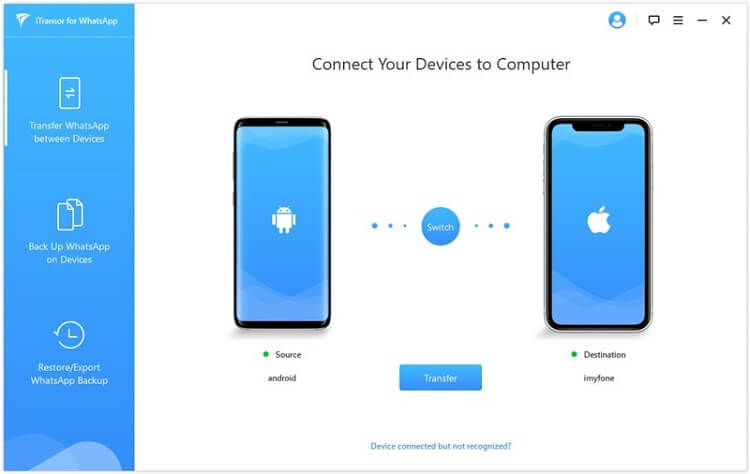
Note
The WhatsApp data on the target device will be erased after the transfer. Therefore back up WhatsApp if necessary.Step 2. Follow the operate steps on the screen and keep waiting for the procession complete.
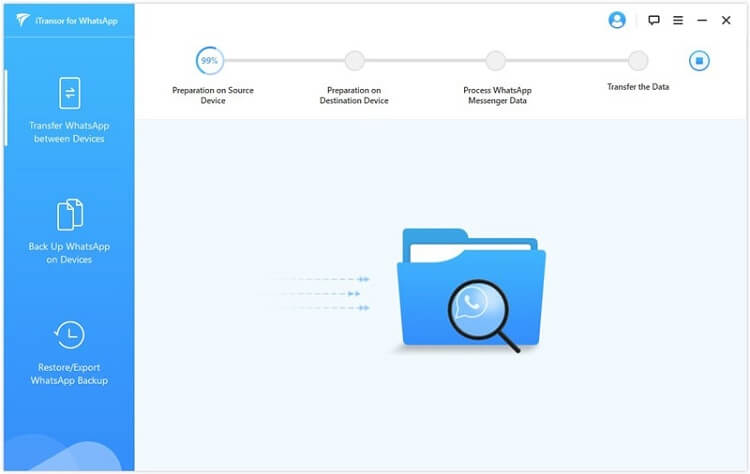
Step 3. You can check the transferred data on your iPhone once it is finished. If you choose all data transfer, it will include photos, videos, documents, and voices.
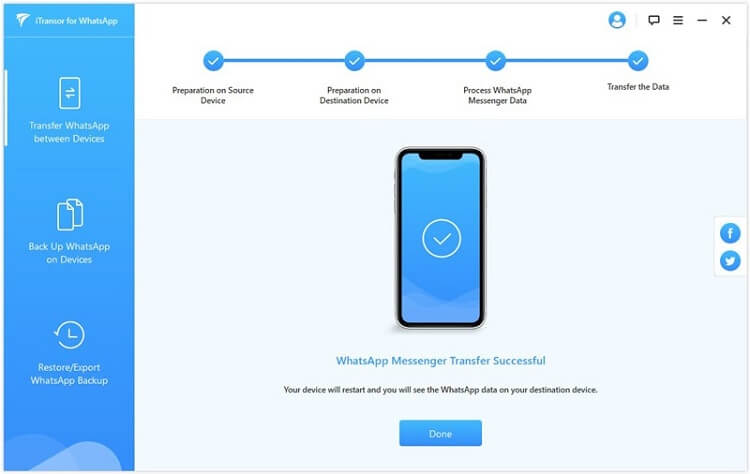
Method 2. Transfer WhatsApp Messages from Samsung to iPhone 14 with Wutsapper
Method 1 requires a computer to make the transference. However, if you do not have one available then you can use Wutsapper. Wutsapper is an app that supportS WhatsApp transfer between Samsung and iOS.
Here is a guide on how to transfer WhatsApp messages from Samsung to iPhone 14 using Wutsapper:
Step 1.Download the Wutsapper app. Then connect the two phones using an OTG cable and click the “Trust” option on both devices to enable the data transfer.
Note
Before doing the transference, you will need to prepare a backup of your WhatsApp data.Step 2.Use Wutsapper to transfer the data. You need to insert the number of the phone logged in WhatsApp.
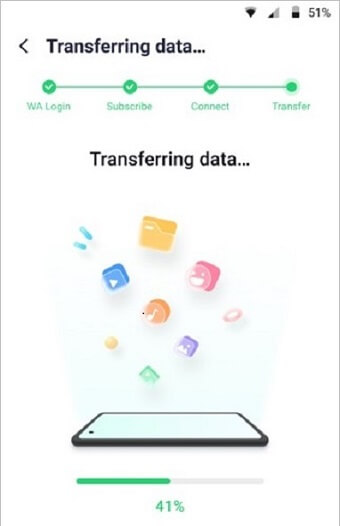
Step 3.Wutsapper will start passing the WhatsApp backup from one device to the other. You just need to press start and wait for it to complete the transference.
Method 3. Transfer WhatsApp Messages from Samsung to iPhone 14 Free with Chat Backup
WhatsApp offers the alternative to prepare a backup of all your conversations. These backups can be used to transfer your WhatsApp data to other devices. This method does not require of a cable connection.
Here is the step-by-step guide on how to transfer WhatsApp chats from Samsung to iPhone 14 free via Chat Backup:
Step 1.Prepare a WhatsApp backup on your Samsung device. To do so go to WhatsApp Settings> then Chat> then enter to Chat Backups. This step can help you backup your WhatsApp data to Google Drive.
Step 2. Once backup finished, install and open WhatsApp on the iPhone device. And log with the iPhone on the same WhatsApp account with your iPhone and allow the access to the Google Drive backup.
Step 3.Choose the WhatsApp backup you want to use. And tap on the button “Restore” and the backup will be loaded into your iPhone.
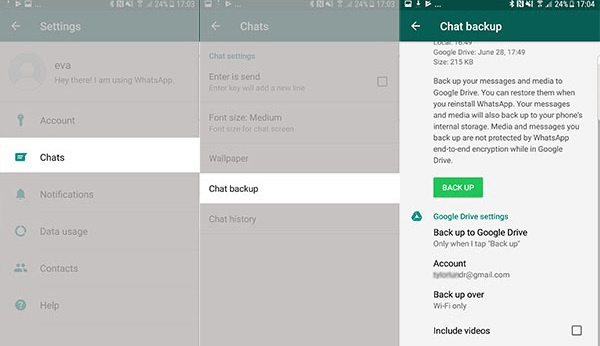
Method 4. Move WhatsApp Messages from Samsung to iPhone Free with Email Chat
There is another alternative you can use without any cable to solve the problem of how to transfer WhatsApp chats from Samsung to iPhone. The only inconvenience is that you need to send one chat at a time. See how it work below:
Step 1.Open any chat on the Samsung’s WhatsApp you want to transfer. Then open the Chats settings > Select "More" > Select "Export Chat".
Step 2. A menu of alternatives to export chat will open. Select Gmail. Then send the chat backup by email to your own email direction.
Step 3.On the iPhone device, open the email and download the chat backup to complete the transference.
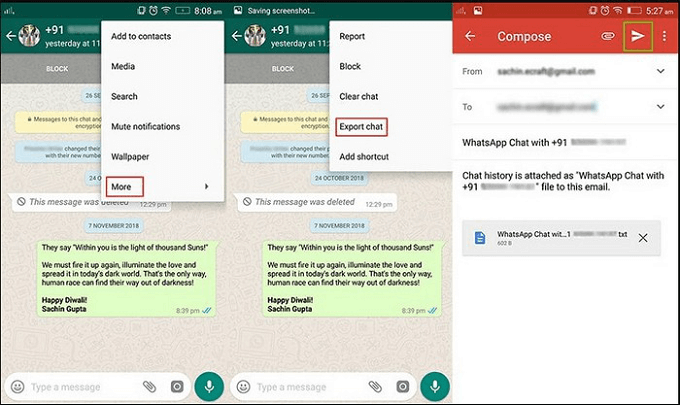
FAQs Related to Migrate WhatsApp Messages from Samsung to iPhone 14
1 How do I transfer WhatsApp backup from Samsung to iPhone 14?
Since there is no official support to transfer WhatsApp, you would need any of the methods mentioned previously. If you don’t want to spend a lot of time transferring data, you can use a tool that facilitates all the process like iMyTrans.
2 How do I transfer WhatsApp data from Samsung to iPhone wirelessly?
You can use WiFi transfer. You need to have both devices on the same WiFi network. Use the internet browser on the phone to access the iPhone Wi-Fi file transfer address and get access to all the folders and data.
Conclusion
As you can see, there are different alternatives you can use in case you are wondering how to transfer WhatsApp messages from Samsung to iPhone 14 free. We hope that any of these methods helps you keep all your conversations saved from Samsung’s WhatsApp into an iPhone. Remember that the easiest way is to use a tool like iMyTrans - WhatsApp Transfer Tool.





















 July 5, 2023
July 5, 2023