Samsung Notes is one of the most convenient ways of making notes with voice recordings, images, texts, and music. It wouldn’t be wrong to say that people store valuable and sensitive information in notes. In addition, the Notes app has various color mixers and brush types available, which help users categorize the information. For this reason, many people shift the Notes files to other computers in the form of PDF.
However, if you don’t know how to export Samsung Notes to PC, we have an in-depth guide to help you. The best thing about our guide on how to export Samsung Notes to PC is that it’s easy to follow and beginner-friendly. So, are you ready?
Part 1. How to Export Samsung Notes To PC/Mac As PDF
Samsung Notes is one of the feature-rich apps, making it easy to handle and manage to-do lists. Many professionals use the app to store corporate data, which is why they often look for ways for Samsung Notes export to PDF. So, if you are in the same boat, this section has information about how to export Samsung Notes to PC.
1.1. Transfer Samsung Notes to PC/Mac as PDF With the Easiest Way
It’s common for people to think that Samsung Notes export to PDF is challenging. Fortunately, various third-party software solutions can make this process easier. One of the best solutions is to choose the iMyFone D-back for Android data recovery software. That’s because it can help recover the notes from the smartphone to the computer, where you can change them into PDF form. Some other features of the software include;
- Selective data recovery option is possible.
- This tool supports 6000+ devices.
- Available for Windows as well as MAC.
- Mobile rooting is not required for recovery.
- It allows you to preview the file before you proceed with the recovery.
Step 1 – Pick Mode of Recovery
Initiate by installing and opening the iMyFone D-back for Android on your Windows. Select Recover Phone Data.

Step 2 – Verify the Details
After selecting the mode, connect the phone and verify the details. if you go for recovery using google drive, you must connect with your Gmail ID. Once the details are provided and confirmed, scanning will start.
Step 3 – Recover
Once your samsung notes appear in the list, select the files that you want to export and simply press the recovery button provided at the bottom of the PC. The samsung notes will be saved on your system, and you can transfer them to your smartphone later.

1.2. Export Samsung Note to PC/Mac with Cloud
The second method is relatively regular, and you can share the notes from the app directly. For this purpose, you have to follow the below-mentioned steps;
Step 1: First, you’ve to open the Notes app on the Samsung smartphone and select the notes you need to export.
Step 2: Once you’ve selected all the desired notes, click on the “share” button from the top-right corner and select the option that says “export as PDF.”
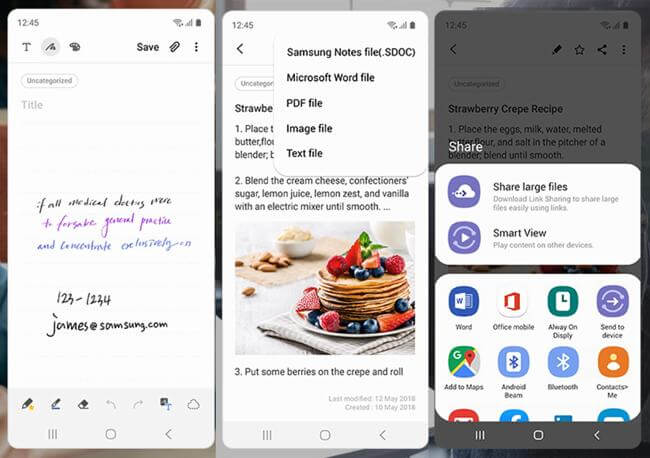
Once the file is ready, select the location where you want to export the file, and you will be done!
Bonus Tip: How to Get Samsung Notes on a Computer
Samsung Notes is a useful and practical app that helps store important information and access it at the touch of a button. So, if you want to use Samsung Notes app on your computer, we are sharing the steps that you have to follow;
Step 1: With a PC, you can use the Microsoft Store to download and access the Notes app. So, we recommend that you open Microsoft Store on the computer.
Step 2:Once the Microsoft Store is loaded, use the search bar on the top of the screen to search for “Samsung Notes.”
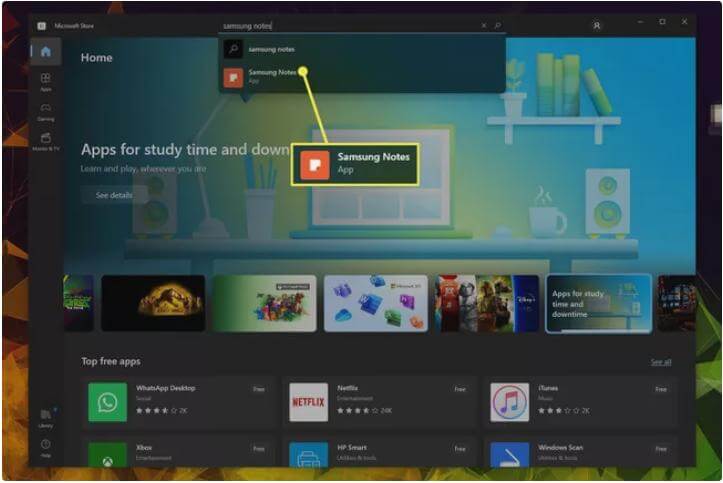
When the Samsung Notes appear in the search results, tap on the “get” button, and the app will be downloaded on your computer!
Part 3. FAQs
01 Can you sync Samsung Notes to a PC?
Yes, you can sync the Samsung Notes to your PC. For this purpose, you must download Samsung Notes on the PC and connect it with OneNote, as it helps combine the notes from different apps in one place.
02 How do I download all my Samsung Galaxy notes?
You can use the method we’ve mentioned in Part 1.2. It can help you to export and download all the Samsung notes easily.
The Bottom Line
Samsung Notes is a reliable choice for people who need to store some information but cannot find their notepad or paper. It’s quicker and more efficient as you can convert the notes into a PDF form in a minute. So, if you have always wanted to turn the notes into a PDF file, we are confident you know the proper steps to follow!






















 April 22, 2024
April 22, 2024
