The latest iPhone software iOS 17 update has been released and the iPhone users are excited to experience the new features of it. But reported by some users including iPhone 15 users, it is quite a hard task to install or download the latest firmware as the iOS 17 is taking forever to update on their iPhone.
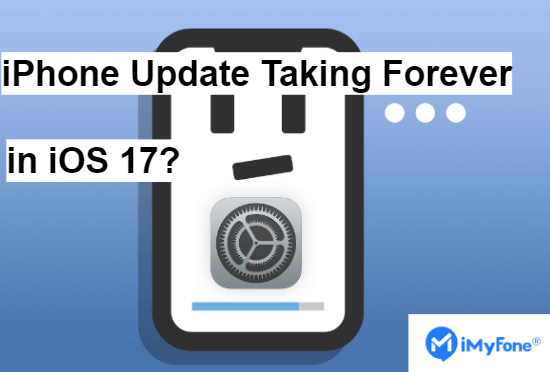
Therefore, we've come up with some useful solutions that can guard you to climb up the ladder and pave away your issue of iOS 17 taking hours to update no matter whether you are updating over the air or updating via iTunes.
FAQs about iPhone Update Taking Forever
Here are two frequently asked questions by many users who have encountered the iOS update taking forever issue.
Q1: Why Is My iPhone Taking So Long to Update?
- Downloading other files while downloading the iOS update files
- Unstable internet connection
- System glitches
Q2: How Long Does iOS 17 Take to Download and Install?
About 30 minutes if your iPhone is fully charged with a stable network connection. There are two factors influencing the speed of downloading and installing the update files: internet connection and the size of the update.
So please make sure that your device has been connected to a stable WiFi network. Moreover, if your iPhone runs a relatively older version of iOS, then the large update files can easily take over an hour.
Here we will take the iOS 17 update as an example:
| Task | Required Time (Minutes) |
|---|---|
| iOS 17 Download | 3 - 10 |
| iOS 17 Installation | 10 - 20 |
| Set up iOS 17 | 1 - 5 |
| Total iOS 17 Update | 30 - 60 + |
The methods offered in the following parts work in different conditions. Just check the comparison table below and choose the suitable part for you!
| Success Rate | Difficulty | Required Time | Data Loss | When to Choose | |
|---|---|---|---|---|---|
| Basic Methods in Part 2 | Low | Easy | Short | No |
|
| iTunes Restore in Part 2 | Medium | Complex | Long | Yes |
|
| iMyFone Fixppo in Part 1 | High | Easy | Short | No |
|
- If it happens before or during downloading firmware and your iPhone works normally, then you can try the basic solutions in the first part.
- If you have this problem when installing the firmware file and your iPhone freezes, then the iTunes method in the second part may work with the price of data loss.
- If your iPhone freezes without a backup or you are unwilling to lose the existing data on your phone, then the method in the first part is definitely recommended.
Part 1. The All-in-One Software to Fix iPhone Updating for Hours via OTA/iTunes
If it takes too long to update your iPhone, iPad, or iPod touch via OTA or iTunes, you cannot miss this all-in-one tool to solve this issue easily for you. Keep reading on. iMyFone Fixppo iOS System Recovery is one of the most amazing tools to quickly fix all the iOS-related issues.
Fix iOS System Problem without Data Loss
- One-click to reset your device without needing any passwords.
- Easily enter/exit recovery mode for free.
- Protect your private data when you conduct repairs.
- Downgrade back to iOS 17 until Apple issues an update.

 iMyFone Fixppo
iMyFone Fixppo
Limited Time 10% OFF Coupon Code for iMyFone Fixppo: YTR5E7
Not only does this powerful tool help you deal with iOS update stuck issues like iOS 17 taking forever to update, but also it is able to fix issues with no data loss on your device. Moreover, it can serve as the best alternative to iTunes which can avoid the similar issue of iPhone taking forever to update. Just give it a try!
- Just 3 clicks are needed to solve the iPhone update taking so long issue or update your iPhone.
- It is compatible with all iOS devices and iOS versions, including the latest iPhone 15 (Pro) and iOS 17.
- It also solves other iOS-related issues, like iOS/iPadOS downgrade, iPhone glitching after update, stuck on SOS mode, and so on.
- It has been proved to be trustworthy by many media sites around the world, like Makeuseof, Macworld, 9to5mac.

Step 1.Get the tool installed on your computer and launch it. Now, select the 'Standard Mode' from the main screen.

Then connect your device to the computer. If it is able to be detected, this program will proceed to the next step. If not, you need to put your device in DFU or Recovery Mode with the on-screen instructions.
Step 2.Now your device will be detected by the software and all the compatible firmware versions for your device will be offered. Choose a firmware version and click the 'Download' button now.

Step 3.Lastly, once the firmware download is complete, hit the 'Start' button to continue. You just need to wait a short while.

If you still have doubts about this tool, feel free to check other users' feedback.

When you've successfully bypassed this situation and try to make an update again but find that you want to stop it halfway, what you have to do is by deleting the iOS software update, and that's all!
Part 2. 6 Basic Solutions for iPhone Taking Forever to Update Over The Air
The following methods are the most basic ones you can try if you have met the iOS updates taking hours issue over the air.
- Solution 1 Check Network Connection
- Solution 2. Check iPhone Storage
- Solution 3. Check If There Is Any Problem with Apple Server
- Solution 4. Reset Network Settings
- Solution 5. Force Restart iPhone
- Solution 6. Use iTunes to Update iPhone
Solution 1. Check Network Connection
There is a possibility that the network connection must be posing a problem and hence, iOS 17 is taking hours to update your iPhone.
If you are updating your device through cellular data, you need to be sure that the network connection is consistent throughout the process. If it doesn't, we recommend that you use a Wi-Fi connection over Cellular data to stop iOS 17 from taking forever to update.

Solution 2. Check iPhone Storage
With the advents of newer updates, more storage is consumed by your device.
So, as a golden tip, you must ensure that your device has enough storage space, or else you're likely to meet the problems like "unable to update", "iOS 17 taking forever to update" or the 'Download and Install button grayed out'.
To check this, head on to Settings, navigate to the 'General' tab, then get into Storage & iCloud Usage -> Manage Storage to check the status of your device storage.
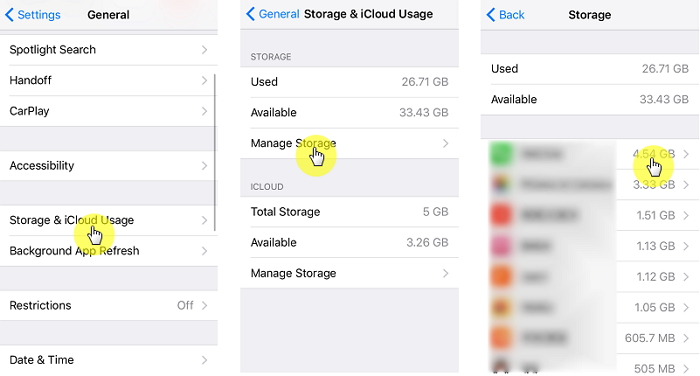
Solution 3. Check If There Is Any Problem with Apple Server
Well, if you are still reading the article then most likely, the Apple server may have been experiencing tremendous traffic and has been down temporarily, triggering iOS 17 taking forever to update issues in not just your device but in several other devices too.
Or perhaps, you might have been trying to upgrade your device when the Apple server was under the maintenance process.
To ensure that it is the root cause of the disruption, you can check it with Apple customer service. Generally, when new software is released, the server is usually very busy and some stuck issues could happen.
In such a situation, we would suggest you wait and update your iPhone sometime later.
Solution 4. Reset Network Settings
You can reset the network settings in order to remove all the glitches that might have been creating hindrances in network connection if iOS 17 is taking forever to update.
- Tap on 'Settings' and visit the 'General' button.
- In the 'General' tab, select 'Reset' and then hit on 'Reset Network Settings'.
- If asked, then enter the passcode and proceed by confirming the selection.

Solution 5. Force Restart iPhone
If iOS 17 is taking hours to update, you must go with the simplest way of solving the problem by forcing a restart on your iPhone. Depending upon your iPhone model, the restart is carried out in a different way. For your ease, we have listed all of them right here.
- For iPhone 6 or older models, press the Home button and Power button together till you see the Apple logo on your screen.
- For iPhone 7/7 Plus, press the Volume Down button and the Side button simultaneously till the Apple logo appears.
- For iPhone 8 or later models including iPhone 15, quickly press the Volume Up button and then the Volume Down button. Finally, hold the Side button until the Apple logo appears.
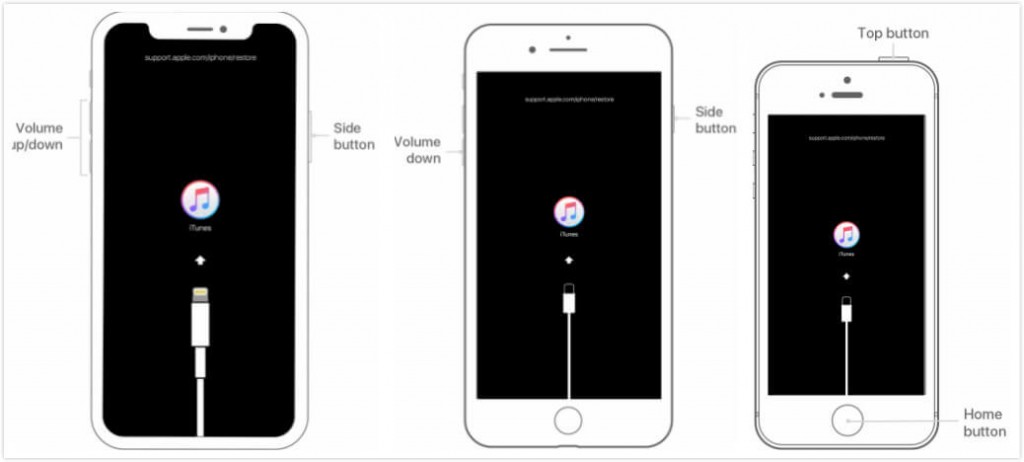
Solution 6. Use iTunes to Update iPhone
If you have tried out the other steps and the iOS 17 update is still not completed, then you can try to install the newest version using iTunes. Here's what you need to do.
- Connect your iPhone with the PC and launch the iTunes.
- Select the device icon from the iTunes screen and get into the 'Summary' section.
- Tap on the 'Check for Update' button followed by the 'Download and Update' option. Your device will now be updated with the latest software iOS 17.
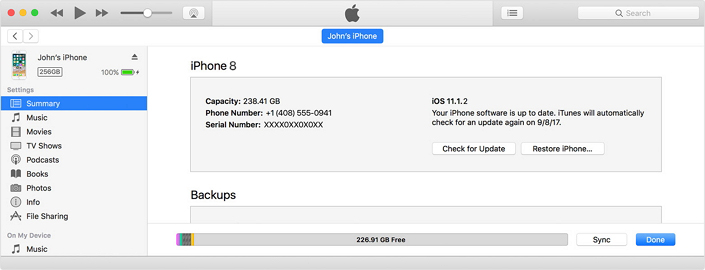
There are times when iTunes can't detect your device, then it's necessary for you to make your iPhone enter recovery mode so as to be detected.
Conclusion
With all the 8 methods provided in this article, the iPhone or iOS 17 taking forever to update issue can be perfectly solved. Different methods are offered for iPhone in different conditions and the iMyFone Fixppo can help you handle various iOS issues with simple clicks!
iMyFone Fixppo
iMyFone Fixppo - One-stop solution to downgrade iOS 17
Key Features:
- Support iOS version downgrade with a few clicks.
- Support all iOS versions and devices.
- Supports fix any iPhone issues like black screen, iOS system laggy, iPhone volume low, etc.
- Not require any jailbreaking to operate.





















 March 14, 2024
March 14, 2024

