Photos Missing from iCloud Photo Library? 4 Tips to Fix!
Category: iOS Data Recovery

5 mins read
“Please help me! I've experienced photos missing from my iCloud Photo Library. They are 2 years' worth of irreplaceable photos of my sons. My iCloud email has always been the same. Could you please help me retrieve them? Thanks!”
The iCloud Photo Library is an awesome feature for Apple device fans … until your photos are suddenly missing. When that pic of you and your friend winning the polka dancing competition (or, you know, whatever) suddenly disappears from the cloud, then it’s the worst.
In this article, you're gonna find out why photos missing from your iCloud and the quickest ways to get those lost pics back. So what are you waiting for? Keep on reading!
In this article:
- Part 1: Why and How to Fix Photos Missing from iCloud Photo Library
- Scenarios 1: Tapped the "Remove from iPhone" Option
- Scenarios 2: Deleted Some Photos on One of Your Devices
- Scenarios 3: Photos Haven't Been Synced Successfully
- Scenarios 4: I restored my device from an iCloud backup and my photos are gone!
- Part 2: Many Ways to Lose Photos, One Easy Way to Get Missing Photos Back
- Part 3: FAQs on Missing Photos from iCloud Photo Library
Part 1: Why and How to Fix Photos Missing from iCloud Photo Library
Here are some common ways iCloud Photo Library trips people up.
1 Scenarios 1: Tapped the "Remove from iPhone" Option
“I turned off iCloud Photo Library on my iPhone and even the photos I took on my phone disappeared!”
When you switch off the iCloud Photo Library, you should receive a prompt that ask you to "Remove from iPhone" or "Download Photos & Video". You may have missed the message or tapped "Remove from iPhone" unconsciously. If you choose the option, photos and videos which haven't been fully downloaded will be removed from your iPhone.
These items will still be availabe on your other devices using iCloud Photos Library with the same Apple ID.
To fix the problem: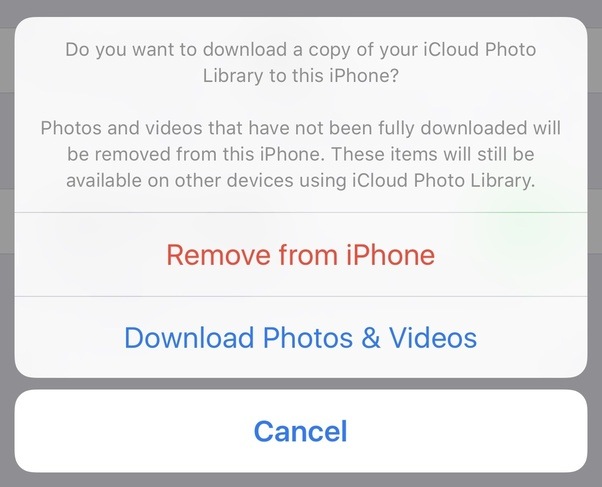
2 Scenarios 2: Deleted Some Photos on One of Your Devices
“All my devices are connected to iCloud Photos, but when I deleted a video on my iPhone, I couldn’t find it anywhere else!”
That actually means that iCloud Photos … was working the way it’s supposed to.
That’s right. When you think you’re deleting a video or a photo on a device, you’re actually accessing iCloud and deleting that data from your device. It is more likely to sync your photos rather than back up your photos.
It’s like your iPhone screen is just one of many “windows” (no pun intended) into iCloud HQ. You just reached inside and obliterated it. Now you can’t see it from any of the other windows – your Mac, your iPad, your iPod Touch.
Don’t worry, read on to see how we’ll get it back.
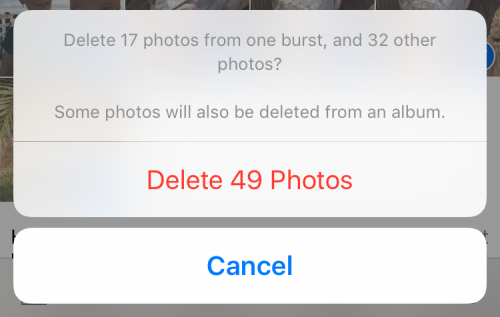
3 Scenarios 3: Photos Haven't Been Synced Successfully
“I just took a photo with my iPhone. Now I’m looking for it from my computer and it’s not there!”
It isn’t automatic that all photos you take with your iPhone will be synced to iCloud immediately. You have to make sure that all your devices connected to the same Apple ID have enabled this function and you have enough iCloud storage.
On your iPhone, go to Settings > account name > iCloud > Photos to turn iCloud Photos on.
To fix the problem:The photos and videso in iCloud photos use your iCloud storage. If you don’t have enough storage space for your photos on your iCloud account (you only get 5GB free), you will need to tap Upgrade Options and select a higher capacity plan to make sure all your photos and vides can be successfully stored and synced.
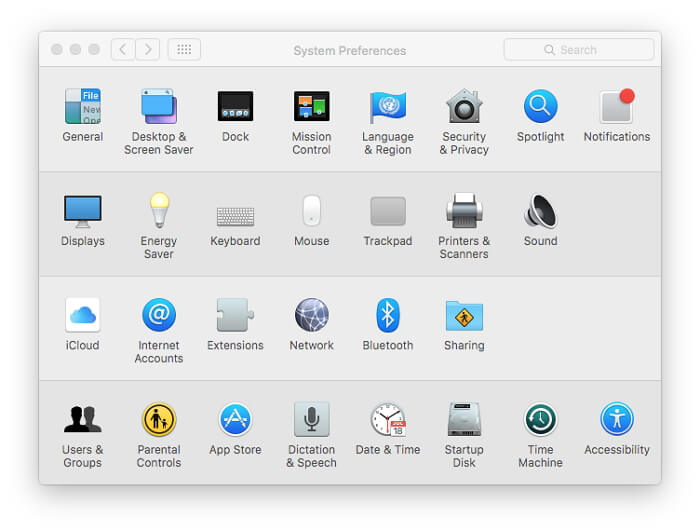
4 Scenarios 4: I restored my device from an iCloud backup and my photos are gone!
There could be several reasons for this.
Part 2: Many Ways to Lose Photos, One Easy Way to Get Missing Photos Back
Confused? Don’t be. Whatever the reason your photos and videos have disappeared from iCloud Photo Library, iMyFone D-Back can get them back.

Key Features:
- Supports to recover deleted/lost videos, photos, contacts, messages or WhatsApp/Kik/WeChat/Viber chats and more files from iPhone;
- Enables you to recover most of data in various scenarios, such as: after restore iPhone to factory reset, upgrade or restore to a new iOS, recover data from damaged/broken/dead iPhone.
- Compatible with various iOS devices, such as iPhone, iPhone SE, iPad Pro, iPod touch;
Here’s how to use D-Back in 3 easy steps:
Step #1: Download and install D-Back to your PC or Mac.
iMyFone D-Back works on all versions of Windows OS since XP, or most versions of Mac OS.
Step #2: Choose “Recover from iCloud backup”.
Choose an iCloud backup and select the file types you want to download. Wait for the scan results.

Step #3: Review the results.
D-Back is the easiest way to see iCloud backup data! Just verify the photos in the scanning results and click "Recover" to download all of your missing pictures.
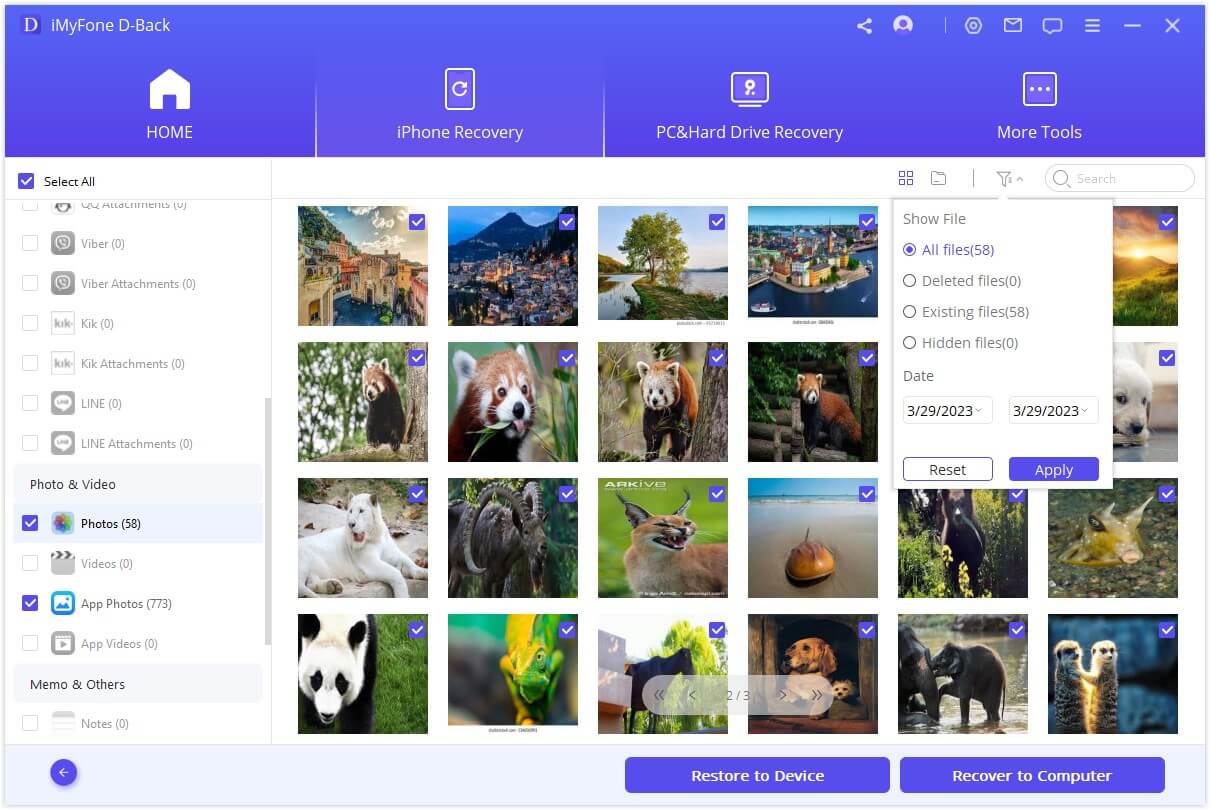
Part 3: FAQs on Missing Photos from iCloud Photo Library
1 What happens when I tap "Remove from iPhone" while turning off iCloud Photo Library?
When you tap "Remove from iPhone" while turning off iCloud Photo Library, photos and videos that haven't been fully downloaded will be removed from your iPhone. These items will still be available on your other devices using iCloud Photos Library with the same Apple ID.
2 Why did a photo or video I deleted on one device disappear from all my devices connected to iCloud Photos?
When you delete a photo or video on a device, you're actually accessing iCloud and deleting that data from your device. It syncs this action across all devices connected to iCloud Photos, making the deleted item unavailable on all devices.
3 Why isn't a photo I just took with my iPhone showing up on my computer?
Photos may not appear on your computer if your devices aren't connected to the same Apple ID, if iCloud Photos isn't enabled on both devices, or if you don't have enough iCloud storage. Ensure these settings are correct and you have sufficient storage for syncing.
4 After restoring my device from an iCloud backup, why are my photos missing?
This issue could occur if you didn't actually restore your device, restored from the wrong backup, your device is still in the process of restoring, or your photos haven't downloaded from iCloud Photos yet. Check your settings and stay connected to Wi-Fi to allow for syncing and downloading.
5 How can I ensure my photos and videos are synced to iCloud Photos?
Enable iCloud Photos on all devices connected to the same Apple ID and make sure you have enough iCloud storage for full-resolution images and videos. You can upgrade your storage plan if you need more space for syncing.
When You Can’t Figure Out iCloud Photo Library: iMyFone D-Back
Apple’s products and software features like iCloud are wonderful, but it’s easy to get confused when things go wrong. You could spend hours trying to troubleshoot problems when all you want is to get to that video of your brother falling into the dolphin pool at Sea World (or whatever).
Never lose photos from iCloud Photo Library again. Download iMyFone D-Back now.
Retrieve your missing photos and videos from iCloud with One Click.


















