How to Recover Permanently Deleted Voicemail from iPhone?
Category: iOS Data Recovery

3 mins read
Accidentally deleting a voicemail on your iPhone?Don't worried about that, there are several methods you can use to retrieve deleted voicemail on iPhone. In this article, we'll discuss how to retrieve deleted voicemail on iPhone and you can try 4 different ways to recover deleted voicemail from iPhone.
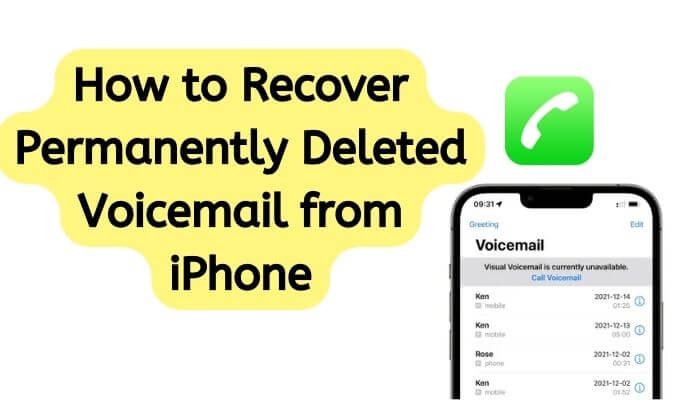
In this article:
- Part 1. How to Recovery Deleted Voicemail from iPhone - 4 Methods
-
Option 1: Best Tool to Recover Permanently Deleted Voicemail from iPhone with Ease!
- Option 2: Recover Recently Deleted Voicemail from iPhone
- Option 3: Recover Permanently Deleted Voicemail via iTunes Restore
- Option 4: Recover Permanently Deleted Voicemail via iCloud Restore
- Part 2. How Do I Permanently Delete Voicemails on iPhone?
- Part 3. Hot FAQs about Voicemail on iPhone
Part 1. How to Recovery Deleted Voicemail from iPhone - 4 Methods
Can you retrieve deleted voicemail from iPhone?
The answer is yes! In this part, we will explore three effective methods on how to retrieve deleted voicemail on iPhone. Whether you accidentally deleted an important voicemail or lost it due to a software update, we've got you covered. Read on to learn how to recover a deleted voicemail using different approaches.
01 Best Tool to Recover Permanently Deleted Voicemail from iPhone with Ease!
Don't panic if you accidentally deleted voicemails on your iPhone! iMyFone D-Back is a powerful data recovery tool that can help you retrieve them, even if they're permanently deleted and you have no backups!
With iMyFone D-Back, you can recover data from any model of iPhone running on even the latest iOS version iOS 17. It allows you to retrieve the data regardless of how you lost it. You can use it to recover deleted voicemail, photos, messages, call history and more than 20+ data types from iPhone, iPad and Mac computer.
iMyFone D-Back iPhone Data Recovery (compatible with iOS 17)

- Recover lost iPhone files without backup or from iTunes/iCloud backups.
- Support 22+ types of data from iOS device. You can recover deleted photos from iPhone, retrieve deleted messages on iPhone and so on.
- Support recovery for any data loss scenarios, such as accidental deletion, factory reset, water damage, broken screen, and more.
- Comprehensive Toolkit: Not only data recovery, you can use this tool to repair corrupted files, fix iOS system issues and back up data.
- iMyFone D-Back is fully compatible with the latest iPhone models and iOS version including iOS 17.
Steps to Recover Permanently Deleted Voicemails from iPhone without Backup
You don’t have to worry anymore even if there is no backup available to recover the data. iMyFone D-Back will securely recover the permanently deleted data from iPhone without any backup. Follow the steps below for recovering the deleted voicemails from iPhone.
Step 1: Open iMyFone D-Back data recovery tool and click on “iPhone Recovery”. Click “Start”.

Step 2: Connect your iPhone to the computer. Your device will automatically get detected. Then click “Next”.

Step 3: All file types will be displayed. Select the ones you need to recover from various options shown and click “Scan”.

Step 4: Once the scan is over, the files that can be recovered will be displayed. Select all the files you need to recover and then click “Recover”. You need to choose a folder or create a new folder to save the files recovered. Once you choose, recovery will begin and you just need to wait for a while.
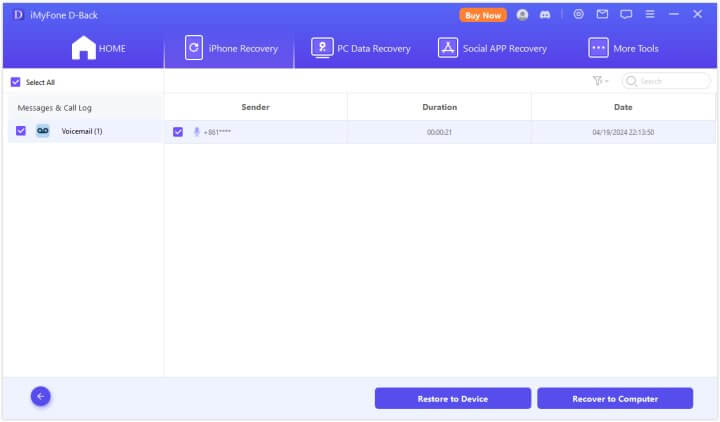
iMyFone D-Back will easily recover the data by accessing the SQLite database of your device. You can also selectively recover from the iTunes and iCloud backup using iMyFone D-Back without restoring. Many users have sent feedback to us and here is one of them.

02 Recover Recently Deleted Voicemail from iPhone
If you just save voicemail and have recently deleted the voicemail, you can easily retrieve deleted voicemail by using simple steps on iPhone.
Step 1: Open Phone app-> Voicemail -> Deleted Messages.
Step 2: All the deleted voicemail will be displayed. Choose the ones that you want to recover and tap “Undelete”.
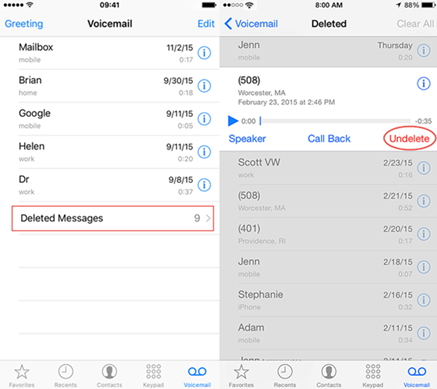
This method will work only if the voicemail were deleted a few days ago.
If you are still searching on retrieve deleted voicemail iphone permanently, you need to view all the methods given above carefully. After checking all the methods, you can choose the one you trust to help you. If you have any other query regarding the above methods, you can leave your comments below.
03 Recover Permanently Deleted Voicemail via iTunes Restore
Apple allows you to back up the entire data of your iPhone using iTunes. So you can retrieve deleted voicemail by restoring the iTunes backup to your iPhone. The entire data including the saved voicemail will get recovered. Follow the steps below.
Step 1: Open iTunes on your computer and connect your iPhone using the USB cable.
Step 2: Complete the steps that are shown on your computer screen and then select your device.
Step 3: Click on “Restore Backup” and select the most appropriate backup of your device after checking its date and time.
Step 4: When you click “Restore”, the restore process will begin immediately. Once it is finished, the entire data including the deleted voicemail will get backed to your iPhone.

Please make a backup of your current data, because the full backup restore will replace all your current data.
04 Retrieve Permanently Deleted Voicemail via iCloud Restore
If you have enabled iCloud on your iPhone, the data will automatically get backed up to cloud whenever your device is connected to a Wi-Fi network. You can then retreive the voicemail backup to your iPhone when you need. Follow the steps below to restore the voicemail backup to your iPhone.
Step 1: Go to Settings of your iPhone -> Apps and Data screen and tap “Restore from iCloud backup”.
Step 2: Sign in with your Apple ID and password.
Step 3: Select the latest iCloud backup of your device after checking the date and time. The restoring of data will begin immediately.
Step 4: If asked, enter the Apple ID and password again to restore the apps and purchases.
Step 5: Once the recovery process is complete, the entire iCloud data will be restored to your iPhone. You can now check the recovered voicemail on your iPhone.

Please note that you need to erase all content and settings before restoring the backup.
The New iOS 17 Has Introduced a Live Voicemail Feature. If You Want to Learn More, Click Here to Try It Out!
Part 2. How Do I Permanently Delete Voicemails on iPhone?
Need to free up space on your iPhone? Get rid of those unwanted voicemails in just a few simple steps.
Unlike deleting emails or messages, removing voicemails from your iPhone doesn't permanently erase them. They actually go to a "Deleted Messages" folder where they can still be recovered for a while. Here's how to truly delete voicemails on your iPhone:
Follow these steps to delete voicemails from your phone:
Step 1: Open the Phone app and tap on Voicemail.
Step 2: There are two ways to delete voicemails:
- Single deletion: Swipe left on the voicemail you want to erase and tap Delete.
- Multiple deletion: Tap Edit at the top right corner. Then, tap the red minus buttons next to the voicemails you want to permanently remove.
Step 3: After deleting individual messages or selecting multiple ones for deletion, tap Deleted Messages in the bottom left corner.
Step 4: In Deleted Messages, tap Clear All in the top right corner.
Step 5: Confirm the deletion by tapping Clear All again in the pop-up window.
By following these steps, your voicemails will be permanently removed from your iPhone and cannot be retrieved.
Hot FAQs about Voicemail on iPhone
1 Can I recover deleted voicemail on iPhone if I don't have a backup?
If the voicemail is not in the "Deleted Messages" folder and you don't have a backup, it may not be possible to recover the voicemail.
2 Can I recover a voicemail that was deleted more than 30 days ago?
No, voicemails that have been deleted for more than 30 days are permanently deleted and cannot be recovered.
3 What should I do if I accidentally delete an important voicemail?
If you accidentally delete an important voicemail, try to retrieve it as soon as possible using one of the methods described in this article.
4 Can I recover deleted voicemail on iPhone without a computer?
Yes, you can retrieve deleted voicemail on your iPhone without a computer by following the steps to check the "Deleted Messages" folder or to restore your iPhone from an iCloud backup.
5 Does iCloud backup include voicemail?
Yes, if you're utilizing iCloud for iPhone backups, your voicemail should be automatically included in the backup stored on your iCloud account. You can retrieve deleted voicemail via iCloud backup.
Conclusion
In this article, we've discussed how to retrieve deleted voicemail on iPhone using various methods, including checking the "Deleted Messages" folder, restoring from an iCloud backup, and using third-party software like D-Back. By following these steps and utilizing the right tools, you can easily recover your lost voicemails and avoid losing them in the future.
Whether you accidentally deleted a voicemail or lost it due to a system error, don't panic – with iMyFone D-Back, you can retrieve deleted iOS data and ensure that your important data are always accessible.
Recover Data from Windows/Mac/iOS
168,282 people have downloaded it.
- Supports a wide range of data types such as messages, photos, videos
- 100% Work with a variety of data loss scenarios.
- Retrieve lost data from different types of devices
- AI repair corrupted photos, videos, files.
- Compatible with All iOS & Android versions.

















