iPhone Alarm Too Loud/Low? How To Change Alarm Volume on iPhone
Category: iPhone Issues

3 mins read
In this article:
Do you find your iPhone's alarm too loud or too quiet, causing disruptions in your sleep or daily routine? Adjusting the alarm volume on your iPhone is a straightforward solution to this issue. This article will guide you through how to change your iPhone's alarm volume and offer tips for customizing alarm tones. Whether you prefer a gentler wake-up call or a louder alarm to ensure you don't oversleep, we've got you covered.
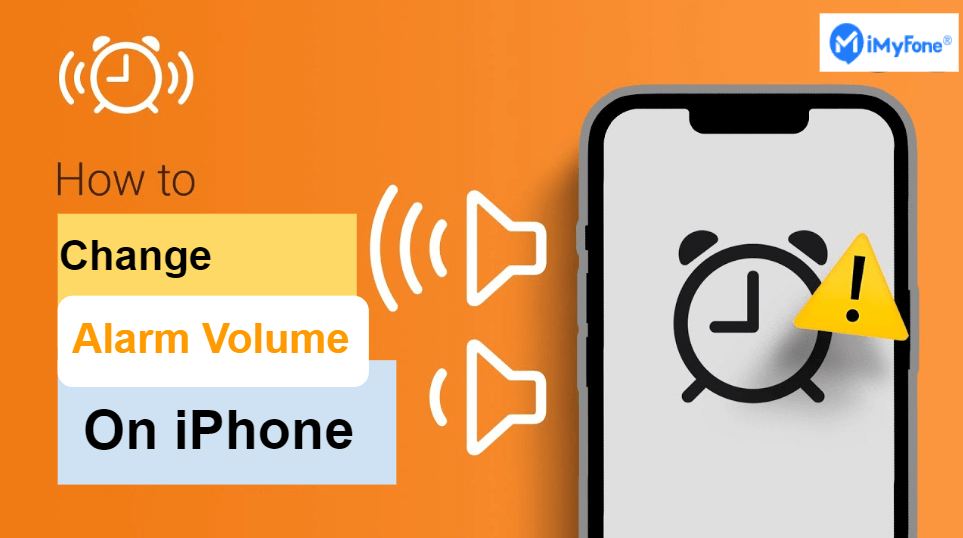
Moreover, if you encounter issues with your iPhone alarm clock, don't fret. iMyFone Fixppo, a comprehensive iOS professional tool, can resolve such problems with a single click. Read on to enhance your iPhone alarm clock experience!
Fix iPhone alarm not working and enhance your iOS experience: use iMyFone Fixppo to seamlessly repair to stable!
How To Change Alarm Volume on iPhone
Ensuring your iPhone alarm wakes you up at the right volume and the volume won't goes up and down is essential for starting your day on the right note. Let's explore two straightforward methods to adjust your iPhone's alarm volume.
1 Change The Alarm Volume Using The Volume Buttons
You can easily change the alarm volume on your iPhone by following these simple steps:
On the side of your iPhone, you'll find two volume buttons – the Volume Up (+) button and the Volume Down (-) button.
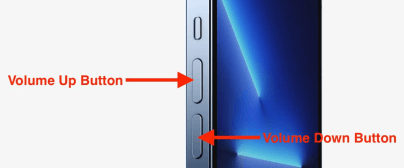
Open your Clock app, then tap on the "Alarm" tab at the bottom of the screen.
Choose an existing alarm from your list or create a new one by tapping the "+" button in the upper-right corner.
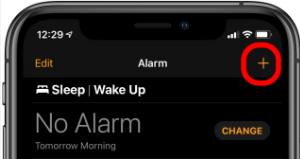
While editing or creating the alarm, you'll see an option called "Sound." Tap on it.
You'll now be able to adjust the alarm volume using the Volume Up (+) and Volume Down (-) buttons on the side of your iPhone. As you press these buttons, you'll hear a preview of the alarm sound at the selected volume.
Once you've set the desired volume, tap "Save" or "Save Changes" to confirm.
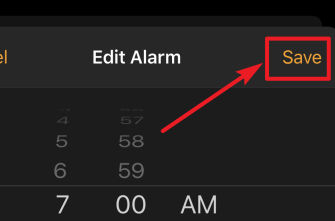
Now, your alarm will ring at the volume level you've chosen. This method allows you to customize the volume for each alarm individually, so you can have a gentle wake-up for the morning and a louder alarm for important reminders.
Also Read: [2024] Top 12 Ways to Fix iPhone Not Ringing Issue in iOS 17
2 Change The Alarm Volume On IPhone Via Settings
If you prefer adjusting the alarm volume without launching the Clock app, you can use this method:
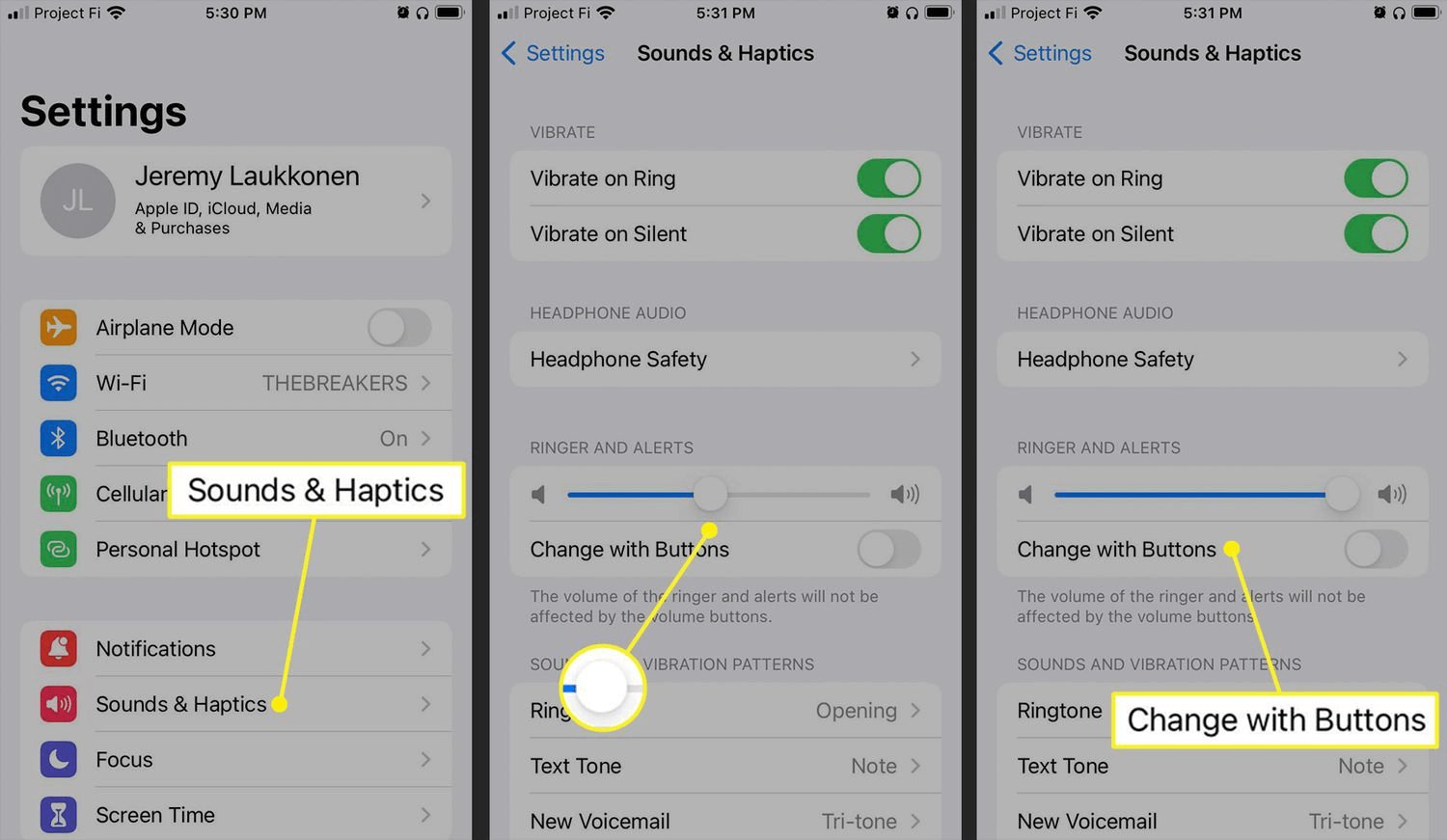
By following these steps, you now have two simple methods for increasing or adjusting the alarm volume on your iPhone. Say goodbye to annoying alarm clocks and hello to a more customized wake-up experience!
Bonus Section: Fix iPhone Alarm Not Working [100% Work]
iPhone alarms are an essential feature for most people, ensuring we wake up on time and stay on schedule. However, like any other technology, they can sometimes malfunction, leaving you in a situation where your alarm doesn't work as expected. There can be various reasons for this, including software glitches, conflicting settings, or even issues with the iOS system itself.
In such cases, iMyFone Fixppo comes to the rescue. This iOS professional tool offers an efficient solution for fixing a wide range of iOS system issues, including problems with your iPhone alarm. It is designed to resolve issues without data loss, ensuring your device functions smoothly.
Here's how you can use iMyFone Fixppo's system repair function to fix the "iPhone alarm not working" problem:

Key Features:
-
ff/
- Fix iPhone alarm not working, alarm not going off errors.
- Repair, downgrade and 1-Click reset your iDevice.
- Optimize your iPhone'S experience.
Limited Time 10% OFF Coupon Code for iMyFone Fixppo: FARTT91



With iMyFone Fixppo, you can ensure that your iPhone alarm works seamlessly, so you never miss an important appointment or wake-up call. More tips: iPhone Stuck on Verifying Update? 7 Quick Ways to Fix It Customizing your iPhone alarm tone can be a fun way to personalize your wake-up experience. Here's how you can do it: Start by opening the Clock app on your iPhone. Tap on the "Alarm" icon at the bottom of the screen to access your alarms. You can either select an existing alarm to edit or create a new alarm by tapping the "+" button at the top right corner. When editing or creating an alarm, look for the "Sound" option. It's usually set to a default tone. Tap on "Sound" to browse through the available alarm tones. You can choose from various options, including classic alarm sounds, songs from your music library(such as iTunes), or custom tones you've downloaded. Scroll through the list and select the tone you want as your alarm sound. You can tap on each tone to hear a preview. After selecting your preferred tone, make sure to save your alarm by tapping "Save" or "Done" (depending on whether you're editing an existing alarm or creating a new one). That's it! You've successfully customized your iPhone alarm tone. Now, you can wake up to your favorite song or a sound that puts you in a good mood to start your day. Remember that customizing your alarm tone is a great way to make your iPhone alarms feel more personal and tailored to your preferences. So, have fun exploring the various tones and choose the one that suits you best! In conclusion, managing your iPhone's alarm settings is essential to ensure you wake up on time and start your day right. We've explored how to adjust the alarm volume and customize alarm tones, allowing you to tailor your wake-up experience to your preferences. However, if you ever encounter issues with your iPhone alarm, such as it not working as expected, there's a powerful solution at your disposal: iMyFone Fixppo. This professional iOS system repair tool offers a comprehensive set of features to resolve iPhone system problems, including alarm-related issues.
With iMyFone Fixppo, you can not only fix your iPhone alarm but also address a wide range of iOS system glitches without the risk of data loss. Whether it's system repair, upgrade/downgrade iOS, or one-click reset, Fixppo has you covered.
So, if you're facing iPhone alarm problems or any other iOS-related issues, don't hesitate to download iMyFone Fixppo and experience a seamless solution for your iPhone. Say goodbye to alarm hiccups and enjoy a smoother iOS experience! Home > iPhone Issues > iPhone Alarm Too Loud/Low? How To Change Alarm Volume on iPhone



Tips : How To Customize an Alarm Tone for iPhone
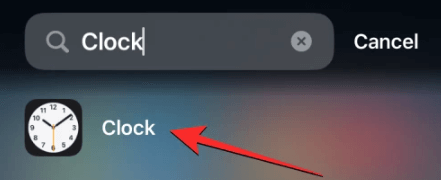
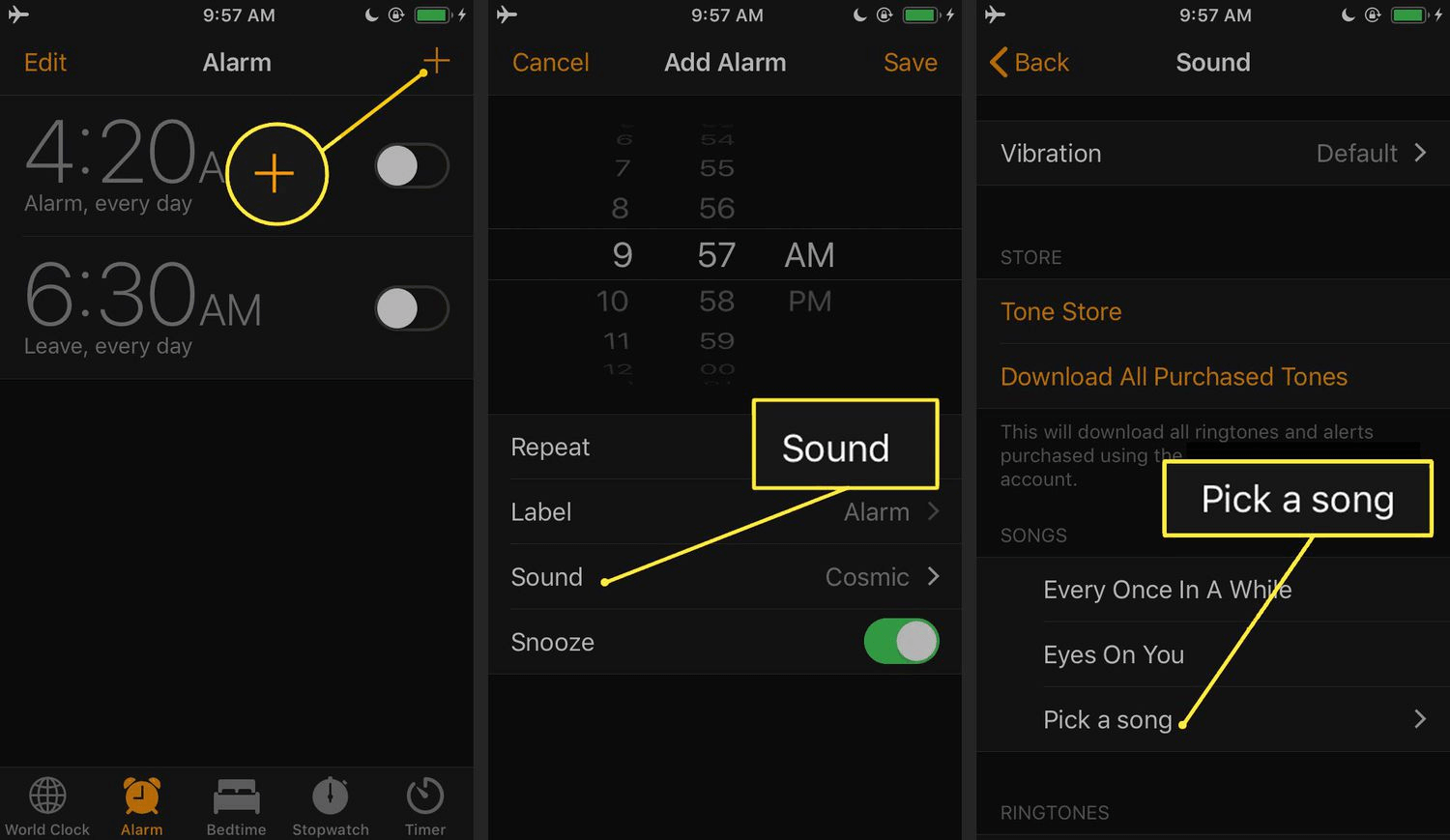
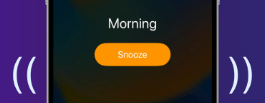
Conclusion
























