Fix iPhone Touch Screen Not Working After Update to iOS 17
Category: iPhone Issues

3 mins read
In this article:
- Part 1. What Common Touch Screen Issues You May Encounter After iOS 17 Update?
- Part 2. Top 5 Methods to Fix iPhone Touch Screen Not Working

- #1. Fix iOS 17 iPhone Touch Screen Not Working With Repair Tool

- #2. Check Your Touch Screen to Make Sure It Is Okay
- #3. Adjust 3D Touch Settings for iPhone 6s or Later Devices
- #4. Hard Reset Your Device to Fix iPhone Touch Screen Issues
- #5. Factory Reset Your iPhone to Solve Touch Screen Not Working
- Conclusion: How to Fix "iPhone Touch Screen Not Working"?
Are you having iPhone touch screen not working after updating to iOS 17? Is the touch screen only working sometimes, or not at all? Does it stop working when you use certain functions or apps? This can be annoying, but thankfully there are ways to fix the issue of the iPhone touch screen not working no matter how this is happening, even when you get this problem after the iOS 17 update.
We'll introduce you to five effective methods to fix iPhone touch screen not working issue, including the use of a professional iOS tool - iMyFone Fixppo, along with other helpful techniques. Read on to discover how these solutions can assist you.

Step-by-Step Guide to help you fix iPhone touch screen not working in iOS 17: Seamlessly System Repair to Stability with iMyFone Fixppo!
Common Touch Screen Issues May Occur After iOS 17
It's actually not that uncommon to encounter screen issues after an iOS update. These are just bugs that come from software incompatibilities. Your screen may:

Though these issues can be frustrating, there are ways around them so that you can fix iPhone screen freezing issues after an iOS 17 update and get your iPhone back to normal.
Top 5 Methods to Fix iPhone Touch Screen Not Working
1 Fix iOS 17 Personal Voice Not Showing With Repair Tool
This is a frequently asked question, but it is not hard to resolve. You can easily fix the problem with the tool we recommend above which is iMyFone Fixppo . It will locate the iOS errors with your device and then fix the errors. Then your iPhone will restart and then you can enter your password or use your face/touch ID without a problem.
The guide to fix "iPhone touch screen not working, can't unlock" using iMyFone Fixppo is the same as what we've talked above. You can totally rely on this small but powerful tool since it wins much good feedback from users.

Key Features:
- Comprehensive System Repair: Fix iPhone touch screen not working in iOS 17, iPhone screen lights up randomly, etc.
- High Success Rate: Repair, downgrade and 1-Click reset in iOS 17.
- No Data Loss: Optimize your iOS 17'S experience.
Limited Time 10% OFF Coupon Code for iMyFone Fixppo: FARTT91



Of course, in addition to the powerful iOS repair tool iMyFone Fixppo, you can use the following conventional methods to solve the iPhone touch screen not working problem. The first thing that you will want to do is of course physically check your touch screen for any signs of damage. Check to make sure that it is clean, and that there's no dirt or oils that could be interfering with touch. Also, check that there's no apparent water damage. (If there is severe damage, you may need a new touch screen.) Try this: In addition, make sure there's nothing oily or wet on your fingers that could be causing you to be unable to swipe properly. If your device is just not responding to 3D touch, then you should check out your 3D touch settings and make sure that they are sensitive enough. Here is how you do this: You can also perform a hard reboot which is an easy but helpful method. This can fix a wide variety of issues. Here is how you perform a hard reboot: You can also try a factory reset. Before you reset, make sure to back up your data either using iTunes or iCloud. Next, go through these steps: Experiencing iPhone touch screen issues on your iPhone after updating to iOS 17 can be frustrating. Whether your touch screen is unresponsive, occasionally misbehaving, or displaying erratic behavior, it's essential to address these problems promptly. In this guide, we explored five effective methods to resolve touch screen problems, with a special emphasis on the highly recommended iMyFone Fixppo. This professional iOS repair tool offers a comprehensive solution, ensuring your device's touch screen returns to full functionality without data loss.
iMyFone Fixppo not only addresses iPhone touch screen problems but also offers versatile features such as system repair, downgrading, one-click reset, and the ability to enter Recovery mode; To regain seamless touch screen functionality on your iPhone, consider downloading iMyFone Fixppo today.
Don't let iPhone touch screen issues hinder your iPhone experience. Download iMyFone Fixppo and enjoy a fully responsive and functional device Home > iPhone Issues > Fix iPhone Touch Screen Not Working After Update to iOS 17



2 Check Your Touch Screen to Make Sure It Is Okay

3 Adjust 3D Touch Settings for iPhone 6s or Later Devices
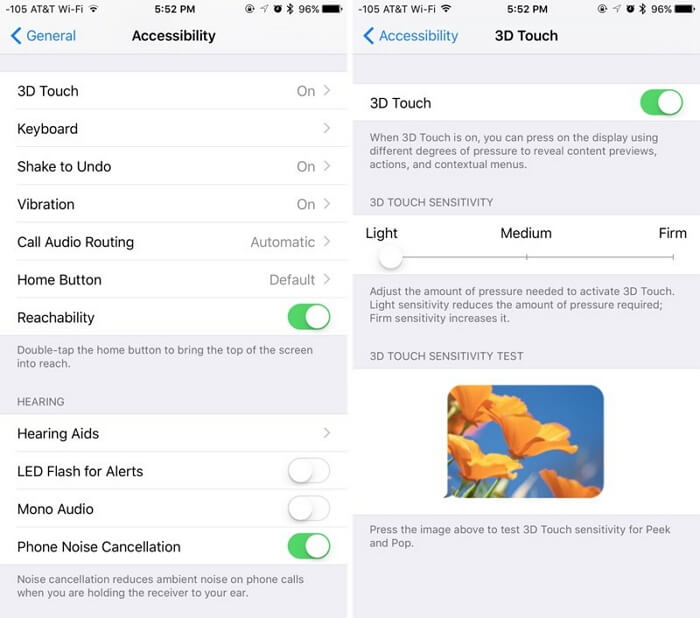
4 Hard Reset Your Device to Fix iPhone Touch Screen Issues
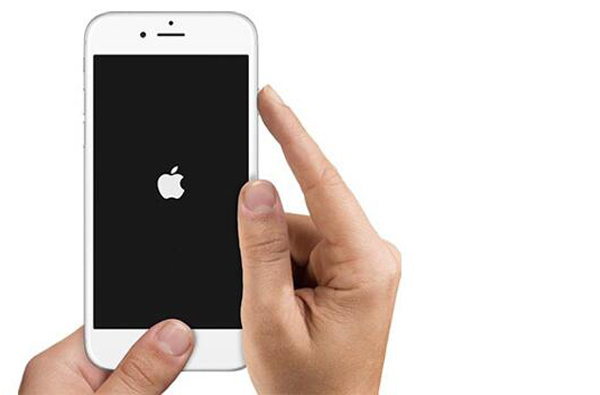
5 Factory Reset Your iPhone to Solve Touch Screen Not Working
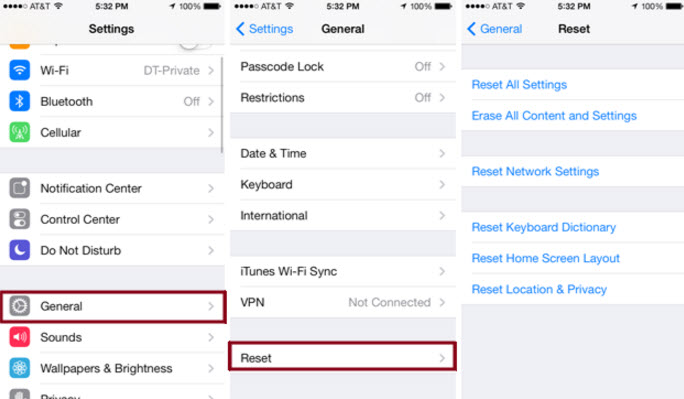
Conclusion: How to Fix "iPhone Touch Screen Not Working"?






















