Many users have reported that their iPhone screen goes black during call. It would not light up until the other person disconnects the call, which prevents the iPhone users from accessing the speakerphone, keypad and other buttons on their screen.
This issue is very common and can be caused by various reasons. One of them would be the proximity sensor that is located near the earpiece.
If you are facing the same problem on iPhone, this guide would be really helpful for you as it contains tops 7 ways to fix this issue.
Prerequisite for Fixing iPhone Screen Goes Black during Call
Before you view the ways to solve the iPhone screen goes black during call issue, you need to back up your device to prevent unexpected data loss.
1. Steps to Fully Back Up Your Device via iTunes
Step 1: Open iTunes software on your computer and connect your device to it.
Step 2: Under Menu bar, click “Device” and then under Settings, click “Summary”.
Step 3: Choose “This Computer” under “Backups” to store the iPhone backup.
Step 4: When you click “Back Up Now”, the backup process will start.

2. Steps to Fully Back Up Your Device via iCloud
Step 1: Go to Settings -> iCloud -> Backup.
Step 2: You have to turn On iCloud Backup before proceeding.
Step 3: Tap Back Up Now. Make sure your device is connected to a Wi-Fi network.
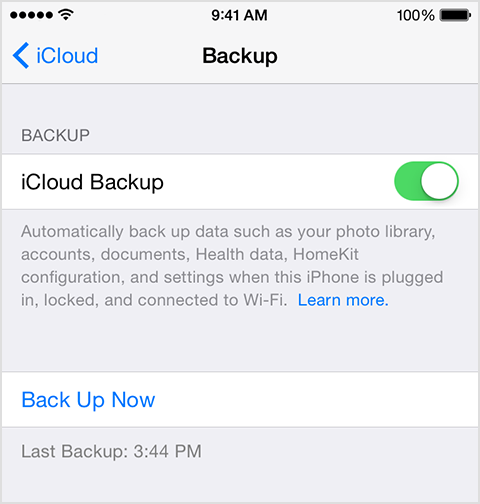
3. Steps to Selectively Back Up Device via Software
You can also use iMyFone D-Back to save your iPhone data selectively and locally. It allows you to select the data you want to save instead of backing up the entire data, which will save a lot of time.

Top 7 Ways to Solve iPhone Screen Goes Black During Call
After you have backed up your iPhone with the above methods, you can view the top ways for solving iPhone screen goes black during call error.
Way #1. Clean the Screen
The iPhone screen can get dirty very easily on continuous usage. Dust and sweat can cover the proximity sensor, which can be the reason for this issue. So, you can try cleaning the screen using a soft cloth whenever you face this issue.

Way #2. Uncover the Sensor
The iPhone screen will automatically get locked during the call when something blocks the proximity sensor. Check if something is blocking the device’s sensor. You have to uncover the sensor to fix it.
Way #3. Restart Your Device
Many simple issues can be fixed by restarting your device.
For iPhone X and later (iPhone 12 included):
press and hold the power button and either volume button until the slider appears.
For iPhone 8 and earlier:
press and hold the power or top button until the slider appears.
Now, turn on the device after a few minutes.

Way #4. Fix iPhone Screen Goes Black during Call without Data Loss (iOS 16 and iPhone 14 Supported)
It is always reliable to use an advanced and sophisticated tool to fix the iPhone screen goes black during call problem. iMyFone Fixppo will help in fixing various kinds of iOS securely.
- It is recommended by the famous sites like Macworld, Makeuseofand so on.
- It applies new innovative technology to fix iOS, which makes it the best iOS repair tool in the market.
Step 1.Launch iMyFone Fixppo tool on your computer and click “Standard Mode”.

Step 2.Connect your iPhone and click “Next”. Your iPhone will get detected by the tool and proceed with the next step on successful connection. You have to put it in DFU or Recovery Mode if your iPhone is not detected.

Step 3.Once your device enters the DFU or Recovery mode, Fixppo will detect your device correctly and display the latest firmware versions. Select the appropriate versions and click on “Download”.

Step 4.Check your iPhone and the firmware information. When you click the “Start” button, the software will start fixing the iOS issues. Don’t use your iPhone or unplug it from the computer until the process gets over. Check if you can restart your iPhone normally. Your issue will get fixed.

Do not hesitate to try the this useful tool. Many users have shared their feedback of their experience with iMyFone Fixppo.

Way #5. Reset All Settings
Try resetting your iPhone Settings to solve this error.
Tap Settings -> General -> Reset -> Reset All Settings.
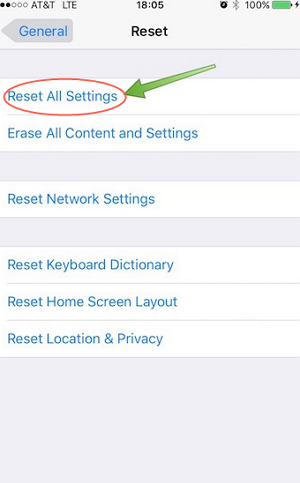
Way #6. Set Your Device as New
If nothing works, try this method to fix this issue.
Step 1: Go to Apps & Data on your iPhone and choose “Set Up as New”.
Step 2: Then follow the on-screen steps to set up your device as a new one.
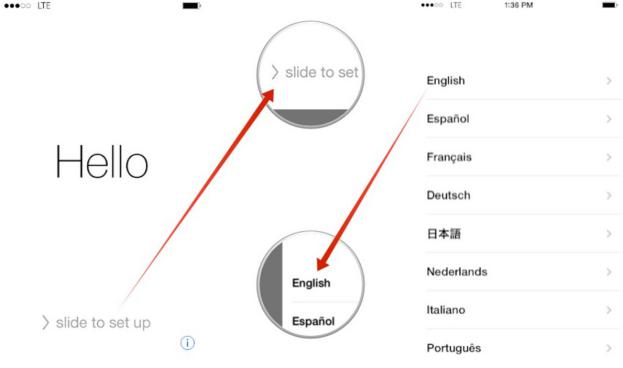
Way #7. Restore Device via iTunes
If you suspect that the error is occurring because of some data or wrong settings, you can restore the device using iTunes.
Step 1: Open iTunes on your computer and connect the device to it.
Step 2: Choose Restore Backup and select the latest backup of your iPhone. Click “Restore”.
Step 3: Your iPhone will get restored to the previous settings.

Conclusion
For iPhone screen goes black during call issue, do not hesitate to view the methods given above. Make sure that you check all of them and then decide which method is perfect for your situation. Feel free to eave your comments below to let us know which one worked for you.





















 February 8, 2023
February 8, 2023