7 Best Ways to Fix SIM Not Supported Error on iPhone
Category: iPhone Issues

3 mins read
In this article:
Upgrading to iOS 17 has brought a series of benefits and powerful new features to many Apple users, making their devices more powerful and their user experience even better. However, as more and more people upgraded to this new version, it also came with some problems. Among them, "SIM Not Supported on iPhone" is a common and annoying problem, especially after changing or upgrading the SIM card.

But don’t worry, we will detail 7 best solutions for you in this article to help you solve SIM not supported on iPhone in iOS 17 problem easily. And one of the highly recommended methods is to use the iOS professional tool iMyFone Fixppo, how it can help you solve the "SIM Not Supported on iPhone" problem, will be announced below.
Step-by-Step Guide to help you fix SIM not supported on iPhone in iOS 17: Seamlessly System Repair to Stability with iMyFone Fixppo!
Why My SIM Not Supported On iPhone In iOS 17
In iOS 17, many iPhone users may encounter the frustrating issue of "SIM Not Supported." This problem often arises when you switch to a new SIM card or update your existing one. While iOS 17 brings numerous benefits and enhancements, this particular issue can be a source of inconvenience.
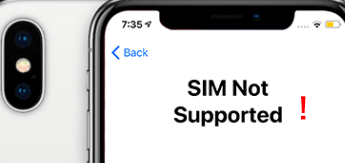
To help you overcome the "SIM Not Supported" problem, we've compiled a list of the six best solutions for 2023. Read on to discover how to get your iPhone back to working with your SIM card seamlessly.
Also Read: [2023] Top 12 Ways to Fix iPhone Not Ringing Issue in iOS 17
7 Best Ways to Fix SIM Not Supported On iPhone
1 Fix SIM Not Supported On iPhone With iMyFone Fixppo
In critical situations, having a reliable solution to fix your iPhone is crucial. This is where the effectiveness of iMyFone Fixppo shines. As a professional and user-friendly tool, iMyFone Fixppo provides a single-click solution for various iPhone issues, ensuring swift and efficient resolution.
Whether your SIM card not supported on iPhone or facing other problems, iMyFone Fixppo can swiftly bring it back to normal within minutes.
Here is how to use iMyFone Fixppo when your SIM card not supported on iPhone:

Key Features:
- Fix SIM not supported on iPhone in iOS 17.
- Repair, downgrade and 1-Click reset in iOS 17.
- Optimize your iOS 17'S experience.
Limited Time 10% OFF Coupon Code for iMyFone Fixppo: FARTT91



Of course, in addition to the powerful iOS repair tool iMyFone Fixppo, you can use the following conventional methods to solve the SIM not supported on iPhone problem. You may like: Fix Visual voicemail not working on iPhone after iOS 17 update Start by powering off your iPhone. Then, locate the card tray and inspect your SIM card for any damage or dust. Once everything is clean, reinsert your SIM card and check if the issue persists. Ensure that the SIM card you've inserted is active. Often, users insert a deactivated SIM card, leading to the iPhone displaying the "SIM not supported" message. Before inserting the SIM card into your iPhone, verify that it is active and has all its services enabled; otherwise, it won't function properly. Please note that not all iPhones are compatible with all SIM cards. Some iPhones are locked to the carrier from which they were purchased and may not support SIM cards from other networks. For example, if you bought an iPhone from T-Mobile, it might not work with a Sprint SIM card, as it is locked to T-Mobile. In this scenario, you should reach out to the carrier from which you purchased the iPhone to inquire about unlocking options to resolve the "SIM not supported" issue. Alternatively, you can seek assistance from third-party unlocking services to address the problem. If your SIM card continues to experience issues on your iPhone despite trying the previous solutions, resetting your network settings might resolve the "SIM not supported" problem. Resetting network settings will restore all network-related parameters to their factory defaults, potentially eliminating the error. Here's how to reset network settings on your iPhone: Sometimes, this issue is probably caused by unknown iOS glitches. So, an update of iOS is necessary when you don't have any idea what is going on there: Open Settings > Tap General > Hit Software Update. If there is a red dot, that means you there is a new update. If none of the above methods resolve the issue of SIM Card not Supported on iPhone, it's advisable to contact Apple Customer Service. The problem may be related to a hardware malfunction, which typically requires professional expertise for repair. Get in touch with Apple, describe the issue, and they will assist you in repairing your iPhone. More tips: iPhone Stuck on Verifying Update? 7 Quick Ways to Fix It You now have the 7 best solutions when facing SIM card issues on iPhone. However, we highly recommend you to try iMyFone Fixppo, a powerful iOS issue fixing tool. Apart from solving the SIM card not supported issue, it also provides other useful functions such as system repair, downgrade, one-click reset, and the ability to enter/exit recovery mode and DFU mode. No matter what iOS issue you encounter, iMyFone Fixppo can help you solve it, bringing better performance and stability to your iPhone. Download Fixppo now and experience its convenience and efficiency! Home > iPhone Issues > 7 Best Ways to Fix SIM Not Supported Error on iPhone



2 Reinsert Your SIM Card to Try Again
3 Check If the SIM Card Is Active
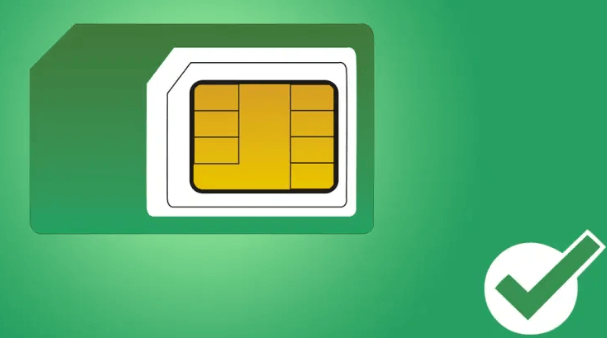
4 Check Carriers If iPhone Is Locked
5 Reset Network Srttings
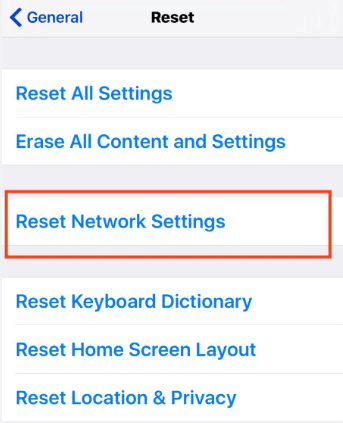
6 Update iOS to Fix SIM Card not Supported on iPhone
7 Contact Apple for Support

Conclusion






















