Why Is My iPhone Glitching? 11 Ways to Fix!
Category: iPhone Issues

3 mins read
If you’ve been thinking recently, Why is my iPhone glitching? then you’re probably frustrated because glitching is annoying and can ruin your whole schedule by hijacking your phone.
Luckily, we’ve come across the same problem often enough that we want to help! And if you’re curious about the answer to the iPhone glitching randomly, don’t hesitate to read on to learn about the reasons for and fixes for such a problem! Enjoy your iPhone the right way.

In this article:
- Part 1: Why is My Screen Glitching on iPhone?
-
Part 2: How to Fix iPhone Glitching in 3 Steps with System Repair Tool?

- Part 3: How to Fix a Glitching iPhone Screen in 10 Common Ways?
- 3.1 Dry Your iPhone
- 3.2 Turn Off Auto-brightness
- 3.3 Turn On Reduce Transparency
- 3.4 Close All Running Apps
- 3.5 Turn Off the Background App Refresh
- 3.6 Free Up iPhone Storage
- 3.7 Force Restart iPhone
- 3.8 Install the Latest iOS Version
- 3.9 Reset iPhone to Factory Settings
- 3.10 Contact Apple Support
- Part 4: FAQs about iPhone Is Glitching
Why is My Screen Glitching on iPhone?
If you’re concerned most with the answer to Why is my iPhone glitching, or, more specifically, why is my screen glitching on iPhone, then the answer is fairly limited. This is because just a few culprits commonly cause screen glitches; if you know them, you can fix them.
Here are some of the most common reasons:
- Physical damage to the iPhone (especially cracks in the screen)
- Liquid in the device
- Weak battery
- Overheating of the internal systems of the phone
- Outdated iOS versions
- Software bugs (especially in third-party applications)
- A malfunctioning ambient light sensor
How to Fix iPhone Glitching in 3 Steps with System Repair Tool?
If you’re concerned about is your iPhone glitching is a software-sourced problem, here comes the top troubleshooting techniques for any iPhone device.
To stop iPhone from glitching without losing any iPhone data,iMyFone Fixppo, one of the best iOS repair tools on the market, is here to help.
In 3 simple steps, users who are beginners or pros can find it easy to fix this glitchy screen on iPhone problem right at home with 99.99% success rate.

Fix iPhone Keeps Turning Off:
- Fix all kinds of screen glitching problems, including iPhone keeps freezing and crashing , iPhone screen freezes after update, and more.
- In 3 easy steps, you can fix this iPhone screen lagging and glitching problem with no data loss.
- Work for all iPhone models including iPhone 15 running iOS 17 and earlier.
- Help to upgrade your iPhone to the latest iOS version while fixing this iPhone screen crashing problem.
- It has been recommended by many tech sites, such as Macworld, Tech Times, etc.

Step 1. Download and Launch iMyFone Fixppo on your Win/Mac, then get your iPhone that has glitchy screen connected through a cable.
Step 2. Choose Standard Mode from the left, which supports to fix your iPhone flickering without erasing any data.

Step 3. Once Fixppo finishes detecting your iPhone, you can see all workable firmware files. Choose the one that suits your iPhone and click Download button to get it.

Step 4. Click the Start Standard Repair button and Fixppo will automatically fix your iPhone that keeps flickering on and off.

When your iPhone is restarted after fixing, you can see that screen is in normal state without glitching. Download Fixppo to repair your iPhone now.
How to Fix a Glitching iPhone Screen in 10 Common Ways?
Still, though we’ve talked about the general step-by-step process of fixing glitches on iPhone, it’s also time to consider the more specific problems and their troubleshooting methods.
01 Dry Your iPhone
When it’s your iPhone screen glitching after water exposure, you need to take quick action to prevent long-lasting damage.
Just power down your device and carefully dry it out. Don’t use heat sources for this drying – that may be even more damaging to the iPhone. Rather, gently pat your phone dry and let it rest in a dry area so any remaining moisture can evaporate.
02 Turn Off Auto-brightness
Since auto-brightness is the cause for the dimming or lightening up of your screen depending on ambient light sources, it stands to reason that not working can cause glitches on iPhone.
To turn off this function, go to the following location:
- Head to Settings > Accessibility > Display & Text Size.
- Then, toggle off the Auto-Brightness option.
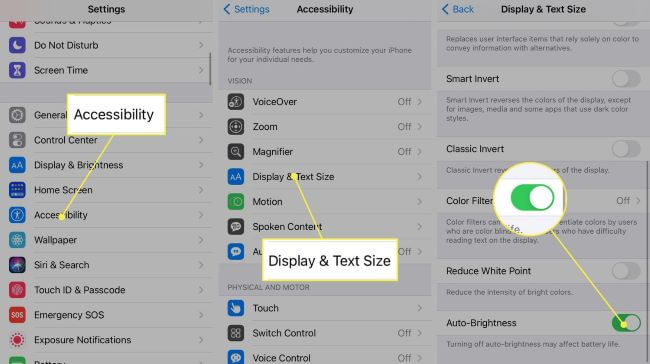
03 Turn On Reduce Transparency
The iPhone screen flickering may also be unintentionally caused by the background of your iPhone lock screen or home screen. In this case, you can reduce the visual effects applied to put less of a strain on the iPhone and thereby potentially minimize the glitches on iPhone.
Follow these steps:
- Again, go to Settings > Accessibility > Display & Text Size.
- From there, scroll to Reduce Transparency and turn it on.
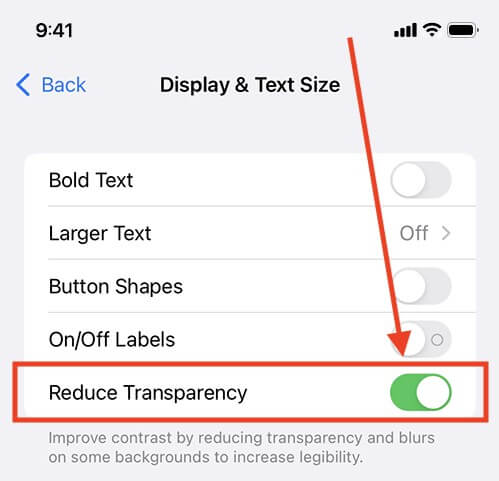
04 Close All Running Apps
If your phone is overburdened with excessive background activity and open applications, you need to know how to fix a glitching iPhone screen with simple steps to closing apps.
You can do this easily by swiping up from the bottom of the screen (remember your iPhone version and work accordingly since older versions work with different gestures) and then swiping away each app.
05 Turn Off the Background App Refresh
Another answer to how to fix a glitchy iPhone concerns background processes. Once those are dealt with, the screen flickers on iPhone can be minimized. To do this, you’ll need to do the following:
- Go to Settings > General > Background App Refresh.
- Turn off Background App Refresh.
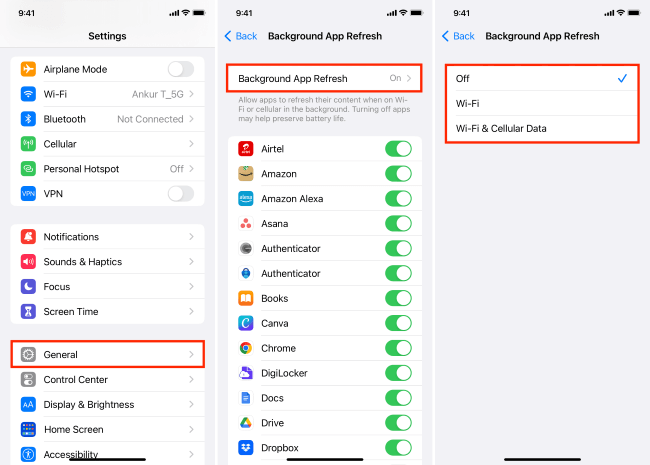
This prevents apps from refreshing content in the background, making it less of a strain on your iPhone and potentially reducing chances for it causing glitches.
06 Free Up iPhone Storage
If the glitches on iPhone are because of problems with the RAM or insufficient storage, then the answer to that problem is easy. Go to General > Settings > iPhone Storage to delete unused and unnecessary apps.
Move on to media like photos and videos – back them up to a separate device if necessary – and ensure you have optimized your iPhone’s storage capacity so that overfilled storage can’t stay the reason for the iPhone screen flickering.
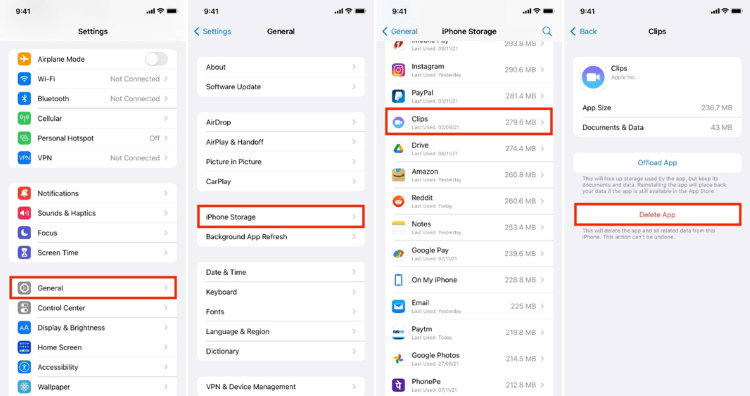
07 Force Restart iPhone
How to fix a glitching iPhone screen also offers the option of a force restart, which can quickly solve many possible problems. To restart, you must remember the series to which your phone belongs.
- For iPhone 6 Series: Press the Sleep/Wake and Home buttons and hold them until the Apple Logo appears.
- For iPhone 7 Series: Press the Side and Volume Down buttons simultaneously. Hold until the Apple Logo appears.
- For iPhone 8/X/11/12/13/14/15: Press the Volume Up button, then release it. Hold the Volume Down button down for a second, then release it. Tap the Side button and hold until the Apple Logo appears.

08 Install the Latest iOS Version
When seeing glitches on iPhone, there’s a good possibility it might be because of outdated drivers and systems. To get the latest iOS version, please follow the routine to update it.
If the update is available, it often includes bug fixes and performance enhancements, which, in turn, resolve issues like the iPhone screen flickering that otherwise seemed to have no answer.

09 Reset iPhone to Factory Settings
If no other fixes and steps work, you’ll want to consider more desperate steps. One of these is resetting your entire iPhone system to its factory settings. Since this erases all data and settings, you’ll want to back everything up and save anything you might want to come back to.
Once you’re sure, you’re good to go, navigate to the Settings, from where you go to General, then scroll down to find the Erase All Content and Settings option.
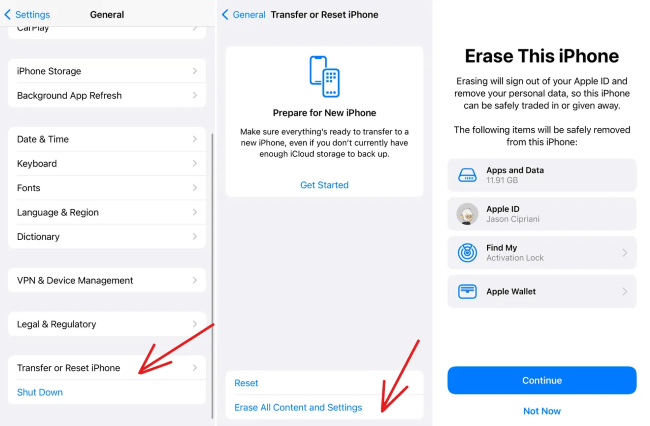
10 Contact Apple Support
If nothing works and the glitches on your iPhone continue to annoy you without pause – and, more importantly, ruin your day and schedule because your system was entirely on your phone - then it may be time to contact a professional.
This may also be because it’s not a software issue but rather a hardware one, and Apple Support will be happy to help with that due to their desire to put only quality products out on the market.
FAQs about iPhone Is Glitching
1 What is an iPhone ghost touch?
The iPhone ghost touch happens when the touchscreen seems to respond to non-existent touches or gestures, almost like a ghost is using it. This can be frustrating because it leads to the iPhone screen glitching and the phone not working as you want.
This can be because of moisture, smudges on the screen, software problems, and so on.
2 Why is my iPhone glitching and pressing random things?
If your iPhone is erratic, it can mean you have a serious glitchy iPhone screen or malfunctioning hardware because of software bugs, physical damage to the touch screen, or interference from external factors.
3 How to stop an iPhone from glitching?
You can stop a glitched iPhone in various ways, and we’ve included most troubleshooting steps above. You can use further preventative steps, such as keeping the system up to date, keeping the device dry and clean, and regularly restarting it.
Conclusion
If you understand the problem of why is my iPhone glitching, you probably know you need to fix it to maintain an optimal performance.
And to not let a glitchy screen keep you from enjoying the true fun of owning an iPhone, you can troubleshoot this glitchy iPhone screen with iMyFone Fixppo, the tool that helps to move the glitches from your system in no time.





















