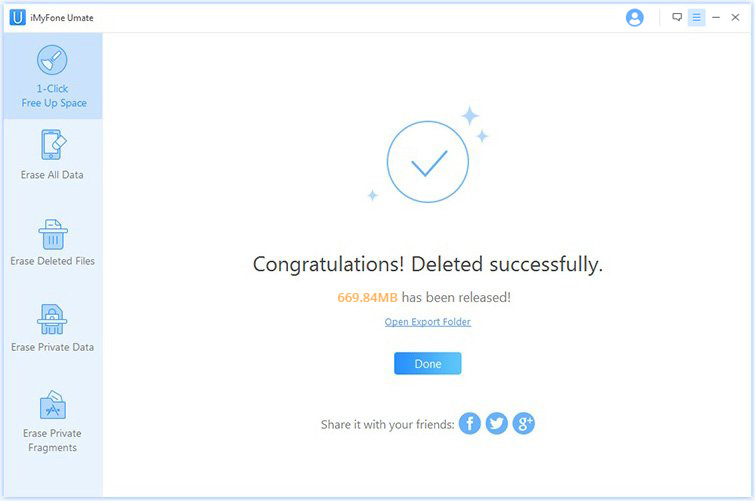You can also read this guide in Français.
It is very annoying and frustrating running out of space on your iPhone iOS 13/12/11/10. Whether you want to add a video or photo collection or installing that special app, lack of space on your iPhone is something everybody hates.
But this is not even all, lack of space can cause your device to become sluggish and slow, making a mockery of the beautiful experience you are expected to get using your device. This is the major reason why you should clear space on your iPhone iOS 13/12/11/10, so as to improve the overall performance of the device.
Part 1: Clearing Space on iPhone by Deleting Something (iOS 13 Supported)
You can clear space from your iPhone iOS 13/12/11/10 by deleting some junks, caches, unwanted apps etc. The following are 3 solutions that can be of help.
Solution 1 Uninstall and Reinstall Third Party Apps (iOS 13 Supported)
It is possible to clean up data stored by the third party apps. Uninstall and reinstall the apps can be regarded as a straight method to get more free space on your iPhone iOS 13/12/11/10 . Actually, it would be the easiest way for you to clean iPhone documents and data. This can be done in the Settings.
Step 1: Go to Settings > General > Storage & iCloud Usage > Manage Storage.
Step 2: Hit one of the apps and then click on Delete App button. Then all of the app’s documents and data will be removed from your iPhone iOS 13/12/11/10 .
Step 3: You can repeat the last step here to delete all third party apps here. Then reinstall some apps which are necessary for you.
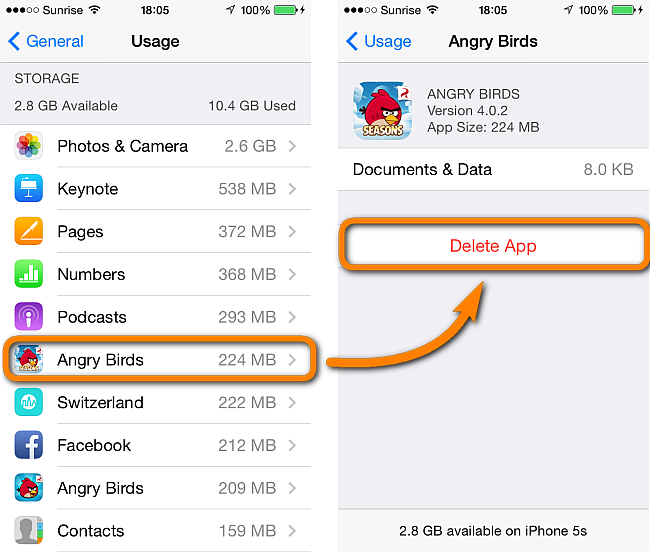
Solution 2 Clearing space on iPhone by deleting Apps You Don’t Need (iOS 13 Supported)
One way you can clear space on iPhone iOS 13/12/11/10 is by deleting apps you do not need. In fact, this is a simple way to clear up your iPhone memory. Most times, download apps are rendered useless after using it once or twice. In fact, the best thing is to delete these apps to clear up space. Don’t be surprised it could be taking a whole lot of your iPhone space. See the steps below:
Step 1: Tap and hold on its icon and wait
Step 2: Tap on X in the corner in order to delete the app
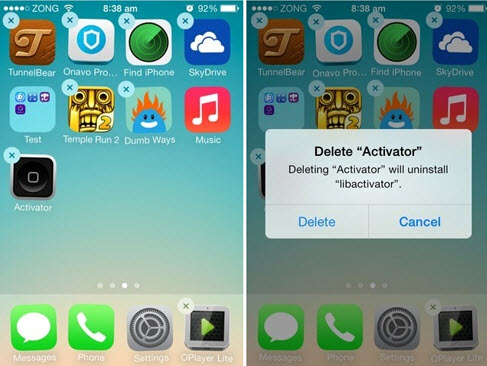
Solution 3 Use iMyFone Umate iPhone Cleaner to Clear Junks and Free Up Space (iOS 13 Supported)
This is regarded as the world’s number 1 iPhone cleaner, designed to clear space on your iPhone. It is easy to use and utilizes just one click to free up massive space for your iPhone. The steps are just simple, just do the following:
Step 1: Connect Your iOS device
Step 2: Scan your iOS device
Step 3: Use just one click to free huge space for your iPhone
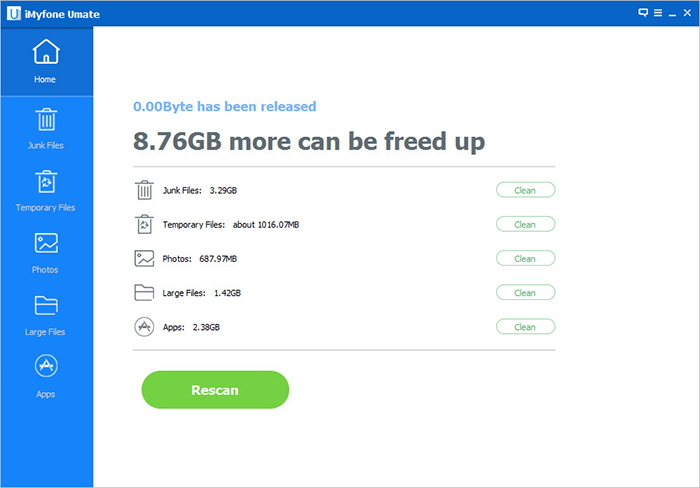
Part 2: Clear Space from iPhone without Deleting Anything (iOS 13 Supported)
There are several ways you can clear space on iPhone iOS 13/12/11/10 without deleting a thing. The following are 3 solutions that can help in that regard.
Solution 1 Save Just HDR Photos
It is no longer something new to learn that photos take a whole lot of space. So many iPhone iOS 13/12/11/10 users do not realize that for every photo taken by the phone, it saves the image as two files taken up considerable amount of space.
Note that the reason for HDR image is to get different exposures which are then combined into a single image to give the best possible look. While this on its own is not a bad idea, accompanying non HDR image is also saved by default consuming more space.
To save only the HDR photos to clear space on iPhone, do the following:
Step 1: Go to Settings
Step 2: Then go to photos and camera
Step 3: Switch “Keep Normal Photos” to off position
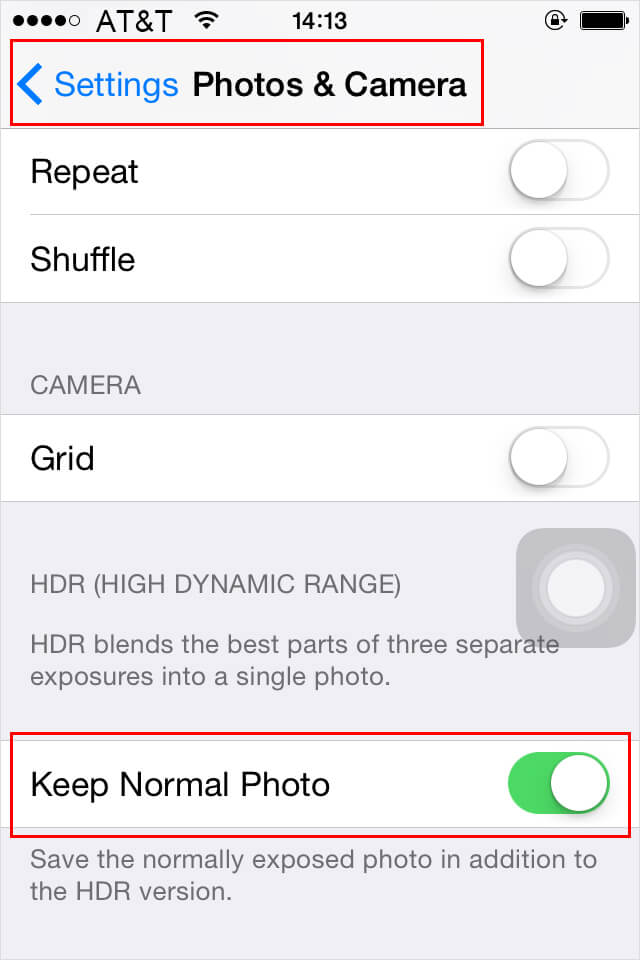
Solution 2 Backup your iPhone Data to iTunes or iCloud
This is one way to clear storage on iPhone. iCloud can backup your iPhone/iPad automatically by just connecting your iOS device to a Wi-Fi network, you just need to turn on iCloud backup and follow some necessary steps. Whichever method you choose, you can clear space on your iphone easily.
Solution 3 Use iMyFone Umate to Compress Photos
One of the best iPhone cleaners, iMyFone Umate iPhone Cleaner is designed to compress photos releasing 75% of photos’ space. In doing this, the software keeps the original quality as an auto back up on your computer, so that you do not lose out on anything. It is the best solution among all. The process can be finished in just minutes. Below are the steps.
Step 1: Connect iPhone to your computer
Step 2: Go to Photos > Backup & Compress
Step 3: Compression starts and 75% of your photos’ space will be freed.