iPhone White Screen of Death? (iOS 17 Supported)
Category: iPhone Issues

3 mins read
In this article:
- Part 1. FAQ on iPhone White Screen of Death
- Part 2. Five Effective Ways to Fix iPhone White Screen of Death
- 2.1 Tip 1. Check If Screen Magnification Is on
- 2.2 Tip 2. Hard Reset Your iPhone
- 2.3 Tip 3. Hold Three Buttons Together
- 2.4 The Best Way: Fix iPhone White Screen of Death (No Data Loss)

- 2.5 Restore iPhone with iTunes (Data Loss)
- Part 3: Additional Tip: How to Prevent iPhone from Getting Stuck on White Screen of Death
For iPhone users, it happens a lot that they get a white screen on their iPhone (including the newest devices like iPhone 15 running iOS 17) and the iPhone is just like a brick. You cannot use it and iTunes cannot recognize an iPhone stuck in a white screen either, so you are in a situation where you may lose all the data on your device. That's really frustrating. iPhone white screen of death problem can occur for a number of reasons which we will explain next. This article will show you 5 tips on how to overcome this bothersome problem once and for all. All the tips offered below will work no matter if you are using iPhone 12/13/14/15, or iPad on the newest iOS17.

Before checking the details of each method, you are also able to read the comparison table first.
| Difficulty | Required Time | What Issues Can Be Fixed | |
|---|---|---|---|
| Check Screen Magnification | Easy | Short | Only setting related issues |
| Hard Reset | Easy | Short | software issues |
| Hold Three Buttons | Easy | Short | A few software issues |
iMyFone Fixppo in Tip 4





|
Easy 
|
Short
|
Easy
|
| Restore iPhone via iTunes |
Complex

|
Long | Most software issues |
Part 1. FAQ on iPhone White Screen of Death
As the white screen of death is a common problem for iPhone, here we collect several questions frequently asked by Apple users.
1 Why Is iPhone Stuck on White Screen of Death
Improper iOS Update: When some bugs occur during the iOS update process, the white screen will show on the iPhone because of the improper firmware installation.
Failed Jailbreak: It is known to all that jailbreak is a dangerous gamble which may bring you pleasure or pain. As Apple now practices strict restrictions on jailbreak, more and more jailbroke iPhones may meet with the white screen of death problem.
Software Glitches: It is the most common cause for iPhone white screen and other iPhone issues. Fortunately, this can be fixed by certain methods.
Hardware Damage: If your iPhone has been dropped several times, then the charging port, motherboard as well and many other components can be badly damaged. Sometimes the breaking USB cable can lead to this problem, too.
2 What Is the White Screen of Death
White screen of death is also called WSoD, which means the iPhone shows nothing but the white screen and people can not use the device in this case. It is a common problem of iPhone and serves as a signal of software/hardware glitches.
Part 2. Five Effective Ways to Fix iPhone White Screen of Death
It's remarkable that those methods are not only effective but also applicable for the same issue on iPad. And people can choose any one of them according to their needs.
2.1 Check If Screen Magnification Is on
Checking the screen magnification is the very first method that you can try. However, these methods only work in a few cases.
This feature lets the users zoom the screen to an extra level. And maybe you have super zoomed the screen and it is stopped on something white giving you a wrong idea of the white screen of death.
Hence, to fix this, get your three fingers together and double-tap on the screen with those fingers. The screen will be back to normal in case it is magnified. Now, disable the feature if you want to. Go to 'Settings' > 'General' > 'Accessibility' > 'Zoom' > 'Off'.
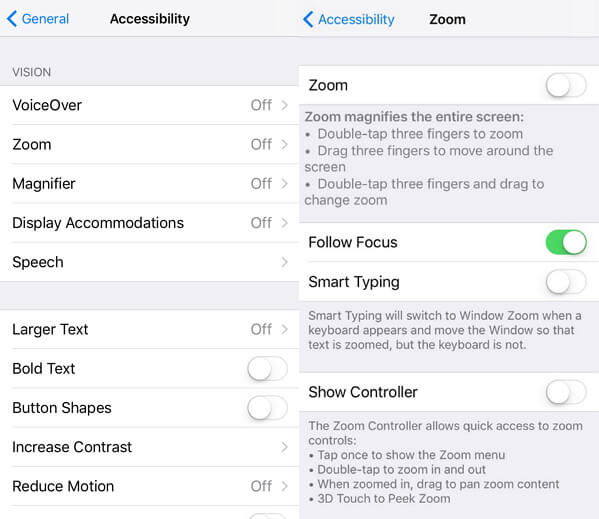
2.2 Hard Reset Your iPhone
A hard reset may fix the iPhone's white screen. Try it before attempting any more invasive procedures. Now, follow the steps below to do it.
For iPhone 8/X/11/12/13/14/15:
Quickly press and release the Volume Up button and then the Volume Down button. Finally, press and hold the Side button until you see the Apple logo.

For iPhone 7/7 Plus:
Press the Volume Down button and Side button at the same time. Keep holding until the Apple logo appears on the screen.

For iPhone 6 or older models:
Press the Home button together with the Side button at the same time. Let them go when you see the Apple logo.

The iPhone will reboot automatically and begin to work normally again.
2.3 Hold Three Buttons Together
Please note that this method only works for the iPhone with the Home button. To do that, press the home switch, up-volume switch, and power switch altogether. Hold them for a short while or until you see the Apple logo show up on the screen. At the point when the logo shows up, your iPhone will reboot automatically and begin to work in the normal state.
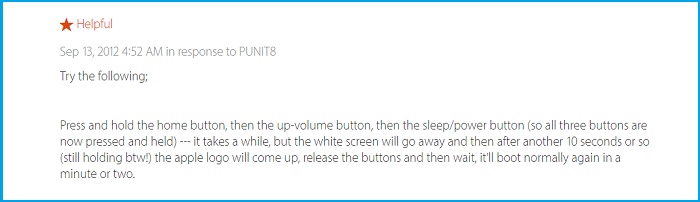
2.4 The Best Way to Fix iPhone White Screen (No Data Loss)
The best way to fix this problem is to use a third-party tool. The best tool to fix the iPhone White Screen of Death or any other iOS-related issue is iMyFone Fixppo. It is a very professional tool for repairing iOS glitches.
- This program is 100% secure and easy to use.
- It is recommended by famous media sites like Makeuseof, Macworld and so on.
- It can fix all iOS issues like iPhone stuck in boot loop, iPhone stuck in Recovery mode, iPhone stuck in DFU mode, iPhone black screen of death without data loss.
- It is fully compatible with all iOS devices and iOS versions including iPhone 8, iPhone X, iPhone 13, iPhone 14, iPhone 15 and iOS 17.
- It has been proven to be the most efficient tool with a 100% success rate.


Key Features:
- Easily revert back to the previous version of iOS 17 without the need for jailbreaking.
- Fix your iPhone/iPad/iPod touch/Apple TV without losing data.
- Repair 150+ iOS/iPadOS/tvOS system problems like stuck on Apple logo, screen won't turn on, recovery mode loop, reboot loop, and black screen, etc.
Limited Time 10% OFF Coupon Code for iMyFone Fixppo: FARTT91
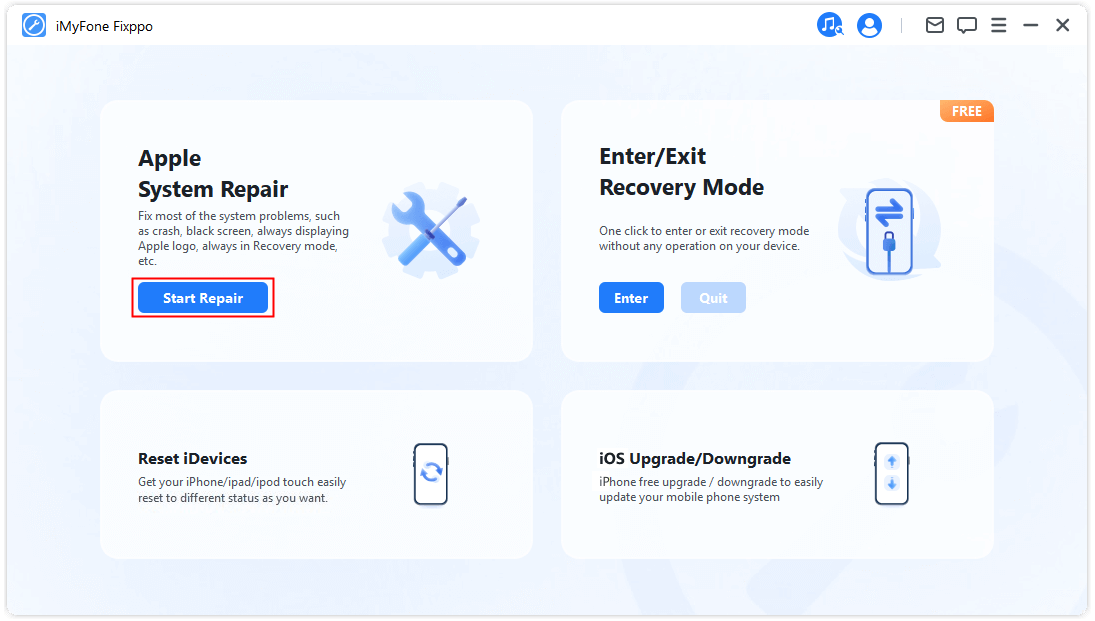
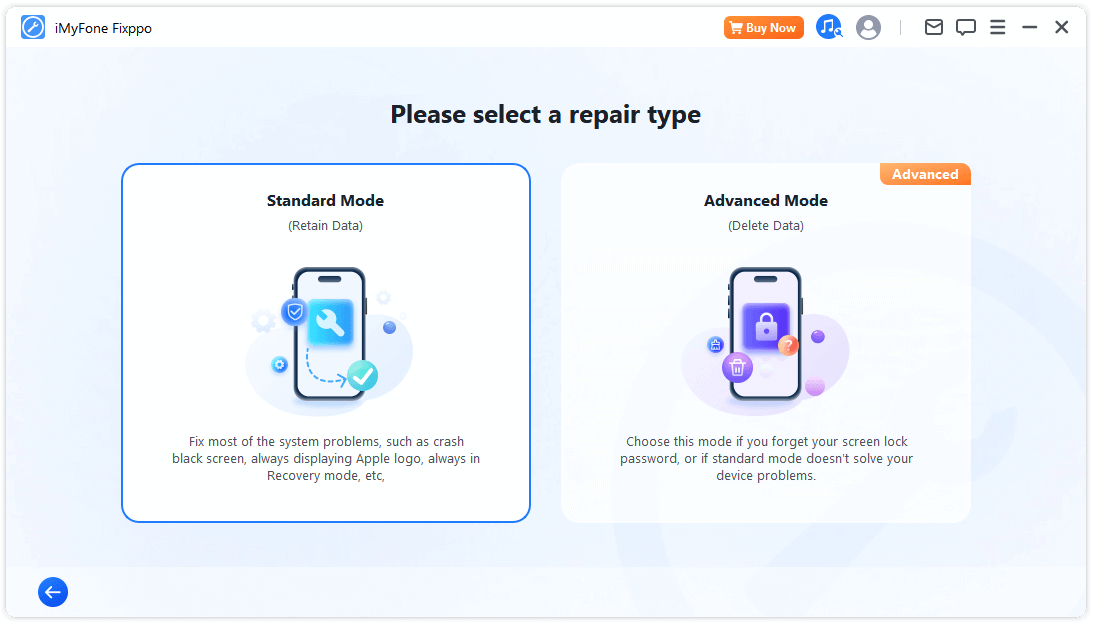
Click "Next" after connecting your iPhone to the computer and follow the on-screen instructions to put your device into DFU mode or Recovery mode.
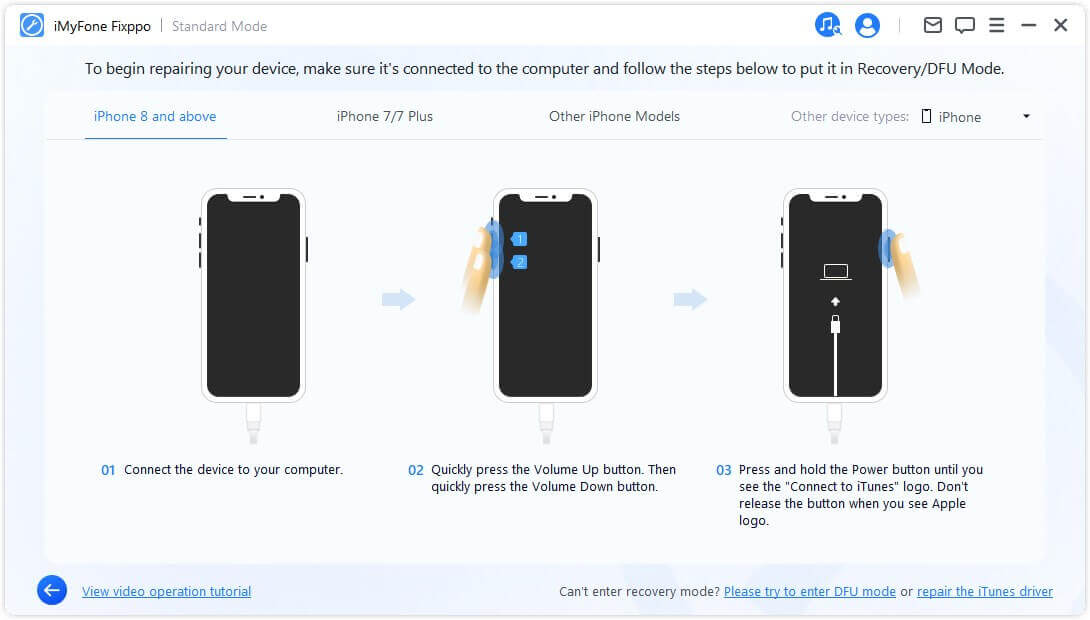
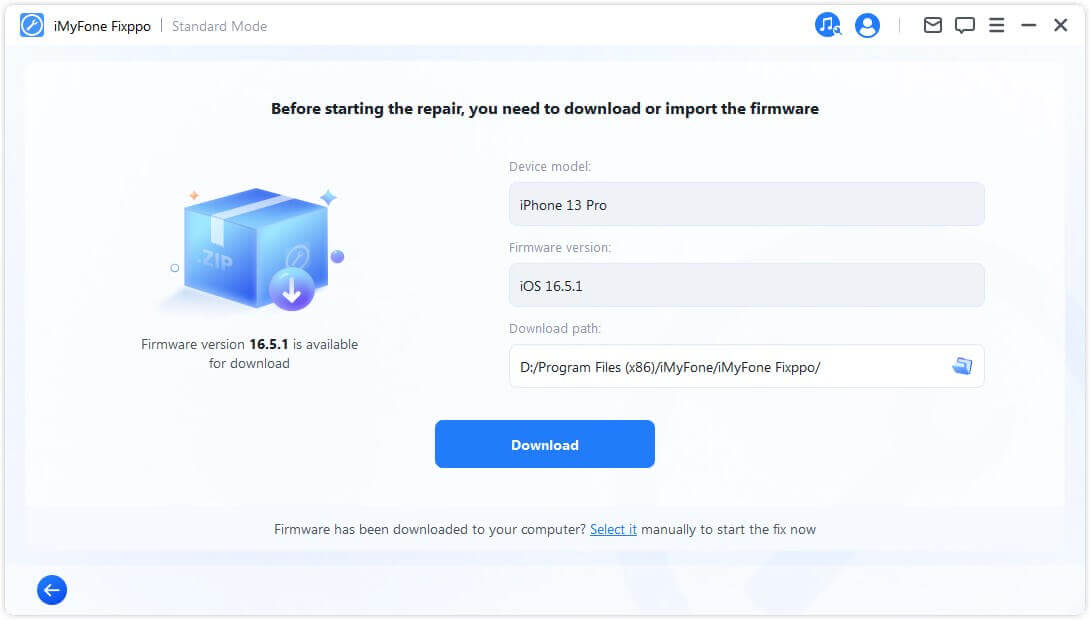
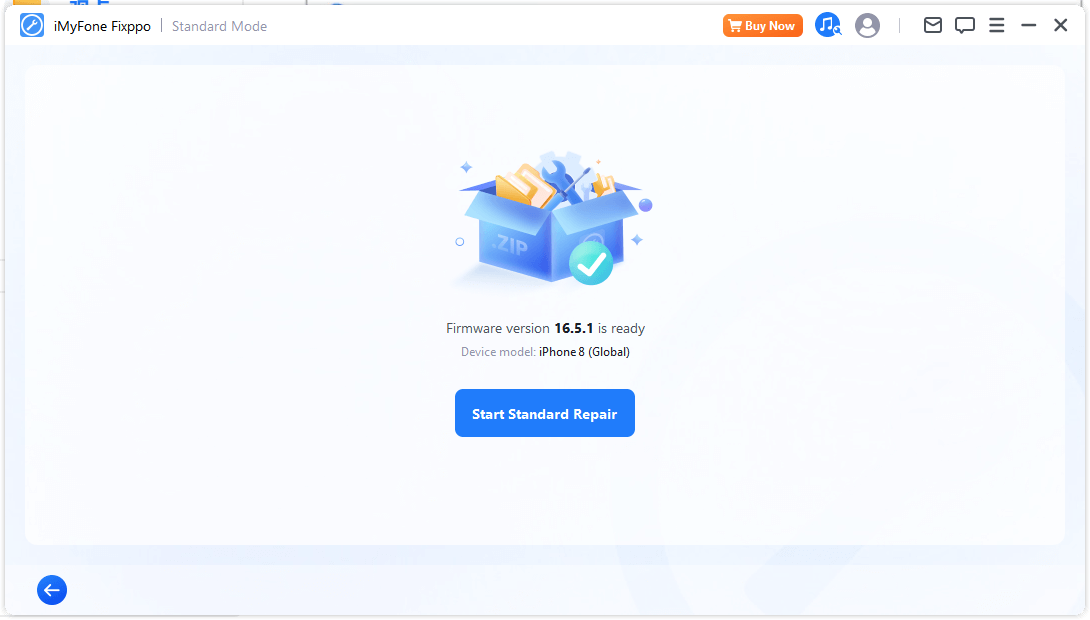
If there is a white screen of death problem on your iPhone because of improper iOS 17 update, jailbreak, or other reasons, download iMyFone Fixppo now to fix the problem. A lot of users have positive feedback on it.

2.5 Restore iPhone with Recovery Mode/DFU Mode via iTunes (Data Loss)
Restoring the device can help you too when your iPhone/iPad stuck on white screen. However, all the data on your iPhone will be erased. Consider twice before you try this method. Make sure to have the latest version of iTunes on your PC. If iTunes is not updated, get it downloaded first. Now, follow the steps given below.
- Open iTunes and get your iPhone plugged into the computer via a USB cable.
- Now put your iPhone into Recovery Mode or DFU Mode because iTunes will not recognize your iPhone when it is stuck on a white screen of death. You should try the Recovery Mode first and then the DFU Mode. You can refer to this guide or watch the video below to set your iPhone in Recovery/DFU Mode.
- If you put your device into Recovery Mode, then there will be two buttons on the pop-up window, Choose Restore and then wait for the whole process to complete.
- If you put your device into DFU Mode, then iTunes will detect your iPhone in Recovery Mode. You will be asked to restore your iPhone, click Ok and then Restore iPhone.
- Lastly, when iTunes finishes restoring and your iPhone restarts, you can set up your iPhone like a new one.
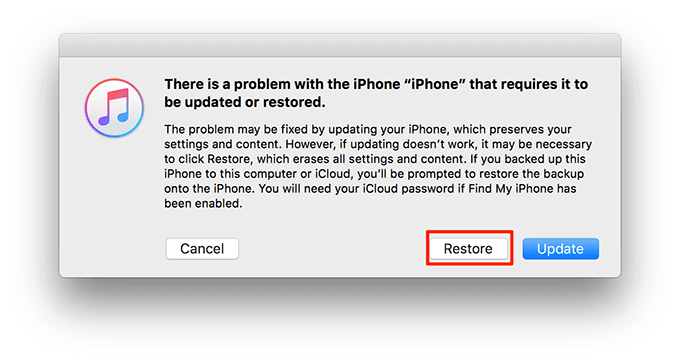

Part 3. Additional Tip: How to Prevent iPhone from Getting Stuck on White Screen of Death
After you get your iPhone out of the white screen of death, you are obviously unwilling to have this issue again. So we provide you with some tips to avoid the white screen of death.
- Turn off Auto-Brightness: Sometimes, the feature Auto-Brightness will lead to the malfunction of the iPhone screen, so you can turn off it in Settings >> Accessibility >> Display Accommodations.
- Use iPhone in a proper way: As the white screen of death can be caused by both software and hardware glitches, you should use the device in a proper way to prevent any possible problems. For example, clear the storage regularly, avoid using iPhone during charging, stop using iPhone when it is overheated, try not to drop down the device during daily use.
Conclusion
If you want an all-in-one way to fix iPhone white screen of death, iMyFone Fixppo is highly recommended due to its profession. Do not hesitate to try the free version now!
- A complete toolkit to fix different issues with your iPhone.
- The premium and full version of iMyFone Fixppo is paid but it’s worth it.
























