No doubt, Snapchat is one of the most popular media-sharing app available today. It is taking over the digital world with each passing day. But, this app is not available on Windows or macOS devices. This is where an android emulator comes in handy to help you use Snapchat on your PC.
Bluestacks is one of the best Android emulators. It is a great way to use Snapchat on your Windows or macOS device. However, many users are confused that Bluestacks Snapchat is not working?
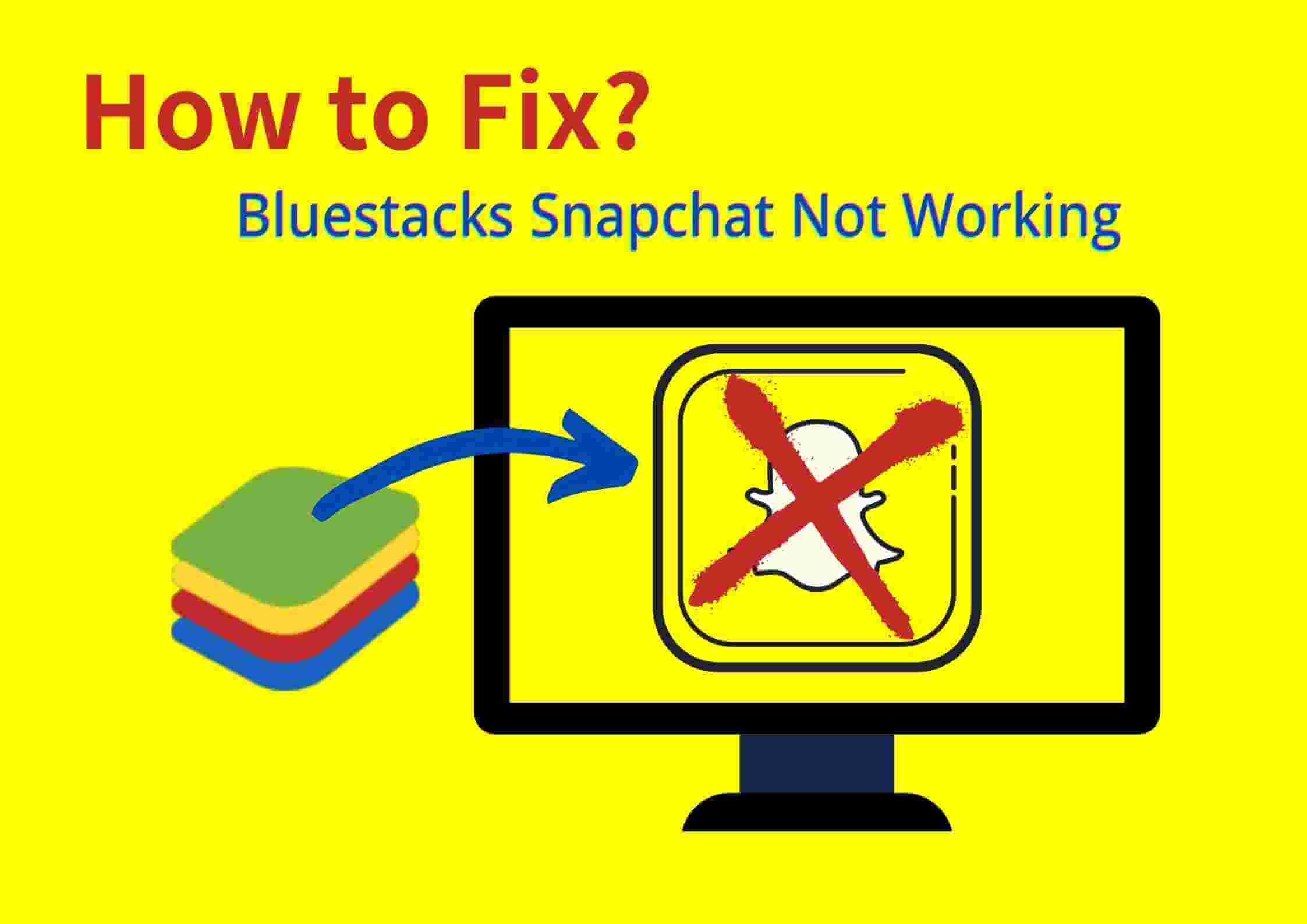
In this guide, we have put together a complete guide on how you can do if Bluestacks Snapchat is not working. Also, we have the best alternative to Bluestacks for PC users.
Part 1: How to Fix Bluestacks Snapchat Not Working?
Bluestacks is popularly used for playing Android games and using social media applications on PC. But, there is a problem with Snapchat using the latest version of Bluestacks. Many users have reported they get an error message when trying to use Snapchat on Bluestacks.
Are you looking for the answer “Snapchat not working on Bluestacks”?
As the latest version of Bluestacks doesn’t support Snapchat, there are some ways to fix this problem. One of the best solutions is reverting to the previous version of Bluestacks. Using Snapchat Beta Mode is another great solution.
Method 1: Use the Previous Version of Bluestacks
As the problem is due to compatibility issues, what’s the first solution that comes into your mind? Of course, reverting back to the previous version of Bluestacks is one of the logical solutions. All you need is to follow a few steps to opt for the previous version instead of Bluestacks 4 Snapchat.
Step 1: Uninstall the latest version of Bluestacks
First of all, you need to uninstall the current version of the android emulator. To do this, hold the Windows key and press R. After that, make sure to type appwiz.cpl and hit the Enter button.
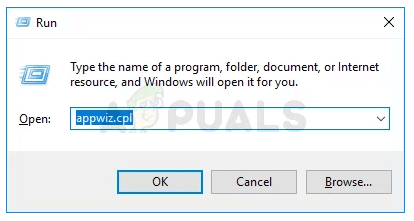
Step 2: Locate Bluestacks
In this step, you have to locate Bluestacks to complete the uninstallation process. After locating the android emulator, simply select and click Uninstall and follow the instructions.
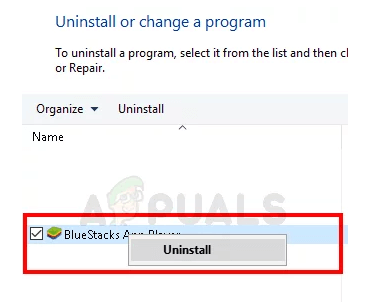
Step 3: Download the previous version
Once the latest version has been uninstalled, you can download Bluestacks 2 on your PC. It is the best solution because the previous version supports Snapchat.
Step 4: Run Bluestacks 2
After completing the downloading process, make sure to double click to run Bluestacks 2 and follow the on-screen instructions.
Method 2: Using Snapchat Beta Mode
Using Beta Mode is the best solution to Snapchat Bluestacks not working. Snapchat tends to test new updates on its Beta Mode before releasing them for the users. You can directly use this beta mode on Snapchat without any hassle. Here is a step-by-step guide on how to use Snapchat Beta Mode.
Step 1: Open Snapchat
Firstly, you need to open the app and log in to your account.
Step 2: Go to Settings > Advanced
In the next step, open the Settings and select the Advanced option. Scroll down and choose the “Join Snapchat Beta” option.

Step 3: Run the application on Bluestacks
Make sure to download and run the application on Bluestacks. As a result, the beta version will be implemented.
Part 2: How to Use Snapchat on Windows and PC without Bluestacks?
Are you looking for ways to use Snapchat for Windows 10 without Bluestacks? The best screen mirroring app is a great way to mirror your phone and enjoy the HD PC graphics. With iMyFone MirrorTo, you can use Snapchat on your PC. It allows you to manage your social media applications from a PC in simple steps. Also, you can freely control your Android device with a keyboard and mouse on a PC.
Key features of MirrorTo:
- Use Hulu on PC to enjoy a bigger screen.
- Play mobile games like Fata Grand Order on PC without emulators.
- Manage apps like Kik on PC without downloading.
- Record and annotate phone screen directly on PC to make tutorials.
Here are a few simple steps to use Snapchat on PC without Bluestacks.
Step 1. Make sure to download and install iMyFone MirrorTo on your PC. After that, launch the software right away.
Step 2. Connect your phone to the PC using a USB cable. After selecting the device, you have to select the Transfer Files option.
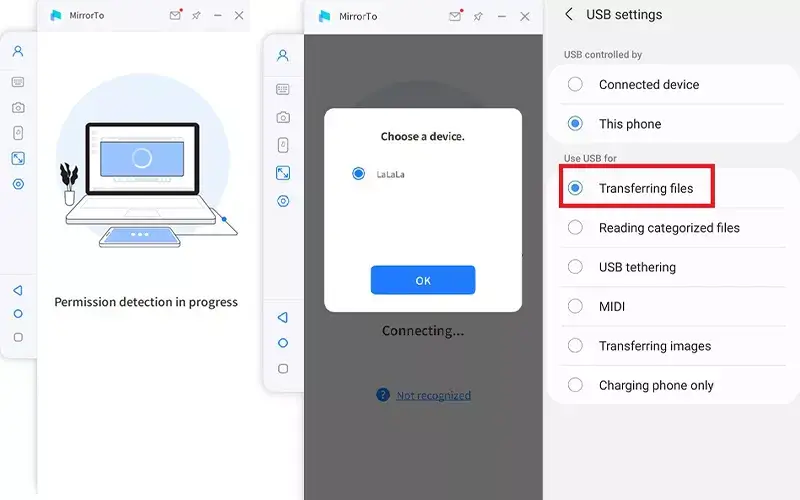
Step 3. Enable USB debugging, you need to go to Setting > About Phone > Software Information. Scroll down to the Developer option and click Build number seven times. Make sure to enable the USB debugging on your device as soon as the USB is connected.
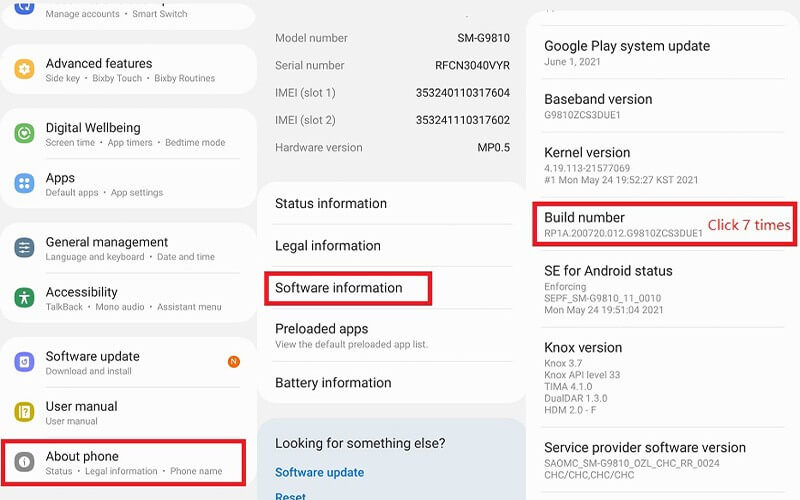
Step 4. Give permission to MirrorTo by clicking Turn on. Doing so will help download the iMyFone MirrorTo apk on your Android device.
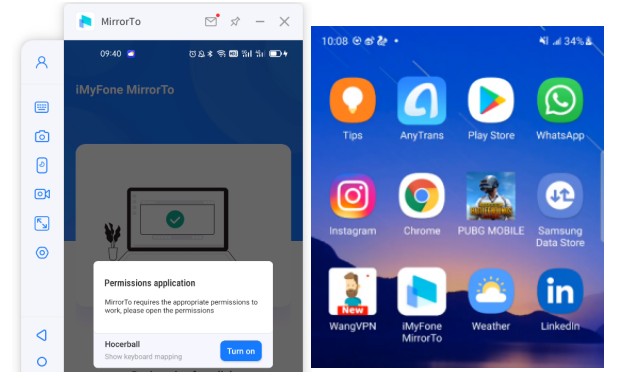
Step 5. Once your device is successfully mirrored to the PC, you can finally manage your social applications such as Snapchat.
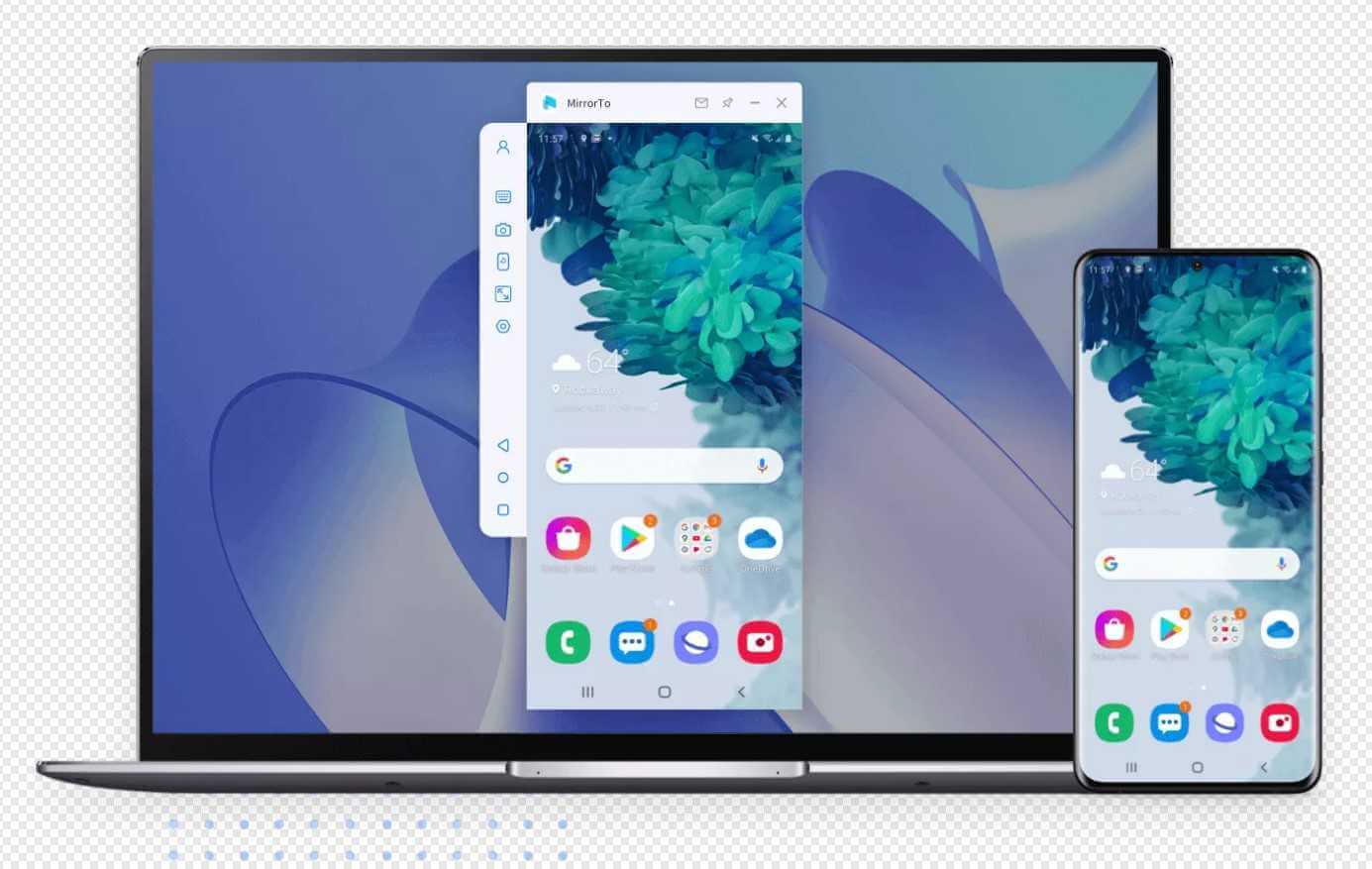
Part 3: How to Fix if Snapchat Login Temporarily Failed?
Are you unable to log in to your Snapchat account? Recently, many people have reported they cannot log in to their accounts on their devices. They get an error message saying “Oh no! Your login temporarily failed, so please try again later”.
Looking for the perfect solution to Bluestacks Snapchat login failed?
In this section, we will discuss two methods to resolve “Bluestacks Snapchat oops something went wrong”.
Method 1: Restore Default APN Settings
Sometimes, restoring default APN settings can help fix the “Snapchat login temporarily failed” issue. All you have is to restore APN settings on your device to fix the issue with your network.
- Go to the Settings > Mobile Networks > Access Point Names.
- Tap the 3 dots or press the option button.
- A pop up will appear saying “Reset to Default”.
- When you do that, your data will be disabled and then enabled back again.
- Now, check whether you can log in or not.
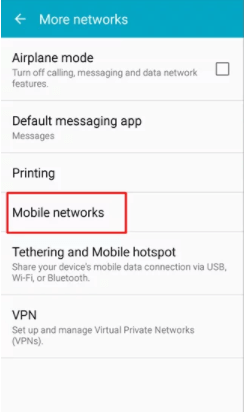
Method 2: Clear the Snapchat Cache & Data
If the problem still persists, this method may fix the issue with your network. When the cache data gets corrupted, it triggers a range of problems.
- Go to the Settings > Applications > Snapchat.
- Click on Force Stop and then Clear data & cache.
- 3.Go back to Snapchat and check if it is working or not.
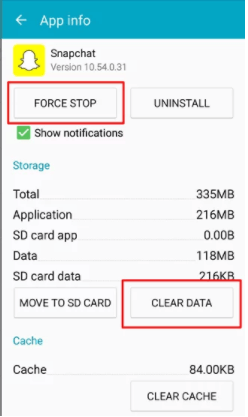
You may also want to know how to screenshot on Snapchat without them knowing.
Part 4: Hot FAQs about Bluestacks Snapchat
1 How to do if I can’t get the camera to operate in Snapchat using Bluestacks?
If the camera is not working using Bluestacks, make sure to reset the camera app or try to use the external camera with Bluestacks.
2 How to fix Snapchat account locked?
If your account has been temporarily locked, make sure to wait for 24 hours before taking any action. If it is still locked after 24 hours, you can try logging back by going here and selecting Unlock.
3 How do you use Snapchat on 2021 Bluestacks?
Do you want to use Snapchat on Bluestacks 2021? As there is a compatibility issue with the latest version of Bluestacks, you can use either two of the methods discussed in this article.
4 Why can’t I use Snapchat on Bluestacks?
That’s simply because the latest version doesn’t support Snapchat. In other words, Snapchat is not compatible with Bluestacks' latest version. So, the best solution is to use the previous version to access Snapchat.
Conclusion
In this article, we have put together the best solutions to Bluestacks Snapchat not working. Among all of them, using iMyFone MirrorTo is a alternative choice. It is one of the best screen mirroring app to use social platforms on PC. Most importantly, using Snapchat with iMyFone MirrorTo is much easier than Bluestacks.






















 April 30, 2024
April 30, 2024
