How to Repair Corrupted Camera NEF Image Files Easily
Category: Repair Files

5 mins read
Nikon Electronic Format (NEF) files are raw image files, which may contain unprocessed data captured by the camera sensor. However, NEF files can sometimes get corrupted due to various reasons, rendering them inaccessible or unusable. In this comprehensive guide, we'll discuss the importance of NEF files, the common causes of file corruption, and the most effective solutions to repair corrupted NEF files and maintain their integrity.

Now download UltraRepair to repair corrupted, broken or blurry images, videos and Excel/Word/PPT files.
In this article:
Part 1. What is a NEF File?
A NEF (Nikon Electronic Format) file is a proprietary raw image file format used by Nikon digital cameras. NEF files contain all the data captured by the camera's sensor when a photo is taken, including color, brightness, and other information. These raw files are not yet processed, which means they retain the highest possible image quality and provide photographers with greater flexibility for editing and adjusting the image in post-production.
NEF files are larger than standard JPEG images because they contain more data and are uncompressed. Since NEF files are specific to Nikon cameras, you'll need compatible software, such as Adobe Photoshop, Lightroom, or Nikon's own ViewNX, to open and edit them.
Part 2. Why Does Your NEF Files Get Corrupted?
NEF files, like any other digital files, can get corrupted for various reasons. Some of the most common causes of NEF file corruption include:
- Abrupt power failure: A sudden power outage while transferring or editing NEF files can lead to file corruption.
- Ejecting the memory card improperly: Removing the memory card from your Nikon camera or card reader without following the proper procedure can cause NEF file corruption.
- Virus or malware attack: Malicious software can infect your computer or storage devices, leading to damage or corruption of NEF files.
- File system corruption: A corrupt file system on your storage device, such as a memory card or hard drive, can lead to NEF file corruption.
- Camera firmware issues: If your Nikon camera has firmware issues or bugs, it can result in the generation of corrupted NEF files.
- Software crashes: Unexpected software crashes or glitches while editing or processing NEF files can cause corruption.
- Incomplete file transfer: Interrupted or incomplete file transfers between devices can lead to NEF file corruption.
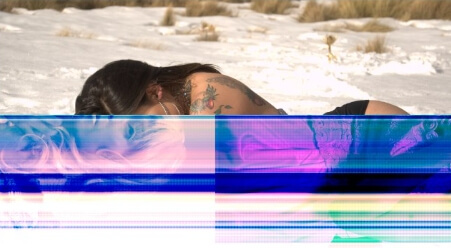
To minimize the risk of NEF file corruption, it's essential to follow best practices when handling and storing your images, such as using reliable storage devices, safely ejecting memory cards, and keeping your camera's firmware up to date. Regularly backing up your files can also help protect your valuable data from being lost due to corruption.
Part 3. How to Fix Corrupted NEF Files with a Professional Tool
iMyFone UltraRepair is a powerful and user-friendly software that can effectively repair corrupt NEF files taken with Nikon cameras. Designed with advanced algorithms, UltraRepair can fix a wide range of issues affecting NEF files and restore them to their original state. This easy-to-use software is a reliable solution for photographers who want to recover their lost or damaged images without losing quality.

Features of iMyFone UltraRepair:
- Efficiently repair various briken or corrupt NEF files from Nikon cameras.
- Support recovery of images with high-resolution and RAW formats, Like JPG .
- Utilizes advanced algorithms and high success rate to ensure maximum photo recovery.
- Easily enhance the old images, like NEF files afrer repairing the images.
Steps to Repair Corrupt NEF Files using UltraRepair:
Step 1: Install and launch iMyFone UltraRepair and choose “Photo Repair”in Repair mode.
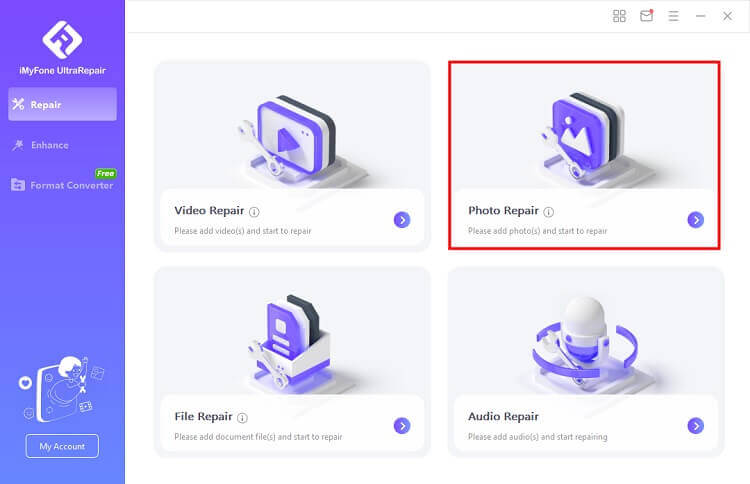
Step 2: Import the corrupt or broken NEF files to the program. UltraRepair can also repair files in batch.
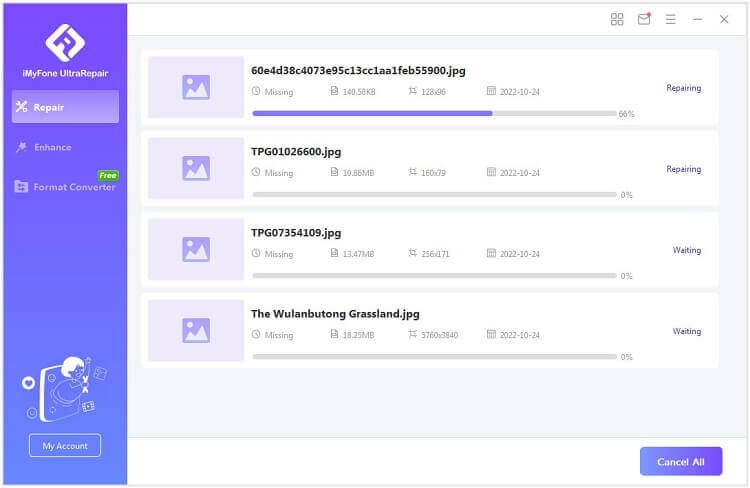
Step 3: After a minute, your damaged NEF files will be repaired successfully. You can also preview the repaired images first.
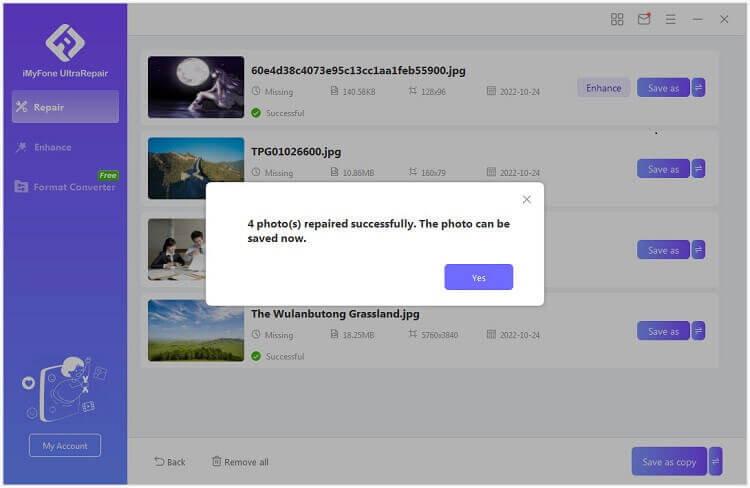
Part 4. 4 Other Quick Fixes for Corrupted NEF Files Repair
Before resorting to professional tools or services, there are a few solutions you can try to repair corrupted NEF files. These methods may not work in all cases, but they're worth a shot if you're looking for a quick fix.
01 Using a reliable photo viewer or editor
Sometimes, the issue might not be with the NEF file itself, but with the software you're using to view or edit it. Try opening the file with a different photo viewer or editor that supports NEF files, such as Adobe Lightroom, Capture One, or FastStone Image Viewer.
02 Converting NEF files to a different format
If the file still appears corrupted in other software, you can try converting it to a different format, like JPEG or TIFF, using a reputable image converter like UltraRepair or IrfanView. UltraRepair can convert images for FREE. This might help recover some of the image data, but keep in mind that you may lose some quality or metadata in the process.
Repairing System Files with DISM
DISM (Deployment Image Servicing and Management) is a command-line tool developed by Microsoft that helps repair corrupted component files. Follow these steps to use DISM to fix your NEF files:
Step 1: Open Command Prompt. And type "command prompt" in the search box.
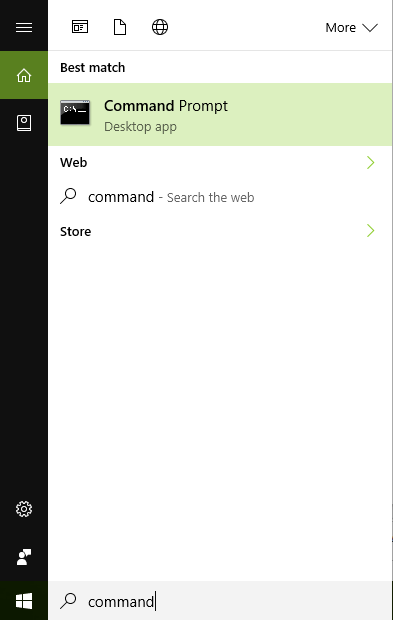
Step 2: Select Command Prompt Option. From the search results, locate the Command Prompt option. Right-click on it and choose "Run as administrator."
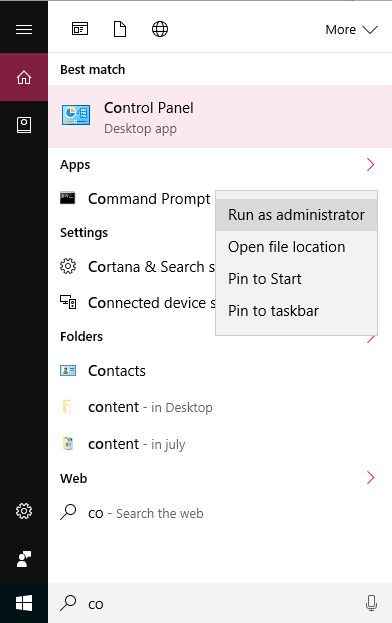
Step 3: In the Command Prompt window, type "DISM /Online /Cleanup-Image /RestoreHealth" and press the Enter key.
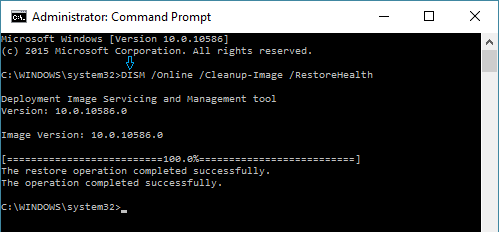
03 Open Corrupted NEF Files with Nikon ViewNX
If your corrupted NEF files won't open in their default program, you can try opening them in Nikon ViewNX. This method is particularly useful for those who frequently work with NEF files.
Step 1: First, download and install Nikon ViewNX on your computer.
Step 2: Find the corrupted NEF file on your computer.
Step 3: Right-click on the corrupted NEF file, and from the context menu that appears, select "Open with Nikon ViewNX”.
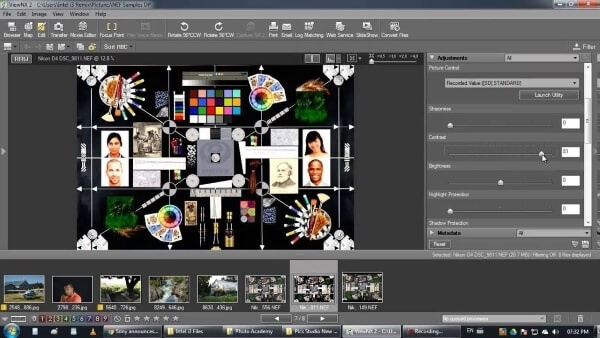
Remember, these quick fix may not always be effective, but they're worth trying before resorting to more advanced methods.
Part 5. FAQs for Reparing Corrupt NEF Files
1 Can I preview the repaired NEF files before saving them?
Yes, many professional NEF file repair tools offer a preview feature that allows you to view the repaired files before saving them. This helps you ensure the quality of the repair before committing to a full recovery.
2 Is there any risk of further damage to my NEF files when using repair tools?
Generally, professional NEF file repair tools are designed to be safe and non-destructive. They typically work on a copy of the corrupted file, ensuring that the original file remains untouched. However, it's always a good idea to create a backup of your files before attempting any repair process.
3 Can I recover deleted or lost NEF files?
Yes, many professional NEF file repair tools also offer data recovery features that can help you recover deleted or lost NEF files from your storage devices. Ensure that you act quickly to increase the chances of successful recovery.
4 How long does it take to repair a corrupted NEF file?
The time it takes to repair a corrupted NEF file depends on the severity of the corruption and the size of the file. Simple issues may be resolved quickly, while more complex problems may take longer. Professional repair tools usually provide an estimated completion time once they start the repair process.
5 Are online NEF file repair services reliable?
While some online NEF file repair services claim to fix corrupted files, their reliability and effectiveness may vary. It's essential to choose a reputable service and be cautious when uploading sensitive or personal files to an online platform. Using a trusted professional repair tool installed on your computer is generally a safer and more reliable option.
Part 6.How to Prevent NEF File for Getting Corrupt
Prevention is always better than cure, and it's no different when it comes to safeguarding your valuable NEF files. By taking the following preventive measures, you can minimize the risk of file corruption and maintain the integrity of your images:
- Use a high-quality memory card: Invest in a reliable, branded memory card to minimize the chances of data corruption due to faulty storage media.
- Safely eject the memory card: Always follow the proper procedure for ejecting memory cards from your camera or card reader to avoid data loss or corruption.
- Regularly back up your NEF files: Ensure that you have multiple copies of your important NEF files stored in different locations, such as external hard drives or cloud storage services.
- Keep your camera firmware up to date: Regularly update your camera's firmware to fix any known issues and improve overall performance.
- Use a reliable file transfer method: When transferring NEF files between devices, use a trusted method like a USB cable or a reputable file transfer application to minimize the risk of corruption.
By following these preventive measures, you can significantly reduce the likelihood of NEF file corruption and protect your valuable images for years to come.
Conclusion
Corrupted NEF files can be frustrating, but with the right tools, it is possible to repair and recover your valuable images. Especially by using professional NEF file repair tools, like iMyFone UltraRepair, you can successfully fix your damaged NEF files. Additionally, taking preventive measures to ensure the integrity of your NEF files will help you avoid future file corruption. Remember to always back up your important files, use high-quality memory cards, and keep your camera firmware updated to safeguard your precious memories.






















