iMyFone UltraRepair
Free download iMyFone UltraRepair to fix blurry or unexposured photos easily.
If you find the picture is too dark to view, it is caused by the underexposed. This type of photo may occur when the lighting changes or you adjust some settings on your camera. Whatever it is, we still have solutions to fix!
In this post, I will show you free methods to fix underexposure photos and how to avoid this issue. Now, let's move on!
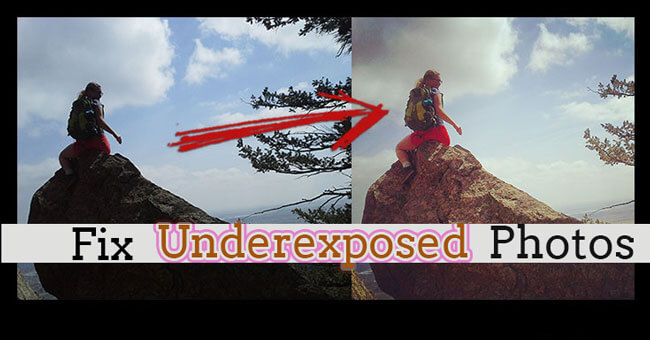
Table of Content [Hide]
Part 1: What are Underexposed Photos?
An underexposed photo is a dark image that you can't see clearly even increasing exposure. In this case, your camera sensor is under-exposed for a given time and the result was too dark images.
Photographers usually determine an image as underexposed when it is a little off darkness or does not highlight the details of the subject.
Part 2: Why Unexposed Photos Occur?
Having a clear understanding of the reasons behind unexposed photos will help you to prevent the issue in the very first place. Sometimes, the photo might appear darker due to your computer screen settings. If the display settings are not the point, let’s move to the main possible reasons cause the underexposed photos below:
- Wrong exposure
Did you fix the exposure settings according to the background lighting? Wrong exposure is the primary reason why underexposed photos occur. The same exposure rate needs to adjust according to the intensity of light.
- Incorrect focus on the subject
If you wish to brighten the subject and the background, you need to adjust the focus accordingly.
- Using the camera in low light condition
Low lighting or poor lighting conditions will result in unexposed photos even if your camera settings are on point.
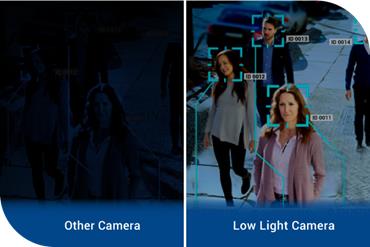
Part 3:How to Fix Unexposed Photos?
After taking the photo, if you find it is underexposure or black, you should use a photo editor to fix it. Here are 4 effective tools to fix unexposed photos.
01 Via UltraRepair
The other option you can fix unexposed photos is to use UltraRepair. It is a professional photo fixing tool launched by iMyFone. Apart from unexposed photos fixing, it can fix red-eye photos, blurry photos, etc. With just 3 simple steps, everyone can use them! See how it works below:
Step 1. Download UltraRepair and upload the unexposed photos on the progarm.
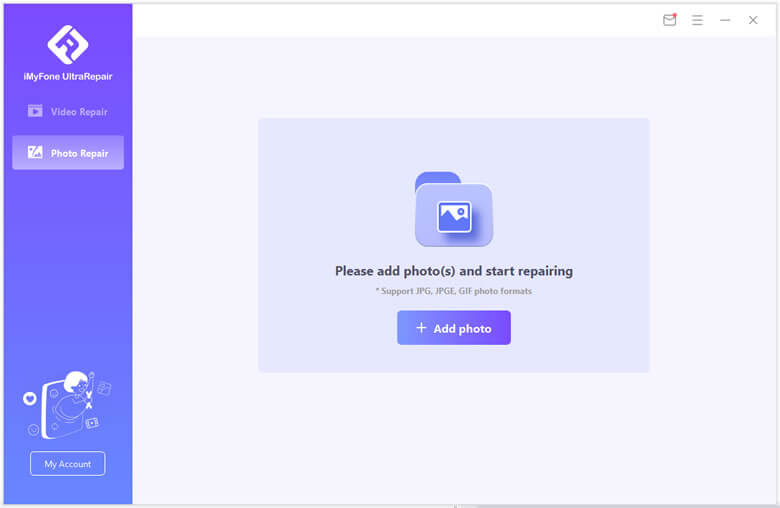
Step 2. Then you can see the photos you upload on the screen, and choose the photi you want to fix by clicking "Repair" button.
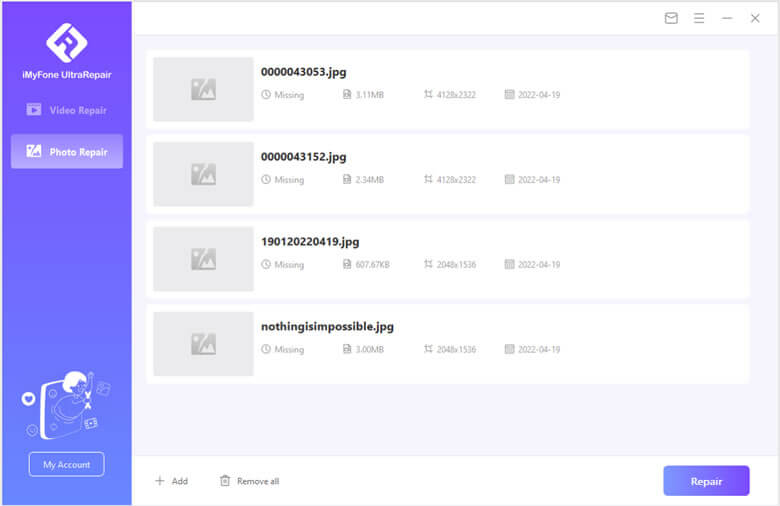
Step 3. Finally, you can get the repaired photos.

02 Use Lightroom
Professional photographers usually opt for Lightroom when they need to adjust the exposure or other edits. Some of the main features of Lightroom include:
- Edit images without managing layers.
- Graduated filters.
- Library integration to speed up the editing process.
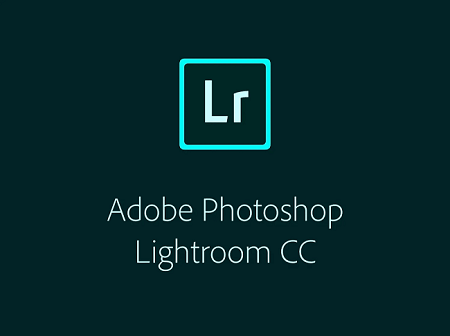
Here are the simple steps that you can to follow on to edit underexposed photos via Lightroom.
Step 1.Download and launch on your PC, then and open the picture that you want to edit through it.
Step 2.Then choose the exposure tool to brighten the entire photo, and drag the slider to the right. Or you can use tone curve, local adjustment, and panel sliders to brighten a specific part of the photo.

Step 3.Tap on the Shadow and Blacks tool and move it to the right and it will alter the dark parts in the underexposed photos.
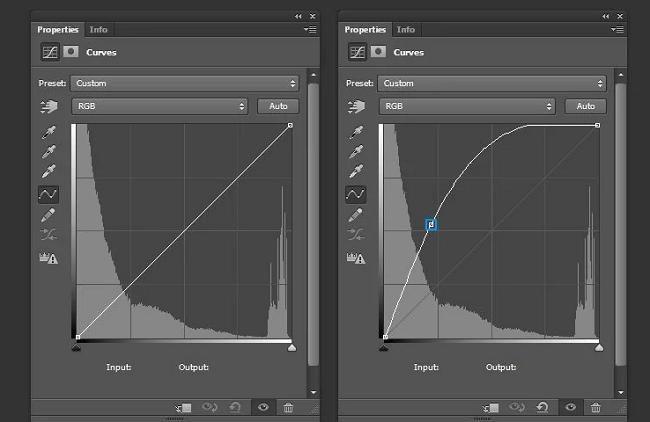
03 Via Photoshop
Photoshop allows users to edit images, such as editing colors or removing unwanted objects from pictures, etc. It can be used for many purposes, including photo retouching and graphic design. In addition, it also can help you fix underexposed photos! See how to do it below:
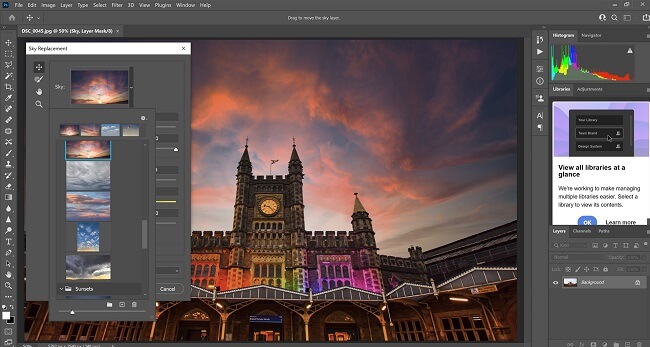
- Manipulating color settings in the images
- Cropping and editing images for personal and professional use
- Creating image compositions
Here are the simple steps that you can to follow on to edit underexposed photos via Photoshop.
Step 1.Upon clicking the shadow tool, you will get two windows and sliders.
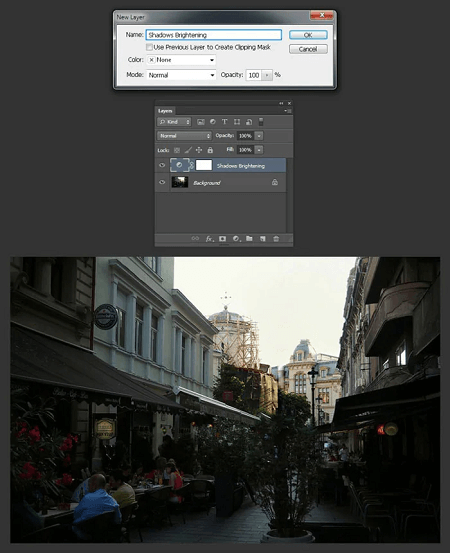
Note
The highlight slider will decrease the brightness of the brighter part while the shadow slider will do the opposite.Step 2.Use the shadow slider in the preview mode and keep dragging it to the right until the underexposed area is bright enough
Note
You can also use the highlight slider if there is an area that is too bright.04 Through Snapseed
If you think Photoshop and Lightroom are too complicated for you, Snapseed is the best option for you. This is easy to use photo editing tool and does not require any expertise. Here are some of the main features of Snapseed for editing the underexposed photos:
- Easy editing and adjustment of color grading
- Intelligent filters to improve the quality of the images
- Even works for tablets and the mobile devices
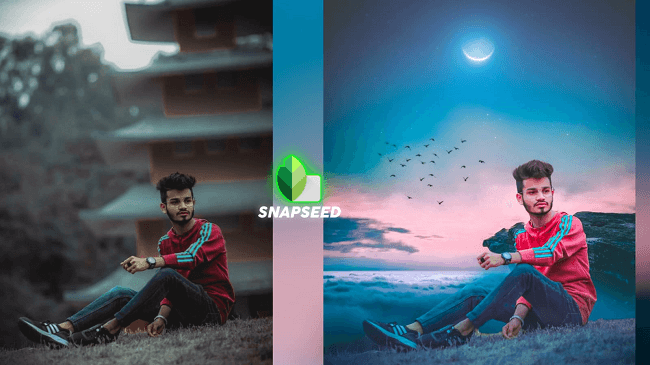
Here are some simple steps that you need to follow to edit unexposed photos with Snapseed:
Step 1.Download and open the tool on your device and load the photo you want to edit.
Step 2.Choose the photo editing option with pencil icon on the right side and choose Tune Image to fix the underexposed photo.
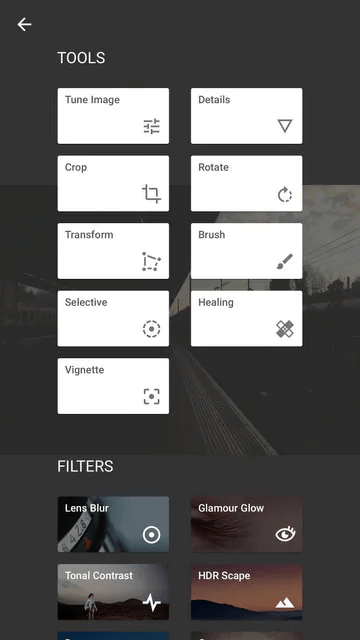
Step 3.You will find the options like brightness, sharpness, and exposure to make corrections to the image. Choose Shadow Tool to brighten the darker parts of the photo.
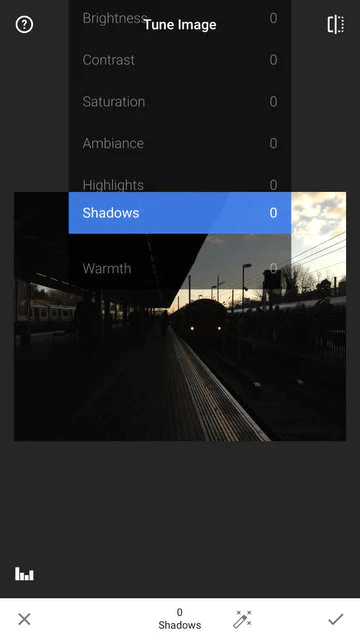
FAQs Related to Underexposured Photos
1 How do I edit underexposed photos on my iPhone?
If you wish to edit underexposed photos on your iPhone, here are 3 simple steps. Launch the photo editing app and open the picture you want to edit. Select the editing option and move to the exposure option. Find the “Exposure” tool to edit the underexposed photos.
2 How do I fix underexposed photos in-camera Raw?
If you have the RAW photos, follow these simple steps to fix them. Open the picture on PC, select the Edit option and switch to the Preferences tab. Go to the Camera Raw section and use the Adjust Color option. Use the color balance tools and make adjustments for your photo.
To Conclude
The methods we talk above is helpful to fix the picture underexposure. If you want to fix it automatically, iMyFone UltraRepair can be your first choice! Click the button below to have a try now.
Home > Repair Files > Full Guide on Fixing Unexposed Photos Easily





















 February 9, 2023
February 9, 2023
