[Updated] How to Unlock Huawei Bootloader in 2 Easy Methods
Category: Unlock Android

5 mins read
Unlocking Huawei bootloader opens up a world of possibilities, allowing you to customize your device and explore advanced features. It provides you with greater control over your device and the ability to fully personalize your Android experience. However, it's essential to understand the process and follow guidelines in this blog to ensure a smooth and safe unlocking process.
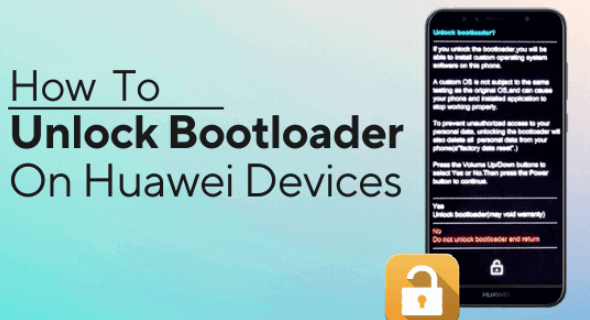
In this article:
Free download iMyFone LockWiper (Android) to unlock screen locks and FRP lock/Google account without password.
Part 1. What Should You Know about Huawei Bootloader
1 What is Huawei Bootloader
The Huawei bootloader is a software component that initiates the booting process of a Huawei smartphone or tablet. It is responsible for loading the device's operating system and other essential system files during startup. The bootloader also plays a crucial role in verifying the integrity of the operating system and ensuring that only authorized and digitally signed software is allowed to run on the device. By default, Huawei devices have a locked bootloader, which restricts users from modifying the system files or installing custom firmware.
The Huawei bootloader is locked by default for security reasons. Huawei locks the bootloader to ensure the integrity and security of the device's software. A locked bootloader prevents unauthorized access and modification of the operating system, protecting the device from potential security threats and ensuring the stability of the system.
2 What Can We Do after Unlocking Huawei Bootloader
After unlocking the bootloader of your Huawei device, you gain more control and freedom to customize and modify your device's software. Here are a few things you can do after unlocking the Huawei bootloader:
- Install Custom ROMs: With an unlocked bootloader, you can install custom ROMs that offer different features, interface designs, and performance optimizations. Custom ROMs allow you to personalize your device's software experience beyond what the stock firmware provides.
- Flash Custom Recovery: Unlocking the bootloader enables you to flash a custom recovery like TWRP (Team Win Recovery Project). A custom recovery provides advanced options for backing up and restoring your device, flashing custom ROMs, applying system modifications, and more.
- Root Your Device: Unlocking the bootloader is often a prerequisite for rooting your Huawei device. Rooting grants you administrative access to the Android system, allowing you to customize system-level settings, remove bloatware, and install powerful root-only apps.
- Install Custom Kernels: With an unlocked bootloader, you can flash custom kernels that offer performance enhancements, battery optimizations, and additional features. Custom kernels can fine-tune your device's performance and improve battery life.
- Enable Dual Boot: Unlocking the bootloader opens up the possibility of setting up a dual boot system on your Huawei device. You can install multiple operating systems or ROMs and switch between them as needed.
Part 2. The Official Way to Unlock Huawei Bootloader
Huawei offers an official way to unlock any Huawei bootloader. To unlock the bootloader on your Huawei smartphone and explore its full potential, follow these simplified steps:
Steps for Huawei Bootloader Unlock:
Step 1: Enable Developer Options by tapping on Build Number in Settings > About Phone for 8 times. Enable OEM unlocking in Developer Options.
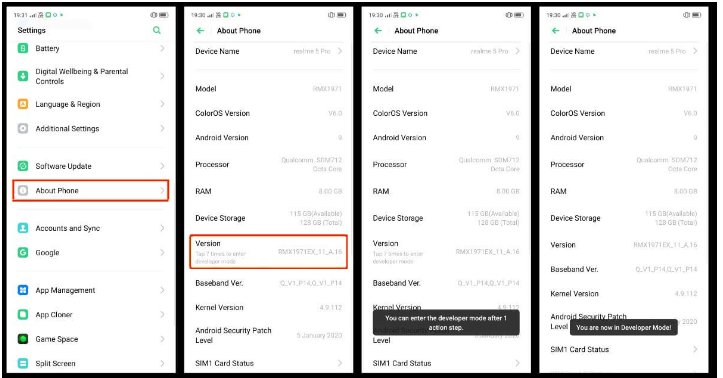
Step 2: Download and extract the ADB Fastboot tool on your PC.
Step 3: Dial #06# for IMEI number and #1357946## for ProductId.
Step 4: Register on Huawei's website and log in. And download the bootloader unlock tool.
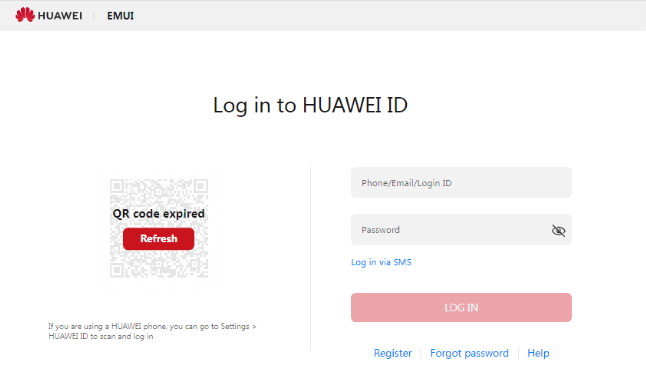
Step 5: Enter your name and agree to the unlocking agreement. Enter device details (Product Model, IMEI, Serial Number) and receive the Unlock Code.
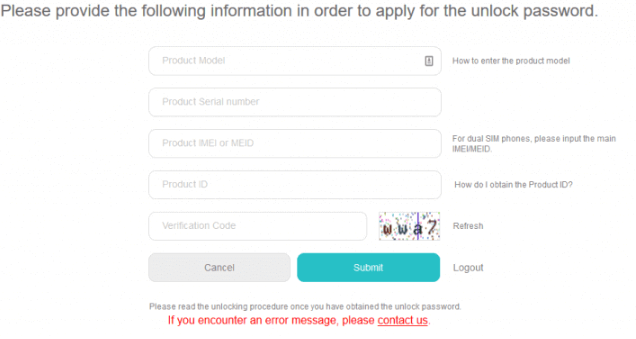
Step 6: Save the unlock code. Open Command Window in the extracted ADB and Fastboot folder.
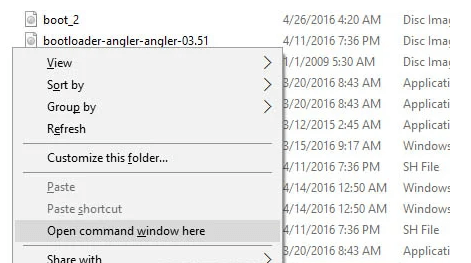
Step 7: Enter "ADB reboot bootloader" to boot your phone into the bootloader.
Step 8: Check device connection with "fastboot devices" command.
Step 9: Unlock the bootloader with "fastboot OEM unlock [unlock key]" command.
Step 10: Reboot your device with "fastboot reboot" command.
Remember to carefully follow all instructions and precautions while unlocking the bootloader.
Part 3. Use a Third-party Tool to Unlock Huawei Bootloader
Unlocking the bootloader of your Huawei device can provide you with more freedom and customization options. KingoRoot is a good Huawei Bootloader tool that can assist you in this process. With its user-friendly interface and efficient functionality, KingoRoot simplifies the bootloader unlocking procedure. By following a few simple steps, you can unlock your Huawei bootloader without code.
Steps to Unlock Huawei Bootloader with KingoRoo
Step1: Backup all important data on your device before start. Download and install KingoRoot on your PC.
Step2: Connect your device to the PC and enable USB debugging. Launch KingoRoot and let it download the necessary USB driver.
Step3: Open the "tools" folder in the KingoRoot installation directory.
Step4: In the address bar, enter "cmd" and press Enter to open a Command Prompt window.
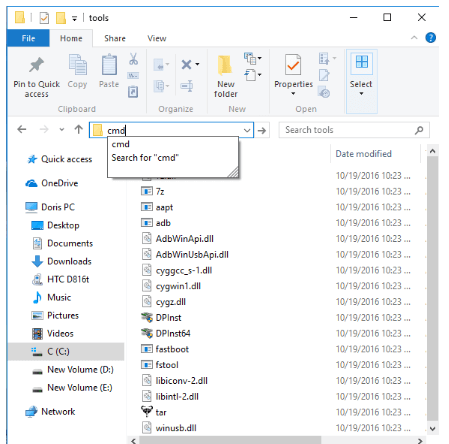
Step 5: And in the Command Prompt window, enter the command: adb devices.
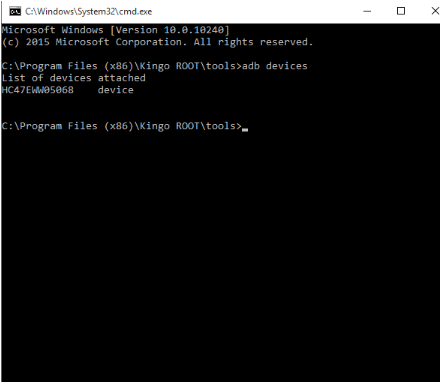
Step 6: If your device is recognized, proceed to the next step. Otherwise, ensure you've followed the previous steps correctly.
Step 7: Visit the Huawei bootloader unlocking page, create an account, and log in.
Step 8: Accept the unlocking agreement and provide the requested information about your Huawei device.
Step 9: Once submitted, you will receive a 16-digit bootloader unlock password. Note it down. Ensure your device is in fastboot mode (refer to Step 1 if needed).
Step 10: Run the command: fastboot oem unlock your-unlock-password (replace "your-unlock-password" with the actual 16-digit unlock password).
Step 11: Reboot your device using the command: fastboot reboot or by using the "Volume" buttons.
Bonus. How to Unlock Huawei If the Device is Locked
What if there is a situation where you are locked by Huawei screen passcode? What should you do? Don’t worry. iMyFone LockWiper (Android) is a professional and reliable unlock tool which can unlock all kinds of Huawei screen locks, including pattern , fingerprint and face lock, etc. Without any tech skills and password, anyone can unlock Huawei quickly.
Here is How to Unlock Huawei with LockWiper (Android)
Step 1: Download and install LockWiper (Android) on your PC. Then choose “Remove Screen Lock”.
.jpg
)
Step 2: Connect your Huawei device to the computer by a USB cable.
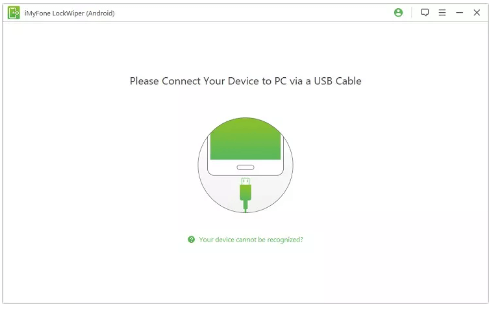
Step 3: Confirm your device information and LockWiper (Android) will start to download the package data for your device.
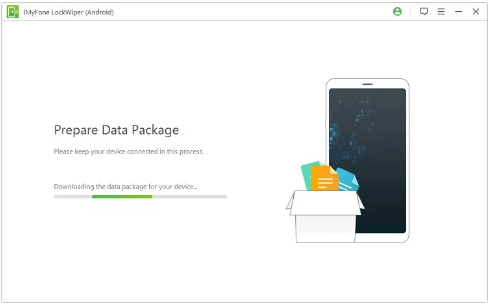
Step 4: Follow the instructions onscreen, LockWiper (Android) will start to unlock your Huawei device. Wait a minute, Huawei phone will be unlocked successfully.
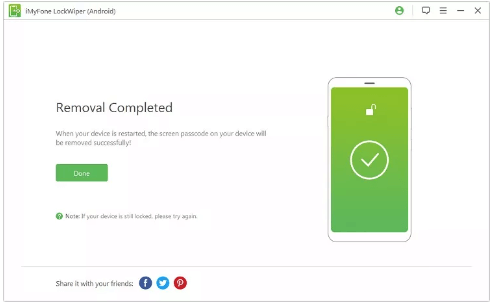
Conclusion
After learning the methods above, you may understand how to unlock Huawei bootloader now. Remember to back up your data, follow the necessary steps, and proceed with caution to enjoy the benefits of an unlocked Huawei bootloader. And if you are locked by the screen lock accidently, you can freely download iMyFone LockWiper (Android) to unlock Huawei.























