iPad Unavailable?4 Ways for an Easy Fix
Category: Unlock iPhone

4 mins read
When you want to use your iPad, but you find the message iPad Unavailable on the screen? You've tried many times on your own without success and don't know what the problem is.
Don't be mad, follow this guide and we'll help you solve the problem and provide 4 solutions that are guaranteed to help you get your iPad back in use!
.jpg)
In this article:
Part 1: What Does iPad Unavailable Mean
iPad unavailable means that if you enter an incorrect passcode more than 5 times in a row, Apple will set iPad unavailable for security reasons.
Typically, the more times you enter an incorrect passcode, the longer the disablement period lasts until it's permanently disabled.
Don't panic, try the solutions provided in this post to solve iPad unavailable easily.
Part 2: 4 Ways to Fix iPad Says Unavailable
The following 4 methods provide you with comprehensive ideas to help you solve the problem of iPad Unavailable.
| Solutions | LockWiper | Erase iPad | iCloud | iTunes |
|---|---|---|---|---|
|
Recommendation
|
9.5
|
7.3
|
8.0
|
8.1
|
|
Ease of use
|
simple operation
|
simple operation
|
simple operation
|
a bit difficult
|
|
Need iTunes
|
 |
 |
 |
 |
|
Success rate
|
high
|
low
|
high
|
medium
|
2 Fix iPad Unavailable with LockWiper
Your iPad not available? We recommend you use a professional iPad Unlocker to solve the problem. Lockwiper specially built for iOS, only 4 steps, you can solve the iPad unusable problem Whether you remember the passcode or not.

- 3 Easy steps to unlock iPad unavailable screen for all system versions and iPad models.
- Unlock locked iPad whether or not you remember the passcode.
- Whether MDM, screen time lock, face ID ,or touch ID, you can unlock iPad with LockWiper.
Step 1. Install and open LockWiper on your computer and select Unlock Screen Lock.

Step 2. Connect iPad to computer, click Next, after the system detection, click to Download and install the firmware package.

Step 3. Click Start to Extract after the download , wait the firmware package is unzipped, click Start Unlock.

Wait a few minutes for your iPad to unlock automatically, and you can enjoy all the features again or set a new password.
You can also watch the step-by-step video below to see how to unlock iPad unavailable with LockWiper.
2 Restore iPad Unavailable via Erase iPad(for iPadOS 15.2 or later)
If you don't have a computer, you can also solve the iPad says unavailable by function that comes with it.
You'll need to keep entering the wrong passcode until comes up with the "iPad Unavailable" , and at the bottom, there's an option to "Erase iPad," then you'll be able to follow these steps.
Step 1. Click on Erase iPad.
Step 2. Click on again Erase iPad to confirm.
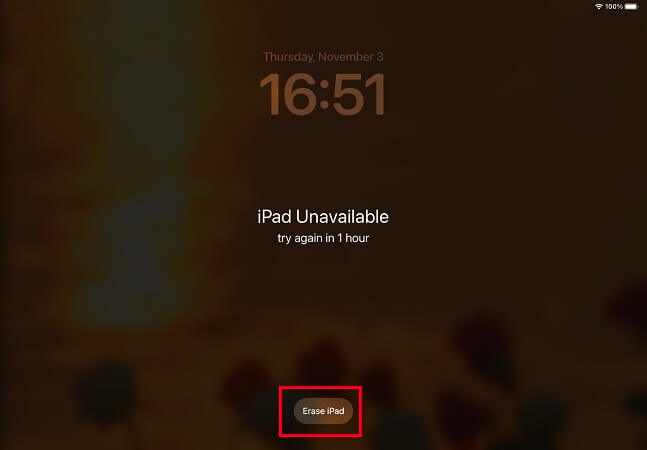
Step 3. Enter your Apple ID password to Log out of Apple ID.
Step 4. Confirm Erase to delete all data on iPad.
Once you're done, the erasing process will begin automatically and your iPad will soon be unlocked so you can use it again!
3 Fix iPad Not Available via iCloud
Another effective method is to use iCloud if you remember your Apple ID account and password, and if “Find My iPad” is enabled on your iPad, then you can use iCloud to unlock your password on your iPad.
Step 1. Visit the website icloud.com on other iPad or iPhone.
Step 2. Sign in with your Apple ID and password.
Step 3. Click on Find iPhone and select your iPad.
Step 4. Then click Erase iPad, Click Erase again to confirm.
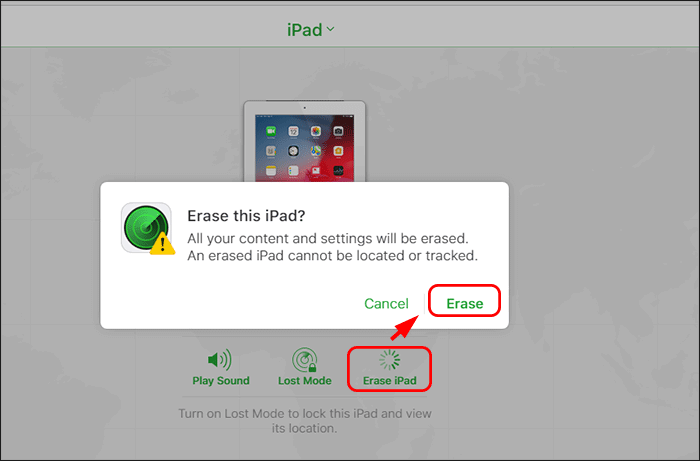
4 Get Rid of iPad Unavailable by iTunes
There is also an official method provided by iTunes, which allows you to connect your iPad to a computer and clear the data and settings of the locked iPad to fix iPad unavailable screen.
Step 1. Open the latest version of iTunes on computer, connect your unavailable iPad to it.
When your iPad is detected by iTunes.
Step 2. Open iTunes and click on Summary option. Then click on the Restore iPad button to restore your device.
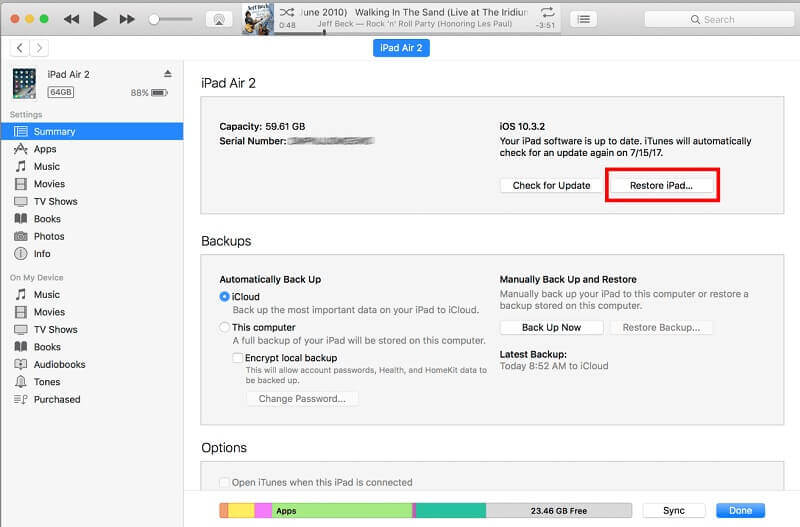
Wait for the reboot to complete and your iPad will be ready to use again.
When iTunes does not detect your device, you need to operate the iPad into recovery mode.
Step 1. Connect your iPad to your computer.
Step 2. Turn off the iPad, setting an Unavailable iPad to Recovery Mode.
1.iPad with Home Button: Press and hold the Top Button and Volume Up/Down buttons at the same time until the Shutdown slider appears. Then, drag the slider to completely turn off your iPad. after that, keep pressing and holding the top button until you see the Recovery Mode screen appear.
2.iPad without Home button: Press and hold the side/top button until the shutdown slider appears. Then, drag the slider to turn off your iPad. next, keep pressing and holding the Home button until the recovery mode screen appears.
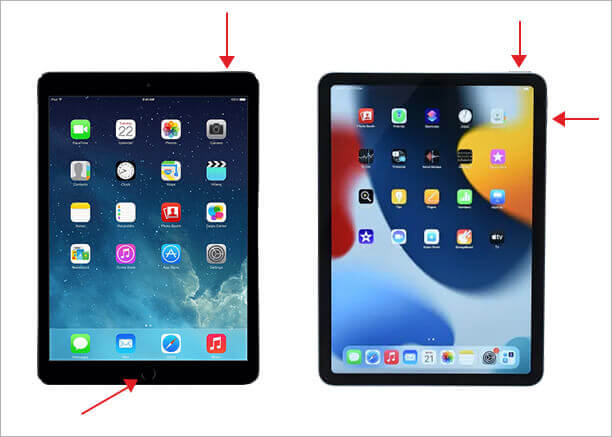
Step 3. Click Restore and Update and confirm your action.
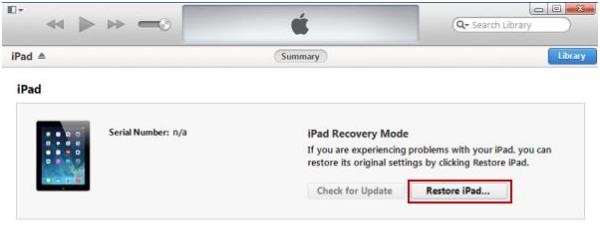
After confirming, the iPad will erase all your data and you can reset the iPad to use.
Part 3: FAQs about iPad Is Disabled
1>How long does iPad unavailability last?
The duration of ipad is disabled depends on the number of passcode attempts.
- After five incorrect attempts, the iPad will lock for 1 minute.
- After six incorrect attempts, the iPad is locked for 5 minutes.
- After seven incorrect attempts, the lockout time increases to 15 minutes.
- Each subsequent attempt locks for 1 hour.
- After 10 attempts, the iPad locks permanently.
2>Can I unlock my iPad myself?
There are also many ways to unlock your iPad yourself.
- The iCloud service is an effective way to remove your iPad password without a computer. It requires you to link your iPad to your iCloud account and enable the Find My iPad feature through iCloud.com. Using this method, you can complete the unlocking of your iPad yourself from your computer.
- LockWiper is a professional unlocking software, using it, you can follow the tutorials to quickly solve all kinds of common IOS locking problems by yourself, such as Apple ID, MDM, and so on.
3>How to fix an unavailable iPad without a computer?
If you want to fix an unusable iPad without a computer, you can use the "Erase iPad" option on the iPad screen to unlock the device. However, this button is only available on iPad IOS 15.2 and higher.
Conclusion
If you face an iPad Unavailable and do not know how to deal with it, you may wish to take a look at our article, both to explain to you the reasons why the iPad is Unavailable, also provide you with a comprehensive solution, I believe it can help you quickly unlock the iPad.
In addition, if you again encounter other unlocking problems, such as Apple ID, MDM, etc. you can directly download LockWiper, to help you get rid of the problem!























