How to Unlock iPad Without/with Computer - iOS 17 Supported
Category: Unlock iPhone

4 mins read
Sometimes forgetting your iPad passcode can be the worst nightmare to experience, especially when your computer/iTunes is not available. If you are in this case, there are 7 easy ways on how to unlock iPad without /with computer.
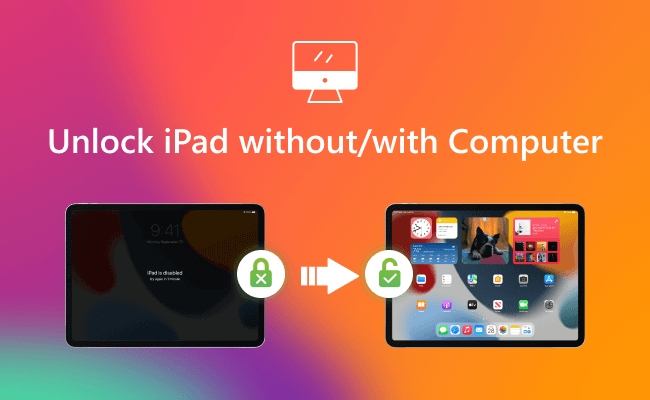
However, if you are just with your PC or Mac, unlocking locked or disabled iPad with computer would still be your preferred choice. So we've also added some easy tips on how to unlock iPad with computer.
In this article:
Part 1. How to Unlock iPad Without Computer
1 Unlock iPad Passcode Without Computer via Siri
Many still doubt that they can use Siri to bypass iPad screen lock when it is disabled. This is just a trick that works if Siri recognizes your voice. So it's May Not 100% work. Here is how it works.
- Your iOS version is running on 10.3.2.
- Your Siri is enabled on your iPad.
- Your iPad is connected to Internet.
Step 1: Press the Home button to activate Siri for a few seconds on your iPad. Then ask Siri to open clock by saying what time is it. Tap the Clock when clock icon shows up.
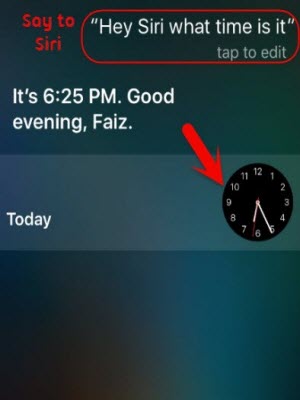
Step 2: Navigate to World clock, and click + icon to add another clock.
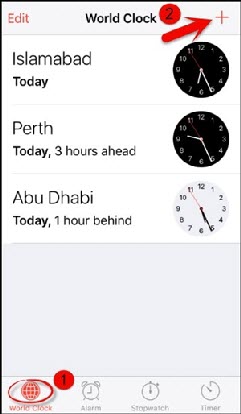
Step 3: Enter any place (it will not matter), then choose Select All.
Step 4: Navigate to World clock, and click + icon to add another clock. There will be more choices to select. Choose Share to proceed.
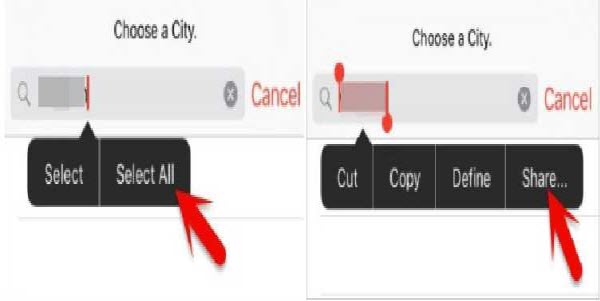
Step 5: All the sharing types will appear in the pop-up window. Then tap share clock time via Message.
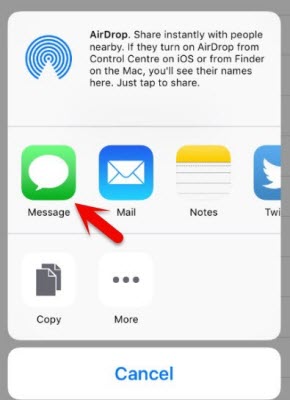
Step 6: Enter anything in the To field and tap Return. Choose the text that is highlighted in green. And click on +.
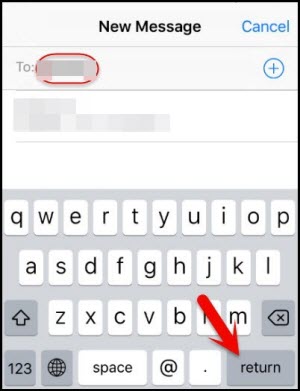
Step 7: Select Create new contact in the next screen window.
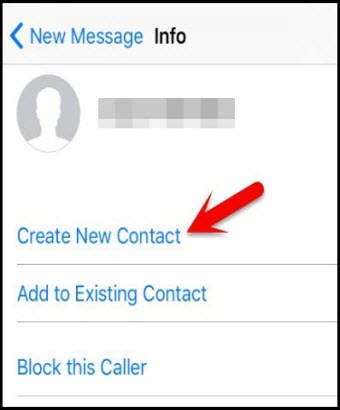
Step 8: Click add photo > Choose Photo. After that, you can get access to all your photos on your iPad.
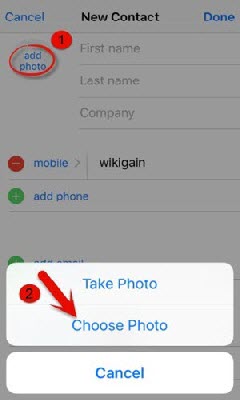
Step 9: Finally, press Home button again to go back to the home screen. You will see that your iPad is unlocked.
2 Unlock iPad Without Computer via iCloud
Find My feature can be used to unlock iPad with iPhone when you log in to the official website of iCloud. You can reset the password by wiping locked iPad.
- Find My is enabled.
- Apple ID and password should be remembered.
Step 1: Go to iCloud official website (www.iCloud.com), from a friend's device or any other iPhone.
Step 2: Sign in with your Apple ID and Password.
Step 3: Find and tap Find My iPhone.
Step 4: Select your iPad model from All devices.
Step 5: Tap Erase iPad and click Erase to confirm. This will remotely erase all your iPad data, including its screen passcode.
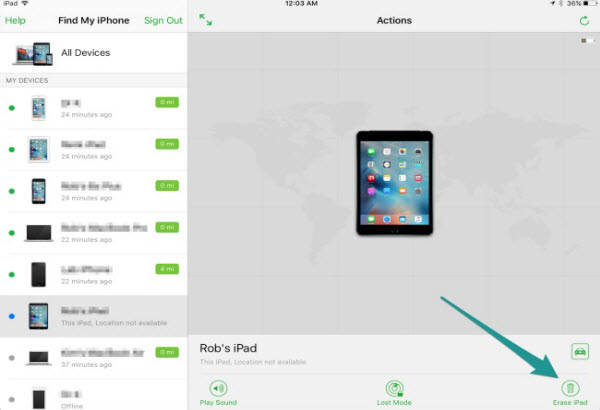
Wait for the process to complete, your iPad will be unlocked after that.
Now download iMyFone LockWiper to fix how to unlock iPad without password.
3 Break Into iPad Without Computer by Previous Auto Erase Setup
Auto-erase is a great way on how to unlock iPad screen without computer, and you can turn it on when you set your passcode.
When you enter the wrong passcode 10 times, It will automatically erase data and unlock iPad without computer. But you have to make sure "Auto Erase" feature has been enabled.
To enable Auto Erase on your iPad in case you are locked out of iPad, follow these steps:
Step 1: Click Settings > Touch ID & Passcode.
Step 2: Scroll down to enable Auto Erase from Erase Data tab.
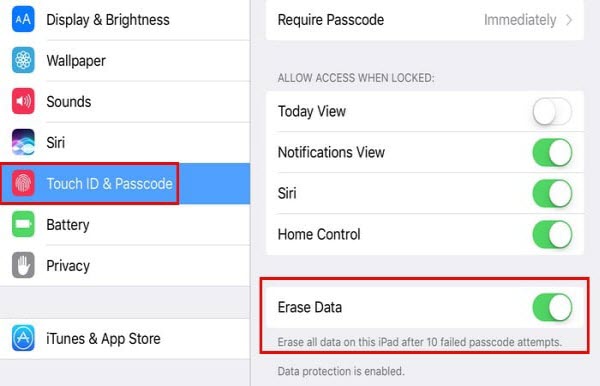
4 Unlock iPad Without Computer via Security Lockout Screen
The answer to the last how to unlock iPad passcode without computer is to use the erase feature that comes with the iPad on iPadOS 16 and later.
Step 1: Keep entering the wrong passcode until the Security Lockout prompt appears.
Step 2: Click Erase iPad at the bottom of the iPad.
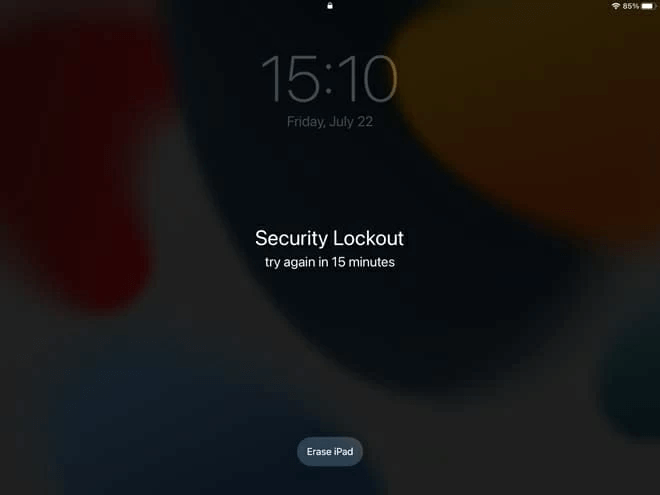
Step 3: Enter your Apple ID account information.
Once the process is complete, the iPad is successfully unlocked without a passcode.
Part 2. How to Unlock iPad with Computer
Given the limitations of iPad unlock without using a computer, here are a few ways to unlock your iPad on a computer.
1 Unlock iPad Screen Lock without Password for Activated Devices
Is your iPad unavailable? Is your iPad locked by the iCloud account so that you cannot enjoy all the features?
No worries, here is how iMyFone LockWiper can solve both issues. It's a complete do-it-yourself program that does not require any technical skills. With just a few clicks, you can unlock your iPad passcode in 3 minutes.

- Unlock iPad from Screen Lock: Remove any kind of password from iPad locked screen without any password when iPad is locked, disabled or even screen is broken.
- Unlock iPad from iCloud Account: Instantly remove iCloud account and Apple ID from iPad without password regardless of whether "Find My" is on or off.
- Unlock iPad Restrictions: Quickly recover restrictions or erase screen time passcode without losing device data.
- Unlock iPad from MDM: Easily bypass MDM on your iPad without username and password.
Video Tutorial about 4 Steps to Unlock iPad Passcode Without Passcode
Step 1: Download and launch LockWiper on your computer, and click Unlock Screen Passcode and Start.

Step 2. Connect your iPad to computer. Click Next. Your iPad will be automatically detected. Select Download to download the firmware package.

Step 3. LockWiper will start to download and verify the firmware. Tap Start to Extract when it completes.

Step 4. Click Start Unlock after firmware package has been extracted. Then confirm to unlock. This program will start to unlock your iPad passcode.

After a few minutes, your iPad will be free to reset password again. You can freely enjoy all features without any hassles.

LockWiper is one of the easiest ways to unlock iPad on your computer, just 4 clicks will help you to get rid of iPad screen lock, unavailability and so on.
2 Unlock iPad with iTunes Restore
When your iPad is disabled for multiple wrong passcodes, you can use iTunes to unlock your iPad provided that you've synced your iPhone with your computer in the recent past. Here are the steps to take:
Step 1: Connect your iPad to your computer which you've used to sync it before now. iTunes will not ask for your device passcode if you have trusted the computer in the past.
Step 2: Click on your iPad logo when it appears on your iTunes.
Step 3: In the iTunes Summary panel, click Restore iPad, and click Restore to confirm your action.
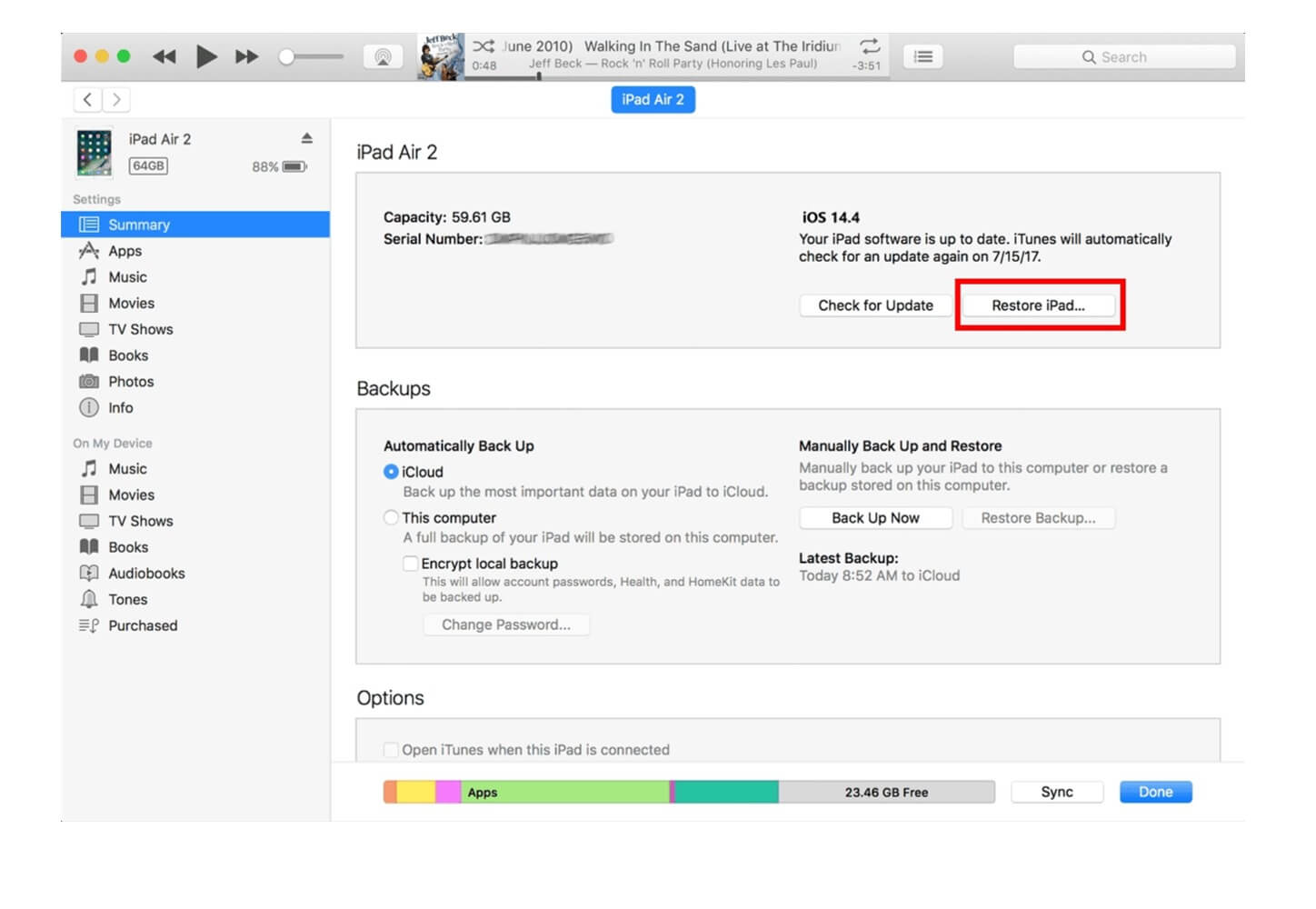
Step 4: iTunes will erase your iPad and install the latest iOS version. When the restore process is complete, your iPad will be unlocked.
3 Unlock iPad with Recovery Mode
Recovery mode is also a solution for how to unlock iPad without password. Recovery mode is similar to iTunes restore, but recovery mode is more effective. You can try recovery mode if you cannot use iTunes Restore.
Your iTunes should be in the latest version on your computer.
Step 1: Put your iPad into recovery mode according to your iPad model.
- iPad with face ID: press both Home and Power button at the same time]. Press and hold Top button until your iPad restarts. And keep holding it when your iPad enters into recovery mode.
- iPad with Home button: press both Top and Side buttons. Then hold the Home button, and connect your iPad to your computer. When you see that there is a message - iTunes has been detected an iPad in recovery mode, you can release the Home button.

Step 2: There is Restore or Update on the screen. Tap Restore iPad.
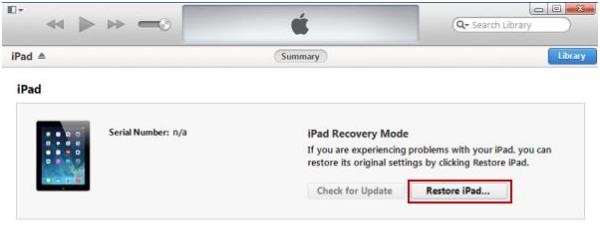
Step 3: You can reset your iPad screen password after restoring it.
Part 3. Tips to Prevent iPad from Being Unlocked by Thieves
So by using the above solutions, your iPad can be unlocked easily. However, what if your iPad has been lost or stolen, how can you prevent your device from being unlocked by others? Here are useful tips for you.
1. Turn Off Siri: The thief can use Siri method to unlock your iPad if you have disabled Siri from lock screen. To turn off Siri, you just have to go to Settings > Touch ID & Passcode, toggle off Siri in the section of Allow access when locked.
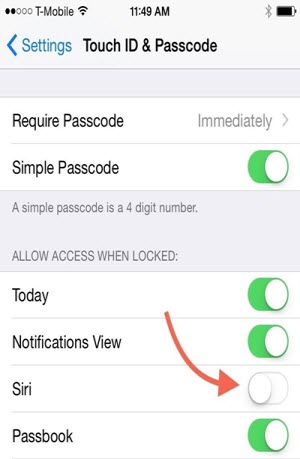
2. Set A Strong Screen Password: Make sure that the password can not be easily guessed. Remember to use a more complicated password, but can be easy for you to remember.
You can go to Settings > Touch ID & Passcode > Change Passcode. Choose Custom Alphanumeric Code, and set a b passcode to improve security.
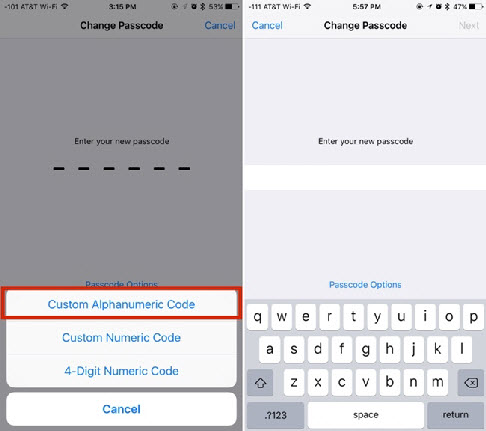
3. Enable Find My iPhone: If Find My has been turned on, the activation lock will show up when unlocking iPad screen passcode.
You can go to Settings > iCloud > Find My iPhone to enable Find My. Meanwhile, remember to enable Send Last Location.
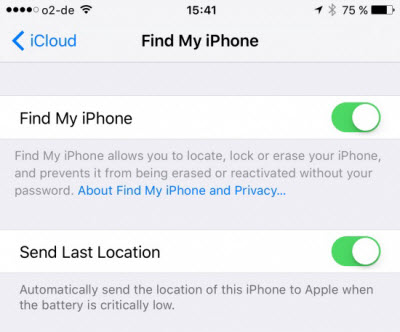
Conclusion
This article has discussed comprehensive solutions about how to unlock iPad with and without computer when iPad is locked.
iMyFone LockWiper is your wonderful choice to remove iPad passcode and iCloud account. You can test whether your iPad is supported or not, now you can free download to try.
























