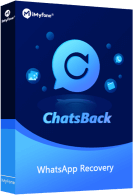If you've ever lost important WhatsApp chats or all your WhatsApp chats are gone, you know how frustrating it can be. The situation can be worse when the chat has our essential business information. If you're also a victim of this problem, then don't worry. You can restore your lost WhatsApp messages in a few different ways.
This article will mention a few of the most popular methods.
- Part 1. I Lost All My WhatsApp Chat History- How to Recover Lost WhatsApp Messages?
- Restore WhatsApp Chat History via ChatsBack on Android/iOS

- Possible Ways to Restore WhatsApp Chat History on Android
- Restore WhatsApp Chat History via iCloud Backup on iOS
- Part 2. FAQs
- I Got a New Phone and Lost My WhatsApp Messages, How Can I Restore Deleted WhatsApp Messages
- WhatsApp Changed Phone Lost Messages, How Can I Get It Back
Part 1. I Lost All My WhatsApp Chat History- How to Recover Lost WhatsApp Messages
If you've been looking for "i lost all my WhatsApp chat history" and want to know the simple answer for WhatsApp lost messages, here it is.
You can quickly restore your lost WhatsApp chat if you have a backup available. You can use your Google Drive backup or iCloud Backup. But, these two options would only work when you regularly take the Backup.
If you don't have the Backup available and are wondering, "I deleted WhatsApp and lost everything," don't worry. You can use a professional tools like iMyFone ChatsBack. It can help restore the data deleted or lost long ago.
In this part, we're going to explain all three methods.
1.1 Restore WhatsApp Chat History via ChatsBack on Android/iOS
Whether an Android user or an iOS user, you can use iMyFone ChatsBack to restore your lost chat history. The tool uses internal storage to search for the latest Backup and helps you recover your data in 3 simple steps.
Key Features of iMyFone ChatsBack:
- You can restore WhatsApp chat history from internal device storage, iTunes, and Google Drive backup.
- You can preview the files before you start the recovery process.
- It allows you to perform selective recovery.
- The software is available for Windows and MAC both.
Here is the free download link that you can try it for free.
Step 1. Select the Recovery Mode
Launch the iMyFone ChatsBack on your Windows. Select the Device storage option and connect your device.

Step 2. Scanning process
After connecting the device, fill out the verification details.
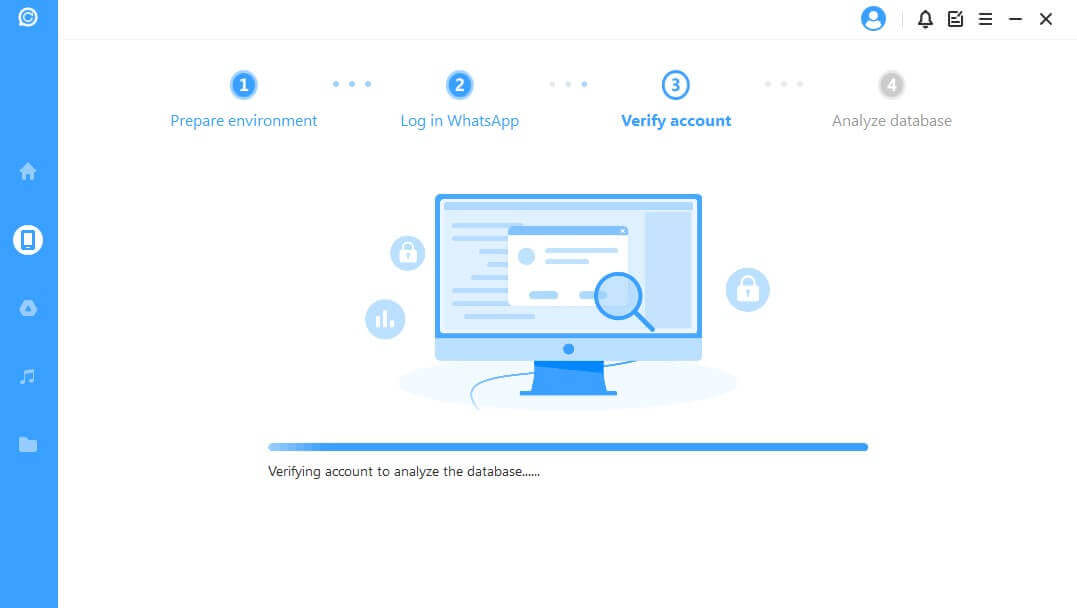
Once everything is verified, it will scan the device for the latest Backup.
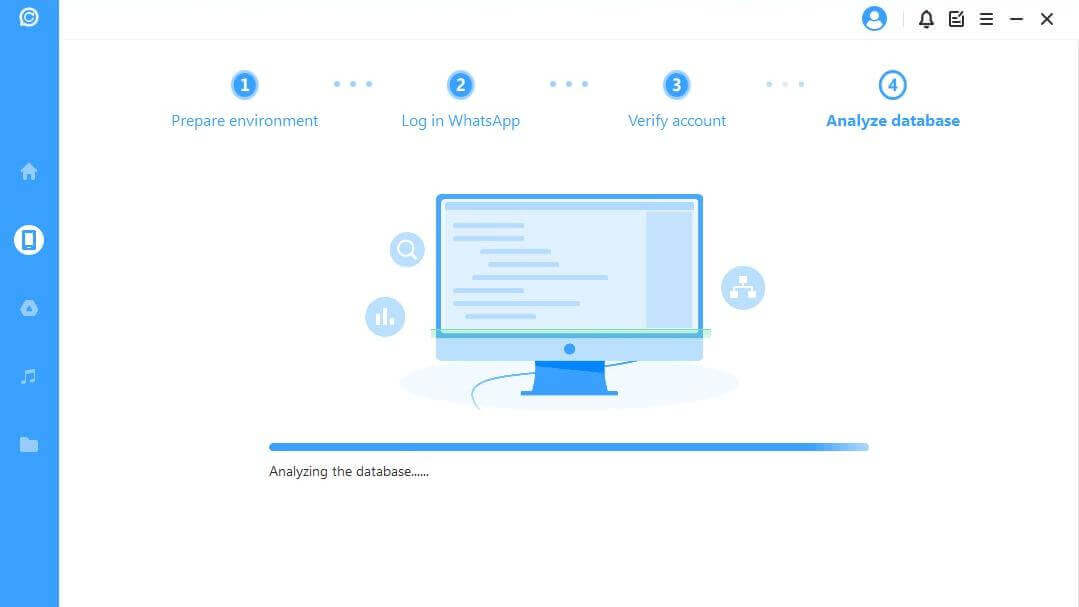
Step 3. Recover the files
Once the tool scans the device, it will show all the messages that can be restored. Select each message and click on the Recover to device option.

Watch Video Tutorial to Recover WhatsApp from iPhone
1.2 Possible Ways to Restore WhatsApp Chat History on Android
If you're an Android user, you'll have multiple ways to restore WhatsApp chat history. We'll discuss each method below.
1 Restore WhatsApp Chat History Using the Google Drive Option
To restore the chat history from Google Drive backup, follow the below steps:
Step 1. Uninstall the app. After a few minutes, again install the app. It will ask for some verification. Kindly provide all the details.
Step 2. Once the verification is done, the app will search for the latest Backup. Once it's available, click the Restore button.
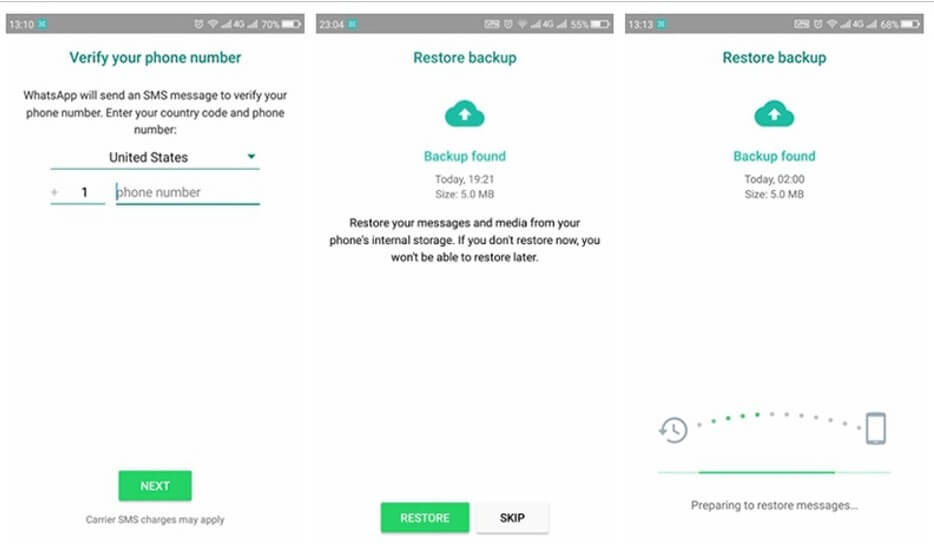
This is the most preferred solution for WhatsApp that couldn't restore chat history on Android.
2 Restore WhatsApp Chat History Using the Local Backup Option
If WhatsApp can't restore chat history Android using the above method, you can use a local backup. To restore the chat utilizing this option, you'll have to transfer chat and media files to a new device to fix the chat using this option. You can email the data to yourself or use an SD card. After that, follow the steps below:
Step 1. Check the Database and the Backup
Open the file manager app on your device. Select the device storage and then click the WhatsApp folder. Once it's done, go to the SD card option. From here, click WhatsApp and then select Databases. Here, your local Backup is saved.
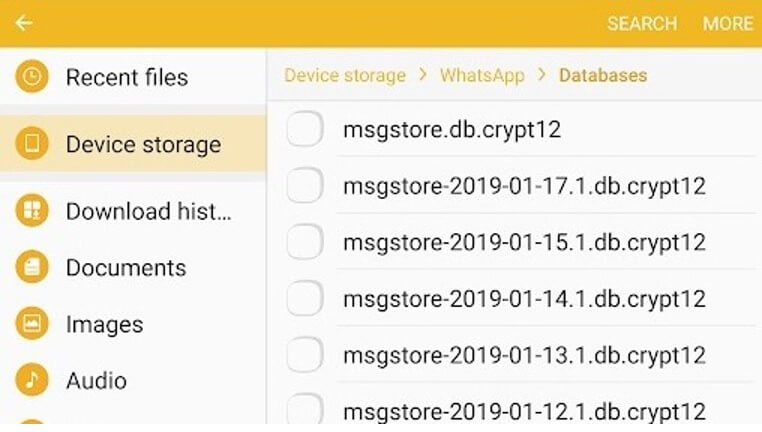
Step 2. Rename the Backup
Now, rename the Backup. You'll have to rename the files to msgtore.db.crypt12. Please keep in mind that don't change the extension.
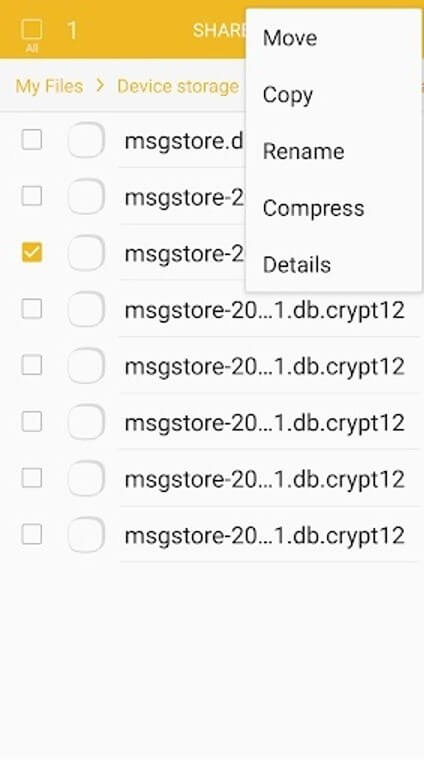
Step 3. Restore the Chat History
Now, reinstall your WhatsApp and verify your number. You can also do this step on your new device. After verification, when you open the app, it will look for the Backup from the device you just renamed. Once you can see the Backup, click on the Restore button.
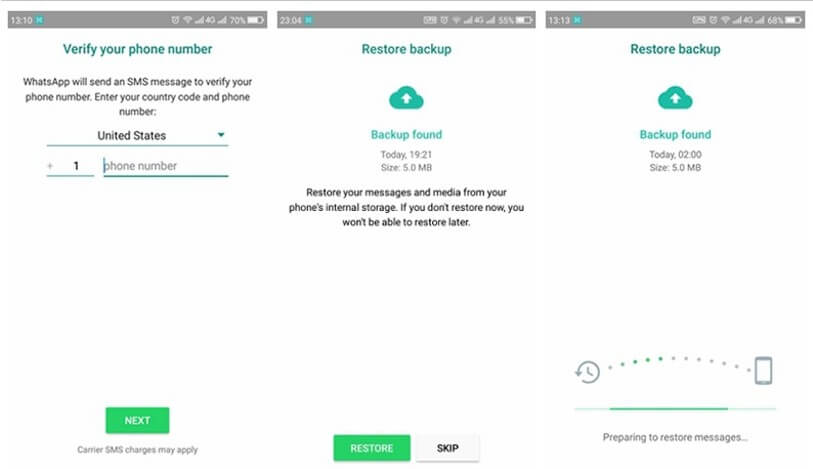
3 Restore WhatsApp Chat History Using a Less Recent Backup
Suppose you've lost chats on WhatsApp and want to restore your chat history. You can also follow this process to restore less recent backups.
All the steps would be the same as we mentioned in Part 1.2.2. In this part, you'll also rename your backup file. It can be renamed from msgstore-YYYY-MM-DD.2.db.crypt10 to msgstore.db.crypt10. When you start the restoring process, it will consider the one you renamed.
1.3 Restore WhatsApp Chat History via iCloud Backup on iOS
If you're using an iPhone and want to restore your data. You can do it in the following steps:
Step 1. Reinstall your WhatsApp on your iPhone
Step 2. Verify your number
Step 3. Once the number is verified, the app will scan for the latest Backup available on your iCloud. Click on the Restore button.
Most users face issues recovering data from the device after they lose chats on WhatsApp. To avoid this, it's always recommended to take regular backups. Android and iPhone both offer users to set automatic Backup from the settings.
You can set weekly or monthly backups to avoid lost messages WhatsApp. It will help you save your data frequently and avoid data loss from uncertain situations.
Part 2. FAQs
Here are some important FAQs about WhatsApp chat history recovery.
2.1 I Got a New Phone and Lost My WhatsApp Messages; How Can I Restore Deleted WhatsApp Messages
If you've got a new phone, you can use a backup from your Google Drive or iCloud Backup to restore the data. If you don't have the Backup available, you can use iMyFone ChatsBack on your new device and restore the data in a few minutes. This is the perfect solution if you've lost messages WhatsApp. We've mentioned all the methods in Part 1.
2.2 WhatsApp Changed Phone Lost Messages, How Can I Get It Back
If you've changed the phone and lost messages WhatsApp, log in to the same Gmail or iCloud account that you had on your old phone. After that, install WhatsApp. Once it verifies the details, it will scan the latest Backup available. You can restore all the files from there.
Conclusion
So, these are some of the ways by which you can restore your lost WhatsApp chat history if you lost chats on WhatsApp. It's always recommended to take regular backups to avoid data loss. This will help you to restore your data without any hassle. If you face a situation where you don't have the Backup, you can use iMyFone ChatsBack. This tool will restore all your data in 3 simple steps. It will scan your device's internal storage and let you recover the required files in a few minutes.
If you have any other method that has worked for you, do let us know in the comments below.
Home > Transfer WhatsApp > I Lost All My WhatsApp Chat History How to Get Back Lost Messages on WhatsApp






















 May 6, 2024
May 6, 2024