3 Methods to Transfer WhatsApp Data from Xiaomi to Samsung
Category: Transfer WhatsApp

5 mins read
If you're switching from a Xiaomi device to a Samsung phone, transferring your WhatsApp data can be a bit of a challenge. You don't want to lose your important chats, images, and videos, but the process of transferring them can seem daunting.
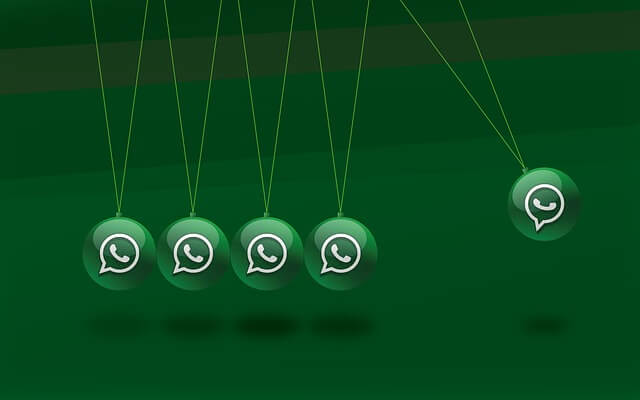
Fortunately, there are several methods you can use to transfer WhatsApp data from Xiaomi to Samsung. In this guide, we will cover three different methods, including a paid option that uses iMyFone iMyTrans (pre iTransor for WhatsApp).
3 Methods to Transfer WhatsApp from Xiaomi to Samsung
Method 1: Transfer WhatsApp Data Using Google Drive
One of the easiest methods to transfer WhatsApp data from Xiaomi to Samsung is to use Google Drive. This method is completely free, but you will need to have a Google account and enough storage space on your Google Drive to accommodate your WhatsApp data.
Here are the steps to transfer WhatsApp data using Google Drive:
Step 1: Open WhatsApp on your Xiaomi phone and go to Settings > Chats > Chat backup.
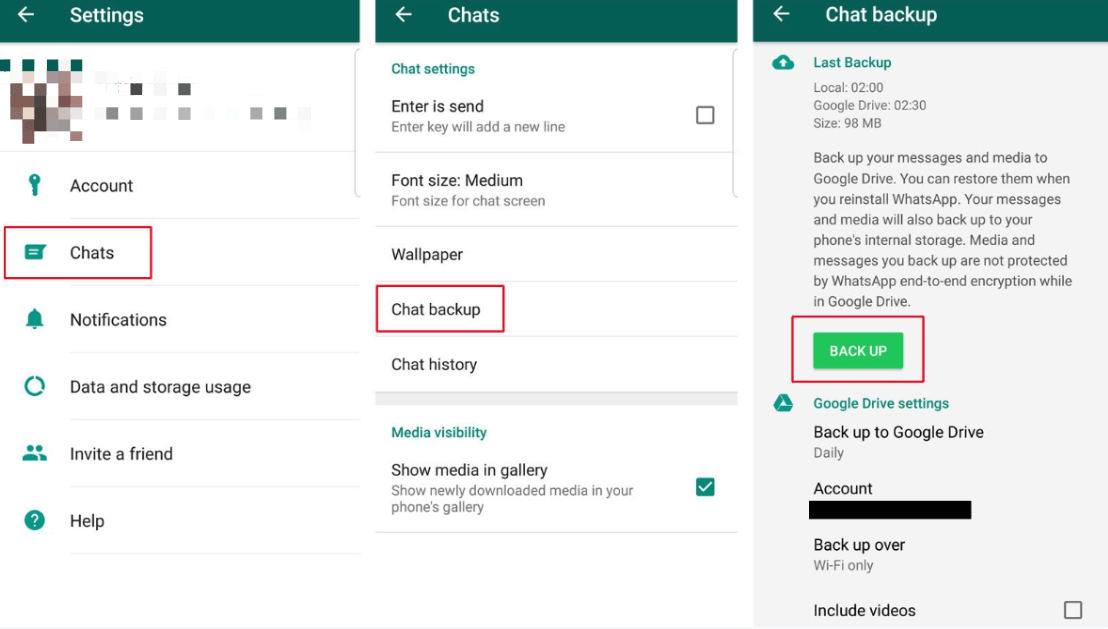
Step 2: Tap on "Back Up Now" to create a backup of your WhatsApp data. Make sure to connect your Xiaomi phone to a stable Wi-Fi network to ensure a successful backup.
Step 3: Once the backup is complete, remove the SIM card from your Xiaomi phone and insert it into your Samsung phone.
Step 4: Install WhatsApp on your Samsung phone and verify your phone number. WhatsApp will automatically detect the backup on Google Drive and prompt you to restore it.
Step 5: Tap on "Restore" to transfer your WhatsApp data from Xiaomi to Samsung.
- Completely free
- Easy to use
- Requires a Google account
- Limited storage space on Google Drive
Once you have successfully backed up your WhatsApp data on your Xiaomi device, you can now restore it on your Samsung device. Here are the steps to restore your WhatsApp data using Google Drive:
Step 1: Install WhatsApp on your Samsung device if you haven't already.
Step 2: Open WhatsApp and verify your phone number. Make sure you use the same phone number that you used on your Xiaomi device.
Step 3: When prompted, tap on the "Restore" button to restore your WhatsApp data from your Google Drive backup.
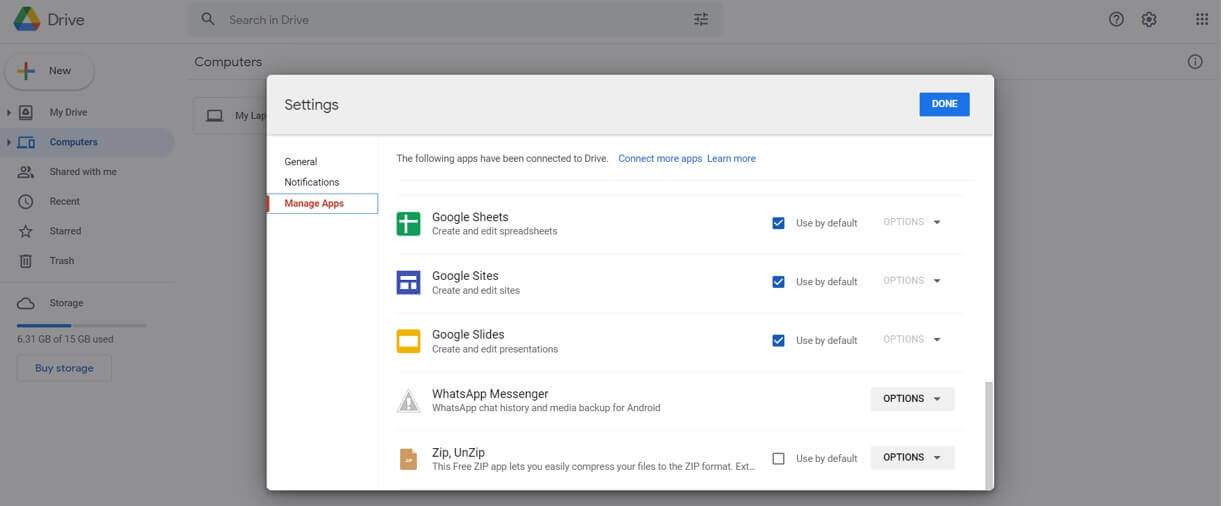
Step 4: Wait for the restoration process to complete. This may take some time depending on the size of backups.
Step 5: Once the restoration process is complete, you can now use WhatsApp on your Samsung device with all your chats, media, and settings intact.
Method 2: Transfer WhatsApp Data Using Local Backup
If you don't want to use Google Drive, you can also transfer your WhatsApp data from Xiaomi to Samsung using a local backup. This method is also free, but you will need to transfer your WhatsApp data manually using a computer.
Here are the steps to transfer WhatsApp data using local backup:
Step 1: Open WhatsApp on your Xiaomi phone and go to Settings > Chats > Chat backup.
Step 2: Tap on "Back Up Now" to create a backup of your WhatsApp data.
Step 3: Connect your Xiaomi phone to a computer using USB cables.
Step 4: Open the File Explorer on your computer and navigate to your Xiaomi phone's storage.
Step 5: Find the WhatsApp folder and copy it to your computer.
Step 6: Remove the SIM card from your Xiaomi phone and insert it into your Samsung phone.
Step 7: Install WhatsApp on your Samsung phone and verify your phone number.
Step 8: Connect your Samsung phone to your computer using a USB cable.
Step 9: Copy the WhatsApp folder from your computer to your Samsung phone's storage.
Step 10: Open WhatsApp on your Samsung phone and tap on "Restore" to transfer your WhatsApp data from Xiaomi to Samsung.
- Completely free
- Does not require a Google account
- Can transfer all WhatsApp data
- Requires a computer
- Can be time-consuming
Method 3: Transfer WhatsApp Data Using iMyFone iMyTrans (pre iTransor for WhatsApp)
Transferring WhatsApp data from one phone to another can be a daunting task, especially when you are switching between two different operating systems. If you are switching from Xiaomi to Samsung, here are the steps to transfer your WhatsApp data:
Step 1: Backup WhatsApp data on Xiaomi
Before transferring your WhatsApp data, it is important to backup your data on Xiaomi. Easily backup your data by following these steps:
- Open WhatsApp on your Xiaomi phone
- To backup a chat, go to Settings > Chats > Back Up Now.
- Wait for the backup to complete
Step 2: Install iMyFone iMyTrans (pre iTransor for WhatsApp) on your computer
To transfer your WhatsApp data from Xiaomi to Samsung, you will need to use iMyFone iMyTrans (pre iTransor for WhatsApp). This is a software that allows you to transfer WhatsApp data between two different devices. You can download and install iMyFone iMyTrans (pre iTransor for WhatsApp) on your computer by following these steps:
- Go to the iMyFone iMyTrans (pre iTransor for WhatsApp) website.
- Then click “download” and install iMyFone iMyTrans (pre iTransor for WhatsApp) on your computer.
- Wait for the backup to complete
Step 3: Connect your Xiaomi and Samsung devices to your computer
To transfer your WhatsApp data, you will need to connect both your Xiaomi and Samsung devices to your computer. You can connect them by using USB cables.

Step 4: Start to transfer your WhatsApp data
Once you have connected both your devices to your computer, you can use iMyTrans to transfer your WhatsApp data. Follow these steps:
- Open iMyFone iMyTrans (iMyTrans) on your computer and select "Transfer WhatsApp between Devices."
- Connect your Xiaomi and Samsung devices to your computer.
- Choose "Transfer" and start the transfer process.
- Wait for the transfer to complete.

Step 5: Restore WhatsApp data on Samsung
Once the transfer is complete, you can restore your WhatsApp data on your Samsung device. Follow these steps:
- Open WhatsApp on your Samsung device.
- Verify your phone number.
- When prompted, tap on the "Restore" button on iMyTrans to restore your WhatsApp data.
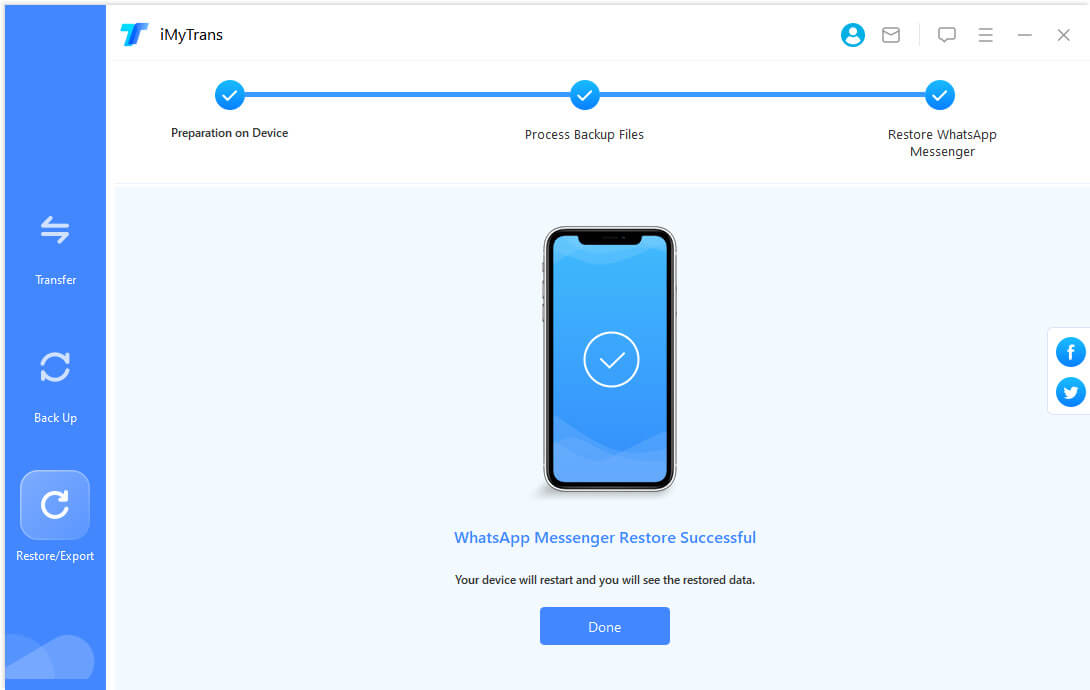
- Provides a reliable and efficient way of transferring your WhatsApp data.
- Can transfer all your WhatsApp data, including chats, media, and settings.
- Supports a wide range of devices and OS. Also supports the latest Android 13.0 and iOS 16.0
- Offers a free trial version that allows you to test the tool before purchasing.
- Requires you to pay for the tool.
- May not be suitable for users who prefer free solutions.
- Requires youself to connect your devices to a computer.
What People Think of iMyFone iMyTrans (Former iMyTrans)
iMyTrans has gained a lot of attention from users who are looking for a reliable and effective solution to transfer WhatsApp data between different devices. Many people are sharing their positive experiences with the software, highlighting its user-friendly interface, fast transfer speed, and comprehensive data transfer capabilities.
Some users have expressed their appreciation for the software's ability to transfer WhatsApp data without overwriting existing data on the target device, which can save a lot of time and hassle. Others have noted that iMyFone iMyTrans (pre iTransor for WhatsApp) is particularly useful when switching from an old device to a new one, as it allows for a seamless transfer of all WhatsApp data, including messages, attachments, and call history.
But if you are looking for a free method to transfer WhatsApp from Xiaomi to Samsung, please check method 1 and method 2 in this article.
Recommend by Trustworthy Media as A Good Transferring Tool

Conclusion
Transferring your WhatsApp data from your Xiaomi device to your Samsung device is a simple process that can be done using various methods. While Google Drive and local backup are free options, they may not always be the most efficient or reliable. iMyFone iMyTrans (pre iTransor for WhatsApp) provides a paid solution that offers a more reliable and efficient way of transferring your WhatsApp data between devices.

Key Features:
- Supports to transfer WhatsApp photos, messages, stickers and more files in one click;
- Allows you to preview and selectively extract data from backup or Google Drive backup;
- Supports to transfer between iPhone and Android.






















