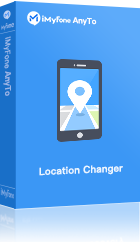Spoofing or faking of the location has become a very common trend nowadays. Gone are those days when Chrome location spoofer was of use to only developers. With changing times, location spoofing has become a very common subject with tech-savvy people doing it all the time to exploit games or downloads that are not available in their home country. Location spoofing successfully hides the identity of your server under a proxy server to fool chrome of your GPS location, thus accessing a lot of region-restricted materials like games, movies, etc. Let's take a look at how it is done.
Part 1: Why Fake Location in Chrome?
The reasons to spoof location in Chrome can be many like:
Part 2: Two Ways to Fake Location in Google Chrome for PC/Mac
Way 1: Manually Set the Location on Google Chrome
While cybercrimes on the rise during using websites through PC or MAC, we can't be more worried about our privacy. Our IP addresses give away almost everything, creating a huge risk every time we access online information or complete transactions.
In some cases, we do require advanced browsers like Chrome for location-specific information or data. While most of the time we wanna get rid of their monitoring and request for the current location. Thankfully, Chrome allows us to manually set our location.
So let's take a look at how we can fake location in Chrome, tricking the websites of our location using this method.
Step 1: Launch the web page that is asking for our location specifications.
Step 2: Now for Mac and Windows, there is going to be a difference in the steps in launching and initiating the spoofing process. In case of Windows, press Ctrl+Shift+I and in case of Mac, press Cmd+Option+I.
Step 3: As soon as the command goes through, a console called the "Developer's Console" will open on the screen.
Step 4: Once the "Console" appears, vertical three dots need to be clicked at the bottom.
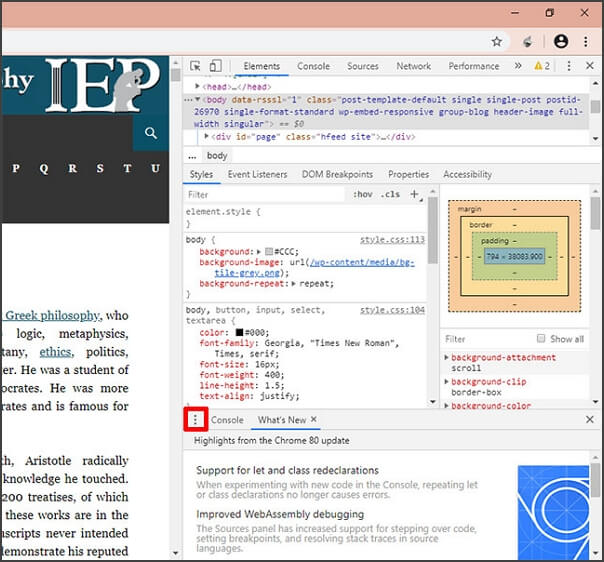
Step 5: Click on "Sensors" option and from the drop down menu near "Geolocation" option, choose "Others" option.

Step 6: You can now enter the latitudes and longitudes of the location you want. Launch the page again, click on 'Allow' to the location data, and the map shall successfully identify the location.
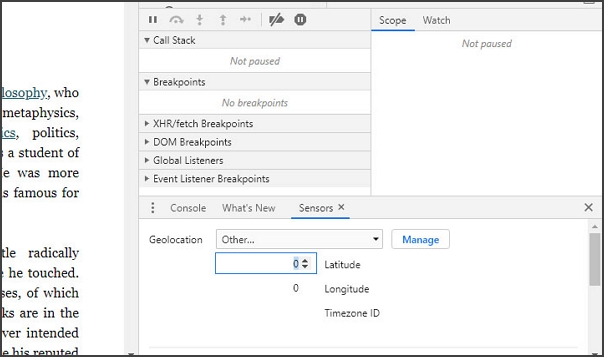
Way 2: Use an Extension to Spoof Location in Google Chrome
To do location spoofing on Chrome, certain extensions are used to customize a web browser and enable spoofing. An extension is a software program that can be linked with a browser to enable the browser to perform functions outside its regular constraint. One such browser extension is ‘Location Guard’ that can be used in a majority of domains by an individual configuring facility to gain access to location and its specifics. To add an extension such as, ‘Location Guard’ and use it, certain simple steps need to be followed:
Step 1: Firstly, go to the Chrome web store and look for the "Location Guard" extension using search bar. When you find it, click "Add to Chrome" button.
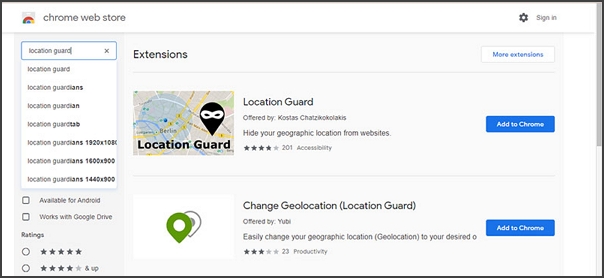
Step 2: Go to the extension icon on your browser’s top right corner. Choose "Options" from there.
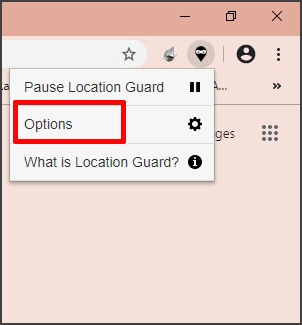
Step 3: Now under the "Default Level", set the "High" option. You can simply reboot the service by pausing it and resuming it.
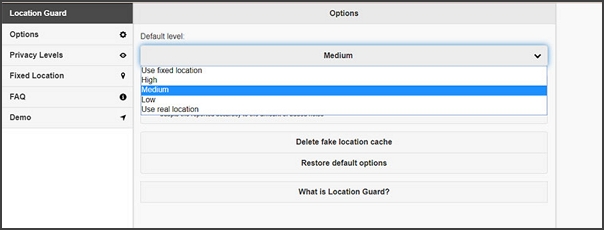
Step 4: All good now! You can visit any website that requires location access and hit "Allow" on the location access notification. The Location Guard extension will alert your location automatically.
This accessibility extension is a huge convenience as they mask your real server's identity with external factors like noise. Such extensions come with a varying degree of protected levels, with the intensity of noise increases comes an increase in the levels of security. These extensions are profoundly used by many as it provides an impressive masking feature.
Part 3: How to Spoof Chrome Location Easily via iMyFone AnyTo
Now, all this while, we have just been talking about Windows and Mac. What about phones? To give an accuracy rate as good as 'location guard, iMyFone AnyTo has been people's favorite that allows users to change their locations on both iOS and Android devices including iOS 16. This tool is a big surprise that allows us to teleport anywhere in the world successfully thereby inclines other location-based apps to change their locations based on the chosen destination. Let’s see some of the best features of this tool.
Features of iMyFone AnyTo:
- Allow instant change to any location in the world.
- Key the coordinates and get an accurate location.
- Simulate walking, cycling, or driving speed by setting moving speed.
- Save all the history records regarding every place you have ever been.
- Works in coordination with other location-based apps, like Instagram, WhatsApp, and games like Pokémon GO.
Steps to Fake Location in Chrome Using iMyFone AnyTo
Step 1: Download and Launch the Tool
Download and install iMyFoneAnyTo into a computer/Mac. Once done, launch the tool and then click on "Get Started".
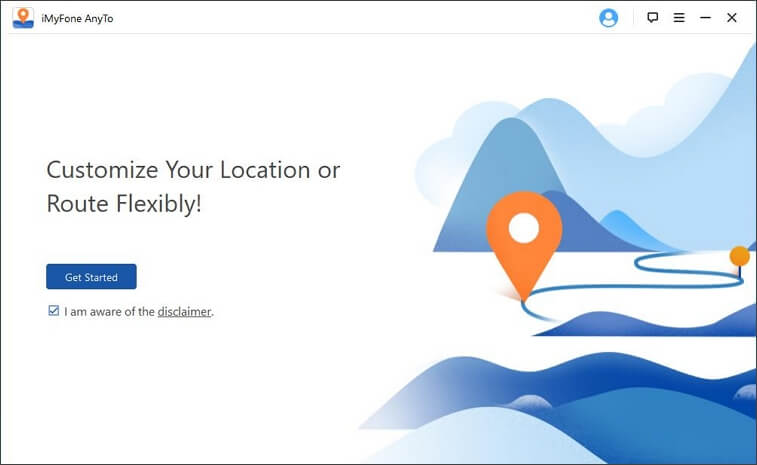
Step 2: Get Your Phone Connected and Choose Location
Once the tool is launched, connect your device to your computer/Mac with the help of a USB cable and unlock it to tap "Trust This Computer".
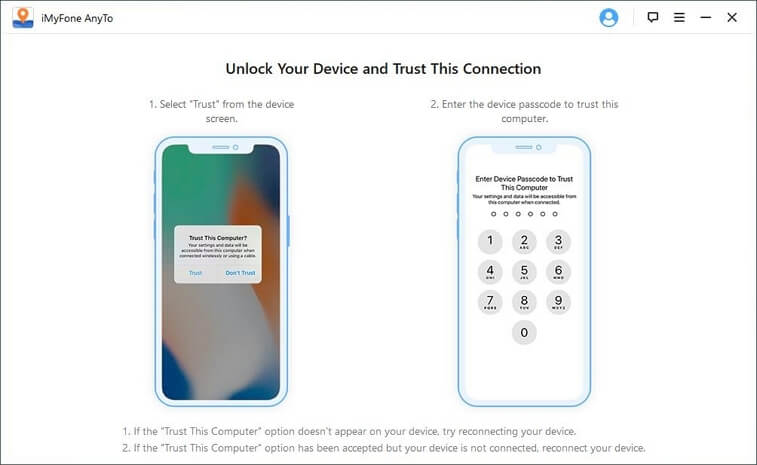
Unlock the phone, then the map screen will be launched within a few seconds.
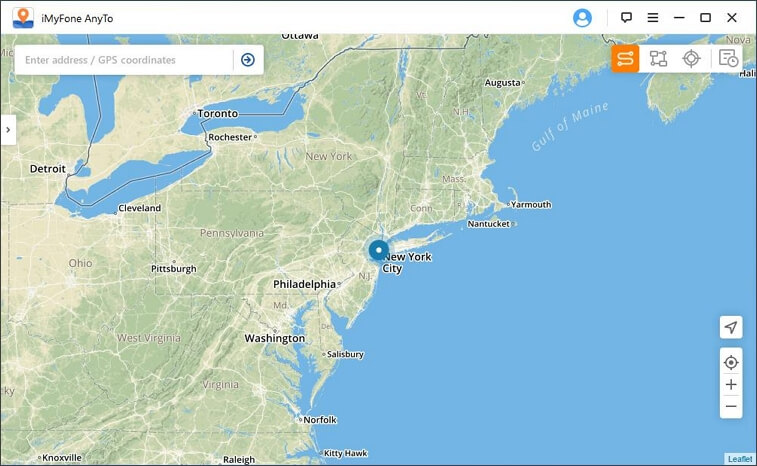
Step 3: Enable Teleport Mode
Choose "Teleport Mode" which is the third icon displayed on the top right corner of the screen.
Now you can zoom in and out to select a destination. Or you can enter the address/GPS coordinates at the upper left corner to search your destination, for example, Vancouver
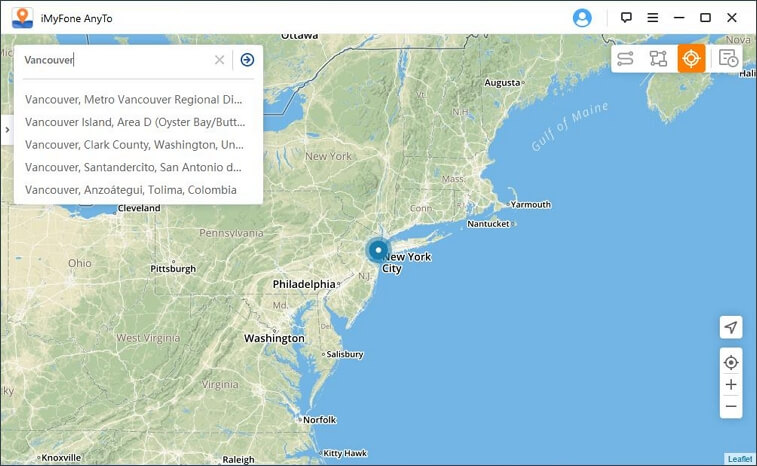
Step 4: Fake Location in One Click
In this step, a pop-up window will appear on the left side of the screen. Here, the complete information about the destination will be displayed like name and geographic coordinates. Then click "Move".
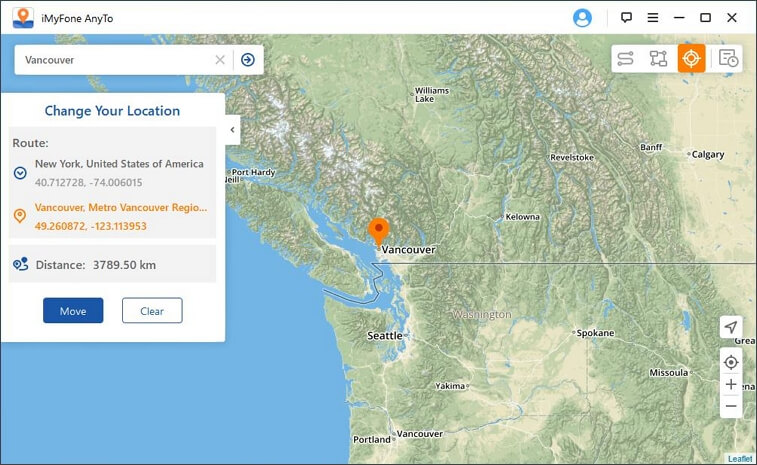
Step 5: Your location will be changed to Vancouver immediately.
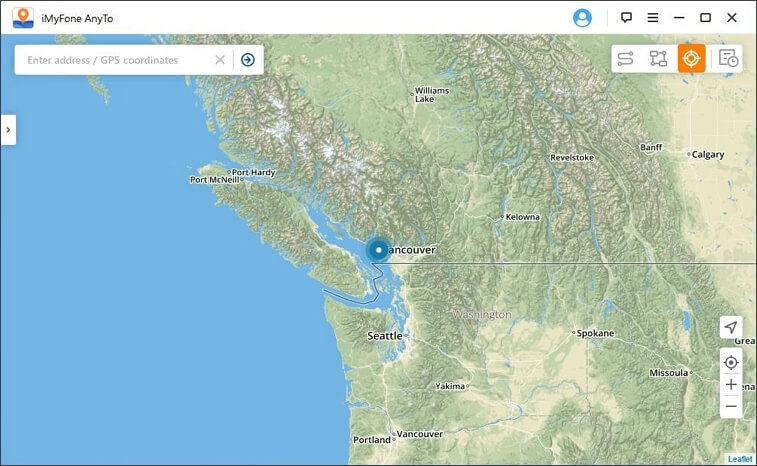
Step 6: Real-time location on your phone changed, and the location in Google Chrome will be changed synchronously.
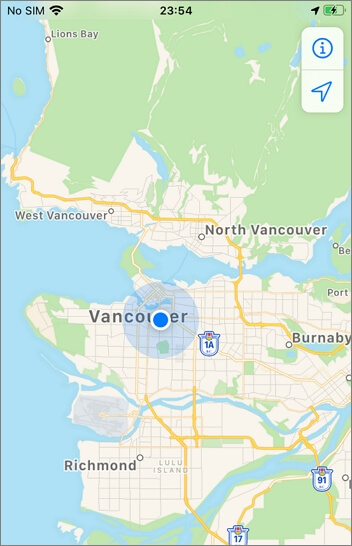
Tips: How to Turn on/off Chrome Location on iPhone/iPad?
It is always recommended to reset your settings once you get your desired information from a region-restricted location as there are a lot of location-based apps that contain information stored in the device. Also, it's for the safety of all your phone data and information that location sharing should be turned off once the work is done. But how do we do that?
Step 1: On your iPhone or iPad, open "Settings".
Step 2: Click on Chrome from the list.
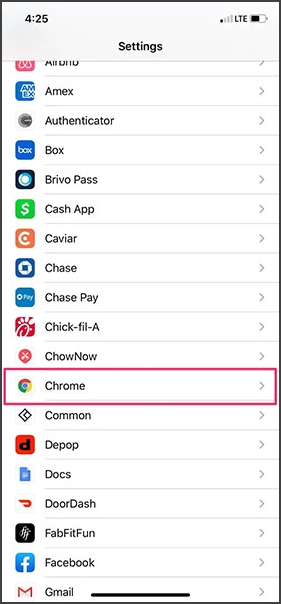
Step 3: Choose the option "Location".
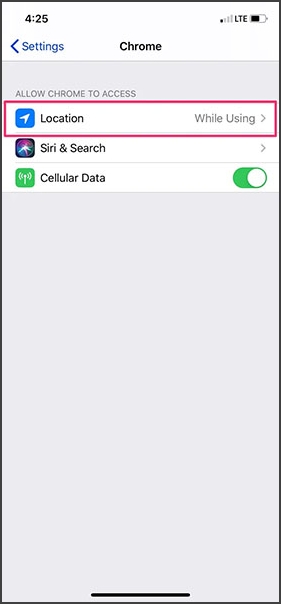
Step 4: Now, you can see three options i.e. "Never", "Ask Next Time" or "While Using the App". You can choose the first if you completely want to stop using your location in the Chrome.
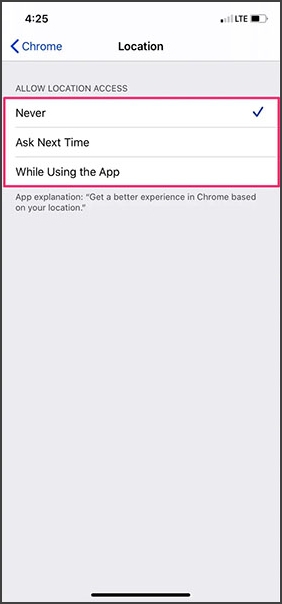
Conclusion
Now that we know all the basics about spoofing and faking location in Chrome, we can access any desired information at any time, which has given us the freedom to be virtual all over the world with the application of informational technology. However, one thing that we should keep in mind is never to go 'too far' with such technological gimmicks, and instant convenience shouldn't get in the way of further life.





















 August 30, 2022
August 30, 2022