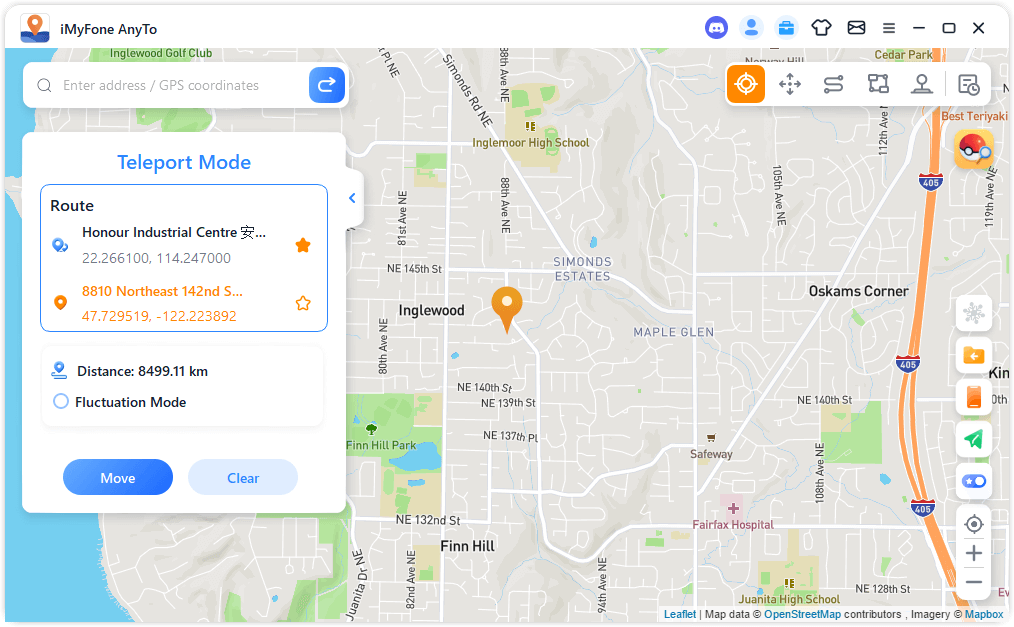User Guide of iMyFone AnyTo
Can I change my location on iOS/Android devices? How can I customize the route without walking when playing AR games? With iMyFone AnyTo, you can spoof GPS location on your iOS/Android device flexibly and easily. Meanwhile, you can use Two-spot Mode and Multi-spot Mode to simulate GPS movement with customized route.
Quick navigation:
0:12 Teleport Location with Teleport Mode
1:09 Simulate GPS Movement with Two-spot Mode
1:46 Simulate GPS Movement with Multi-spot Mode
Part 1: Get Started
Step 1: Launch iMyFone AnyTo
Install and launch iMyFone AnyTo on your computer. Click Get Started.

Step 2: Connect Your Device
First connection: Connect your iOS device to the computer via USB cable. Next, unlock the device. Tap Trust on your iPhone when it asks you to Trust This Computer. Enter the screen passcode again to complete this process.
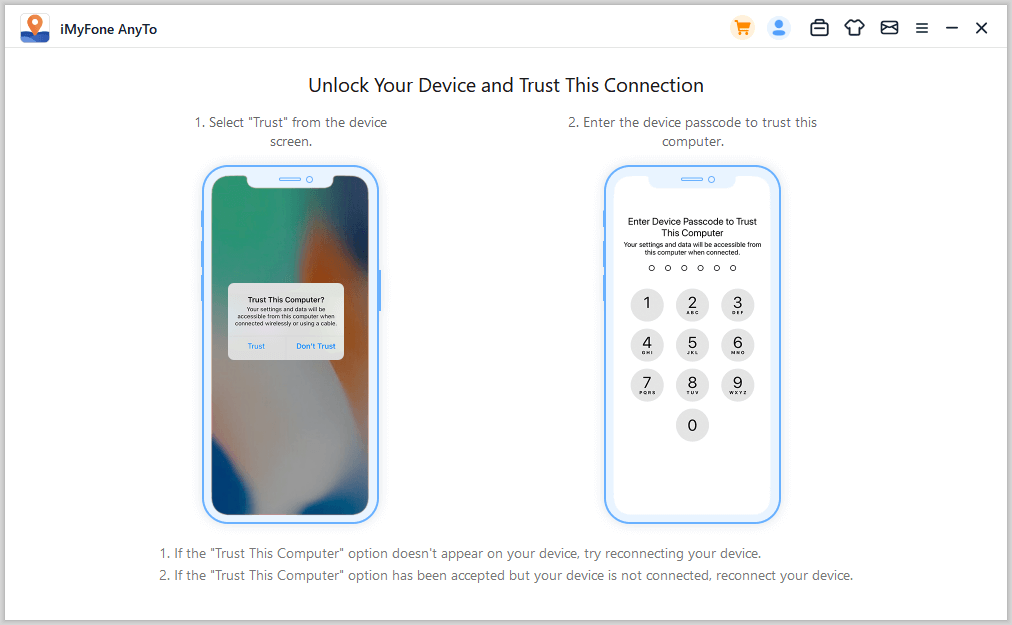
Second connection: After successfully connecting the device via USB cable for the first time, you can directly choose to connect your iOS device to the computer under the same WiFi network next time.
Attention:
- The iOS device and the computer should be connected to the same WiFi.
- Always keep your iPhone/iPad/iPod touch screen on when connecting to WiFi. (how to keep iOS screen always on)
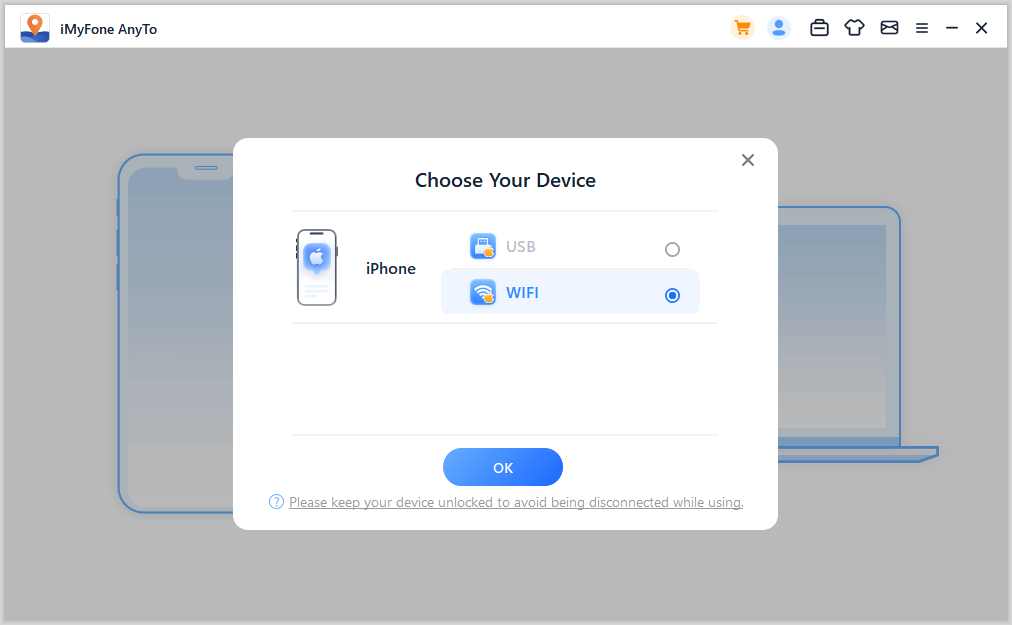
Step 3: Load the Map
It will begin to load the map. After the map is successfully loaded, you can find your location on the map.

Part 2: Change GPS Location to Anywhere with 1 Click
Step 1: Select a Destination on the Map
Choose Teleport Mode at the upper right corner. Now you can zoom in and out the map by scrolling the mouse, and select a destination. Or you can enter the address/GPS coordinates at the upper left corner to search your destination, for example, Vancouver.
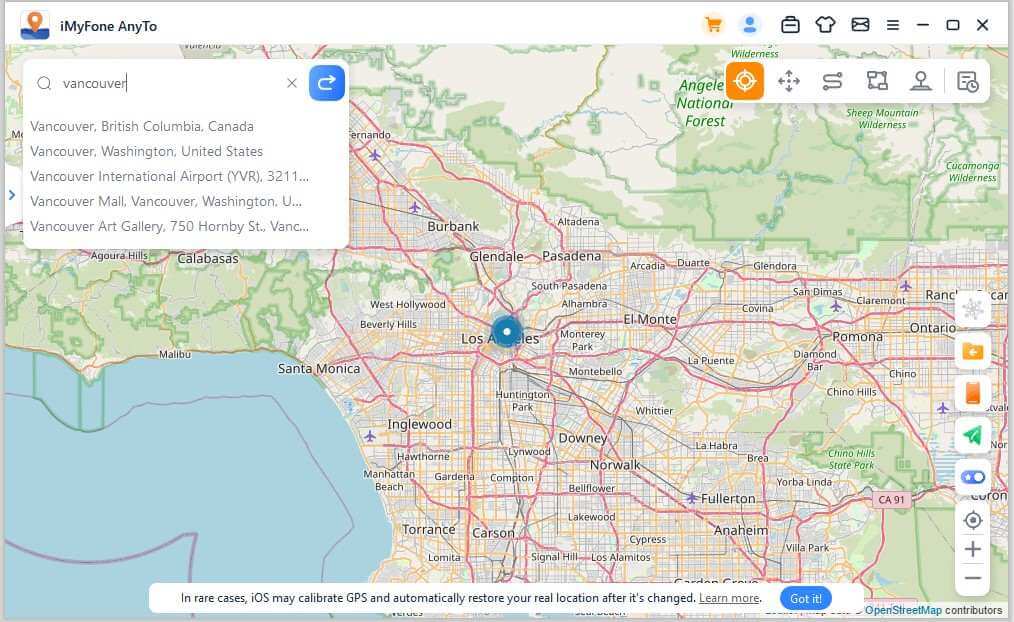
Step 2: Change GPS Location with 1-Click
As you select a destination, the sidebar will pop up. It shows you the destination information including the place name, coordinates, and the distance. Click Move.

Your location will be changed to Vancouver immediately. The all location-based applications on your iPhone will be changed to Vancouver as well.
Part 3: Simulate GPS Movement - by Jump Teleport Mode
Step 1: Choose Jump Teleport Mode
If you want to customize the jumping teleport route, you can select Jump Teleport Mode.
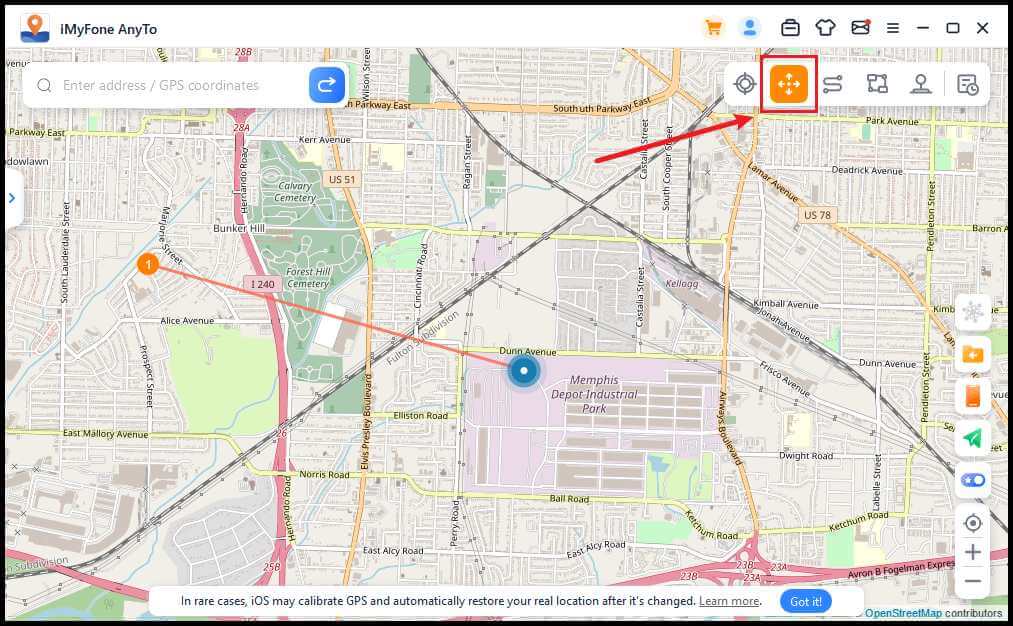
Step 2: Plan Your Jump Teleport Route
Select different jumping teleport spots one by one on the map that you want to pass by. Or enter address/GPS coordinates to set the spots.
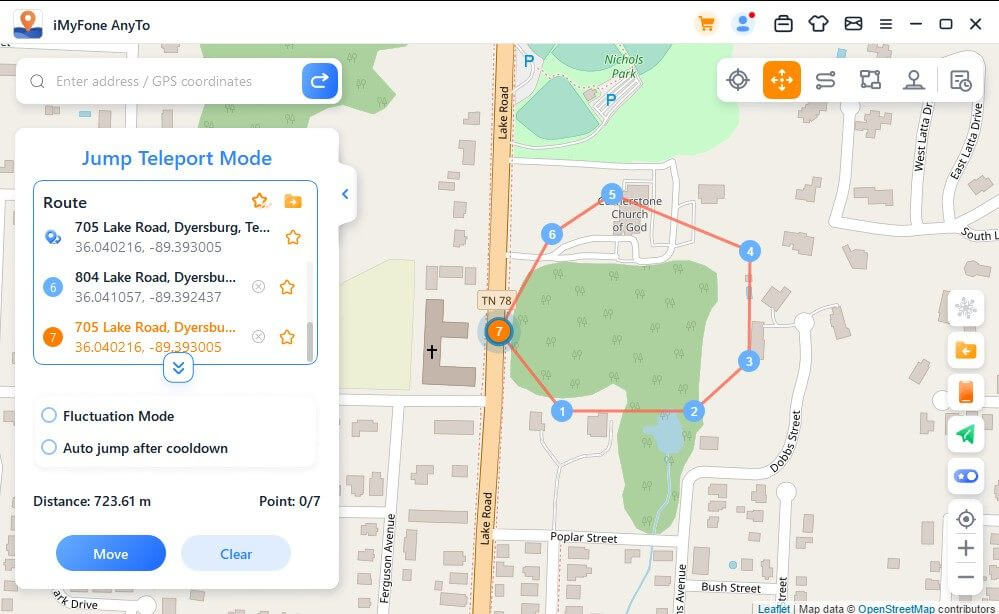
After selecting a route, click Move to jump to the next point, and you can switch between the previous point and the next point at will.
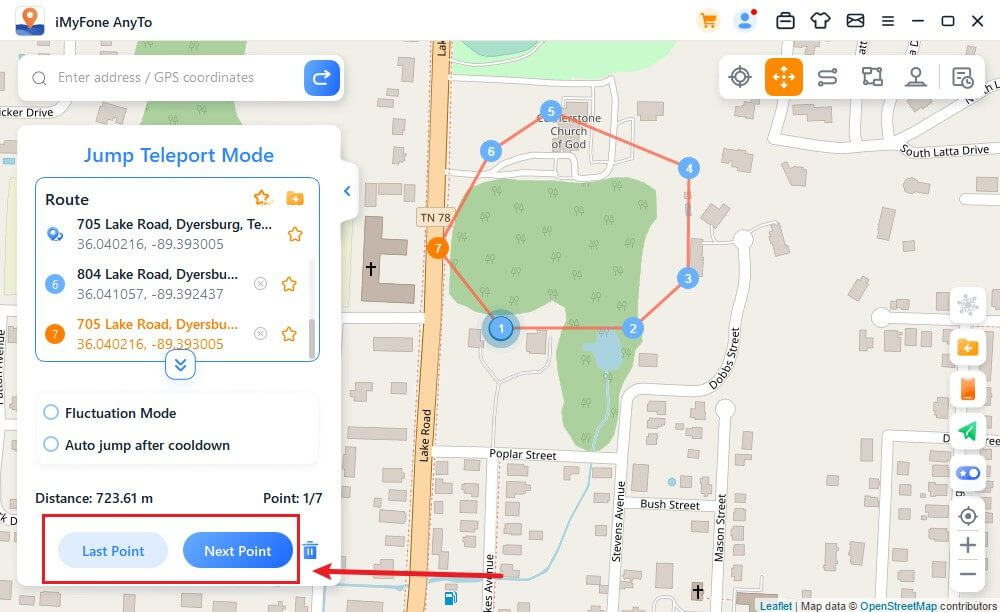
If you want to end the route, skip to the last point and click End.
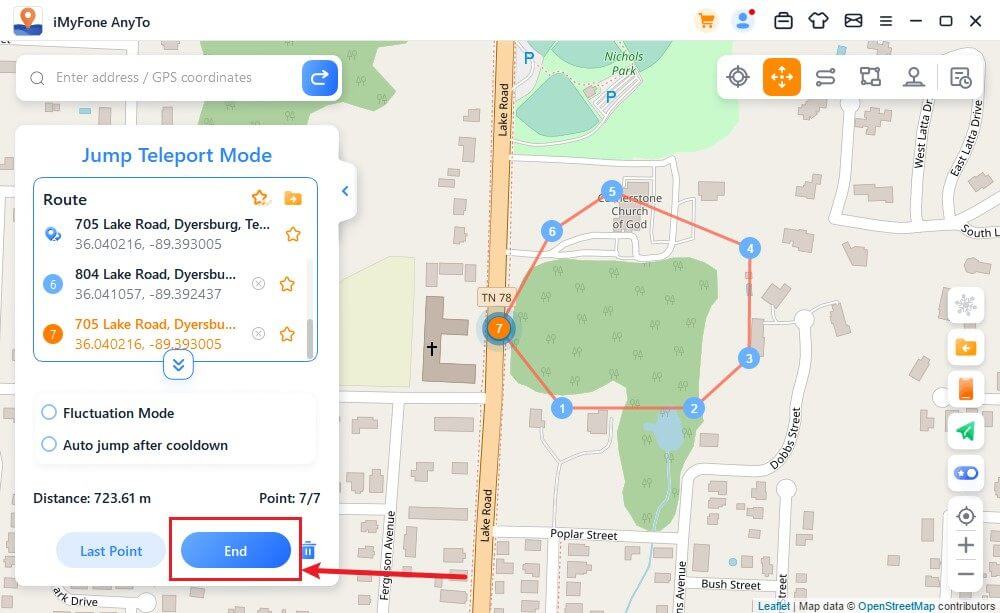
Also, you can tick Auto-jump after cooldown before starting the route, and the checked route will automatically jump to the next point based on the cooldown timer until the route is completed.
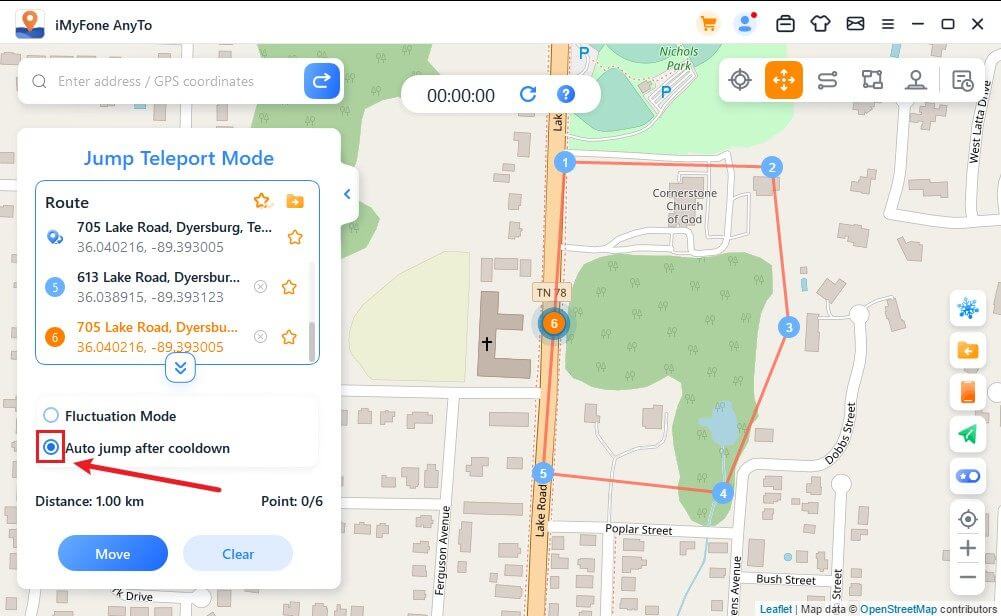
As it moves on the map, the GPS on your iOS devices moves without lag. After completion, there will be a sound and a prompt pop-up window will pop up.
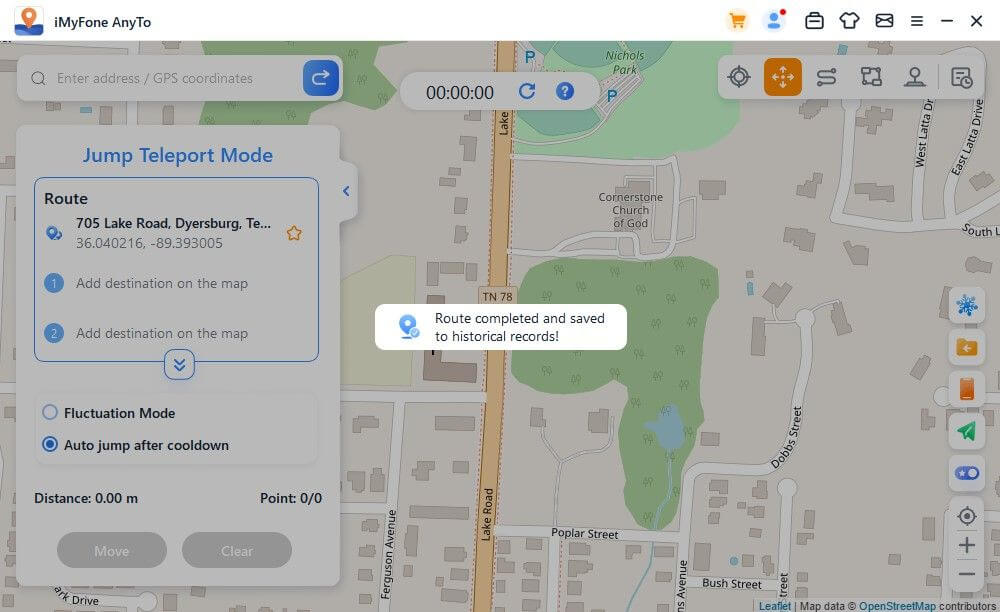
Part 4: Simulate GPS Movement with Customized Route - by Two-spot Mode
Step 1: Choose Two-spot Mode
If you want to customize a route, you can select Two-spot Mode at the upper right corner.
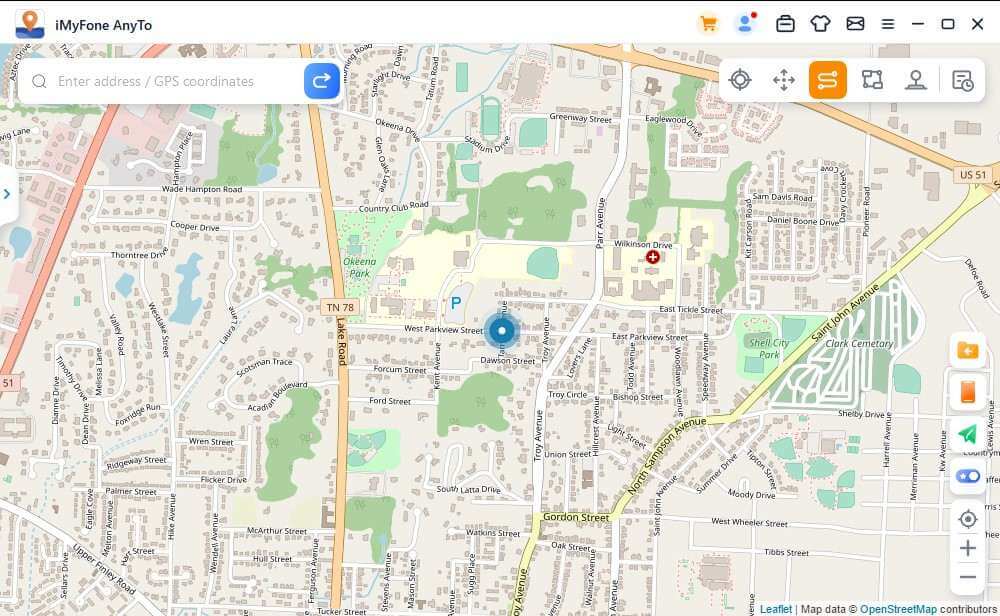
Step 2: Plan Two-spot Route
Pinpoint a location on the map as your destination. You can also choose a destination by entering the address or coordinate in the Search box. The chosen destination will be added in the sidebar. You can see the place names and the coordinates of your current location and the destination.
You can now set up the number of times for the virtual route to move back and forth between the two places. Drag the Speed bar to customize your moving speed.

When it is all set up, click Move to start simulating the movement. You can see the distance and time change as it moves.
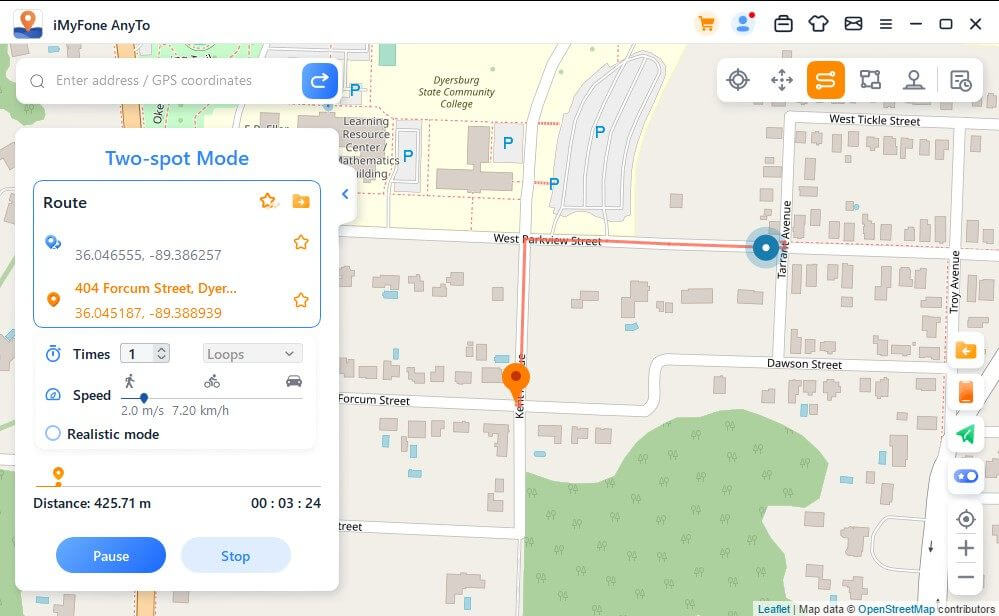
As it moves on the map, the GPS on your iOS devices moves without lag. After completion, there will be a sound and a prompt pop-up window will pop up.
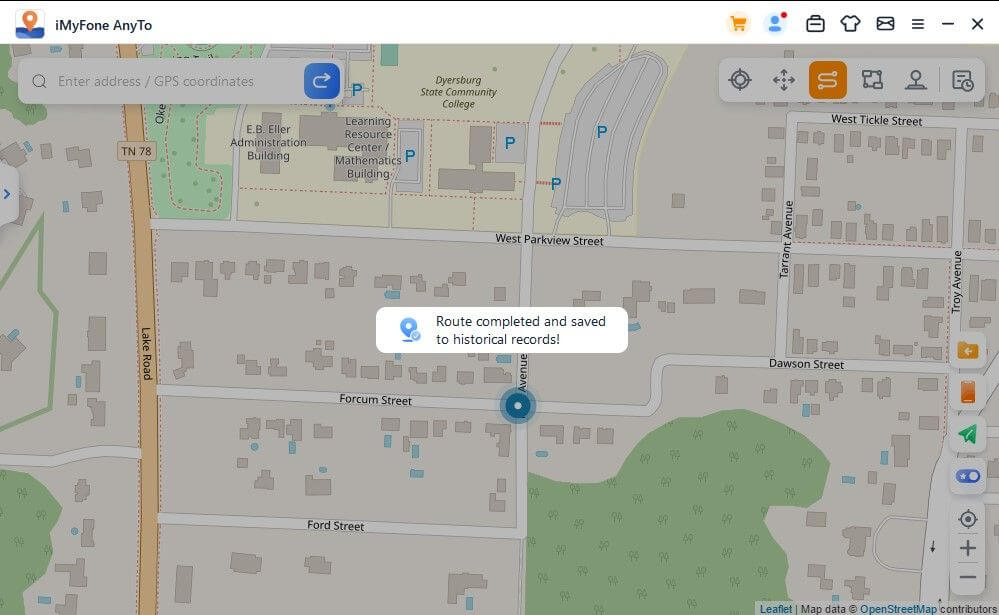
Part 5: Simulate GPS Movement with Customized Route - by Multi-spot Mode
Step 1: Choose Multi-spot Mode
If you want to plan a route with multiple spots, you can select Multi-spot Mode at the upper right corner.
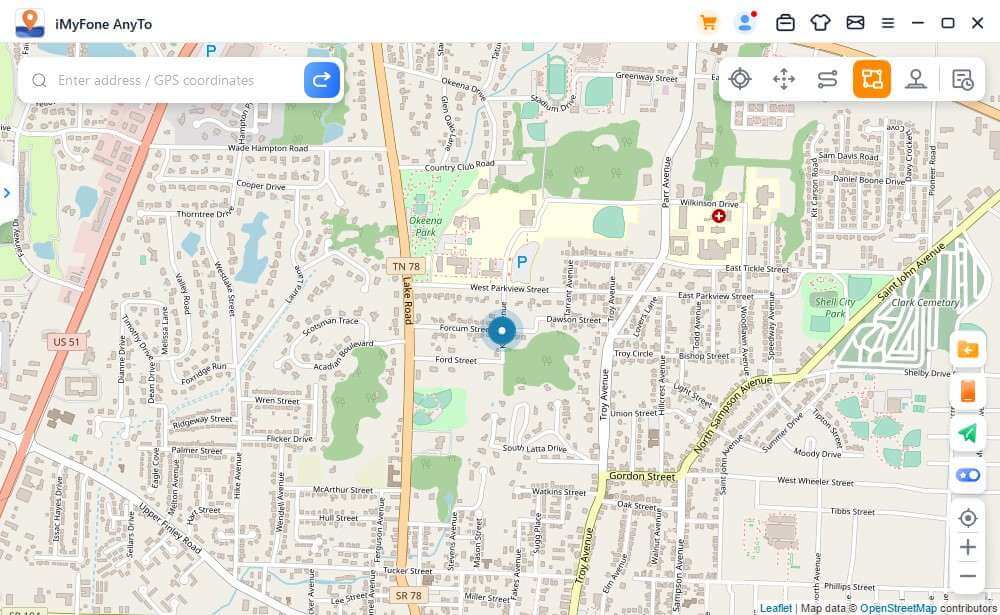
Step 2: Plan Your Multi-spot Route
Select different spots one by one on the map that you want to pass by. Or enter address/GPS coordinates to set the spots.
Set the number of round trip times by entering the number. And set the speed by dragging the Speed bar. After the Times and Speed are set up, click Move to start the journey.
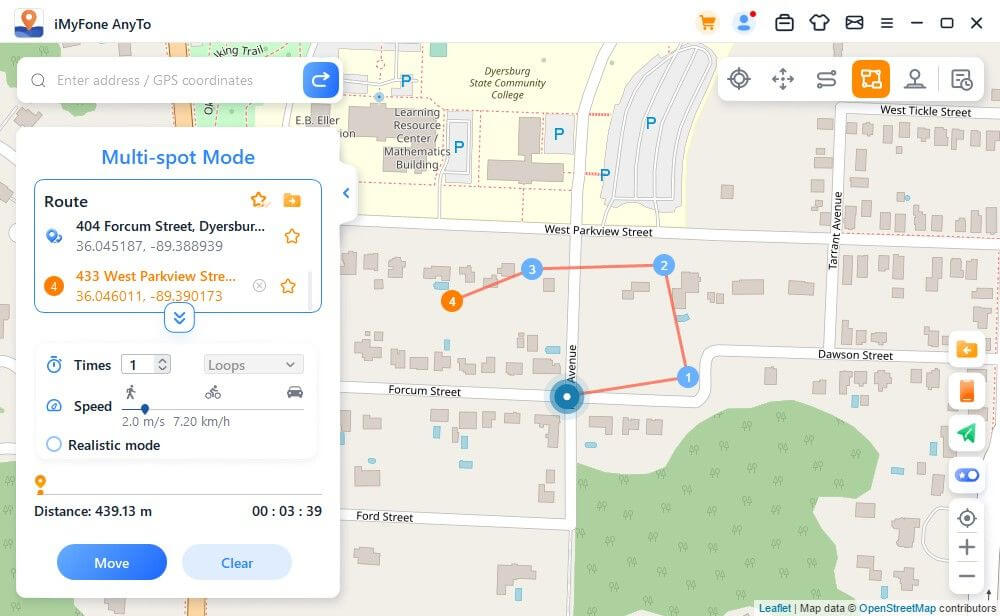
iMyFone AnyTo will simulate the movement with the speed that you set. You can enjoy all location-based AR games without any walking!
As it moves on the map, the GPS on your iOS devices moves without lag. After completion, there will be a sound and a prompt pop-up window will pop up.
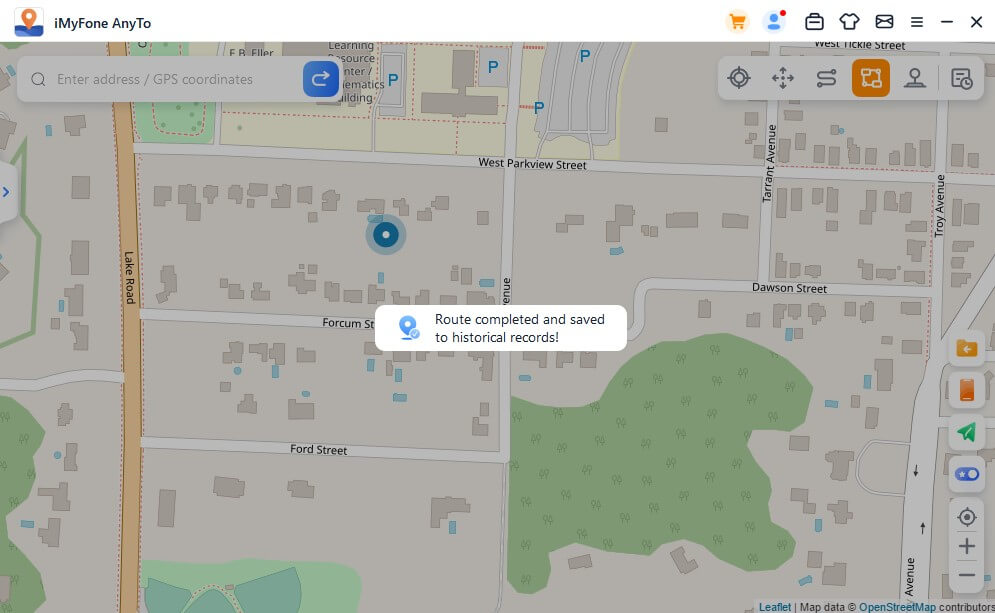
Part 6: Mock GPS Location - by Joystick Mode
Step 1: Choose Joystick Mode
If you want to mock your GPS location with joystick, you can select Joystick Mode at the upper right corner. One click to Move automatically.
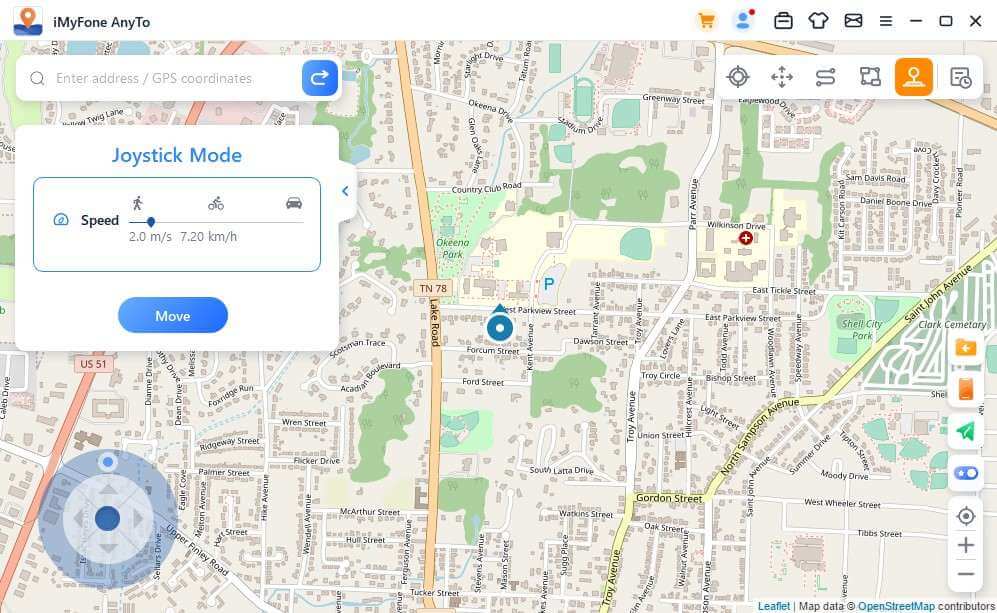
Step 2: Set the Direction
Set 360-degree directions. Move forward or reverse by clicking the Direction button. You can change the directions in real-time marching. Or you can use keys W, A,S, D, or keys Up, Down, Left, Right to control GPS spot movement.

Part 7: Special Features of iMyFone AnyTo
Feature 1: Circle Route
Under Multi-spot mode, when the starting point and the end point are nearby, the program will automatically ask if you need to create a circle route. Click Yes, it will align the starting point and the end point; click No, the end point will keep the exact coordinates.
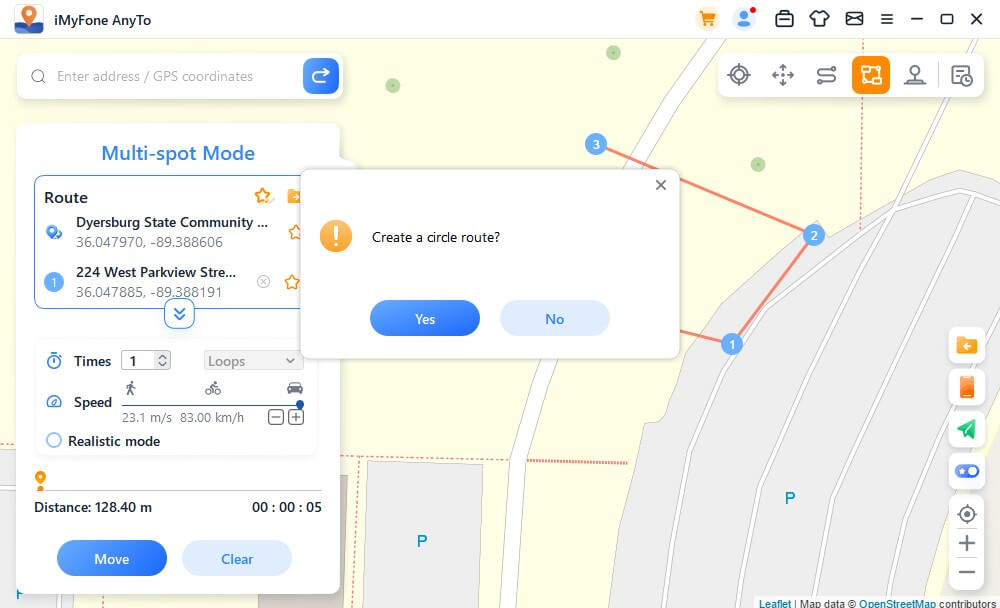
Feature 2: Realistic Mode
Check Realistic Mode, and then moving speed will randomly vary in the upper or lower 30% of selected speed range. The speed varies every 5 seconds.
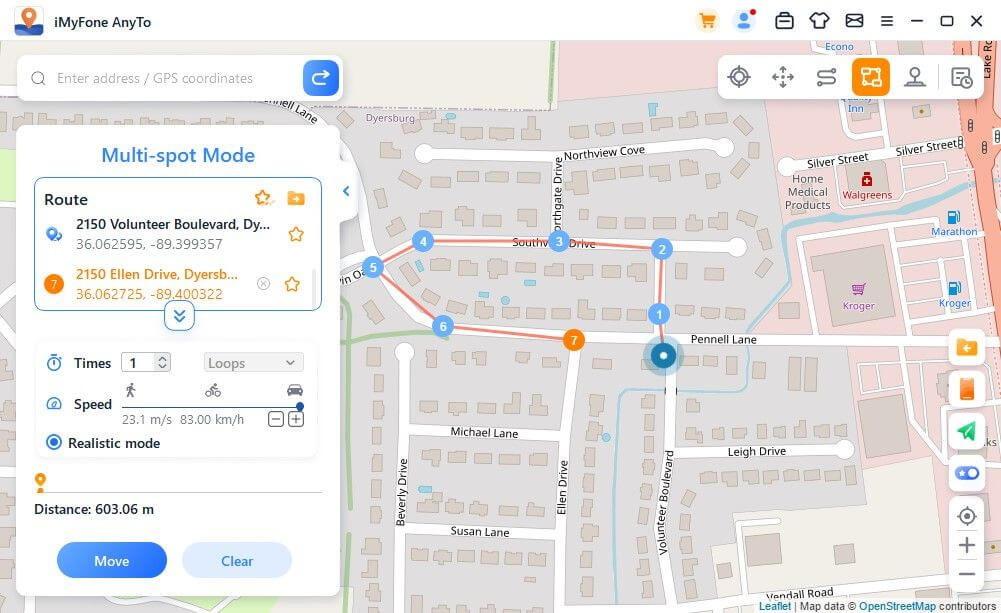
Feature 3: Returns or Loops
When the times are greater than 1, the user can choose to return original road (from start to finish, and then return), or loop (from start to finish, from start to finish again) in the form of a repeat this route.
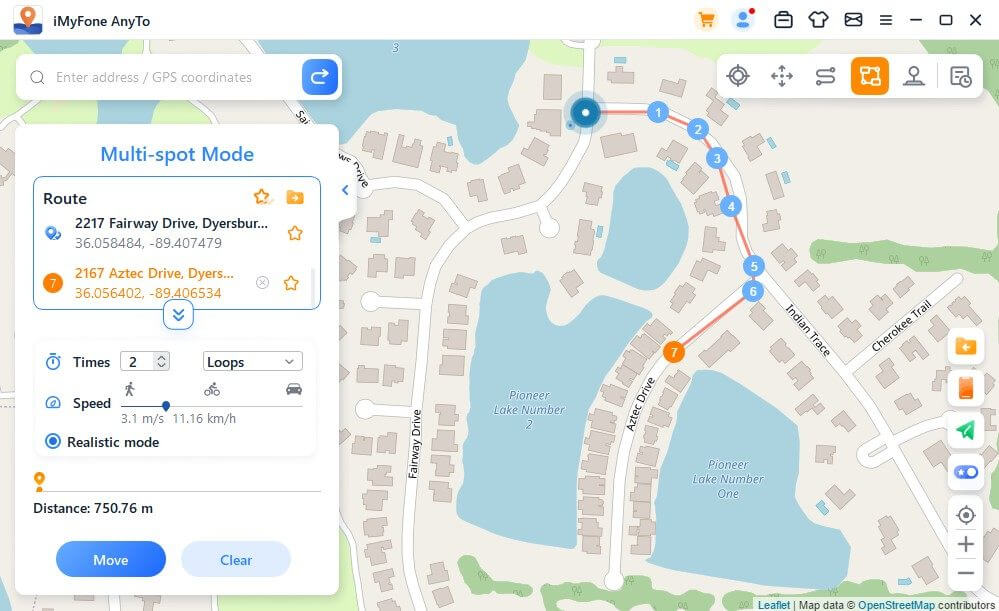
Feature 4: Collect Spots and Routes
When using Teleport Mode and searching for a new spot, you can click on the Star icon to collect this spot. Turn on the Star button in the lower right corner to display your favorite spots on the map.
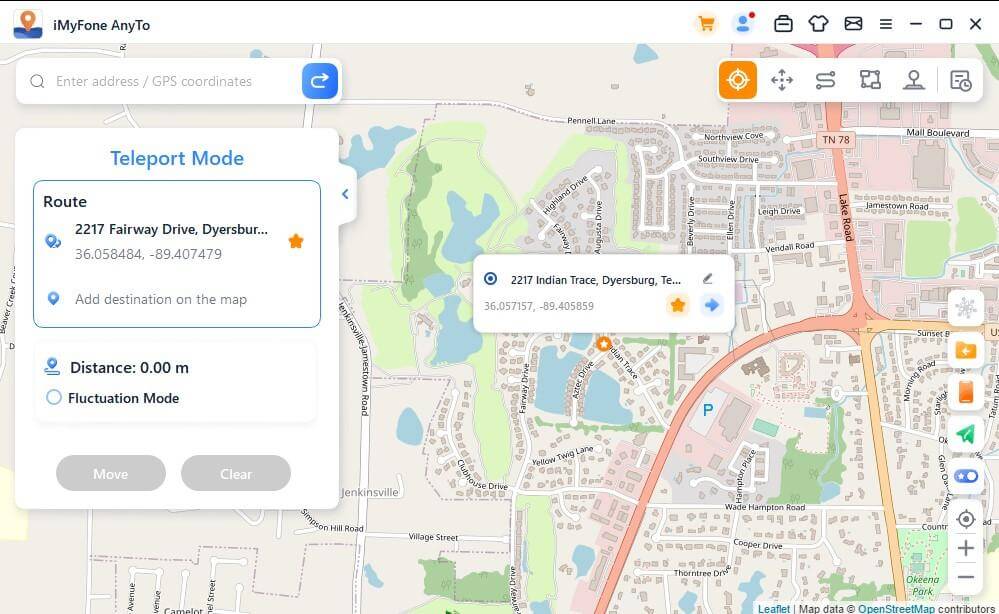
When creating a multi-spot route or two-spot route, you can also click on the Star icon to collect this route.
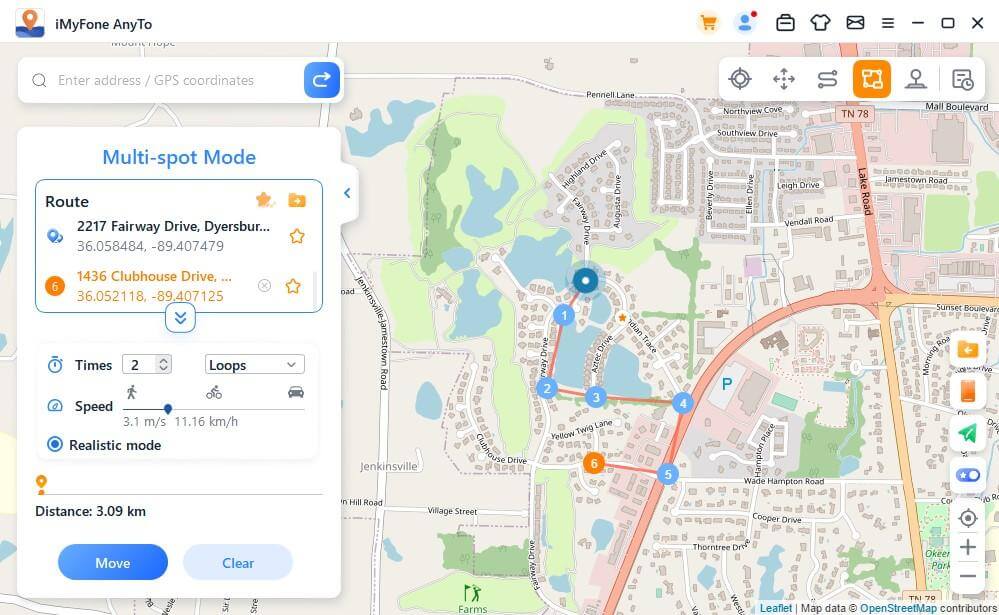
The collected spots and routes will be shown in the Saved Spots and Saved Routes panel.
Tap the Top icon to the left of the Star icon to place your favorites at the top.
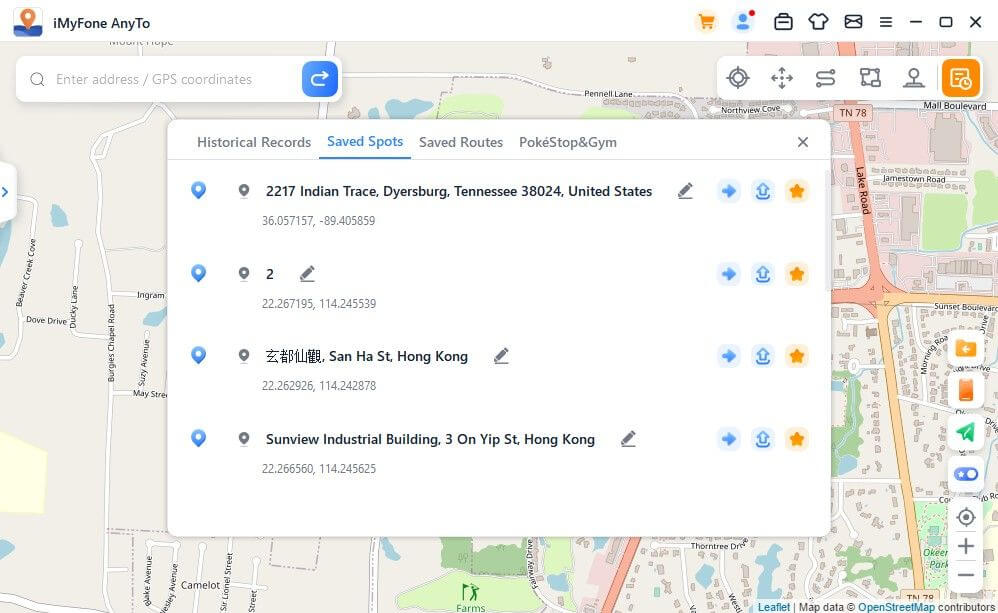
Feature 5: Multi-Device Control(Include iOS & Android)
iMyFone AnyTo supports 10 devices on PC version & 1 device on iOS version, no device limit for Android version.
Click on the panel icon on the right and it will show the connected device. Then click the Plus sign in the upper right corner.
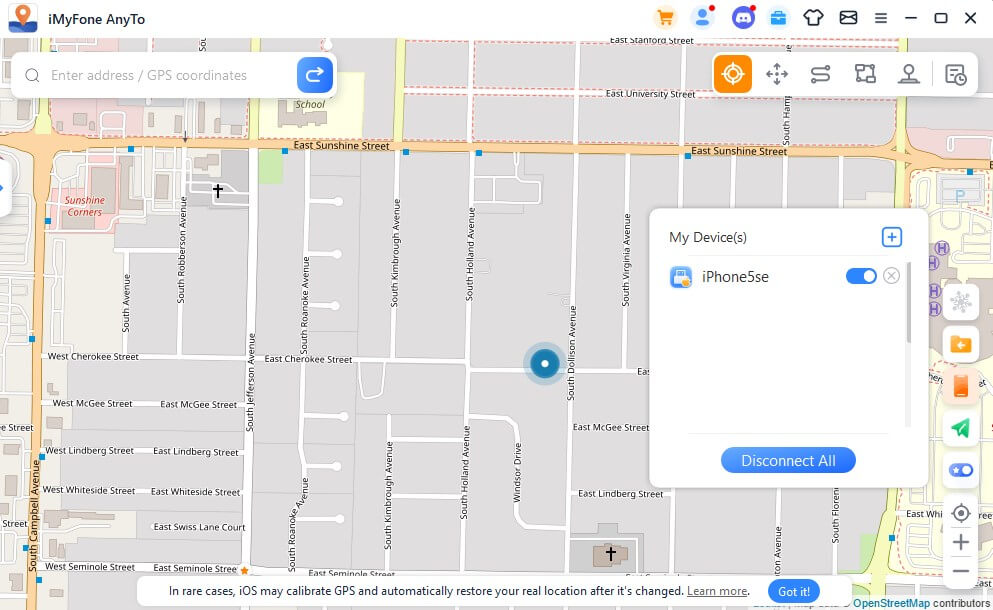
Choose the iOS device that you want to change GPS location at the same time.
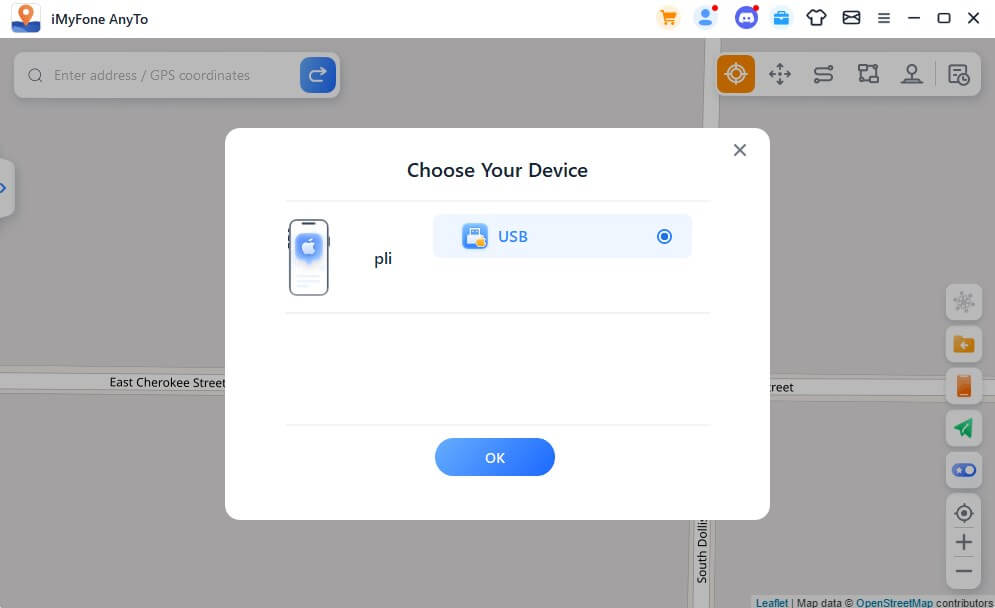
After trusting the computer, you can see all devices in the device panel, click the switch button for Controling/uncontroling any device at any time, or click the X button to disconnect any device individually. Or you can directly Disconnect All to return to the Home page.
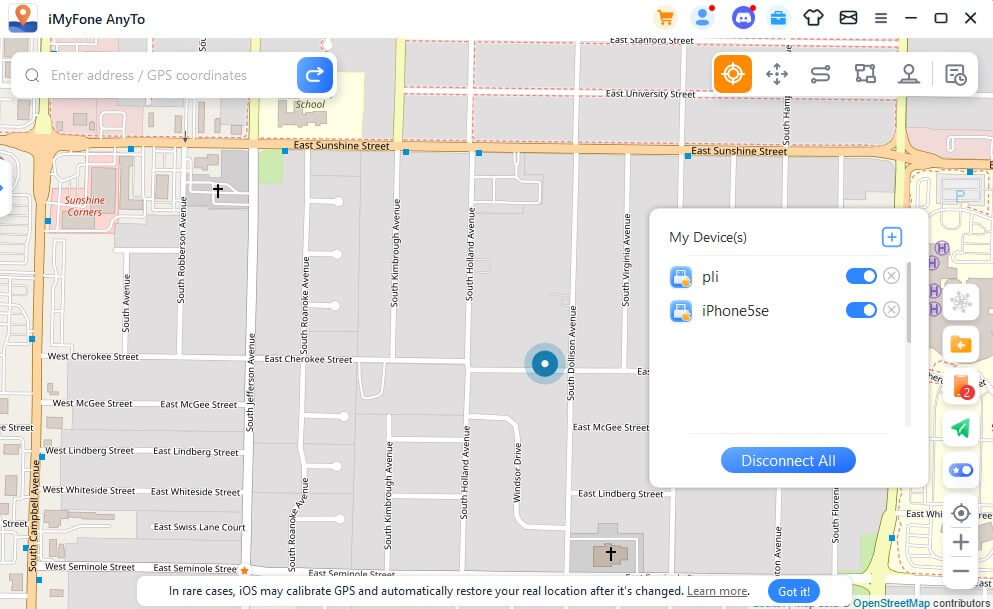
Feature 6: Import/Export GPX File
iMyFone AnyTo can import/export GPX file of single and multiple paths to save your favorite routes now.
Click on the Import icon on the right, and you can import the GPX file.
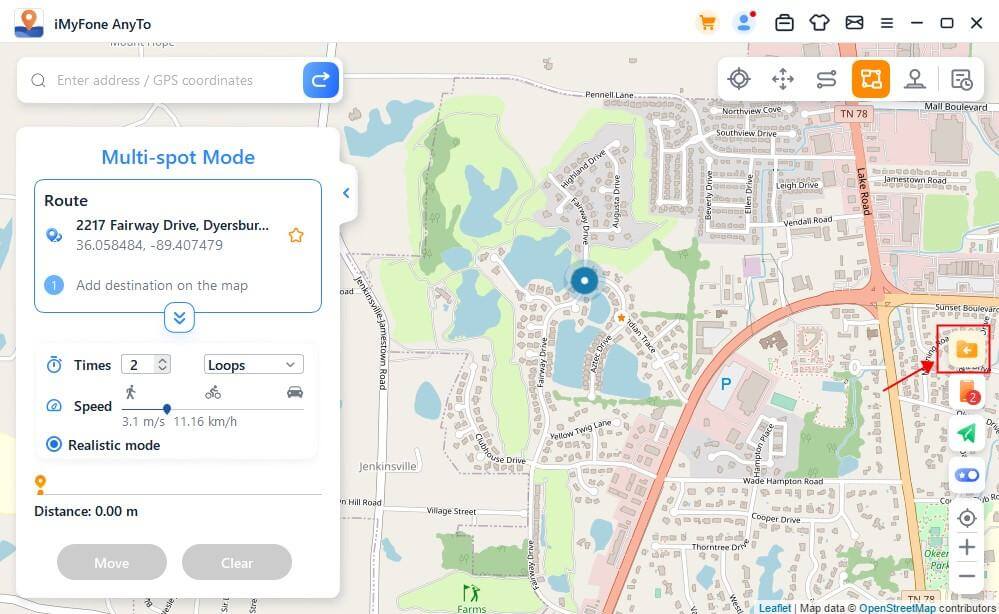
Click on the Export icon on the left route panel, and you can export the GPX file.
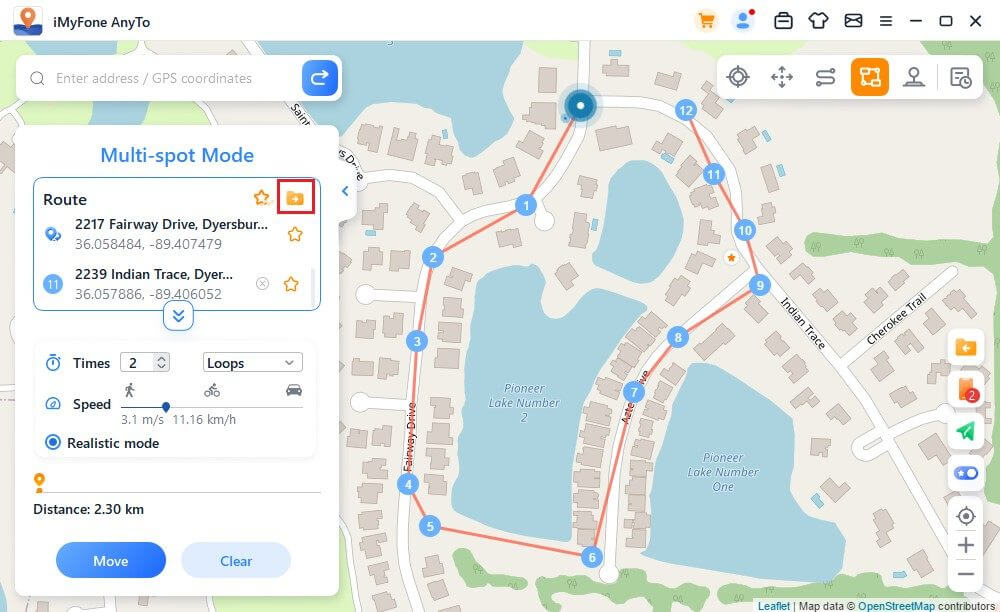
Feature 7: Fluctuation Mode
In the teleport mode, you can check the wave mode. After checking, the virtual positioning point will fluctuate back and forth within a few meters of the center of the selected position.
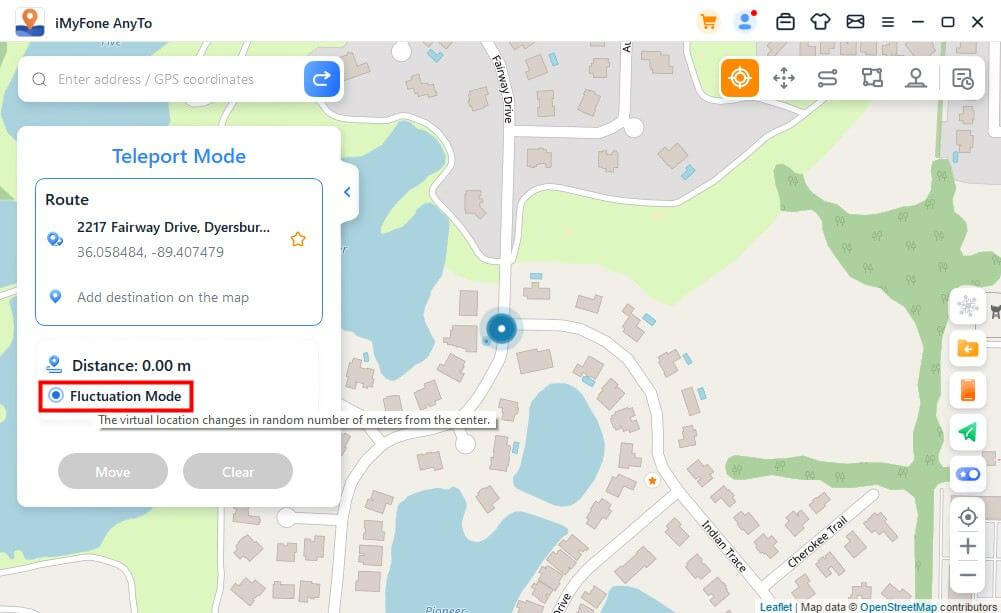
Feature 8: Cooling Timer Function
When you want to use the Teleport Mode or Jump Teleport Mode to modify the position with one key, you can turn on the cooling button in the lower right corner of the product interface, and the cooling timer will appear at this time.
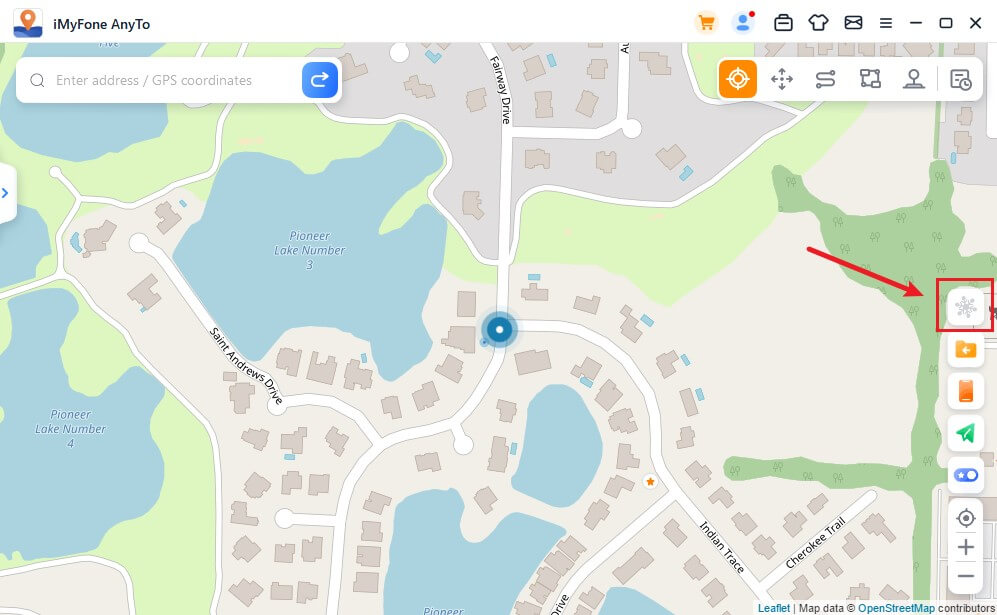
When you select the desired location and click to move, the timer will calculate the corresponding cooling time according to the distance. It is recommended that you do not perform other actions until the countdown is over to avoid being under house arrest by the game.
In addition, the jump teleportation mode can choose to automatically jump after cooling down.
When you finish selecting points and choose to automatically jump after cooling down, click the move button, and it will automatically jump to the next point according to the cooling down countdown time until the route is completed.
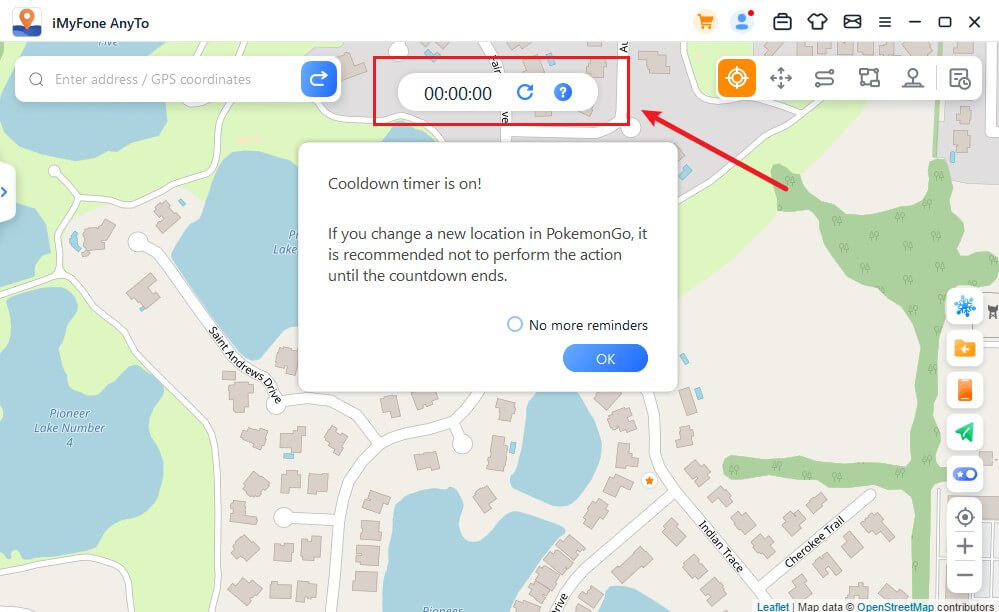
Click Reset, the countdown will be cleared, and the countdown will recalculate the time when you modify the positioning next time.
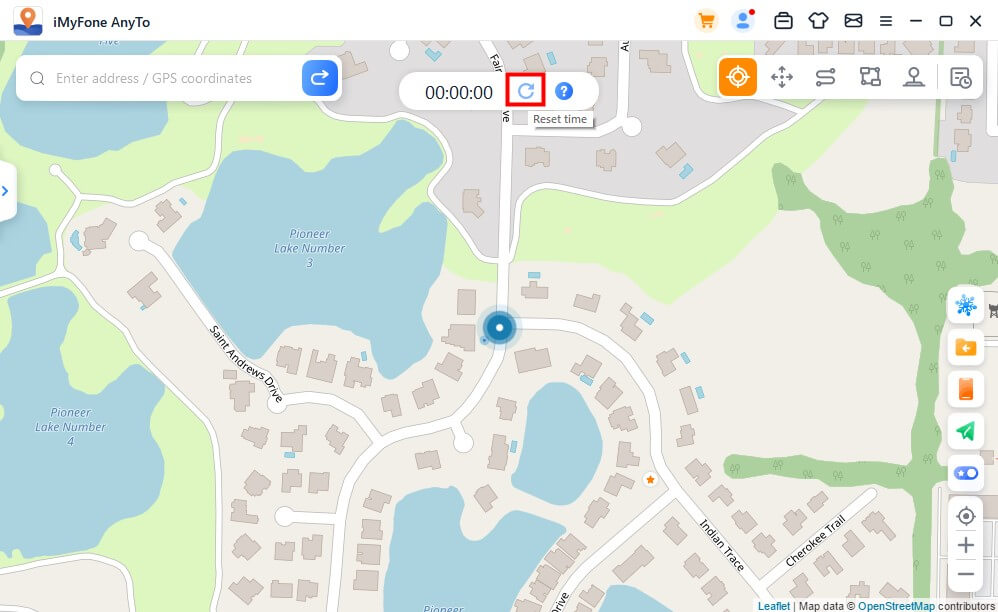
When you don't want to use the cooldown timer, tap the Cooldown button again to turn it off.
Feature 9: Map Collection - PokéStop & Gym
Added PokéStop & Gym feature in History & Favorites for PokémonGo users. You can choose your favorite region and click to go to the region.
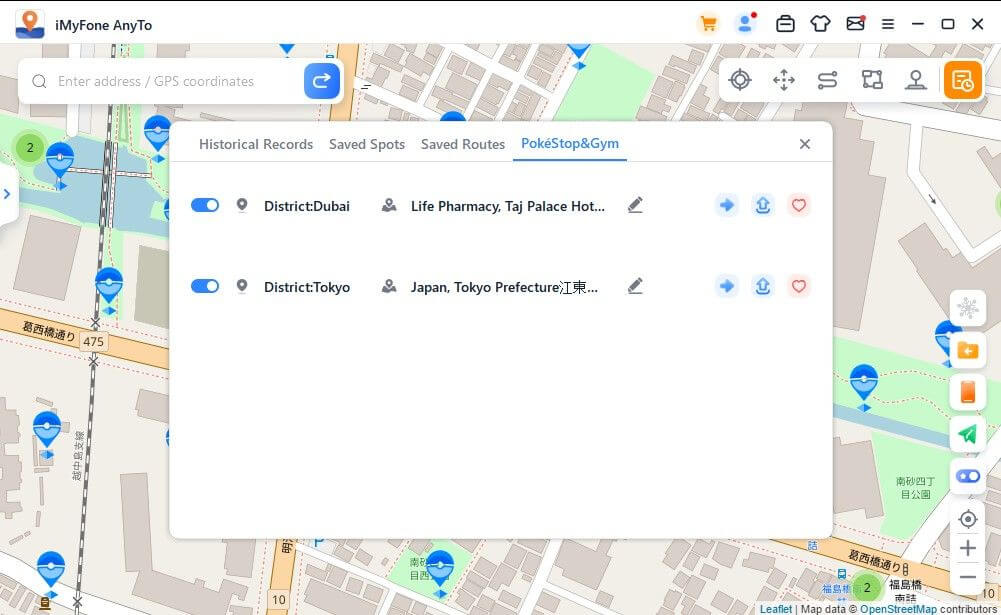
You can see all PokéStops and Gyms in the area. You can simulate movement or change the virtual location to collect items at PokéStops or fight at Gym according to your needs.
If this feature is not useful to you, you can click the close button and the icon will not be displayed on the map. If you like a certain region, you can click Like.
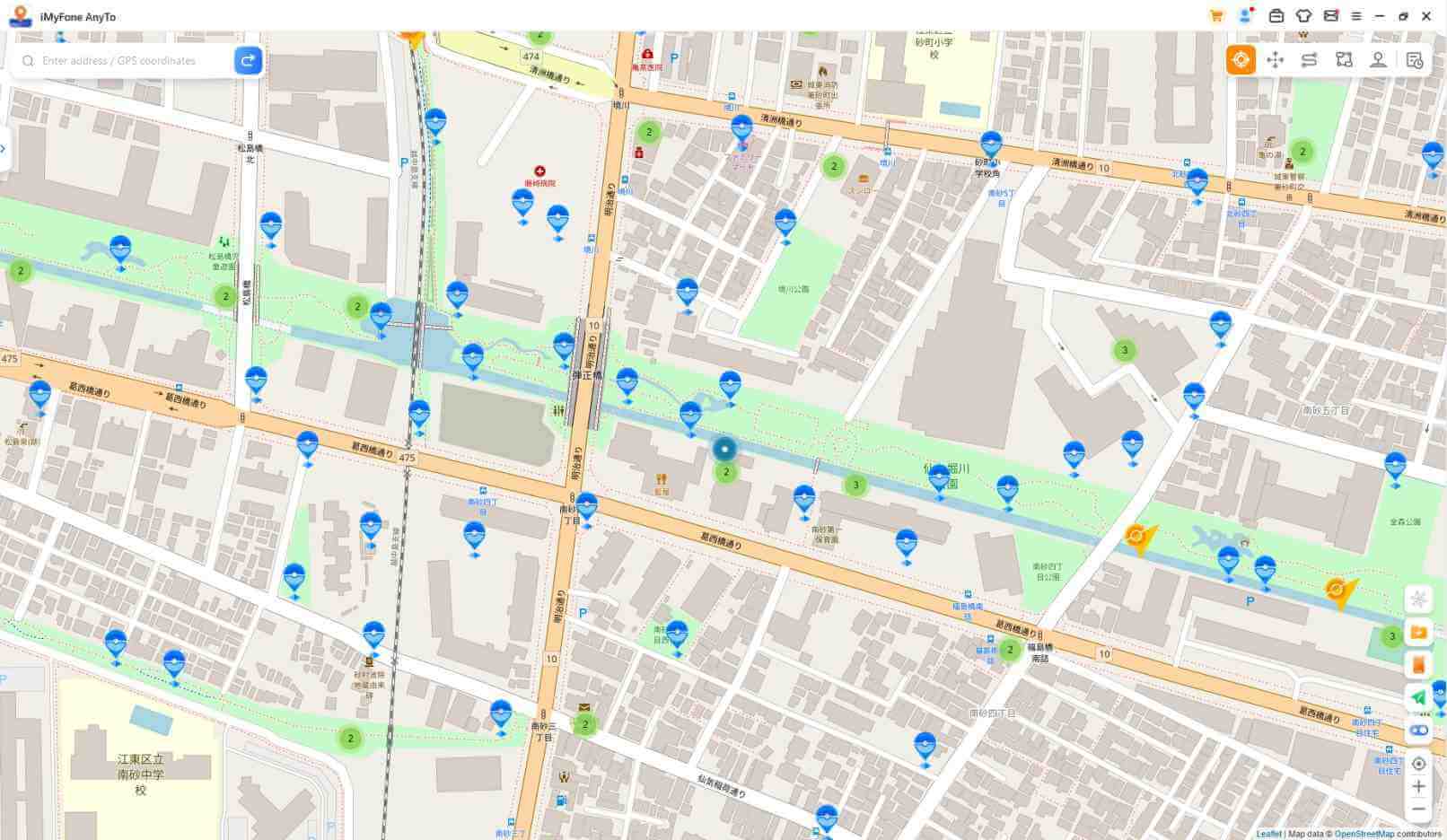
Feature 10: Pokémon Information Search
Click to view the complete tutorial article on how to use the Pokemon Go information function.
Click the information search button on the right sidebar to open the information search function.
Here you can search for the specific location information of Pokémon, raids and missions in real time, and go to the coordinates to catch Pokémon, participate in raids or complete missions. Note that currently only English is supported for searching.
Select Pokémon Search, enter the name of the Pokémon in the search box, and you can add the desired iv value, cp value, and lv value.
Click the search button or press the Enter key on the keyboard to search for relevant Pokémon location information. For example, you can search for "pikachu iv60 cp600 lv26". If no information is found, it is recommended to search with keywords instead.
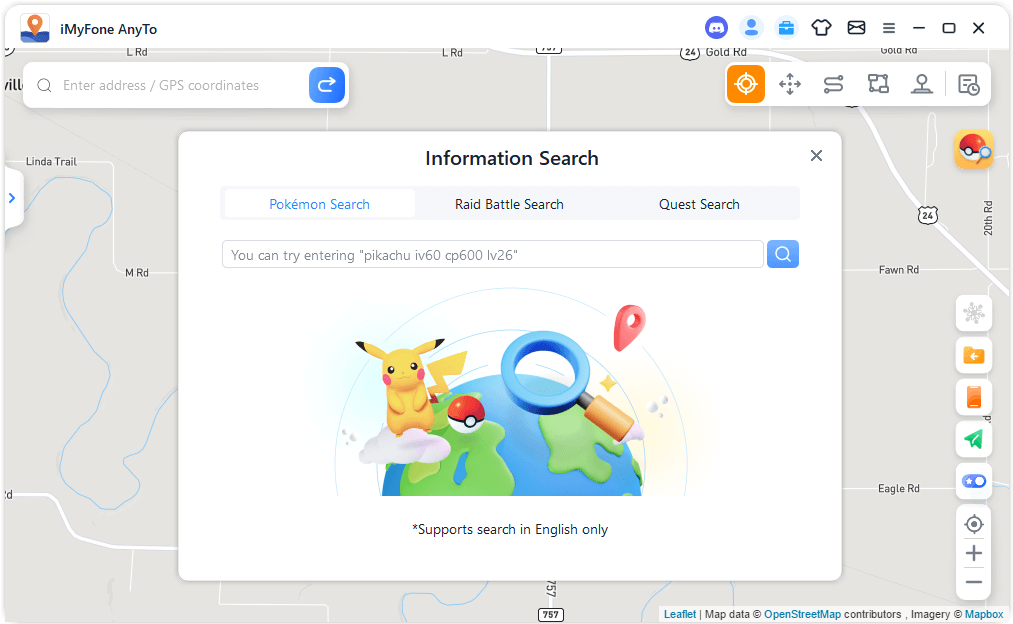
In addition, when you select Raid Battle Search, enter the name of the boss Pokémon or the level of the raid in the search box, and you can search for relevant raid location information in real time. For example, you can enter "pikachu" or "T1".
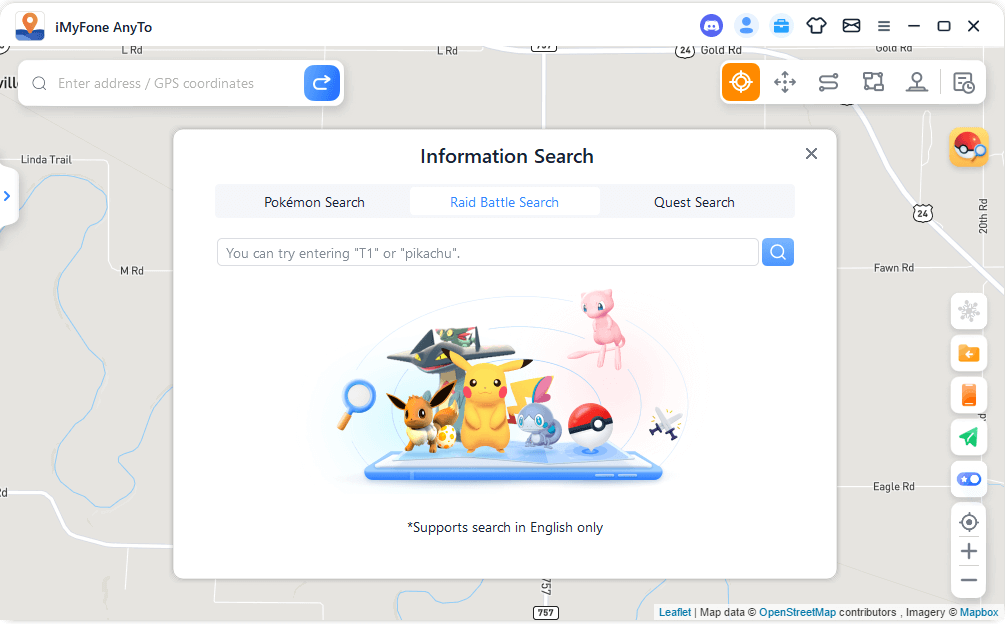
When you choose Quest Search, enter the name of Pokémon, mega mission or desired item in the search box, and you can search for relevant location information in real time. For example, you could enter "pikachu", "mega", or "pokeball".
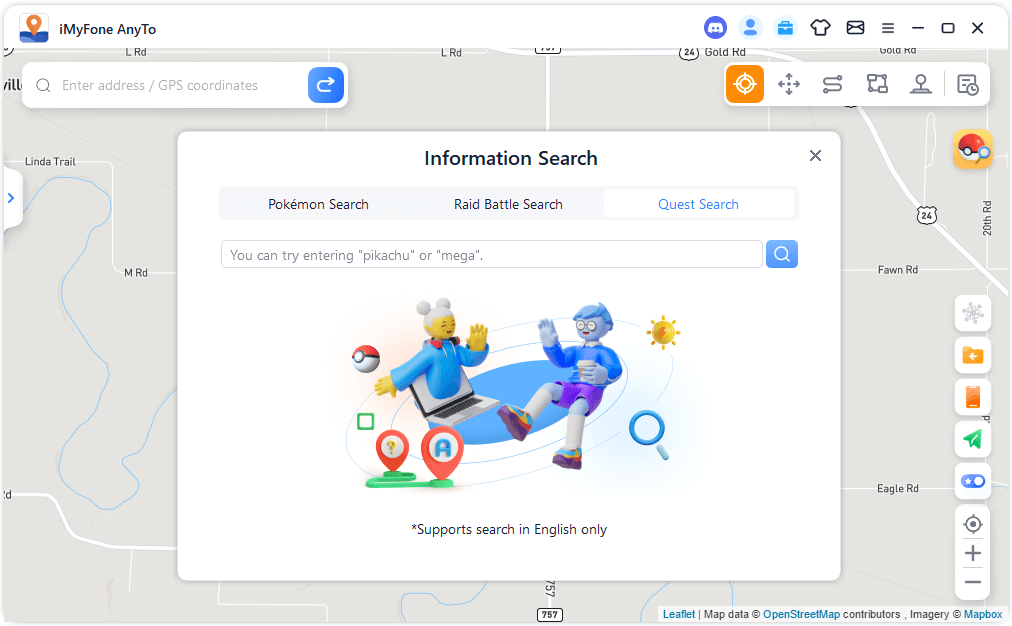
After the search is completed, the information will be displayed in the list. You can click the Copy button to copy the search results.
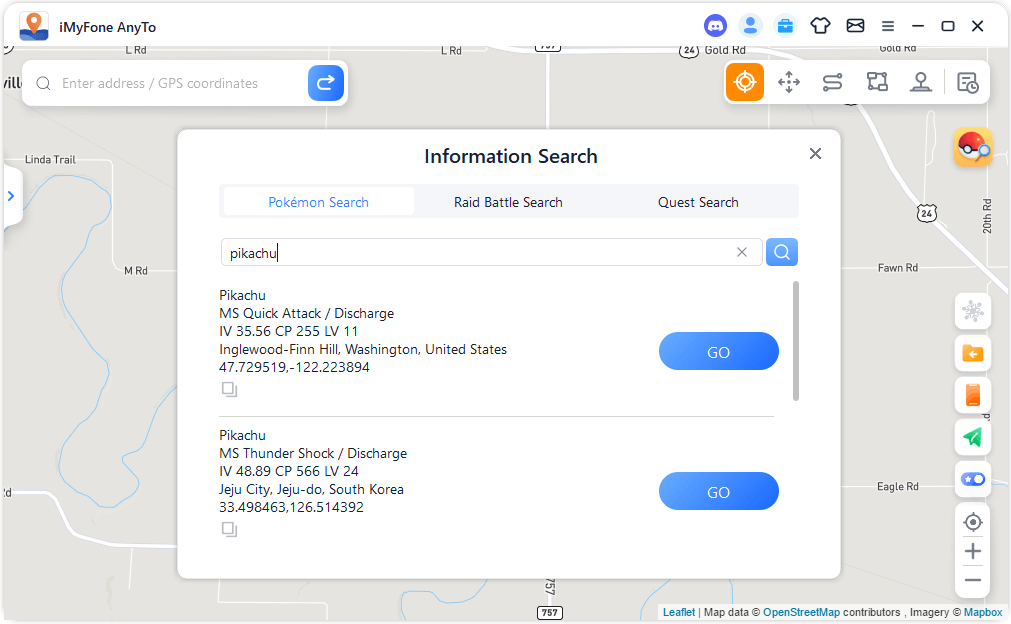
Or click the Go button in the result list to reach the destination in the current mode. For example, if you go to the destination in the teleport mode, the left sidebar will expand, and you can click the Move button to reach the destination.