[Full Guide] What Does the ‘Live’ Mean On Find My Friends?
Category: Change Location

3 mins read
Have you ever encountered the 'Live' feature within the Find My app on your iPhone? Are you curious about its meaning and purpose?
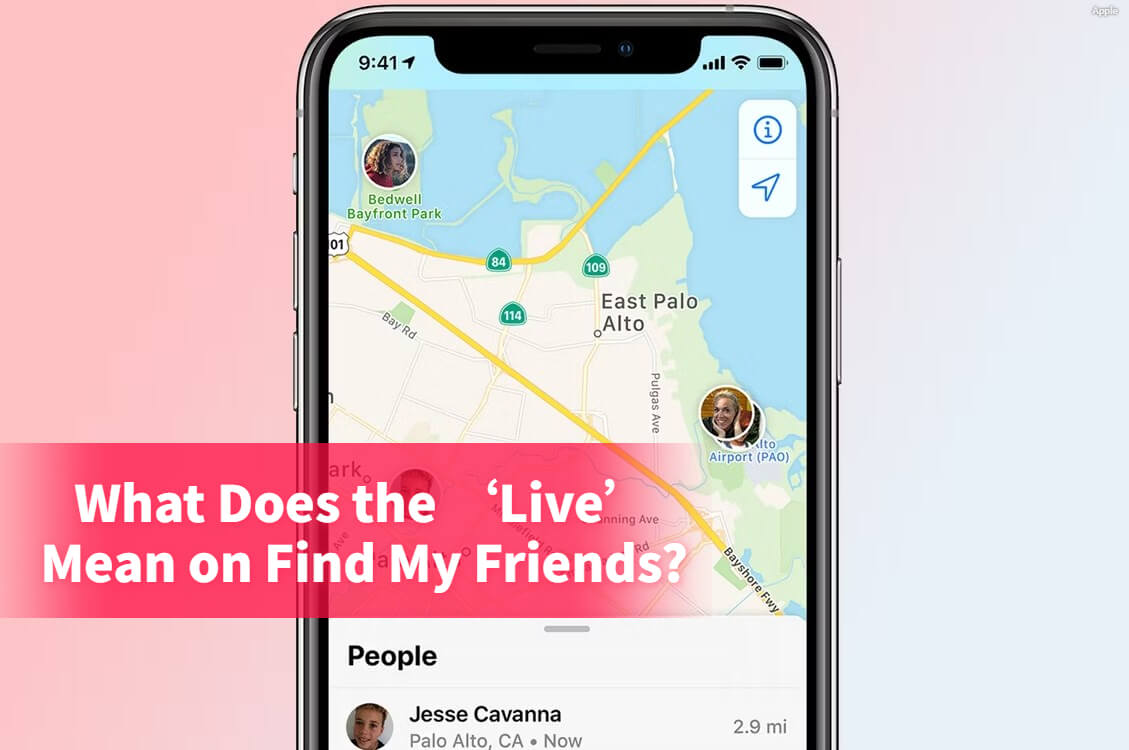
In this comprehensive guide, I will provide a thorough explanation of the Live feature, including instructions on how to enable it and effectively utilize it for locating individuals. Without further ado, let's dive right in.
In this article:
Part 1: What Does Live Mean on Find My?
The 'Live' feature enables real-time monitoring of the location of other iOS users.
With this functionality, there's no longer a need to manually refresh the Find My app to check a friend's current location. Once an iPhone user has granted you permission to monitor them, you can utilize the Live feature to observe their precise whereabouts without any delay.
Furthermore, this feature provides you with the ability to track their movement, direction, and speed. It proves particularly valuable when it comes to keeping an eye on the well-being and safety of children, as it offers a lifeline of constant supervision.
Part 2: Something You Must Know about Live Location on Find My
1 How to Turn on Live Location on Find My?
Enhancing security through mutual monitoring of your friend's or your own movement is a valuable practice.
By sharing your live location, you provide them with the ability to react promptly in case of any unforeseen incidents, and vice versa. Enabling the Live feature is a straightforward process.
Step 1. Go to Settings > Privacy > Location Services.
Step 2. Toggle the button next to Location Services to activate location services on your iPhone. The button should turn green when enabled.
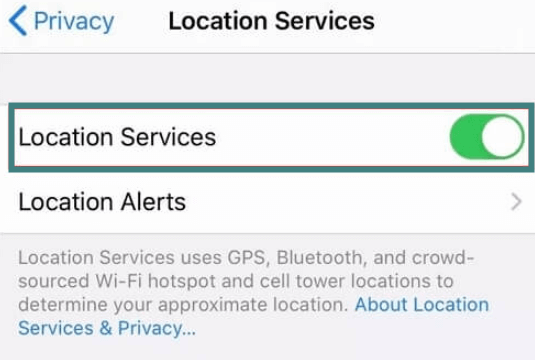
Step 3. You will now need to activate Find My with your Apple ID. Navigate to Settings, then tap [Your Name].
Step 4. Select Find My > Find My iPhone. Toggle the switch next to Find My iPhone to make it green.
Step 5. Now you need to grant the Find My app access to GPS. Go back to Settings.
Step 6. Press Privacy > Location Services > Find My.
Step 7. You will see a menu to determine when the Find My app can access location services. Select While Using This App.
Turn on Precise Location on your phone so other people with iPhones can see where you are.
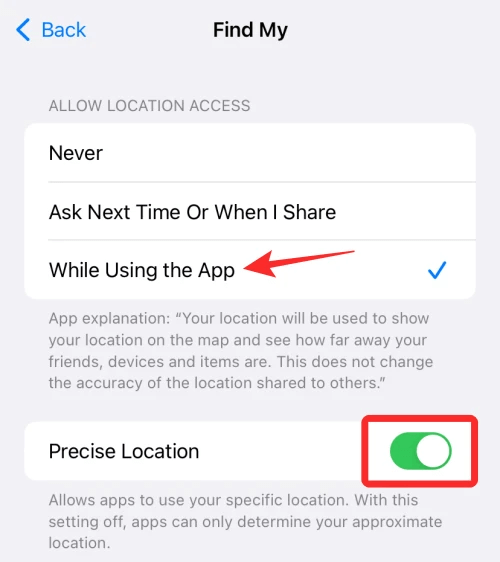
Step 8. Click on Find My and then select Me from the bottom of the screen.
Step 9. Press the button beside "Share My Location" to turn it on. To make sure your phone shows where you are, go to the "Me" section, and select "Use This iPhone as My Location. "
Step 10. To add people on Find My, first restart the app and then click on the plus sign next to the People section.
Step 11. Click on "Share My Location".
Step 12. You will see a menu to determine when the Find My app can access location services. Select While Using This App.
Step 13. Choose how much time you want your location to stay visible.
Do the same thing as step 12 for each person you want to add. Once you choose an option, Find My will begin showing where you are right away. If you tell another person using an iPhone where you are, you will see their name in the 'People' section. The person using the app can check where you are.
2 How to Find People Using the Live Feature on Find My?
Using the Find My app is a straightforward process, so locating people should not pose a challenge. However, it's important to note that you can only view the location of an iPhone user on Find My if they have shared their location with you.
Here are the steps to follow:
Step 1. Open the Find My app on your device.
Step 2. Navigate to the People section and identify the individual you wish to locate.
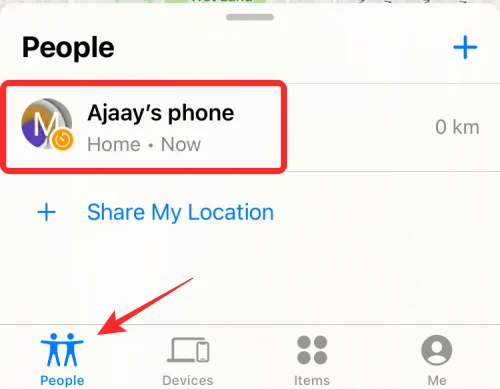
Step 3. The map displayed on your screen will indicate their current whereabouts. By tapping on their name, you can access additional details such as their speed and likely destination.
Step 4. If you open their location, you will be presented with their full address and an option to contact them directly.
Step 5. Additionally, Find My offers features such as providing directions to their location, revealing your own location to them, and sending you alerts if they happen to move.
3 How to Ask To Follow The Location Using the Live on Find My?
Locating a person who has shared their location with you is a straightforward process. However, if you're looking to track someone who hasn't disclosed their location, you'll need to take a few extra steps.
Here's what you can do:
Step 1. Open the Find My app and navigate to the People section. You will see a list of everyone who has shared their location with you. If someone hasn't shared their location, it won't be visible. In this case, you'll need to send them a location request.
Step 2. Choose someone from the People window who you want to request their live location. Send them a live location request by selecting their name.
Step 3. Scroll down and locate the "Ask To Follow Location" option, then tap on it
This will trigger a notification on their device, prompting them to respond to your request. Once they accept the request, their location will be visible to you in the Find My app.
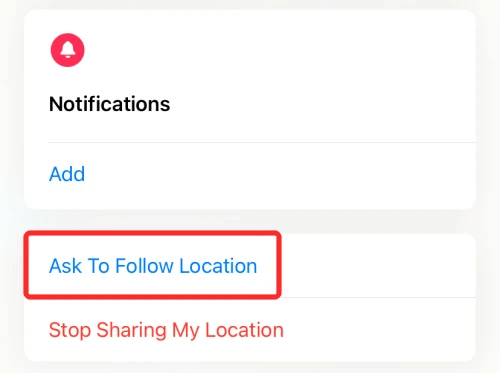
"Get ready for an exciting tip about Live, the GPS tracking feature." Disguise your Live location from home and expand your friend circle globally
Pretend travel to multiple destinations in one day. You can protect your address online. It's a piece of cake with a reliable GPS spoofer tool.
4 How to Change the Location on the Live Feature of Find My?
iMyFone AnyTo can help you fake your location on a map that shows where you are right now. This software helps you change your iPhone's GPS location for work. It makes your iPhone and the Find My app think you are somewhere else.

Key Features:
- It can save custom locations and routes for easy access in the future. Catch the rarest Pokemons all around the world.
- One-click access to GPS location customization.
- Stop being tracked without anyone knowing, works on Snapchat, Whatsapp, Tinder, Grindr, Life360, etc.
Step 1: Connect iPhone to the PC/Mac
Launch iMyFone AnyTo on your Windows PC/Mac (you can click the Try It Free button above to download it free). Click the Get Start button.

Step 2: Select Teleport Mode
Choose the third icon on the upper-right corner - Teleport Mode. Then you can input an address or zoom and drag the map to choose a fake location.

Step 3: Location Changed on Map
Now just click the Move button to change your location on the map to this new location!

5 How to Disable Friend Requests for Live Location on Find My?
Step 1. Open Find My.
Step 2. Go to the Me section at the bottom of your screen.
Step 3. Locate the Allow Friend Requests option.
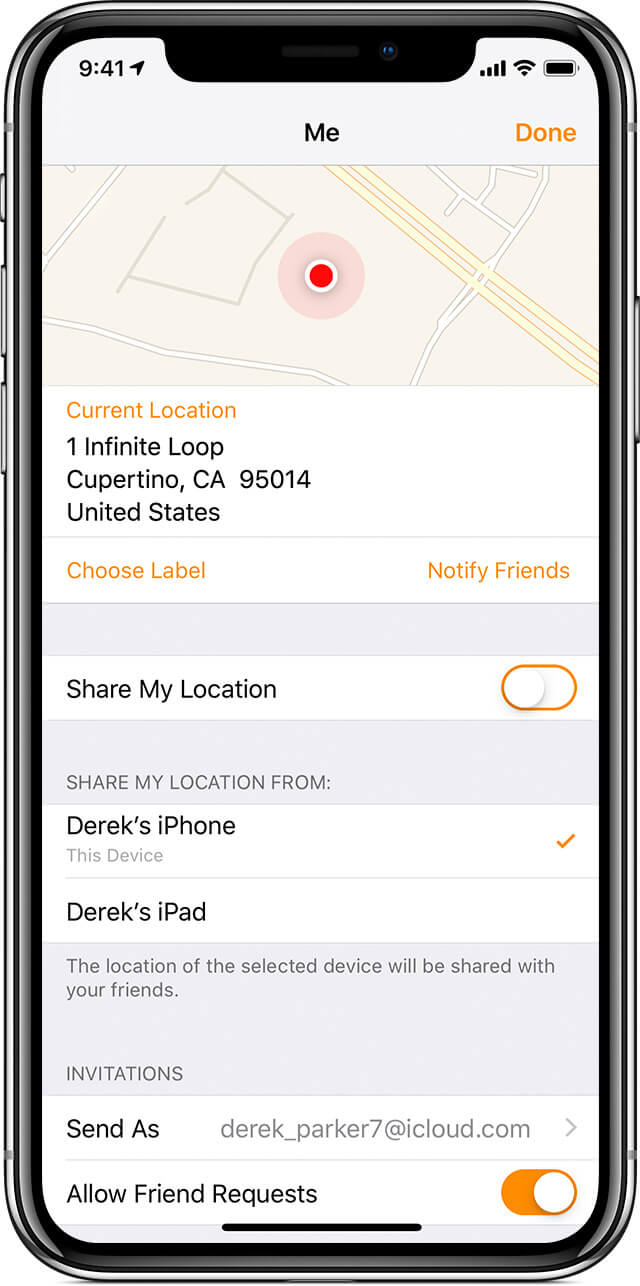
Step 4. . Tap the button next to this option to turn it off. Others will no longer be able to request your live location.
Conclusion
The mystery of 'what does Live mean on Find My Friends' has been solved. I hope you can now activate the feature and use it to find other people.
You have also seen how to change and disguise your live location on Find My using iMyFone AnyTo. Whether you want to falsify your location for privacy or security reasons, this software has your back. It is efficient, fast, and delivers the expected result. So, what are you waiting for?
Change GPS Location on iOS/Android
168,282 people have downloaded it.
- Fake iOS/Android GPS location to anywhere in the world instantly.
- Joystick to simulate GPS movement freely when playing games.
- Import / Export GPX file to save your favorite routes.





















