NTFS, Windows NT File System, is a prolific Windows system developed and designed by Microsoft Corp. Unfortunately, NTFS has various limitations for Mac. For instance, you can't read or write NTFS drives on your Mac computers.
In this situation, you must consider taking the services of a third-party tool that can allow you to read or write NTFS drives on Mac. Fortunately, you've got Paragon NTFS for Mac that makes it effortless for your Mac PC to read or write NTFS hard drives.
To help read or write NTFS drives on Mac, we've compiled a Paragon NTFS for Mac review. Let us start it!
Part 1: Paragon NTFS for Mac Review
1.1. Microsoft NTFS for Mac by Paragon Software
Undoubtedly, one can't write or read data on macOS from Microsoft formatted drives. So, if you're using Microsoft-based drives and are looking to access data through NTFS-formatted storage in your Mac, you'll need to go for Microsoft NTFS for Mac by Paragon Software.
It is a mind-blowing third-party tool that empowers you to write and read your files from Windows NTFS drives on Mac PC.
The best thing about this tool is that it supports all the macOS, including macOS Monterey. The prevalence of various software might create an issue for you to find reliable software to read and write Microsoft formatted devices on Mac, but Paragon NTFS for Mac remains the best way to serve your purpose.
On top of that, this tool comes with more stability than its counterpart, and then don't forget that you won't find any bugs using this remarkable tool.
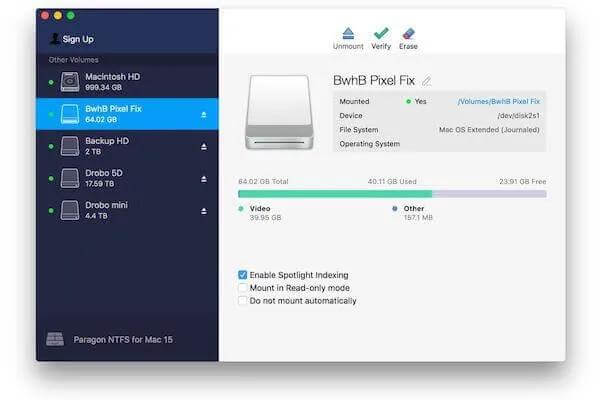
Features:
Paragon NTFS for Mac offers various brilliant features that can make you wonder how this software is this good.
Here's the list of the features that this tool empowers you with.
1. Safe data transfer
The software uses a built-in HFS+driver, allowing you to transfer data between macOS and Windows effortlessly. Since all the MacOS support this software, it will enable you to access the NTFS volume in HFS+ mode without fuss.
Another thing about this tool that you must pay heed to is that you won't lose data; your data wouldn't get corrupted when accessing or copying the files.
2. Hassle-free work
Since Paragon NTFS for Mac relies on integrated HFS+ drivers, it doesn't ask for any particular configuration and installation. Another thing that boosts the credibility of this software is that it is compatible with all macOS.
Hence, this software works uniquely without having any additional setup or configuration, and that particular thing makes this tool disparate from other tools.
3. Automatically Mounting your drive
The standout aspect of this software is none other than the ability of this software to mount the Windows NTFS drives as an external volume.
4. Seamless user experience
The software aims to provide the users with a breathtaking experience, allowing them to manage, edit, and access any hard drive in NTFS format.
5. Verify the errors
Like First Aid Utility on Mac, this software identifies errors on the volume and then goes on to fix those issues.
Pros
- Allows write-read NTFS drives on your Mac PC
- Comes with high write speeds
- Offers a straightforward user interface
- Support the latest macOS Ventura
- Support both Intel-based Mac and Arm-based machines.
Cons
- It doesn't bother to update the features frequently.
- It doesn't support older MacOS.
1.2. How to Download Paragon NTFS for Mac Free?
Several Mac users opt to ask about Paragon NTFS for Mac free download, and one thing is for sure, downloading or installing the Paragon NTFS for Mac won't be a tough gig. Instead, you can install the latest Microsoft NTFS for Mac by Paragon Software by clicking the link below.
After downloading the software, you'll need to find the DMG ZIP file in your "Downloads" option to install the Paragon NTFS for Mac.
1.3. How to Use NTFS for Mac Paragon?
Since Paragon NTFS tends to break the barrier between macOS and Windows, there is much to learn about other than only downloading the software.
If you want to know how to use NTFS for Mac Paragon, don't leave reading this article as you'll find the step-by-step instructions below.
Step 1: After launching the downloaded file of NTFS for Mac Paragon, tap on "Install NTFS for Mac" a couple of times.
Once the software is installed on your Mac PC, don't waste your time before launching the software.
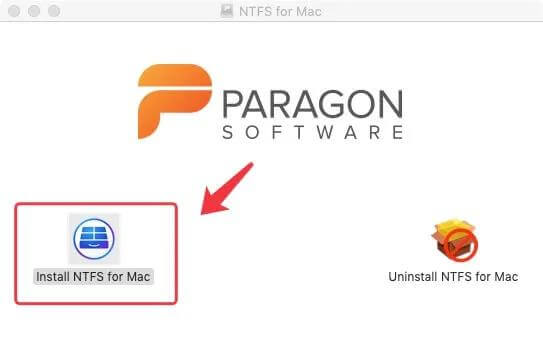
Step 2: Click on Next after checking the Software License Agreement, and if prompted, don't shy away from entering your Admin password.
Step 3: If you're looking for a free trial, select the "Start 10-day Trial" option. However, choose the "Activate NTFS for Mac" option to use the premium package.
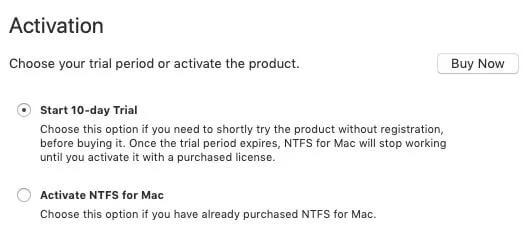
Step 4: After deciding on the package, restart your Mac PC. Once your Mac starts again, relaunch the Paragon NTFS for Mac before connecting your NTFS hard drive to your Mac PC. When you connect the hard drive with your Mac, it will get mounted automatically.
Step 5: The NTFS drive you've connected to will list in "Finder", and you can edit, move, delete, and copy data on your NTFS drive.
1.4. What is the Price of Paragon NTFS for Mac ?
This Paragon NTFS for Mac review suggests the tool's capability and how far it goes to assist you in reading or writing Windows formatted NTFS drives on a Mac PC.
Paragon NTFS for Mac provides you with the 10-day version, but you'll need to purchase a license for regular use.
And remember, you can't use one license on multiple devices. Instead, you can only read the NTFS files on one Mac if you acquired a single license.
- The pricing of a single license costs you around $19.95.
- If you opt for two licenses, each seat will cost $18.95.
- However, if you're interested in buying three licenses, you'll have to pay $17.95 per license.
Part 2: Microsoft NTFS for Mac by Paragon Software Activation Key/Coupon Code
2.1. Paragon NTFS for Mac 15 Serial Number
When you tend to press on the "Buy Now" option after launching Paragon NTFS for Mac, you'll get the Paragon NTFS for Mac activation key.
You can then use Paragon NTFS for Mac 15 Serial number that you've been provided through email. However, if you didn't receive the email, you can consult the Paragon NTFS for Mac Support to claim your Microsoft NTFS for Mac by Paragon Software serial number.
2.2. Paragon NTFS for Mac Coupon Code
Paragon NTFS for Mac offers discount coupon codes for a limited time that enables you to purchase the license of Paragon NTFS for Mac at cheaper rates.
Here's the list of that Software coupon code.
Paragon NTFS for Mac: 5% off : ZJ2-5QX-2RZ,softwareclub5
Paragon NTFS for Mac: 15% OFF: YXC-WFX-PGH
Paragon NTFS for Mac: 20% OFF: YXC-WFX-PGH
Part 3: FAQs about Paragon NTFS for Mac
1. How to install paragon NTFS for mac mavericks?
Installing Paragon NTFS for Mac Mavericks is pretty straightforward. After downloading the software from the official website, you'll need to double-click on the downloaded document.
Next, you'll need to press on "Install NTFS for Mac" to start installing the software for you. After agreeing with the Software License, you'll be able to install Paragon NTFS for Mac on your Mac PC.
Once the software is installed, you can decide whether you intend to opt for a free trial version or acquire the license of Paragon NTFS for Mac.
2. Why does paragon NTFS for Mac fail to mount the volume?
If Paragon NTFS for Mac failed to mount the volume, there could be some issues you need to fix. For instance, the issue might occur due to a file system error or if your software wasn't activated, causing the problem, you're having.
To fix the issue you're facing, and you can opt for the First Aid Tab on your Mac, which helps fix file system errors. Moreover, you must also activate the Paragon NTFS for Mac by entering the Activation key or serial number.
You can file a complaint in the software's support if you find it hard to activate your software license.
3. Why is paragon NTFS for Mac Seagate not working?
If you're having an issue while using the Paragon NTFS for Mac Seagate, you'll need to follow the steps below to fix your problem.
- Check if your Paragon drivers are correctly installed.
- Reinstall the drivers if you didn't install Paragon NTFS for Mac Seagate appropriately.
- You'll need to ensure that the Firewall or Antivirus software on your Mac PC doesn't block the installation of Paragon drivers.
Final Words
Maybe you've heard about Mac Terminal assisting you in enabling NTFS write support to read or edit NTFS drives on Mac. But, Apple doesn't support this method and suggests that this could be a security threat to your Mac. Hence, using professional NTFS software like Paragon NTFS for Mac will help your cause.
The software doesn't impose any limitations when empowering you to read-write your NTFS on Mac with ease. You can take the notes from this Paragon NTFS for Mac review and let us know if you have any queries.

















 August 17, 2022
August 17, 2022