Reading and writing on an NTFS on Mac is not easy. It is because NTFS is a Windows format and does not work on Mac. To be able to read and write the NTFS drive on Mac, the user needs to use tools to access the drive and then authorize the user to do so. In this article, we will discuss how the user can read and write NTFS drives on Mac.
Part 1. Can Mac Read and Write Hard Drive/NTFS USB Drive?
An NTFS hard drive or USB drive is a Windows default format. Such hard drives and USB drives can read-write on Windows easily. To access such a drive on a Mac, the user requires a third-party tool that will allow them to mount the drive on a Mac and then give them the right to read-write on it.
With proper tools, the user can easily get access to NTFS drives on Mac. Let us get into a few of the tools that can help the user to read-write on an NTFS hard drive/USB drive on a Mac.
Part 2. How to Read and Write NTFS on Mac
EaseUS NTFS for Mac
If you are looking for a tool that allows you to work with NTFS drives on Mac, then EaseUS NTFS for Mac is the best tool you can go for. It is an ultra-fast tool that allows the user to access Windows NTFS hard drive and flash drive to read and write on it. It makes the user's work easy as it quickly mounts the NTFS drive on macOS.
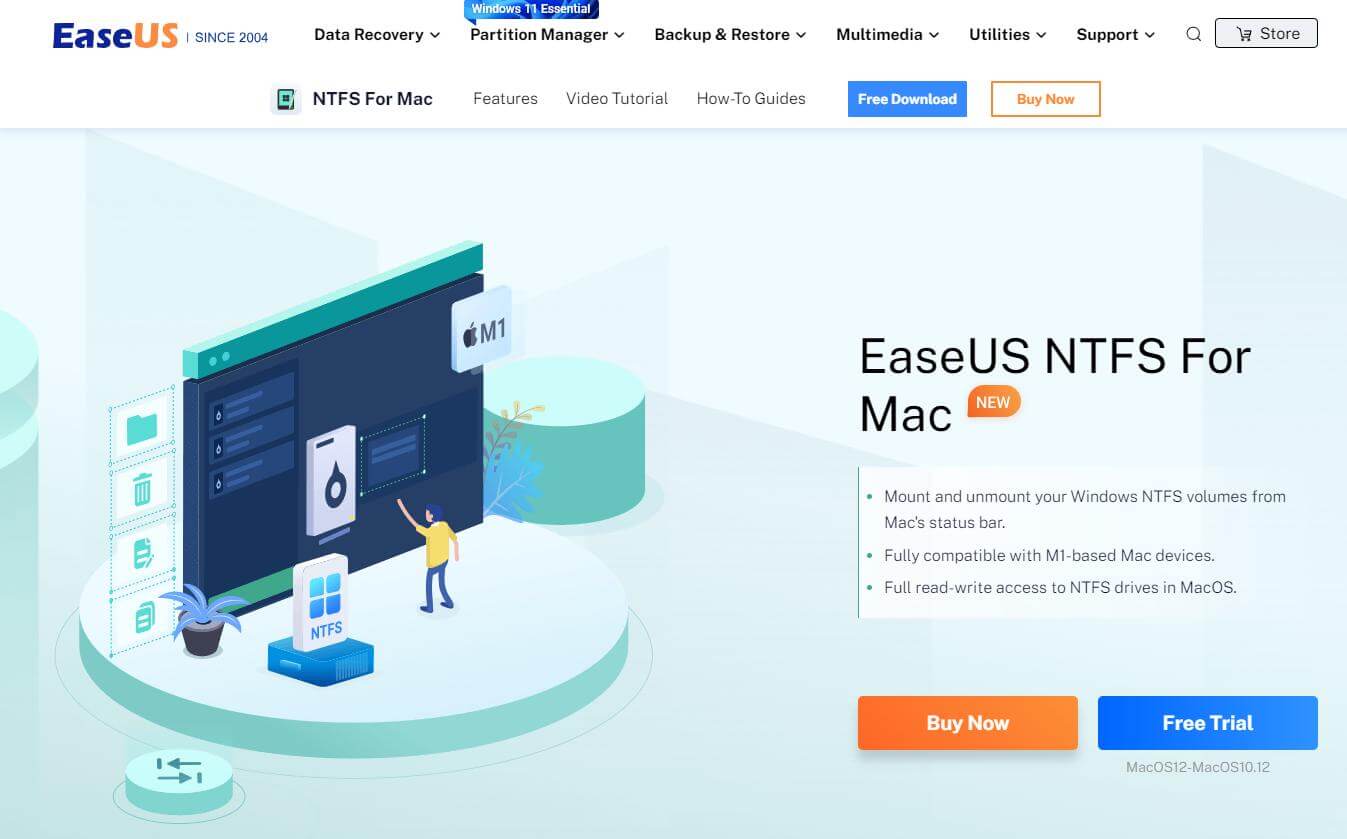
Features
- Easy mounting and unmounting of NTFS drives from the status bar of Mac.
- Able to read and write on NTFS partitions.
- Gives the user a seamless experience; the user won't be able to tell the difference if he is working on Mac or Windows.
- Unlike other tools, it supports M1-based Mac devices.
Pros
- Easy access to NTFS drives on Mac.
- Supports NTFS, HFS+, ExFAT, FAT and APFS formats.
- Gives full read and write access to the user.
- EaseUS NTFS for Mac is 100% safe.
- It gives the user a money-back guarantee.
Cons
- The tool costs around $14.95 per month and works only on one computer.
Mounty for NTFS
Mount for NTFS enables the user to mount an NTFS drive on macOS in the read and write mode. It is one of the simplest apps that supports NTFS device reading and writing.
Mounty for NTFS has a simple design that allows the user to understand the tool and use it easily.
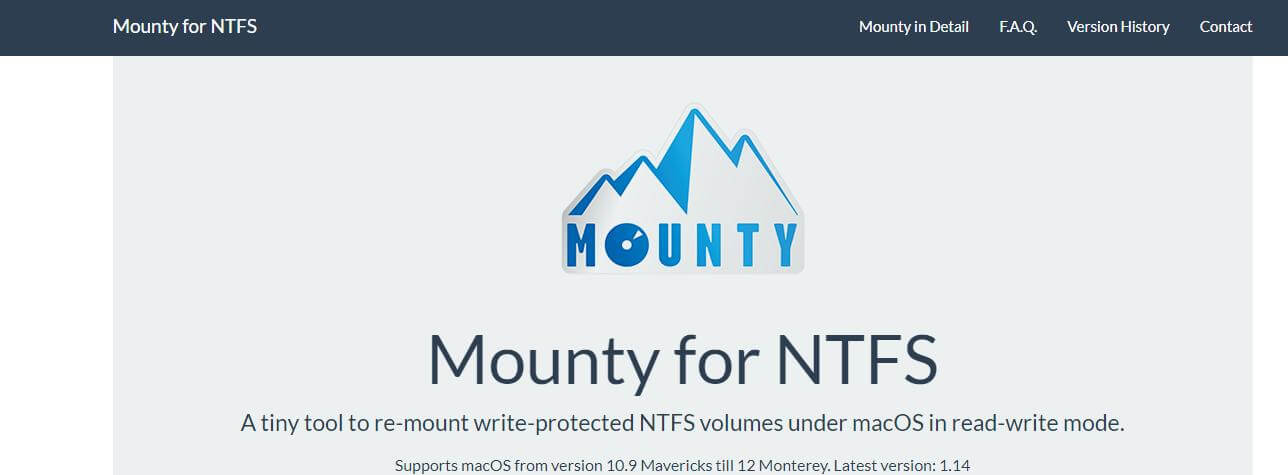
Features
- It is a free tool, so the user can download it easily.
- Mounting and unmounting of the NTFS drive can be done via the status bar.
- Easily mounts the drive in read-write mode.
- It has different versions incoming to improve the user experience.
Pros
- Easy to install and operate.
- User-friendly and simple interface.
- NTFS drives can be read and written using Mac with this tool easily.
Cons
- Sometimes mounting and unmounting do not work
- The files in NTFS drives disappear due to unmounting operations not working properly.
Paragon NTFS for Mac
Paragon NTFS for Mac is an advanced utility that has won awards in this particular segment for allowing the user to read-write on NTFS drives on Mac. The users have rated this app 5 stars because of its stunning performance. It is a fast tool and allows the user to access drives easily.
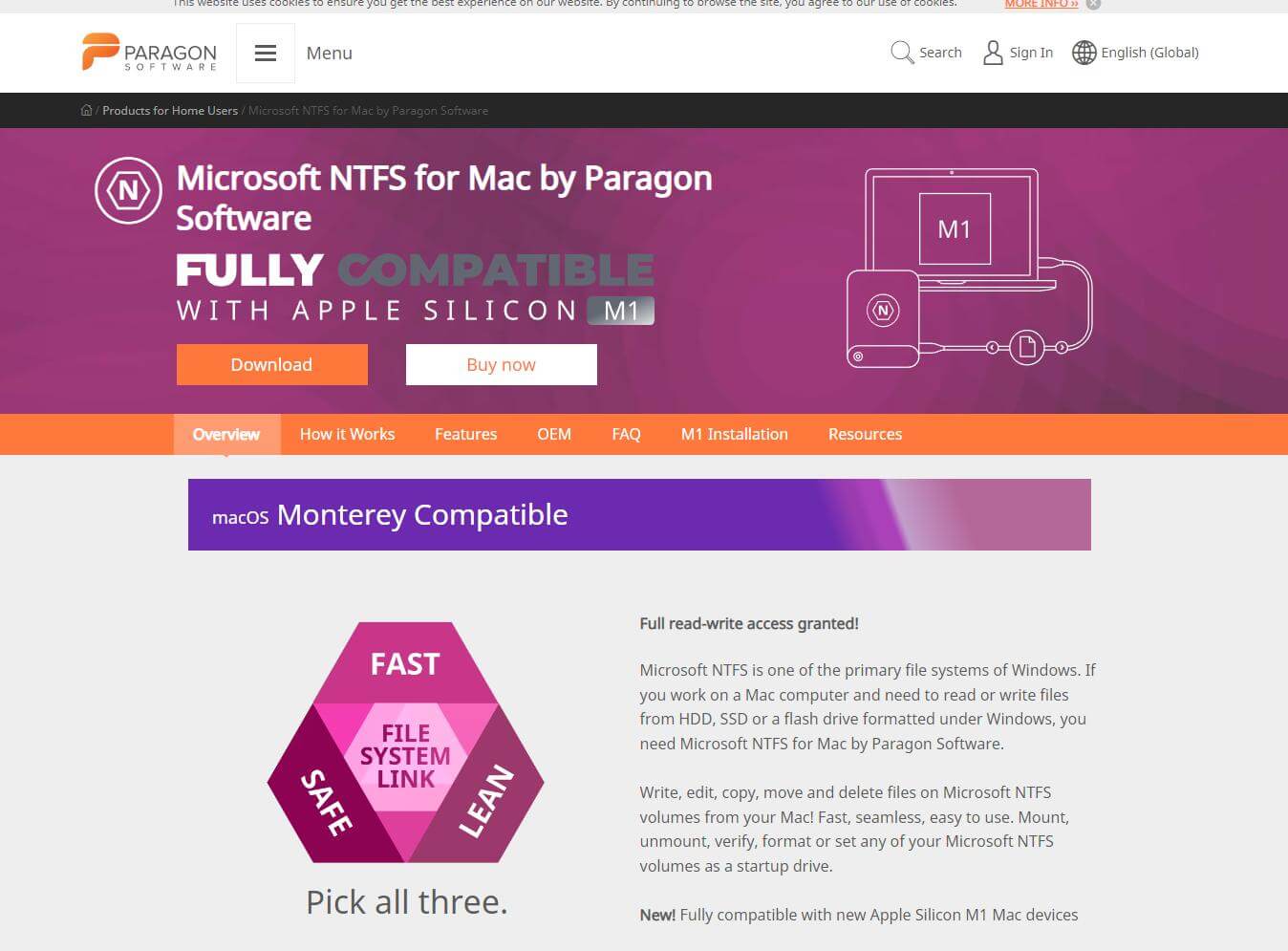
Features
- It supports both Intel-based and Apple Silicon M1-based Mac devices.
- Paragon NTFS for Mac supports NTFS format from oldest to latest.
- It has an automount feature for the users.
- Provides a feasible writing feature on NTFS drive.
- Paragon NTFS for Mac is compatible with third-party tools as well.
Pros
- This tool is ultra-fast (6x faster than other tools).
- Works with just a click.
- Provides the user with a seamless experience.
- Even though it is an advanced tool, the user has full control over it.
Cons
- Paragon NTFS for Mac costs around $19.95.
FUSE for macOS
FUSE for macOS is not just a tool that allows the user to read and write NTFS drives, but it also has other uses. It has improved file handling capabilities with third-party tools. It has different packages that users can download according to requirements. FUSE for macOS is a small size tool that can be downloaded in seconds.
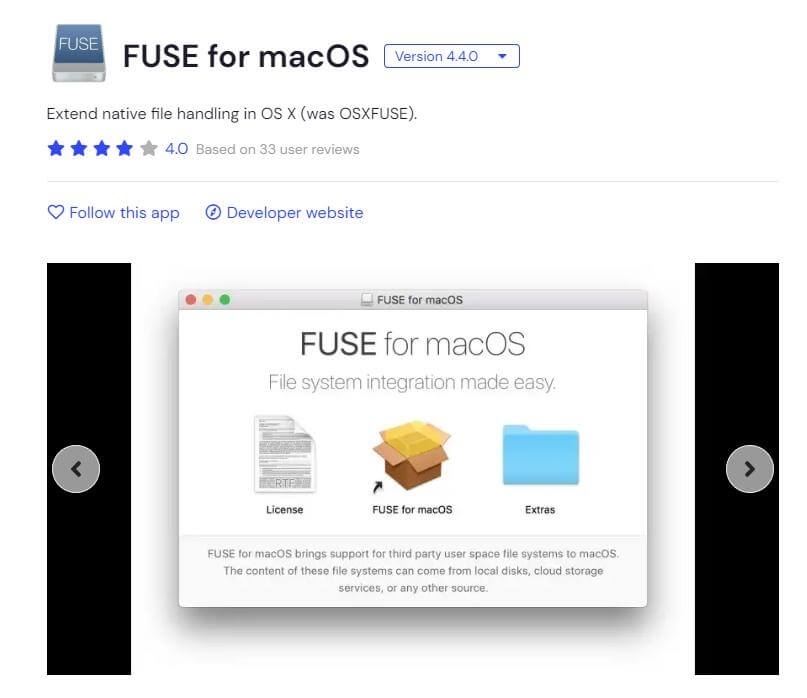
Features
- Allows the user to extend the file management utilities in macOS.
- FUSE for macOS is an upgrade of max fuse that was used for software development.
- Faster in writing than the regular in-kernel file system.
- Based on C-based SDKs.
Pros
- Offers different APIs that make this tool ready to use.
- Easy to install.
- Has a diverse use because of its widespread features.
Cons
- Although it is free, it is not as effective as other tools.
Part 3. Comparison Table
| Speed | Easy to Use | Safe to Use | Price | |
|---|---|---|---|---|
| EaseUS NTFS for Mac | Ultra-Fast | YES | YES | $14.95/month |
| Mounty for NTFS | Fast | YES | YES | Free |
| Paragon NTFS for Mac | Blazing Fast | YES | YES | $19.95/month |
| FUSE for macOS | Moderate | NO | YES | Free |
Part 4. FAQs
1) Is there any free way to read and write NTFS on Mac?
Yes. The user can get full read and write access to NTFS drives on Mac with Terminal with a few codes and steps. However, it is a complex process and not advisable. Third-party tools are the best if you want to work with NTFS on Mac.
2) How to use NTFS Drives on Mac?
If the user doesn't want to use third-party tools to access NTFS drives on Mac, then the user can format the drive to FAT32. Mac supports FAT32, but after formatting the drive, there will be no data left.
Conclusion
In this article, we have discussed a few tools that allow the user to access the NTFS drive and read-write on it. The user gets full access, and the file can be renamed and deleted if the user wants. However, each tool has its significance, features, and compatibility. We have compared all the tools; the user can choose whatever favors them and which has the easiest interface.






















 August 24, 2022
August 24, 2022