[iPad 17 Supported] 3 Ways to Fix Blue Screen Error on iPad
Category: iPhone Issues

3 mins read
3 Ways to Fix Blue Screen Error on iPad:
I keep getting random crashes that go to a blue screen. The only way out is to hard restart (press the shutdown and home button down for at least 10 seconds). I've tried to update and restore but the problem persists. Any ideas?
iPad is a great device that provides a wide screen that you can use to view your videos, photos, documents, etc. and it is more convenient for playing games. You can also use it to keep other data types like music, emails, and much more. However, you may incur the Blue Screen error on your iPad.This error arises due to hardware or software issues. You will not be able to do anything with your iPhone and it can't even make a call or do a backup. However, you don't need to fret now since this guide will show three ways to fix iPad blue screen of death caused by software issues.

Way 1. Perform Hard Reset
The first thing to do when your iPad gets into a blue screen mode, you need to perform a hard reset. This is a quick fix for iOS/iPadOS glitches. To perform a hard reset, you can follow these steps:
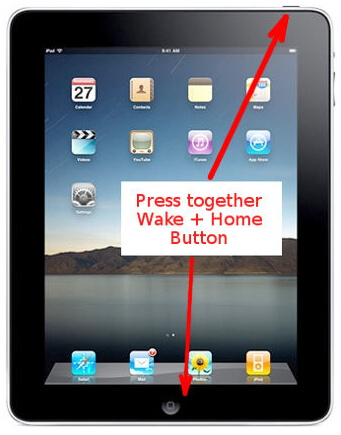
Way 2. Fix Blue Screen on iPad without Data Loss-iMyFone Fixppo
Another way that you can fix your iPad out of Blue Screen Error is using a third-party tool known as iMyFone Fixppo. Just as the name suggests, this software fix iOS/iPadOS problems with your iPad/iPhone/iPod touch and enables you to recover iOS device that displays a blue screen, white screen, black screen or one that is stuck in Apple logo. It can also get your device out of recovery mode and DFU mode.


iMyFone Fixppo Key Features:
- Easily revert back to the previous version of iOS 17 without the need for jailbreaking.
- Fix your iPhone/iPad/iPod touch/Apple TV without losing data.
- Repair 150+ iOS/iPadOS/tvOS system problems like stuck on Apple logo, screen won't turn on, recovery mode loop, reboot loop, and black screen, etc.
Limited Time 10% OFF Coupon Code for iMyFone Fixppo:YTR5E7
The best part of this program is that no data on your iPad will be lost when you are using this software to fix your device. This program was developed by iMyFone company which has been mentioned by many famous media sites like Macworld, Cult of Mac, Payetteforward, and Makeuseof. Fixppo's server won't keep any personal data of yours that is safe to protect your privacy.
The steps on how to fix an iPad blue screen using Fixppo are very easy to perform. Just check the steps as below:
Steps to fix Blue Screen Error on iPad using iMyFone Fixppo
Begin by downloading the software and installing it on your computer. From there you can then open the program on your computer. Below is a guide on how you can fix the blue screen error on your iPad with this software.
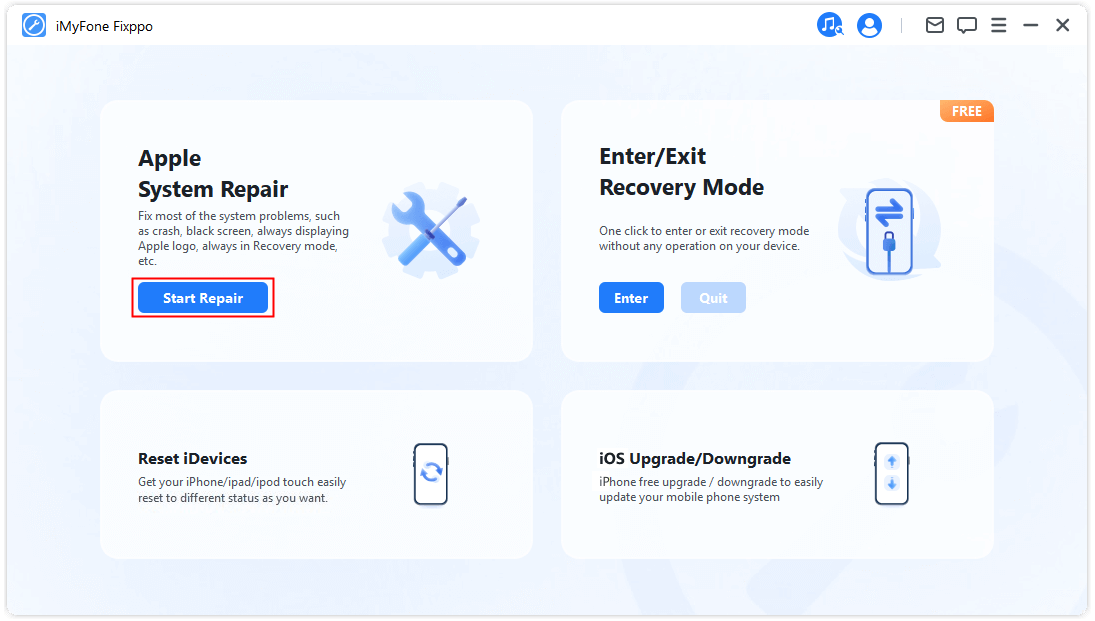
Open the application and click on "Standard Mode". This mode will not affect the data on your device.
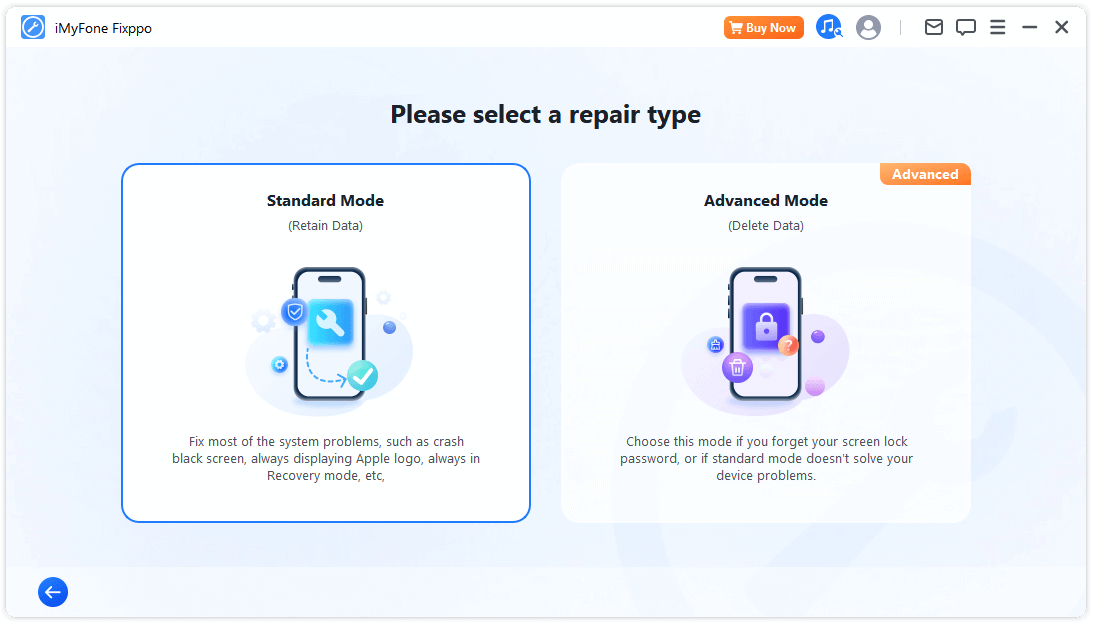
You will then have to connect your iPad to the computer via a USB cable. Follow the instructions to put your iPad into DFU mode.
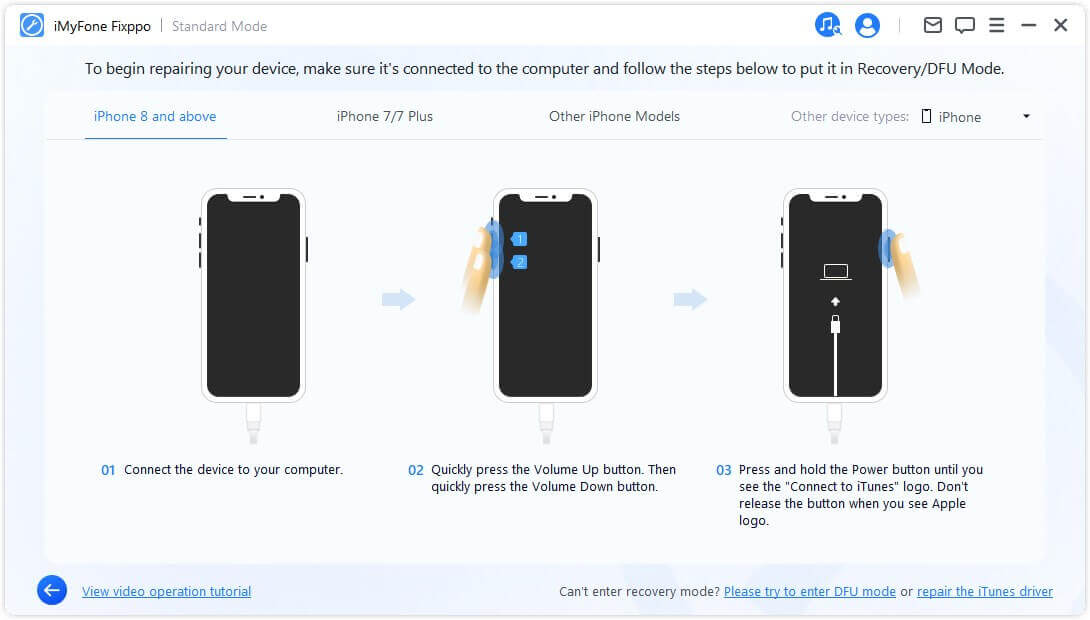
A new window will then appear that allows you to download a firmware that matches your iPad.
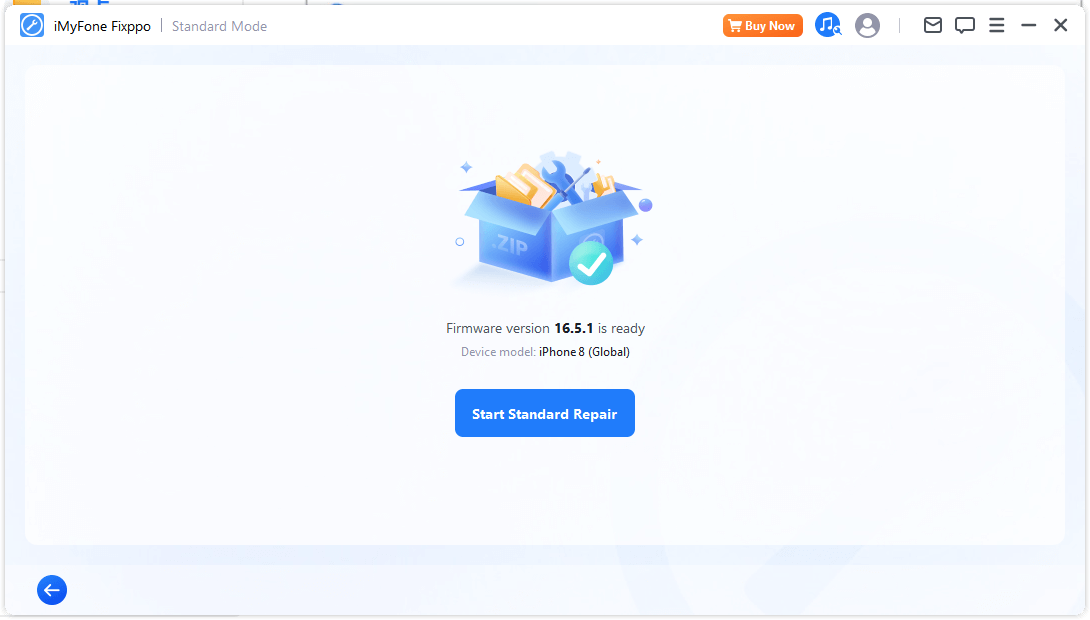
After downloading the firmware, the program will then begin to repair your iPad to normal once you click "Start to Fix". This process usually takes around 10 minutes before the whole process is complete. Once it is done, you will be notified on that the blue screen of that iPad has been fixed.
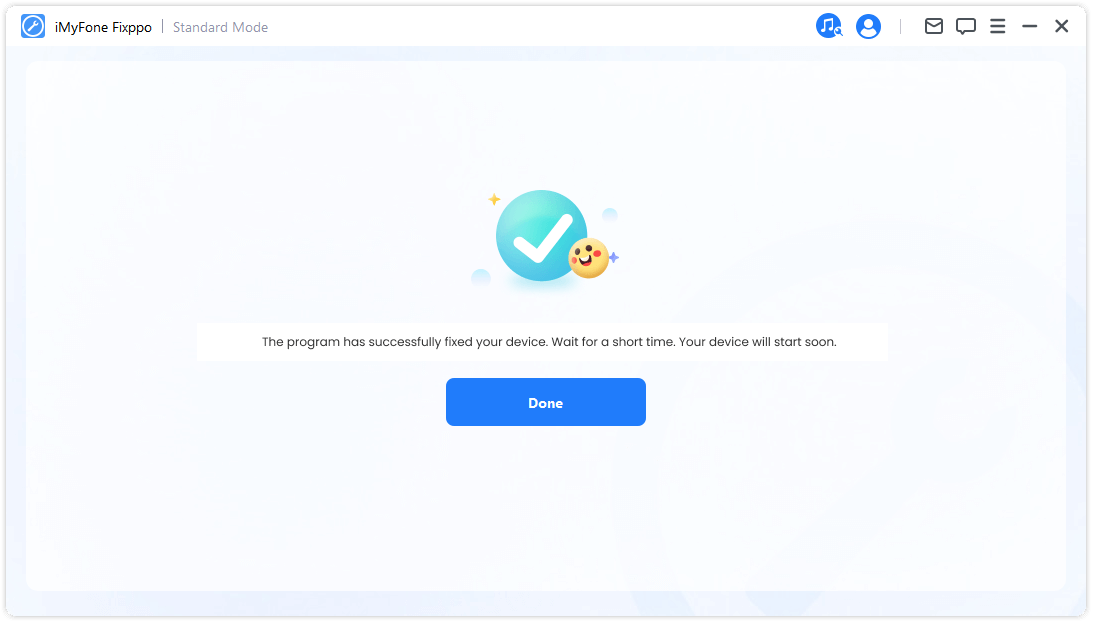
Way 3. Restore Your iPad to Factory Settings Using Computer (Data Loss)
You can also restore your iPad to fix the problem when its screen turns blue. You can restore with iTunes, or the Restore function in Finder if you are using a Mac running Catalina or above. Remember, this method will lead to the loss of all the data on your iPad.
Here is how to restore an iPad using iTunes/Mac.


Conclusion
If you want an all-in-one way to fix blue screen error on iPad, iMyFone Fixppo is highly recommended due to its profession. Do not hesitate to try the free version now!
- A complete toolkit to fix different issues with your iPhone.
- The premium and full version of iMyFone Fixppo is paid but it’s worth it.
























