iMyFone Fixppo
iMyFone Fixppo - One-stop solution to downgrade iOS 17
Key Features:
- Support iOS version downgrade with a few clicks.
- Support all iOS versions and devices.
- Supports fix any iPhone issues like black screen, stuck on SOS mode, iPhone volume low, etc.
- Not require any jailbreaking to operate.
Limited Time 10% OFF Coupon Code for iMyFone Fixppo: YTR5E7
Many users have complained of iPhone is frozen and won’t turn off, and this issue seems super annoying. It may occur due to unknown reasons, which keeps you wondering. To get you out of this situation and address the issue, we will show you 7 methods to help you fix iPhone is frozen and won’t turn off in this article.

Part 1. Reasons Why Your iPhone Is Frozen and Won’t Turn off
Most commonly, iPhone frozen issues may be caused by problems with apps and systems. It means that if you have upgraded your system to the latest versions or given untimely app updates, the bugs brought by them may cause such issues. In addition, broken buttons may also be the cause of iPhone frozen issues. In this way, you need to have your iPhone repaired.
Part 2. 7 Essential Fixes When iPhone Is Frozen and Won’t Turn off
1 Force Restart Your iPhone
Force Restart Your iPhone always comes first when bugs occur. Notably, there are different iPhone models leading to different restart steps. Just follow the steps below to restart your iPhone according to various models.
- For iPhone 7 earlier: Keep pressing the Home button and Sleep button at the same time till the Apple logo appears on the screen, then release them both.
- For iPhone 7/7 Plus: Press the Home button and Sleep button simultaneously.
- For iPhone 8/8 Plus or later: Press the Volume up button, and release it. Then, press the Volume down button to do the same step. After that, long-press the side button till the Apple logo appears.
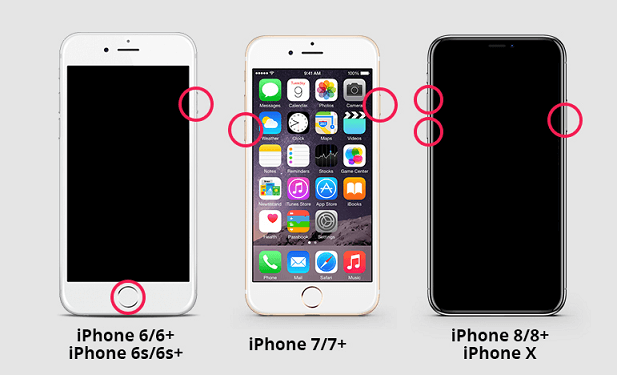
2 Turn on Assistive Touch
If you fail to restart your iPhone due to the broken button, you should not forget another powerful function of iPhone – Assistive Touch.
With Assistive Touch, you can just restart your iPhone with just a few clicks on the screen. Just follow the steps below to turn it on.
Step 1.Go to Settings > General > Assistive Touch, and swipe the bar to the right.
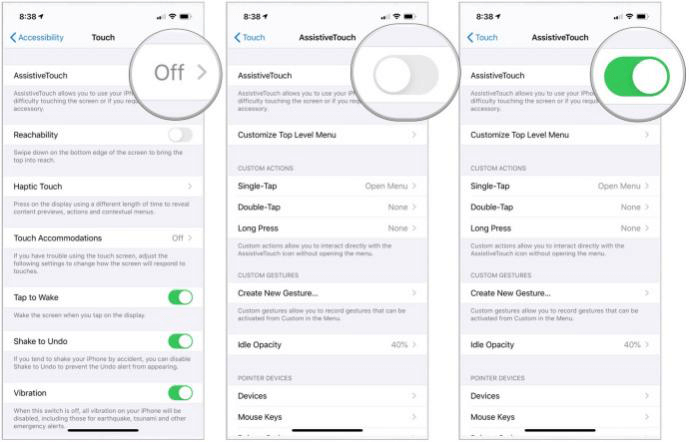
Step 2.On the home screen, you will see a little white dot. Click it and follow the instruction, and you will restart your iPhone.
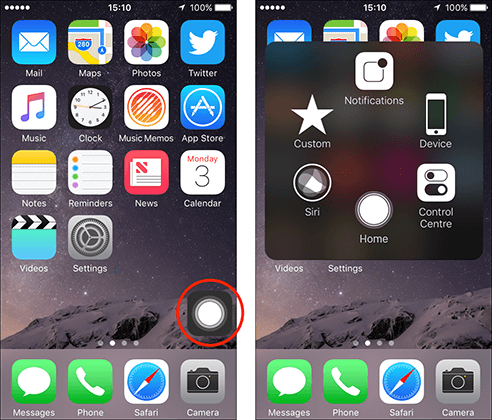
3 Update Your Apps
As we mentioned before, the untimely app updates may also cause the problem. Based on that, you have to check your apps and update them to the latest version. To do so, just go to App Store > Profile, then you can see whether your apps are in the latest version. If not, just tap Update and make sure they are all in the latest version.
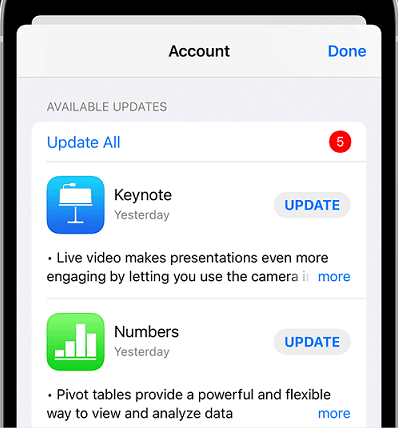
4 Downgrade Your iPhone
Have you already upgraded your iPhone to iOS 17? Or have you encountered such issues after updates? If so, you need to downgrade your iPhone to fix this issue. The conventional way to downgrade your iPhone is using iTunes, but this method sounds tricky and may cause your data loss. In this way, you can resort to a third-party way. To learn more, you can click this link and help you out.
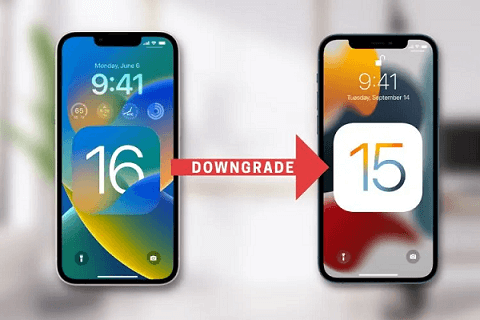
5 Factory Reset and Restore
Putting your iPhone in Factory mode will help you fix iPhone is frozen and won’t turn off, but this method may erase all your data on the iPhone. Here are the steps for you to do a factory reset and restore.
Step 1.Head to Settings > General > Reset, and tap Erase All Content and Settings.
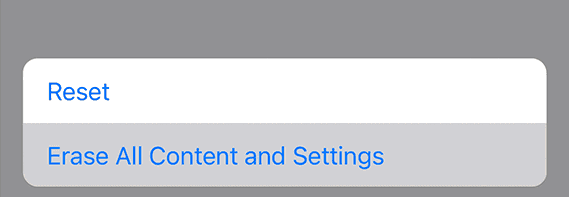
Step 2.Open Apps & Data, and click on the “Restore from iCloud Backup” option. Then, log in to your iCloud account.
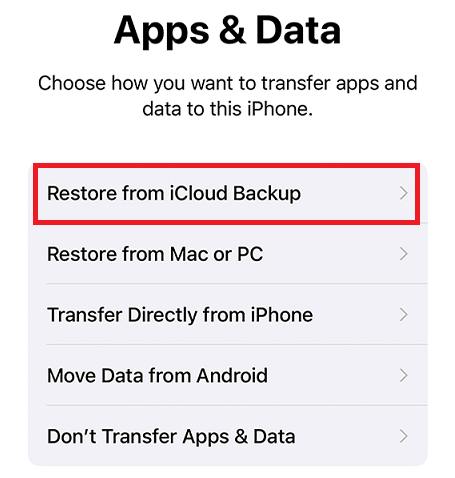
6 Use iTunes
If you fail to fix this issue with a factory reset, then iTunes is a great alternative. This method comes simple and can fix iPhone frozen issues both directly and safely. Notably, you need to back up all your data in advance as this method will also erase all your data. Let’s see the detailed steps here!
Step 1.Launch iTunes and connect your iPhone with a lighting cable.
Step 2.Confirm your device information, and choose “Select iPhone”.
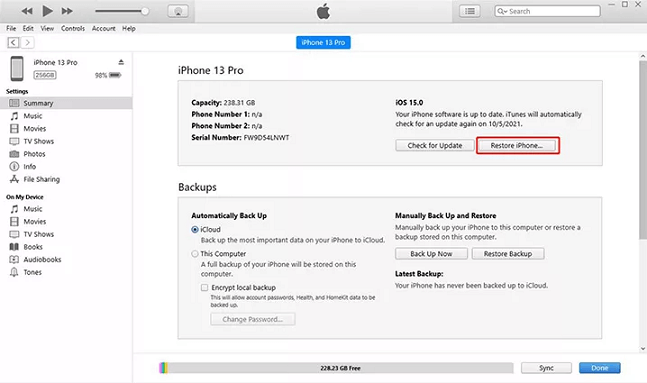
7 Contact Apple Support
If all 6 methods mentioned above can’t help, contacting Apple support may be a better choice. It will assign repairing workers to you to better figure out the problem.
Part 3. One-stop Solution to Fix iPhone Is Frozen and Won't Turn off - iMyFone Fixppo
Sometimes, resorting to a third-party tool does help. Like iMyFone Fixppo, it is a one-stop iOS repairing tool that helps you fix iPhone is frozen and won’t turn off.
Its professional functions are able to help you fix various iOS issues whatever the version and the device. What’s more, there is no need for you to worry about data loss and annoying instructions. Let’s see more details about it!
Fix iOS System Problem without Data Loss
- Guarantee a high success rate and offer a free trial before purchasing.
- Fix numerous iOS issues like iPhone screen not working, no service with iPhone, and so on.
- Support all iOS versions, including iOS 17.
- Highly recommended by tech giants such as Makeuseof, Macworld, 9to5mac, etc.

 iMyFone Fixppo
iMyFone Fixppo
Limited Time 10% OFF Coupon Code for iMyFone Fixppo: YTR5E7
Here are the detailed steps to use iMyFone Fixppo:
Step 1.Launch iMyFone Fixppo, and click the “Standard Mode” option.

Step 2.Connect your iPhone to the PC, and follow the on-screen instructions to put your iPhone into DFU mode.

Step 3.Choose the firmware and click “Download”.
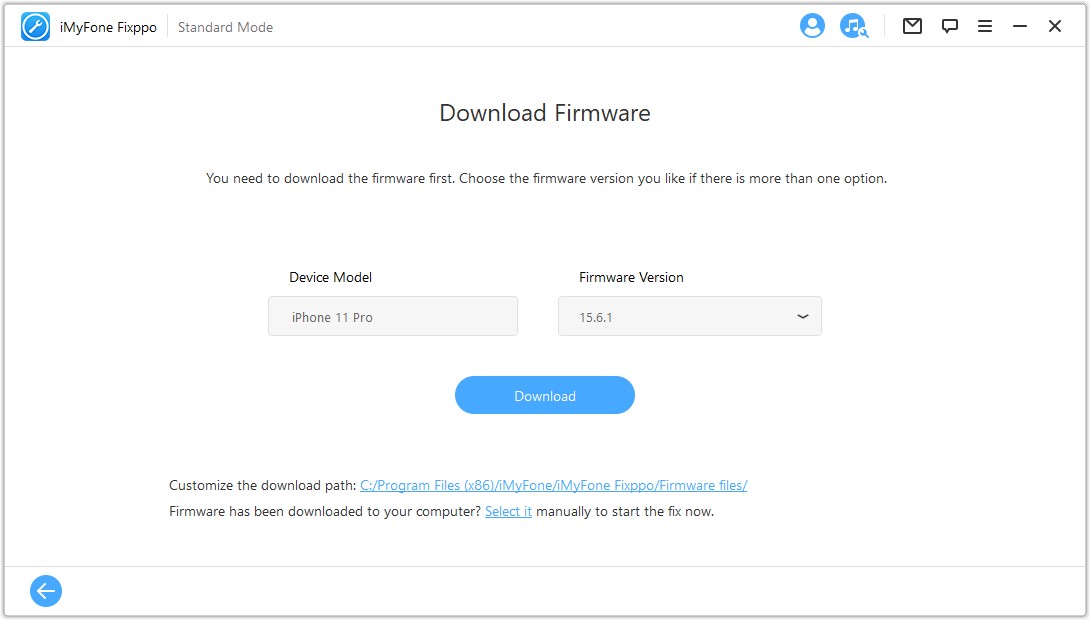
Step 4.Click “Start” to continue the process. Then, your problem will be solved!
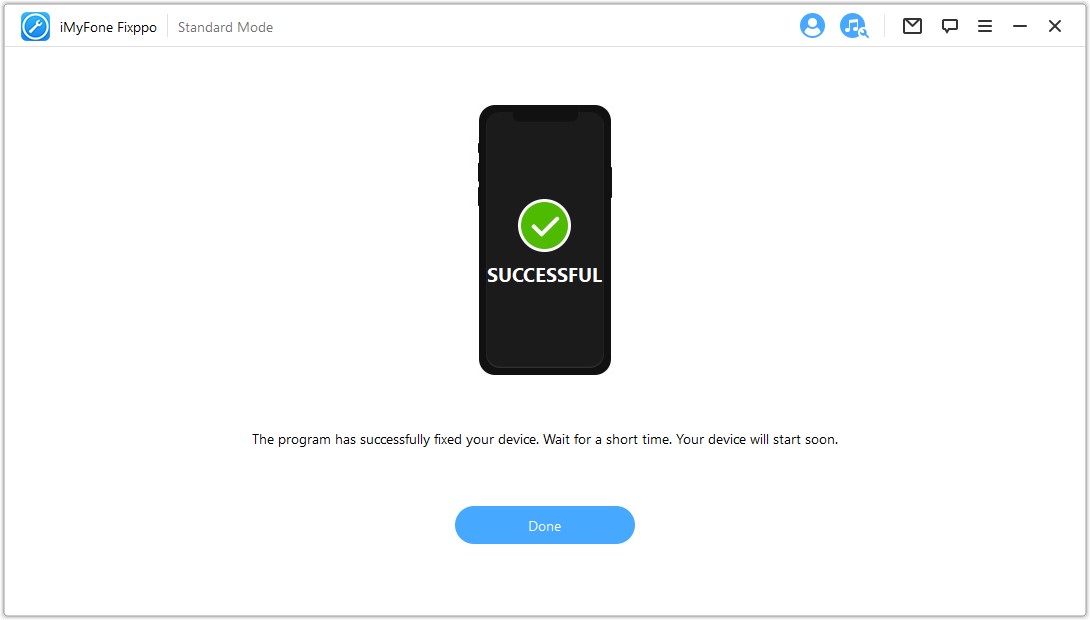
Conclusion
Generally, there are various methods that turn out to be useful to fix iPhone is frozen and won’t turn off. So, if you are searching for a more convenient and safer way to do so, we highly recommend iMyFone Fixppo. It is easily done and you are not required to be a tech master to operate. Just download it here and enjoy!





















 October 11, 2023
October 11, 2023

