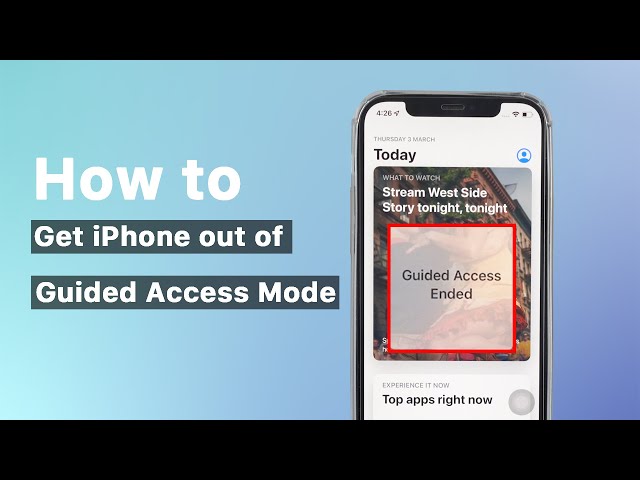iPhone/iPad Stuck in Guided Access Mode? 5 Quick Fixes!
Category: iPhone Issues

4 mins read
“My 8-year-old boy plays with my iPhone 15, it is scary I know. He tried to hold on to the device very carefully but my concern was that he may mess up the settings and the app. So, I put the device into Guided Access Mode for safety. The problem is, I can’t get out of it now. Please, help.”
Apple launched this Guided Access feature for no other reasons but for those who want to focus more on a specific task or protect their privacy. With this featured turned on in the Accessibility settings, you're able to stick to the app you're using without any interruption.
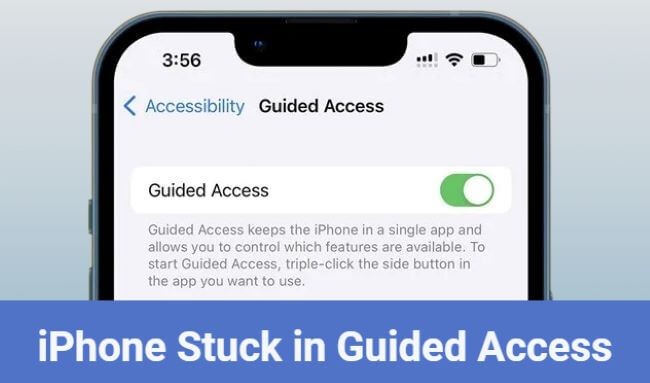
But how to exit this Guided Access mode while using your iPhone? Or, how to fix when your iPhone stuck in Guided Access because you forgot the Guided Access password? To help you out, please try the following methods one by one!
In this article:
- Part 1: How to Fix iPhone/iPad Stuck in Guided Access Mode with Passcode?
- Part 2: How to Get iPhone/iPad Out of Guided Access Without Passcode?
- 2.1 Fix iPhone Stuck on Guided Access via Professional Tool [No Data Loss]

- 2.2 Exit iPhone/iPad Guided Access with Force Restart
- 2.3 Lock Out of Guided Access with iCloud Lost Mode [Data Loss]
- 2.4 Restore iPhone/iPad Frozen on Guided Access by iTunes [Data Loss]
- Part 3: Hot FAQs about iPhone Guided Access Mode
In 3 steps, you can get your iPhone/iPad out of Guided Access mode even when you forget the passcode, and you will risk no data loss during the whole process!
Part 1: Fix iPhone/iPad Stuck in Guided Access Mode with Home Button
If your iPhone/iPad stuck on Guided Access and you remember the passcode, then the first method to try is by triple-clicking the home button, the official way from the Apple. And here's how to do:
Step 1: Triple-click on tap on the Home button to open your Apple Accessibility feature. If you are using iPhone 12 or later, you have to do it on the Side button.
Step 2: Then, choose the Guided Access option.
Step 3: Now, you'll be asked to enter the Guided Access passcode. After that, you can remove and end this Guided Access situation.
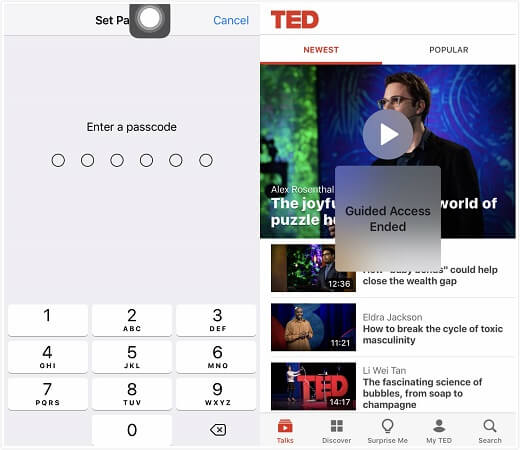
Now, you should exit the Guided Access mode successfully. But if you forgot the Guided Access password, the follow methods are more suitable.
There are times when you successfully exit Guided Access and try to use it again, only to find that your >> iPhone Guided Access not working.
Part 2: Get iPhone/iPad Out of Guided Access Without Passcode
If you don't remember the passcode set for accessing the Guided Access mode or the Guided Access triple click not working, there are 4 other methods you can try to turn off Guided Access mode without using the password.
This is the video on how to fix iPhone/iPad stuck in Guided Access mode:
1 Fix iPhone Stuck on Guided Access Mode Without Losing Data
As a reliable and professional iPhone/iPad system repair tool, iMyFone Fixppo here is able to disable Guided Access on iPhone without passcode.
Most importantly, in 3 steps, you can remove Guided Access on iPhone/iPad without losing any data!

Fix Guided Access Won't Turn Off Tool:
- No data loss - Exit iPhone Guided Access in 3 clicks without data loss.
- 99% success rate - Fix your iPhone/iPad stuck in Guided Access with the highest success rate.
- Solve 150+ problems - Easily fix iPhone Guided Access not turning off, iPhone stuck in restore screen, iPhone stuck on turing off, etc.
- Wide compatibility - Compatible with multiple devices including iPhone/iPad/Apple TV, and all system versions including iOS/iPadOS 17.
You can learn how to get out of Guided Access on iPhone/iPad with iMyFone fixppo by following these steps:
Step 1: Download iMyFone Fixppo to your Win/Mac, and connect your iPhone that stuck in Guided Access mode.
Step 2: From the Apple System Repair > choose Standard Mode to fix your iPhone/iPad Guided Access gets stuck with no data loss.

Step 3: If your device gets detected, you can click to Download the firmware package used for fixing your iPhone problem.

Step 4: Now, click the Start Standard Repair for the software to begin removing iPhone in Guided Access.

See, that's the whole process of getting iPhone out of Guided Access mode. That's all!
Now, take the first step to exit Guided Access on iPhone/iPad by using the free trial of Fixppo.
2 Force Restart to Exit iPhone/iPad in Guided Access
So, how to turn off Guided Access? An easy method here is to force-restart your iOS/iPadOS device. But it may not work as some features in the Guided Access may be limited and this method may fail during the process sometimes.
The methods for force-restarting your device may vary for your different model, so, check out the following steps accordingly.
For iPhone 6S, SE or older version:- Hold the Home and Power button together.
- Hold them, until the Apple Logo appears on the screen.
- Press and hold the Power and Volume Down keys at the same time.
- Now, just wait for the Apple logo to appear.
- Quick tap the Volume Up and the Volume Down button.
- Then, tap and hold the Power button until you see the Apple Logo.

And this is how to force restart your iOS devices. When it is complete, you need to follow the steps below to disable Guided Access on iPhone/iPad:
Step 1: Open the iOS device (iPhone or iPad) and go to Settings.
Step 2: Tap on General followed by Accessibility and turn off Guided Access.
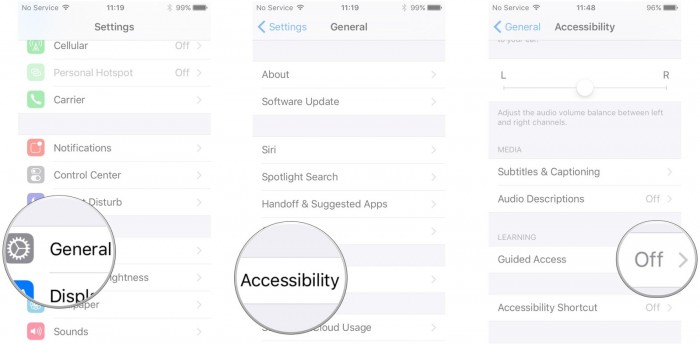
If force-restarting can't help to fix your iPhone/iPad frozen in Guided Access mode, Method 1 is recommended as it's easier and safer.
3 Try iCloud Lost Mode to Lock Out of Guided Access
Another possible fix to iPhone stuck in Guided Access mode is by using the iCloud Lost Mode. Though it differs from the iCloud method you are used to, it's still a method for trying.
Please note that this iCloud Lost Mode will erase all your data on iPhone/iPad. So, please make a full backup before starting.
Step 1: Use a computer to log in to your iCloud account from iCloud.com.
Step 2: Click on Find my iPhone and find your device that’s stuck in Guided Access mode. Then activate the Lost Mode.
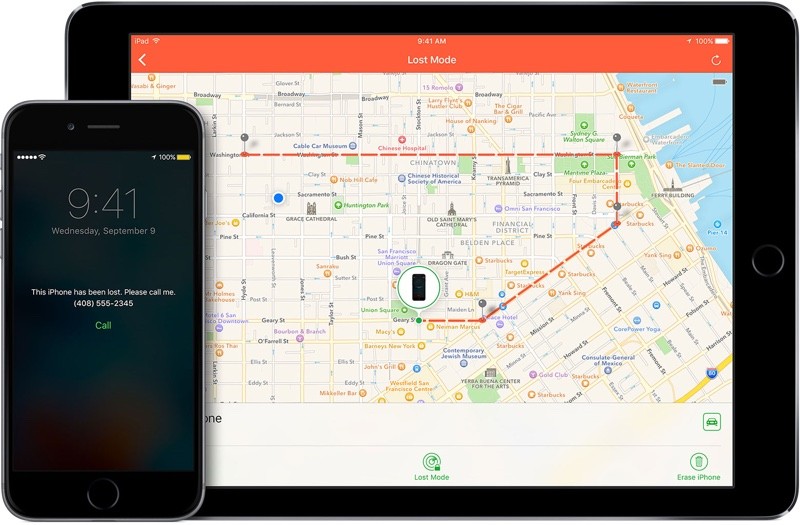
Step 3: The optional messages can be skipped, now your iPhone will be forced to enter the Lock Screen.
Step 4: Enter your usual passcode and your device should get out of Guided Access.
4 Restore iPhone/iPad Frozen on Guided Access by iTunes
Compared to other methods, though restoring your iPhone with iTunes seems to be a more complicated method, this desperate meature is your last resort.
Likewise, restoring iPhone with iTunes will clear all your iPhone/iPad data. So, it's also suggested to make a backup first.
Step 1: Make sure your iTunes is in the latest version, then click to open it.
Step 2: Connect your iPhone/iPad stuck in Guided Access, then allow iTunes to detect youe device so that you can move to remove Guided Access on iPhone/iPad.
If your device is not detected by iTunes, and you insist on trying iTunes, you can put your iPhone/iPad into recovery mode for iTunes to better detect your device.
Step 3: Click on the Summary > Restore iPhone/iPad, then move on for iTunes to begin restoring your device.
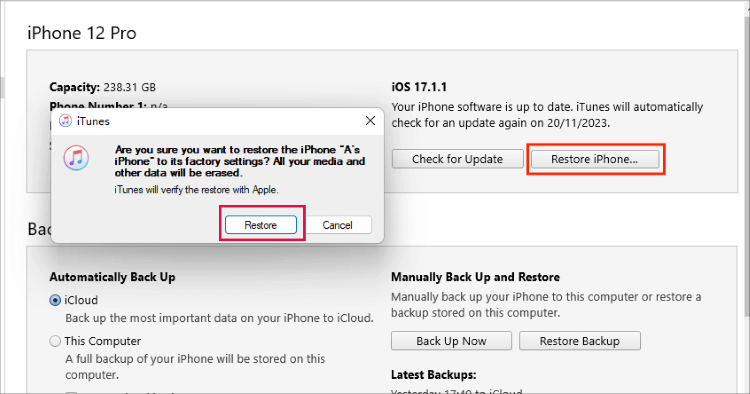
Part 3: Hot FAQs about iPhone Guided Access Mode
1 What is iPhone Guided Access mode?
If you need to lend your phone to others and only want them to use one app, the Guided Access mode is your go-to. It lets you lock the phone to a single function and keeps you focus on the task at hand.
With this Guided Access mode, users can't mess with the volume buttons, check notifications, or wander into other apps, ensuring your data stays safe. Only the iPhone owner can disable this restriction through fingerprint or facial recognition.
2 How do I turn off Guided Access on my iPhone?
To get your iPhone out of Guided Access when you remember the password, the easiest way is by entering the Accessibility feature or triple-clicking your Home/Side button, then enter the passcode to turn off.
If you don't remember the password, Fixppo here can turn off Guided Access on your device without data loss. Or, you can try to force-restart, restore your iPhone via iTunes with data loss and more.
3 How to Reset iPhone Stuck in Guided Access?
When you don't remember the password that cause your iPhone stuck in Guided Access, you can try Fixppo to get your iPhone/iPad out of Guided Access without data loss. Or, you can try to force-restart, restore your iPhone via iTunes with data loss and more.
Conclusion
The Guided Access Mode on iPhone/iPad can be incredibly useful when used correctly, but it can also be frustrating if your iPhone stuck in Guided Access mode and you forget the passcode.
But no worries. This article has listed 5 practical methods for you to get out of Guided Access with or without password.
And to recommend the easiest and the safest way, I would say Fixppo wins by its efficiency and capability of getting your iPhone out of Guided Access mode without data loss. Now, you can get the problem fixed starting by free download the software below!
Fix iOS System Without Losing Data
168,282 people have downloaded it.
- Fix 150+ iOS/iPadOS issues no data loss.
- Repair iDevices with 99% success rate.
- 1-click upgrade/downgrade iOS/iPadOS.
- Reset iPhone/iPad without needing password/iTunes.
- Compatible with all iPhone models and iOS versions, [iPhone 15 & iOS 17].