We all love the smooth operations of our Mac—it's usually the major reason we opt for it in the first place. However, the engines and other mechanical junks in our precious devices that do the work underneath tend to get heated up. In worst scenarios, they overheat. They may overheat to the point that we can no longer comfortably operate them on our laps or on our beds. In this article, we will discuss the causes of overheating, and proffer solutions to them.
- What Cause Macs to Overheat?
- How to Tell if My Mac is Overheating
- How to Stop Mac from Overheating - 8 Useful Ways
- Restart Your Mac
- Check the Vents of Your Mac
- Make Sure Your Room Is Well Ventilated
- Use the Official Mac Adapter
- Update Your System
- Clear Your CPU
- Clear Junks and Remove Malwares
- Reset the System Management Controller (SMC)
- 5 Ways to Avoid Mac from Overheating?
- FAQs: Tips You May Want to Know
What Cause Macs to Overheat?
There are several reasons your Mac is overheating. Two overheating Macs, when placed side by side, may be overheating for different causes. But in general, here are some possible reasons your Mac is overheating:
- You just installed a new software update.
- Your room temperature is high.
- The air is not circulating as it should on your Mac. You are probably closing blocking the air ways.
- You are running an intensive program like Adobe Premiere, Adobe Photoshop.
- You are using an incompatible Adapter.
- The fan of your Mac is not functioning well. Etc.

How to Tell if My Mac is Overheating?
The most obvious way to tell if your Mac is overheating is by observing the temperature of the Mac. If it is too hot to place on the bed or lap, then it is overheating. If it is blowing out hot air from the airways, it is overheating.
Another potent and sure way to tell if your Mac is overheating is if the fan starts rolling. The function of the fan in your Mac is to cool it down whenever things start to get hot inside. Therefore, the fan will only start rolling when it is triggered by too much heat in the system. This means that when you hear the fan rolling, or making a mild noise, your Mac is overheating.
8 Useful Ways to Stop Mac from Overheating
01 Restart Your Mac
The simple technique of restarting your Mac may miraculously stop it from overheating. If your Mac has been running for too long, it is possible that it accumulates too many background activities. Restarting your Mac at this point can terminate all those activities and processes that cause overheating. Restarting is like refreshment for electronic devices, and your Mac is not excluded.
02 Check the Vents of Your Mac
Check the vents of your Mac and make sure that they are free from dusts. When dusts accumulate around the vents of your Mac, they can block the vents from allowing the circulation of air. In this case, you should take your Mac to an authorized engineer to professionally clean the vents.

03 Make Dure Your Room Is Well Ventilated
Sometimes, we can liken our electronic devices to our bodies. These gadgets and electronics give you their best at the right temperature. Therefore, wherever you decide to use your Mac, be it your bedroom, sitting room or office, make sure that it is well ventilated. You can do this by tuning the air conditioner to the right temperature, or opening the windows to allow free and fresh air in. 10 to 30 degree Celsius is okay for your Mac to run smoothly without overheating.
04 Use the Official Mac Adapter
If you damaged your in-box adapter recently, and you bought a new one from an unauthorized store, chances are that the adapter will not be compatible with your Mac. If you use an incompatible adapter with your system, apart from damaging your battery, it can also cause your Mac to overheat. It is always best to replace any part of your Mac, including the adapter from an official and authorized Apple store. They are professionals that will give you an original adapter that will work perfectly with your Mac.

05 Update Your System
We tend to overlook the impact of system updates on our Mac; but the truth is, each new system update comes with security patches and bug fixes that will improve the general performance of your system. When you fail to update your system, everything becomes old and stale, with junks residing in unwanted places on your system. All these, put together, cause your system to lag and overheat in the long run. To avoid this, simply go to your system's settings and make sure that all the drives and software components are up to date.
06 Clear Your CPU
You may have too many apps that run in the background, or run at startup, eating up your CPU resources. To remedy this, try to abort and terminate the activities, especially the ones that are not important. Doing this will reduce the tasks on your CPU that are causing your Mac to overheat. You can also select the apps that will run at startup.

07 Clear Junks and Remove Malwares
Over time, when we use our systems, they accumulate junks that can have a negative impact on the general performance of our macs. Also, some websites we visit install malicious apps on our systems without our consent. With one tap, you can remove all these unwanted junks and malicious apps from your Mac with Umate Mac Cleaner. The app allows you to selectively and safely delete junk files to get your Mac performing at its peak without overheating.
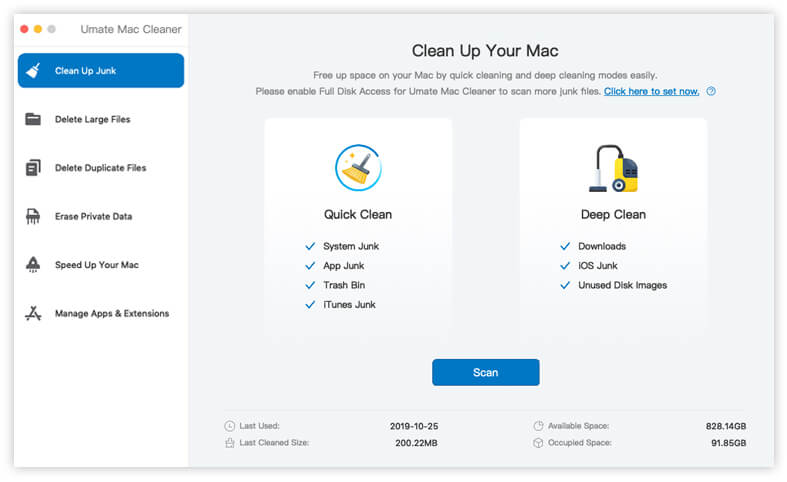
iMyFone Umate Mac Cleaner
Clean up junk files selectively and safely. Speed up your Mac like new with one click
Download Now08 Reset the System Management Controller (SMC)
If your Mac is still overheating after doing all of the above, then it is time to reset the SMC. This is usually the last on the list of things to do when your Mac won't stop overheating before considering paying Apple store a visit.
How to Avoid Mac from Overheating?
We have introduced 8 methods above for helping you cooling your Mac. However, it is wiser for you to prevent Mac from getting too hot, here are 5 ways to avoid Mac from overheating, have a look.
01 Keep your Mac up to date
There's no excuse not to stay current because Apple distributes new versions of macOS and apps as free updates. macOS updates include speed and security tweaks to keep your Mac cool and running smoothly. Also, check the Mac App Store's Updates tab for updates on a regular basis, and don't dismiss notifications of updates that are ready to install.
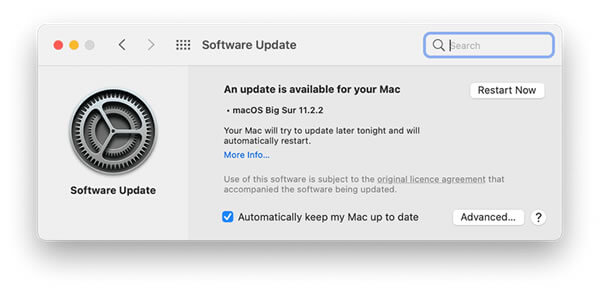
02 Clean the vents and the whole Mac
It's sometimes necessary to look under the hood. Remove the bottom panel of your MacBook with a little Phillips-head screwdriver to wipe away any debris, dust, or grime that has accumulated over the years. Blower any debris away with compressed air or wipe it away with a lint-free cloth. Keep a close eye on the cooling fan and its vents, as well as the entire back edge of your MacBook. What matters is keeping the air vents for maximum ventilation.
03 Avoid using your Mac in a heated environment
Unless necessary and urgent, never use your Mac in an environment where direct sunlight will hit it. The scorching sun is not good for the health of your Mac, as it can cause it to heat up quickly. Apple recommends 10 to 30 degree Celsius as the temperature of the environment in which you use your Mac. Anything higher than 30 degree Celsius will get your Mac heated up.
04 Avoid the laps and bed if you can
It is very easy to cover the vent of your Mac unintentionally when you use it on your laps or on your bed. It is better to use a dedicated Apple Mac stand, or use it on a flat and sturdy surface, like a desk and a table. This way, the vents will be open free flow of air.
05 Don't let junks pile up
Use system cleaners like Umate Mac Cleaner to get rid of junks before they pile up to slow your system down. When you frequently clear junk files, there will not be any chance for overheating due to junk files on your Mac.
Umate Mac Cleaner
Clean up junk files selectively and safely.
Erase personal data to prevent privacy leaks.
Speed up your Mac like new with one click.
Conclusion
Do not keep the funny videos all to yourself when you can easily share them with your loved ones on WhatsApp, Twitter, Instagram and Facebook. Get the fun circulating with the detailed instructions that have been provided in the body of this content. It is detailed enough even for someone to grab in a hurry.
FAQs: Tips You May Want to Know
1 Is it normal for Macs to get too hot?
Yes, your Mac will get hot when using the resource-consuming processes. It is fine for getting a little bit temperature up cause it will get back to normal in time. However, if it is getting too hot, you'd better have a check of your Mac because it may has some problems.
2 Why is my Mac fan working so loud?
If you are in a very quite environment, you might hear fan noise when using your Mac. But, if there is a huge sound coming up from the fan, you'd better close some of the process and have a check of your Mac.
3 How can I clean my Mac's fans?
Usually, we recommend you to Apple Store for fan cleaning. If you still want to do it by yourself, you can do so. Get a screwdriver and a can of compressed air. Take off the bottom of your Macbook, give a few quick blasts of air for cleaning dust. You should be very careful for not touching any components.






















 September 17, 2021
September 17, 2021