Are you an iOS device user who can’t play music on iPhone? Are you stuck on the problem “Apple music won’t play on iPhone/iPad/iPod”? Is your iPhone screen saying “Item Not Available – this item can’t be played”? Worry no more, for we have brought the right solutions to these problems within the context of this article.
We have treated different situations where you can meet such problems, and how best to tackle them in easy steps.
Part 1: Music Can’t Play On iPhone After Syncing
It has become a common problem that many iOS devices users find their music albums and tracks greyed out after syncing their iPhone, iPad or iPod to iTunes. The major source for this iOS problem range from a number of dynamic causes. The major reason for “iPhone won’t play music” is usually from syncing issues:
- The music may be missing on computer but still showed on your iTunes library, when you synced music to your device.
- The music may be damaged or corrupted, which makes the Apple music unreadable on your device.
- It may failed when syncing music, which may result from unstable connection.
4 Quick Ways to Fix "Music Won't Play on iPhone"
- Solution 1: If you are not using the current iTunes, it is time you update your iTunes to the most current version.
- Solution 2: If iTunes forgets that your computer is authorized, you may need to re-authorize your computer. You can do this by clicking on Account icon on the top bar > Authorizations > Authorize This Computer.
- Solution 3: If you synced your iPhone, iPad or iPod over a wi-fi network, you can re-sync it again using USB cable to eliminate the possibilities of network error.
- Solution 4: Sync your music using third-party software instead of using iTunes, like the one called TunesMate.
Most Complete Solution to iPhone Music (iOS 13 Included)
iMyFone TunesMate iPhone Transfer is a flexible iOS file transfer tool. It can be used to solve all the above iPhone won’t play music or iTunes item not available problems listed above. If you need to transfer iTunes files to iPhone or vice versa, with TunesMate, all will be done in several clicks.TunesMate supports all types of iOS file transfer including music, playlists, movies, camera roll, podcasts, iTunes U, TV shows, Audiobooks, photo library, and more!
Key Features of iMyFone TunesMate:
- Syncing iTunes music to iPhone without deleting the existing songs on iPhone.
- Freely transfer files between iPhone and iTunes/PC.
- Add files directly from computer to iPhone.
- Enrich iTunes library from unlimited devices, even in different Apple IDs.
- Restore iTunes library when iTunes crashed or files lost after updating.
- Highly spoken of by hundreds of media, like Geekreply, tricksworldzz.com, etc.
Steps of Using TunesMate to Add Music to iPhone
TunesMate is the one-stop-shop solution for controlling, managing and transferring iOS files. This can be smartly done with the following step:
Step 1: Run TunesMate on your PC.
Step 2: Go to Music icon on the top menu, there you can add local music to iPhone, export music to iTunes/PC, delete unwanted music, edit music info, manage playlists, etc.
(Note: If you want to transfer iTunes files to iPhone, then go the home interface and click “Transfer iTunes files to iDevices”.)

Part 2: Music Can’t Play On iPhone Caused by Music Format.
Many iPhone, iPad and iPod users believes that apple default music app can play all types of music format. That concept is erroneous, and may be the reason why you are still asking “why won’t my music play?” Some music file format like FLAC and HD music are not supported. The truth is that Apple is much interested in promoting their own music Apple lossless format (ALAC) for obvious reasons.
- AAC (8 to 320 Kbps)
- Protected AAC (from iTunes Store)
- HE-AAC
- MP3 (8 to 320 Kbps)
- MP3 VBR
- Audible (formats 2, 3, 4, Audible Enhanced Audio, AAX, and AAX+)
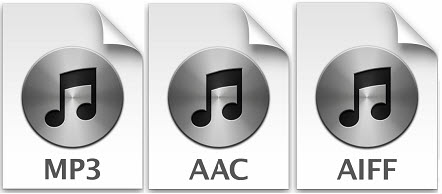
Part 3: 5 Common iPhone Music Issues and Fixes
iPhone is a great smartphone, but there are much changes that needs to be effected when it comes to playing music and other media files on iPhone. We shall be discussing some of the problems that relate to “iTunes item not available”.
5 Most reported Apple music problems
The following iPhone music app problems have been reported by users.
- iPhone’s Music Player app can’t play music off-line on iPhone
- Greyed out songs on iPhone, iPad or iPod.
- WMV Music file format not supported by iPhone’s music player app.
- Songs won’t play on iPhone after syncing
- Playlist can't be added to your iCloud Music Library
How to Fix The Above 5 Most Reported Apple Music Problems
#1. iPhone’s Music Player app can’t play music off-line on iPhone
Apple Music made some fundamental upgrade to the way iOS Music App works. With iCloud, your downloads in Music Library are automatically uploaded to the cloud in order to be accessible to your other devices.
Apple Music made some fundamental upgrade to the way iOS Music App works. With iCloud, your downloads in Music Library are automatically uploaded to the cloud in order to be accessible to your other devices.
Here are the steps on how to play music off-line on iPhone.
• Step 1: open your iPhone Music App and scroll to Playlist > Album > Artist or Song that you want to download.
• Step 2: Mark the ellipsis menu icon, and select Make Available Offline before downloading.
• Step 3: After downloading, you will see an icon indicating that the song is available for offline listening.

#2. Greyed out songs on iPhone, iPad or iPod:
If you find some of your favorite songs greyed out, and unable to play on your iOS device. Here is what to do to fix the issue.
Here are the steps on how to play music off-line on iPhone.
• Step 1: Backup all your music folders to iTunes, and update your music library.
• Step 2: Reboot your iPhone and sync back your music library. This would solve the problem.

#3. WMV Music file format not supported by iPhone’s music player app
• Step 1: Find and use a WMV music file format converter like TunesMate.

#4. Songs won’t play on iPhone after syncing
If your iPhone won’t play music, you can consider syncing again and deleting all music files from settings.
• Step 2: Then click "Edit", click the "All songs" line and click "Delete."
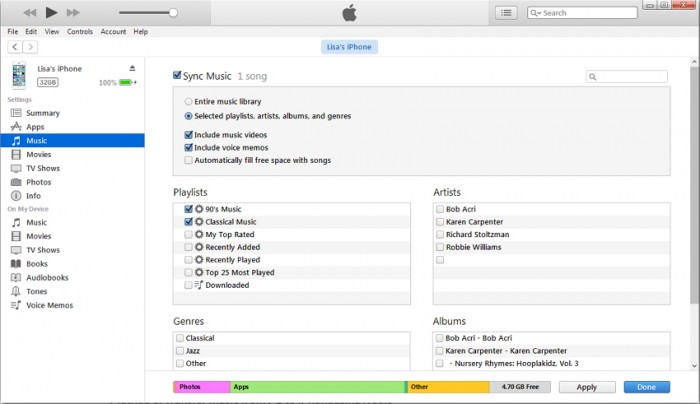
#5. Playlist can't be added to your iCloud Music Library
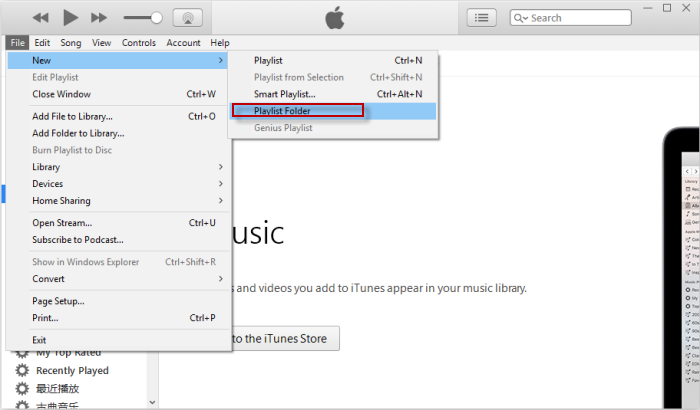

















 January 21, 2022
January 21, 2022
