Best 5 DivFix++ Alternatives to Repair Corrupt Videos
Category: Repair Files

5 mins read
Experiencing video file corruption can be frustrating, especially when your favorite memories or important moments are at stake. DivFix++ has long been a go-to solution for repairing broken video files, but users often seek alternatives to better suit their specific needs. In this article, we will explore some of the best DivFix++ alternatives that offer a diverse range of features and ease of use for seamless video repair, ensuring you can quickly and effectively restore your damaged videos.
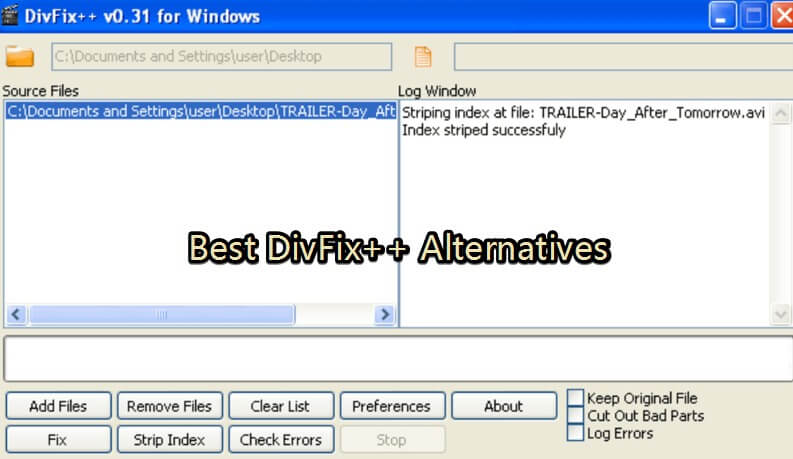
In this article:
Now download UltraRepair to repair corrupted, broken or blurry videos, images and Excel/Word/PPT files.
Part 1. Basic Information about DivFix++ Video Repair
DivFix++, an efficient, lightweight, and highly reliable video repair tool designed to resolve issues with damaged or partially downloaded AVI files. Equipped with an easy-to-navigate interface and a set of robust features, DivFix++ ensures that your video playback experience remains smooth and enjoyable.
Features of DivFix++
- DivFix++ offers a clean, clutter-free interface that allows users to easily navigate and repair their AVI files.
- DivFix++ supports various streaming media formats, making it versatile for different file types.
- Before the repair process, users can preview the repaired video to ensure the results meet their expectations.
- DivFix++ is available for Windows, macOS, and Linux, allowing users with different operating systems to benefit from this tool.
- Free and open-source: DivFix++ is a cost-effective solution for repairing AVI files, as it is both free and open-source.
- Fast processing: DivFix++ processes damaged files swiftly, reducing the waiting time for users.
- Regular updates: The tool benefits from frequent updates and improvements, ensuring users always have access to the latest version.
- Limited format support: DivFix++ specializes in repairing AVI files, which may not cater to users with other video file formats.
- Lacks advanced features: While DivFix++ is efficient, it may not provide the same level of sophistication and features as some paid alternatives.
Part 2. Best 5 DivFix++ Alternatives to Fix Corrupt/Broken Videos
1 iMyFone UltraRepair
iMyFone UltraRepair stands out as the best DivFix++ alternative to repair any corrupt videos with ease. It is a powerful and user-friendly video repair tool designed to tackle a wide range of video file corruption issues. With its advanced algorithms and robust features, iMyFone UltraRepair ensures that your damaged video files are restored to their original condition in no time.
Features of iMyFone UltraRepair:
Features of iMyFone UltraRepair:
- Instantly repair different kinds of issues in corrupt videos, like error 224003, MP4 no sound, MP4 header, etc.
- Have a high success rate to repair any corrupt or broken videos.
- Easily make blurry videos clear in a few clicks.
- Support to repair a wide range of video formats, such as MP4, MOV, MKV,3GP, etc.
- Batch repair is also supported.
Here is the video and steps to repair corrupt videos in 3 steps
Step 1: Download and install iMyFone UltraRepair on your PC, And click "Repair > Video Repair" after launching the program.
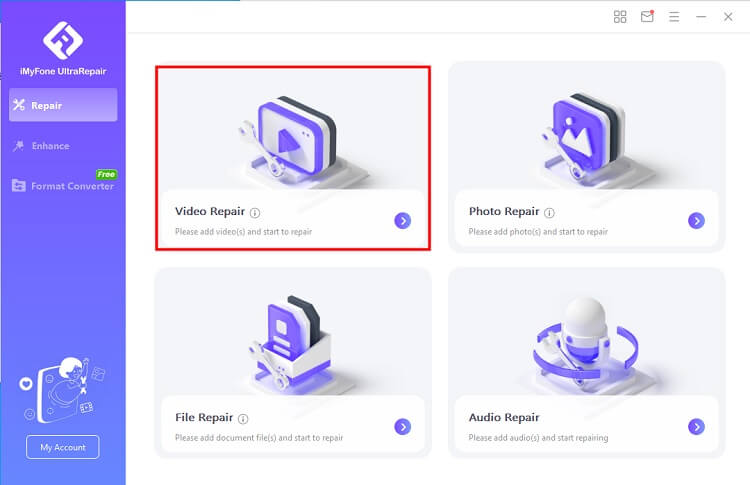
Step 2: Then add the corrupt or broken videos to the program, UltraRepair will start to repair your videos immediately.
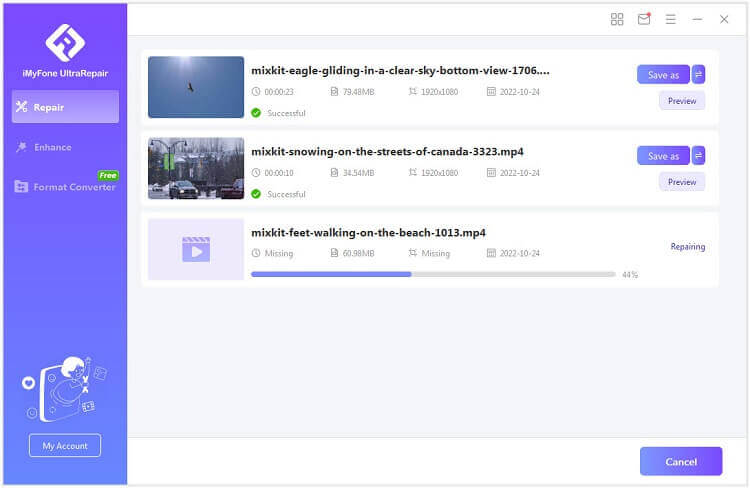
Step 3: Wait a minute, your corrupt videos will be fixed quickly. Now you can preview the videos after that.
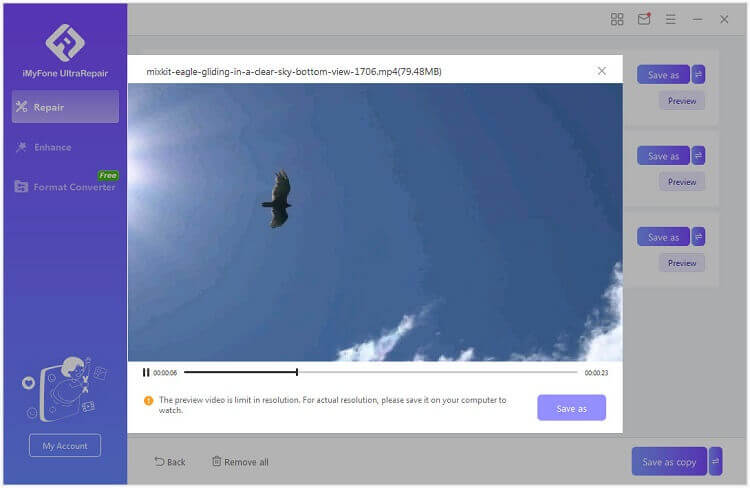
2 Repair Video Master
Repair Video Master is a versatile video repair software that supports various file formats, including AVI, DivX, Xvid, MPEG-4, RM, RMVB, ASF, WMV, and WMA. With its easy-to-use interface and efficient performance, this tool offers a reliable solution for users experiencing issues with their video files.
Features of Repair Video Master:
- Repair Video Master can handle a variety of video file formats, making it a comprehensive solution for video repair needs.
- The tool allows users to repair multiple video files simultaneously, saving time and effort.
- Repair Video Master utilizes cutting-edge algorithms to effectively fix video corruption issues without compromising the original quality.
- The intuitive interface makes it easy for users of all skill levels to navigate and use the software.
Steps to Repair Videos with Repair Video Master:
Step 1: Download and install Repair Video Master on your computer. Launch the application once the installation is complete.
Step 2: Click on the "Add File" button to import the corrupted video files you want to repair. You can add multiple files for batch processing.
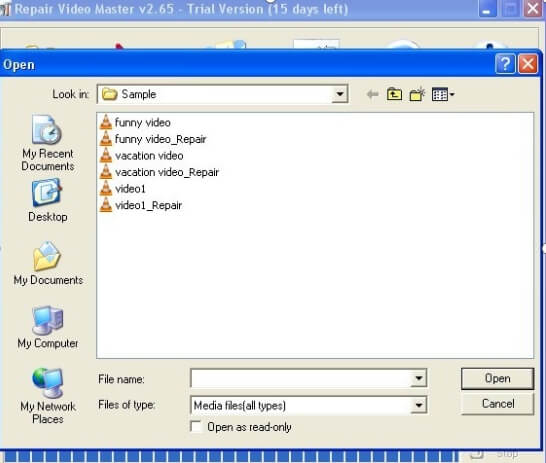
Step 3: After adding the files, select the output directory by clicking on the "Browse" button. Choose a location where you want to save the repaired videos.
Step 4: Click on the "Repair" button to initiate the video repair process. Repair Video Master will start fixing the video files, and you can track the progress through the on-screen indicators.
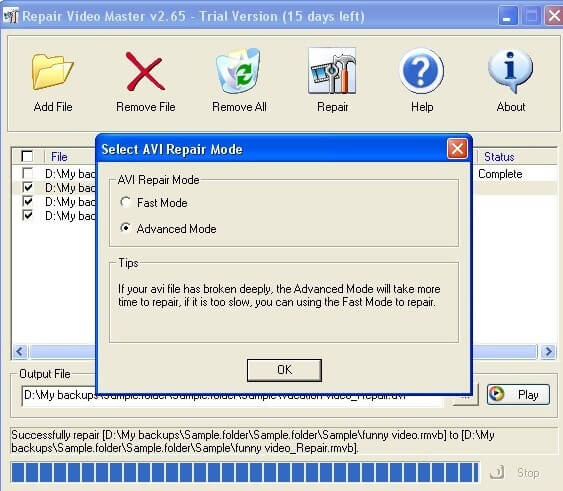
Step 5: Once the repair process is complete, you can access the repaired video files in the output directory you selected earlier.
3 Digital Video Repair
Digital Video Repair is a reliable video repair software that focuses on repairing popular file formats such as AVI, DivX, and Xvid. Its ease of use and effectiveness have made it a go-to choice for users looking to resolve video file corruption problems without the need for technical expertise.
Features of Digital Video Repair:
- Digital Video Repair specializes in repairing popular video formats, ensuring broad compatibility and effectiveness.
- The software repairs videos by processing them frame by frame, ensuring that the final output is free of any corruption.
- Digital Video Repair can automatically detect and remove various types of errors found in video files, such as audio-video synchronization issues and missing frames.
- The software is compact and does not require installation, making it convenient for users to carry it on a USB drive and use it on multiple computers.
Steps to Repair Videos with Digital Video Repair:
Step 1: Download Digital Video Repair and extract the contents of the ZIP file to a folder on your computer.
Step 2: Run the "DVR.exe" file to launch the application. Since it's a portable tool, there's no need to install it.
Step 3: Click on the "Input File" button to browse and select the corrupted video file you want to repair.
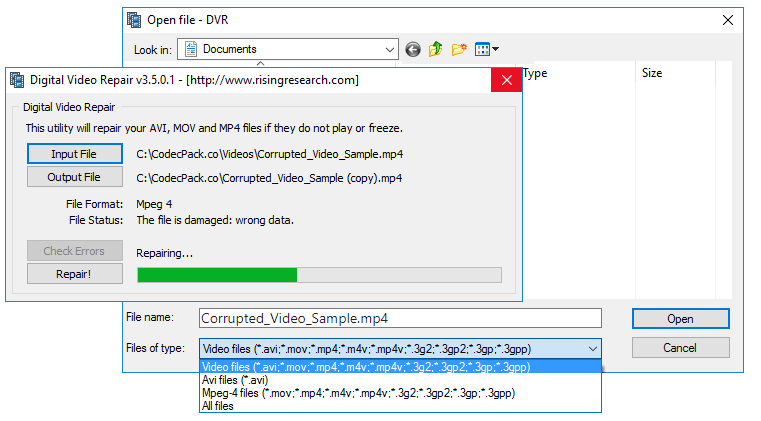
Step 4: Choose an output directory by clicking on the "Output File" button. Select a location where you want to save the repaired video file.
Step 5: Click on the "Check & Repair" button to initiate the video repair process. Digital Video Repair will analyze the video file and fix any detected issues.
Step 6: Once the repair process is complete, you can access the repaired video file in the output directory you selected earlier.
Experience the simplicity and effectiveness of Digital Video Repair when dealing with corrupted video files. Try it out and see the difference for yourself!
4 DivXRepair
DivXRepair is a dedicated video repair software that focuses on repairing corrupted or damaged AVI and DivX files. The tool is widely praised for its simplicity and effectiveness, making it a popular choice for users who need a reliable solution to handle video file corruption issues without any technical knowledge.
Features of DivXRepair
- DivXRepair specializes in repairing AVI and DivX video file formats, ensuring compatibility and effectiveness for these popular formats.
- The software detects and removes common errors in video files, such as bad frames, audio-video synchronization issues, and freezing frames.
- DivXRepair allows users to repair multiple corrupted video files simultaneously, making it efficient and time-saving.
- The intuitive and straightforward interface makes it easy for users to navigate and use the tool without any hassle.
Steps to Repair Videos with DivXRepair:
Step 1: Download DivXRepair and install it on your computer by following the on-screen instructions.
Step 2: Launch DivXRepair and click on the "Add Files" button to browse and select the corrupted AVI or DivX video files you want to repair.
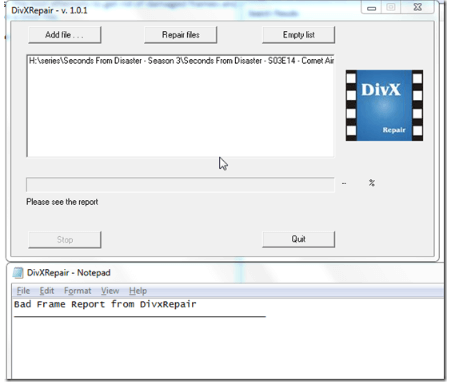
Step 3: Once you've added the video files to the list, click on the "Repair Files" button to start the video repair process. DivXRepair will analyze each video file and fix any detected issues.
Step 4: After the repair process is complete, you can review the repair log to see the results and any errors that were detected and fixed.
Step 5: Access the repaired video files in the same folder as the original files, with "_repaired" added to their filenames.
5 Remo AVI Repair Tool
Remo AVI Repair tool is a specialized video repair software that focuses on repairing corrupted or damaged AVI, DivX, and XviD video files. The tool's effectiveness and simplicity have earned it a strong reputation among users who want to address video file corruption issues without requiring any technical expertise.
Features of Remo AVI Repair tool
- Remo AVI Repair tool is compatible with AVI, DivX, and XviD video file formats, ensuring a comprehensive solution for popular video formats.
- The software employs powerful algorithms to repair video files with issues like bad frames, audio-video synchronization problems, and freezing frames.
- Users can preview the repaired video files before saving them, ensuring the desired outcome.
- Remo AVI Repair tool is read-only software, which means it doesn't modify the original video file during the repair process, ensuring data integrity and safety.
Steps to Repair Videos with Remo AVI Repair tool:
Step 1: Download and install Remo AVI Repair tool on your computer by following the on-screen instructions.
Step 2: Launch the software and click on the "Browse" button to select the corrupted AVI, DivX, or XviD video file you want to repair.
Step 3: After selecting the video file, click on the "Repair" button to initiate the repair process. The software will analyze the video file and fix any detected issues.
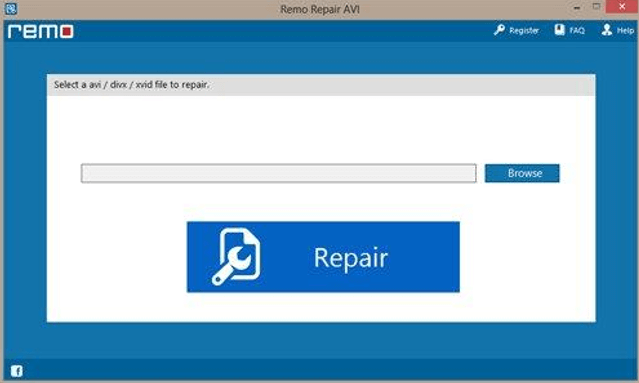
Step 4: Once the repair process is complete, you can preview the repaired video file by clicking on the "Preview" button.
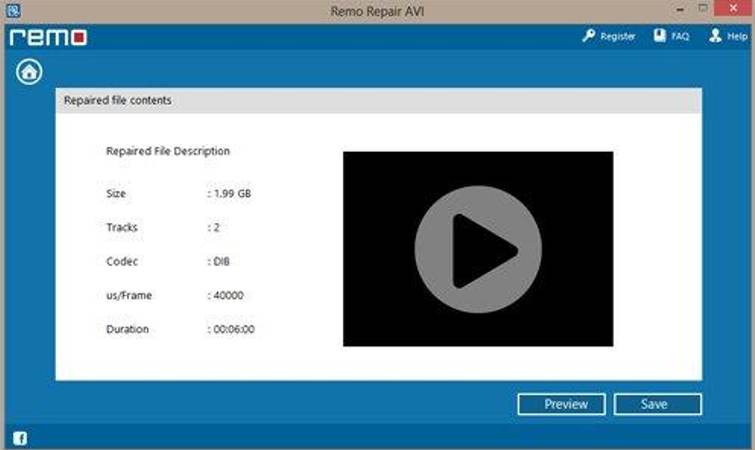
Step 5: If you are satisfied with the results, click on the "Save" button to save the repaired video file to your desired location.
Conclusion
With a variety of DivFix++ alternatives available, you no longer have to settle for a single solution when it comes to video repair. By exploring these excellent options above, you can find the perfect video repair tool - iMyFone UltraRepair that not only addresses your specific needs but also ensures an effortless, user-friendly experience. Say goodbye to video file corruption and hello to uninterrupted viewing with these exceptional DivFix++ alternatives.

























