Unable to Restore WhatsApp Backup from Google Drive? 3 Ways to Fix
Category: Transfer WhatsApp

3 mins read
“I have bought a new Samsung Galaxy Note and I have backed up my WhatsApp on the old Samsung device. But when I try to restore the backup to the new Samsung device, the process fails midway. I am afraid I will lose all my data, I have very important messages in that backup. Can anyone help?”
Like our user above, if you find you're unable to restore a WhatsApp backup from Google Drive, keep reading for some of the most effective solutions on 'restore WhatsApp backup from Google Drive fail'.
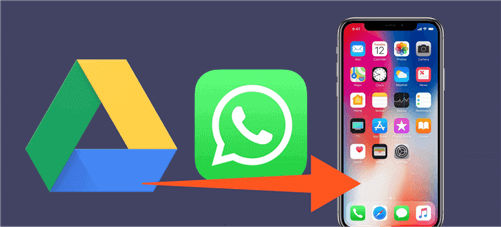
In this article:
Part 1. Why I Am Unable to Restore WhatsApp from Google Drive?
There are two possible cases when you restore WhatsApp from Google Drive:
- 1. You can't restore WhatsApp from Google Drive to an Android phone.
- 2. You can't restore WhatsApp from Google Drive to an iPhone.
Here's how to fix:
Unable to Restore WhatsApp Backup from Google Drive on Android
- Fix 1. Free Up Storage Space: Make sure that you have adequate storage space on the device.
- Fix 2. Verify Google Play Services: Ensure that Google Play Services is installed.
- Fix 3. Stay Charged During Restore: Ensure that the device is fully charged as you attempt the restore process.
- Fix 4. Check Your Internet Connection: stable internet connection (Wi-Fi or mobile data) is crucial for restoring the backup. If the internet connection is bad, the restoration may stuck.
- Fix 5. Match Backup Credentials: Ensure that you are trying to restore a backup using the same number and the same Google Account you used when backing up the data.
Unable to Restore WhatsApp from Google Drive to iPhone
Unfortunately, due to differences between iOS and Android, WhatsApp backups stored on Google Drive cannot be directly restored to iPhones. WhatsApp itself doesn't currently offer a built-in option for this transfer.
Here are two alternative approaches to achieve your goal:
Method 1. Transfer WhatsApp from Android to iPhone (Data Wipeout)
Steps on your iPhone:
- Completely erase and reset your iPhone to factory settings (this wipes all data).
- During the initial setup process, look for the option to "Move Data from Android".
Steps on your Android Phone:
- Download and install the "Move to iOS" app from the Google Play Store.
- Open the Move to iOS app and follow the on-screen instructions.
- You'll be provided with a code on your iPhone. Enter this code into the Move to iOS app on your Android.
- Select "WhatsApp" from the data types you want to transfer.
- Follow the prompts to prepare and transfer your WhatsApp data.
- Pros: Achieves your goal of transferring WhatsApp data.
- Cons: This method erases your existing WhatsApp data on the iPhone. Only use this option if you're starting with a new iPhone or are comfortable losing your current data.
Method 2. Use Third-Party Software (iMyTrans)
iMyTrans is a reliable application for managing WhatsApp data, including transfer, backup, and restore.
Using iMyTrans allows you to import your Google Drive backup into the software and then restore it to your iPhone without wiping your existing WhatsApp data. This effectively merges both your Google Drive backup and your current iPhone chats.
Steps using iMyTrans:
- 1. Download and install the free version of iMyTrans.
- 2. Within iMyTrans, import your Google Drive backup.
- 3. Connect your iPhone to your computer and click the "Restore" button in iMyTrans.
- 4. Wait for the restoration process to complete.
- 5. Once finished, you'll see the restored Google Drive backup merged with your existing WhatsApp chats on your iPhone.
Part 2. Restore Your WhatsApp Backup from Google Drive without Uninstalling
If Android Restore Still Fails
After following the troubleshooting checklist above for "Unable to Restore WhatsApp Backup from Google Drive" on Android, and the restoration remains stuck, you can explore using a third-party tool like iMyTrans.
iMyTrans for WhatsApp Restore
As mentioned earlier, iMyTrans is a versatile tool for WhatsApp data management, including restoring backups:
- Restore from Google Drive: iMyTrans can help you restore your Google Drive backup to iPhones, even when the standard method fails.
- Flexible Restore Options: It also allows you to restore backups to new or existing Android phones without uninstalling WhatsApp or overwriting existing data.
Here is how to do in 2 steps:
01 Restore WhatsApp Backup from Google Drive Direcly
If you're unable to restore or backup your WhatsApp from Google Drive, use a third-party tool to help is a great choice! Here we recommend iMyTrans to you! It can help you export the WhatsApp backup from Google Drive to PC, and restore it to your device easily!
- Restore WhatsApp from Google Drive without uninstalling.
- Selectively restore the data you need.
- No need for Wi-Fi or cellular data.
- Download Google Drive backup anytime you want.
Let's see how we can import Google Drive backup to PC via iMyTrans
Step 1.Download and install iMyTrans and log in. Tap on "Restore/Export WhatsApp Backup" > "Import Google Drive Backup".

Step 2.Sign in to your Google Account, and you can see all your WhatsApp backups.
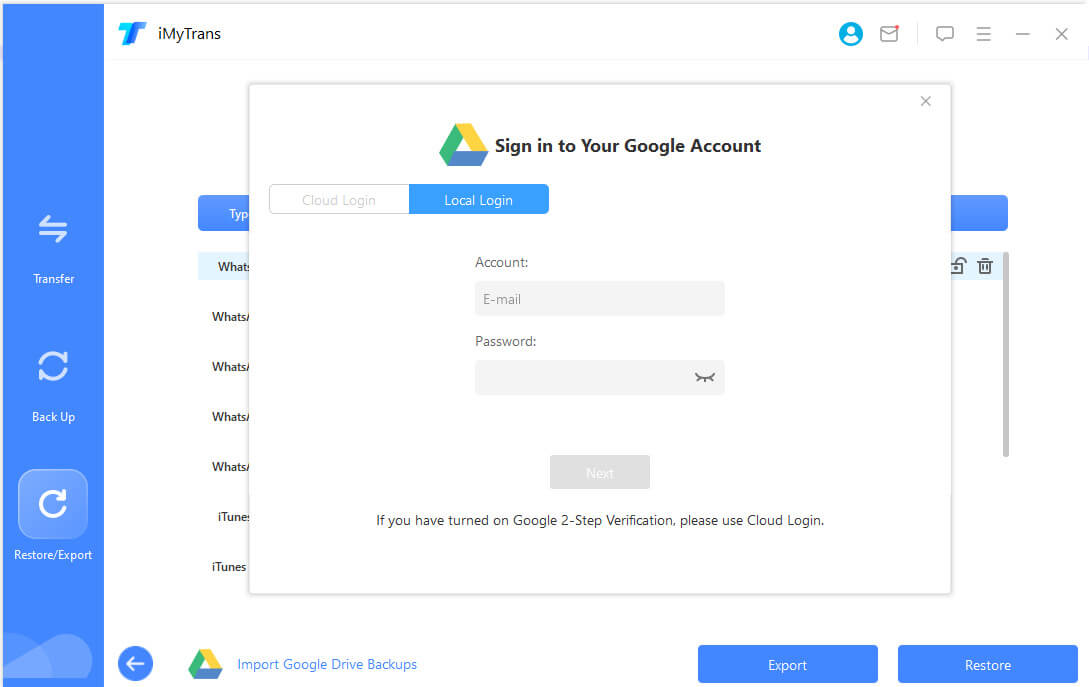
Step 3.Choose a WhatsApp backup you want to export and click "Export to Computer" on the bottom right corner.
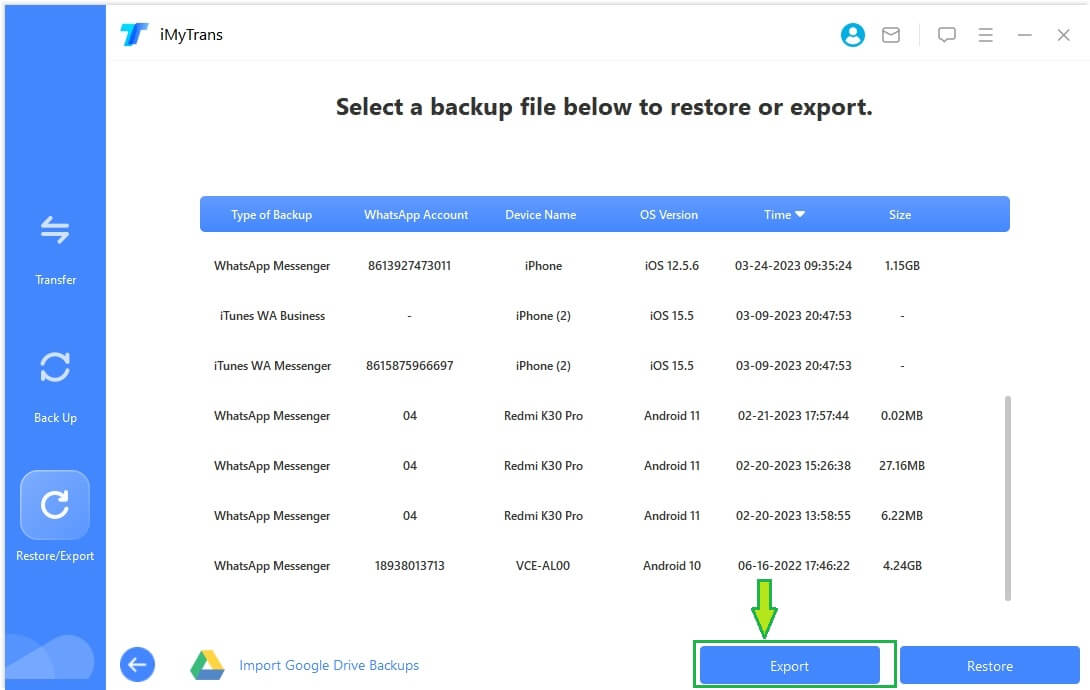
Step 4.Wait for the progress to complete.
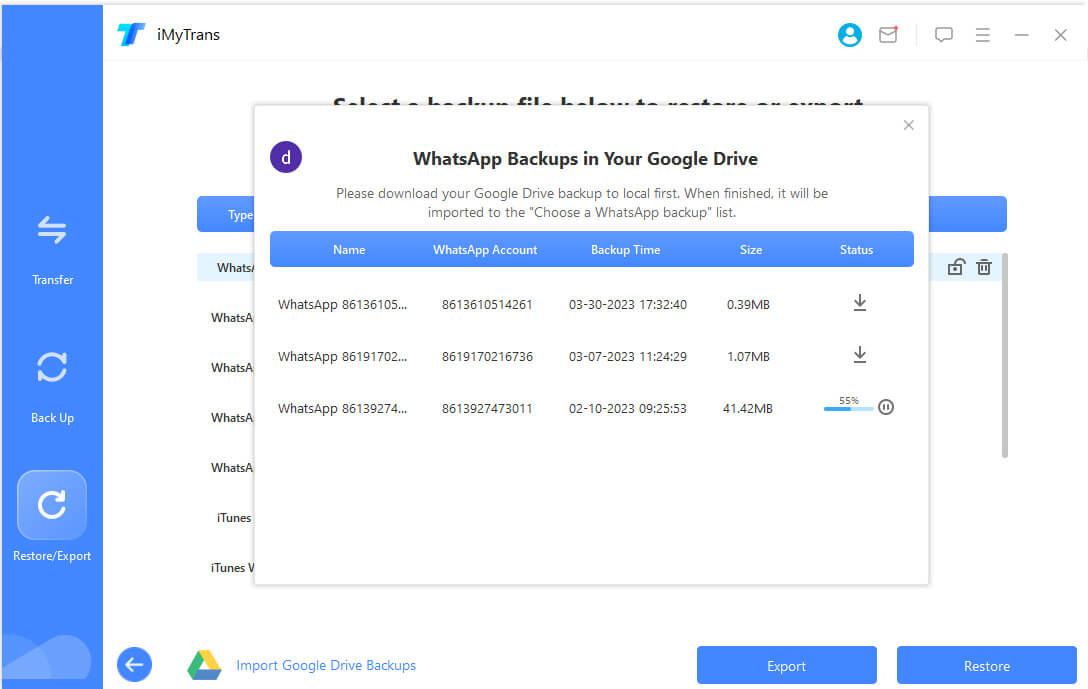
Note
In this progress, you will receive the 6-digit code and enter it.Step 5.After it finish, you can see all WhatsApp backups on the screen, you can choose the one you want to export.
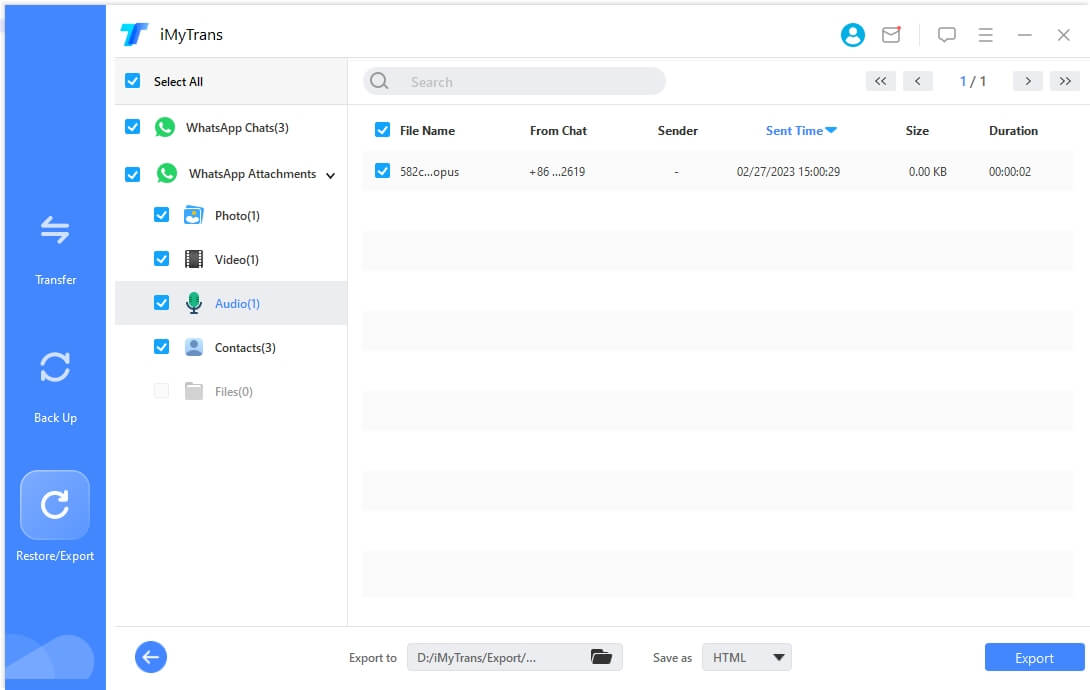
Apart from the first method, you can try to backup WhatsApp to iMyTrans, and then restore it to your device.
To backup all your WhatsApp data using iMyTrans, follow these simple steps;
Step 1. Download and install the program and then open it. In the main window, click on “Backup WhatsApp messages on Devices.”
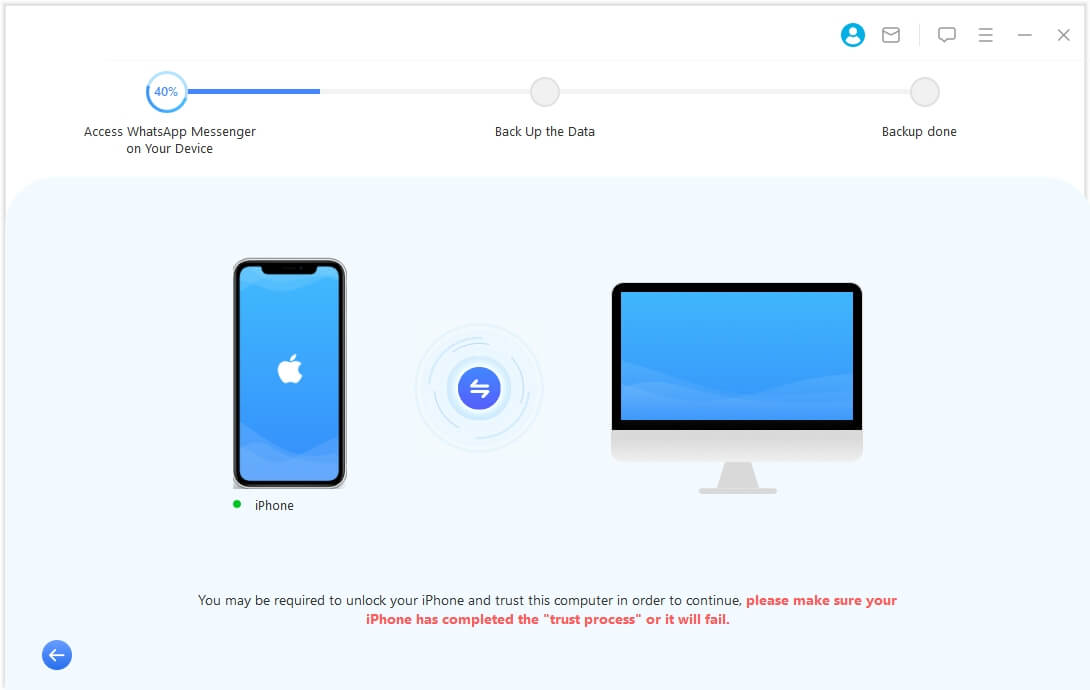
Step 2. Connect your device to the computer and wait for the program to detect the device.And then click "Back Up".
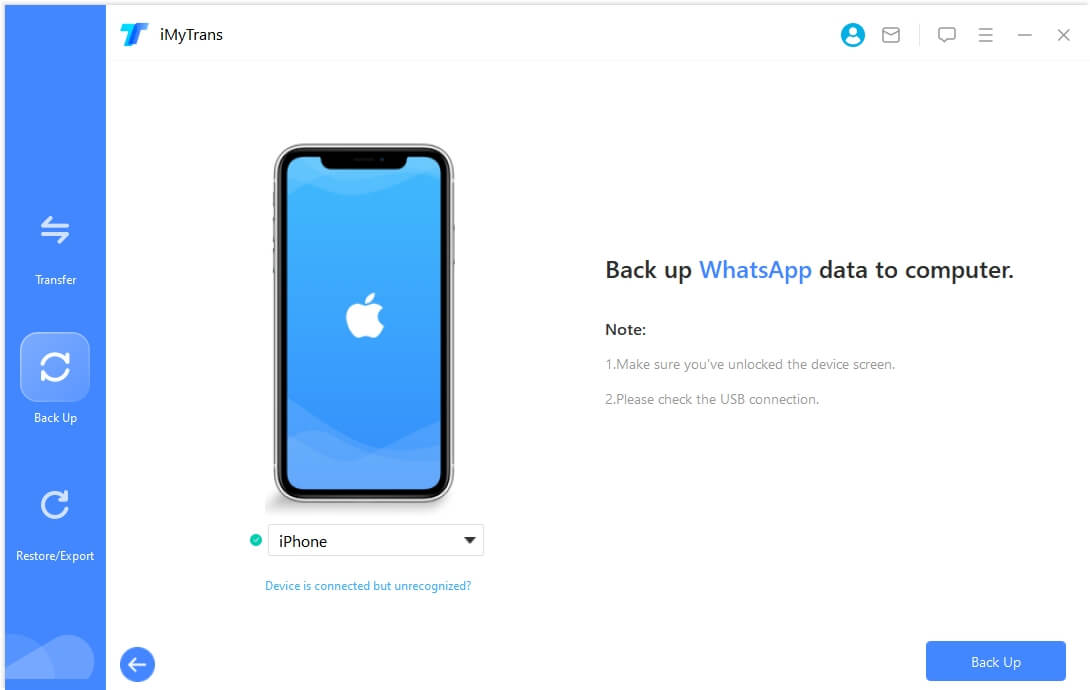
Step 3.The process will begin automatically, keep waiting for the progress complete.
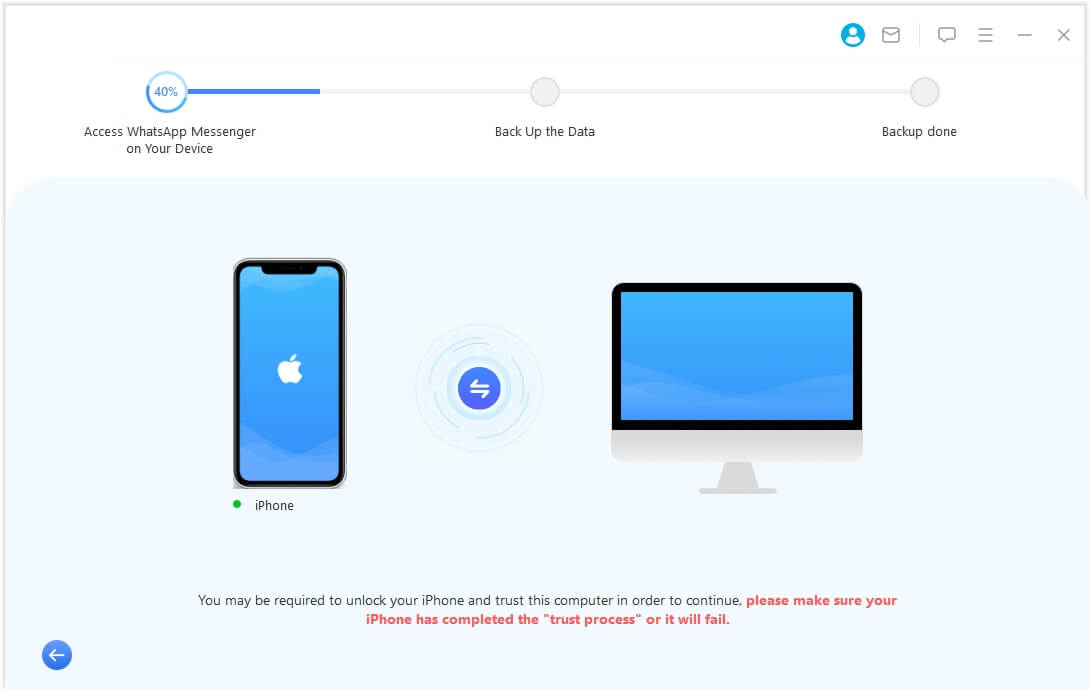
02 Restore WhatsApp Googel Drive Backup using iMyTrans
Follow these simple steps to restore a WhatsApp backup to your device using iMyTrans;
Step 1. Select “Restore WhatsApp to Devices”in the main screen, and then choose the specific backup file you would like to use from the list of backups presented.
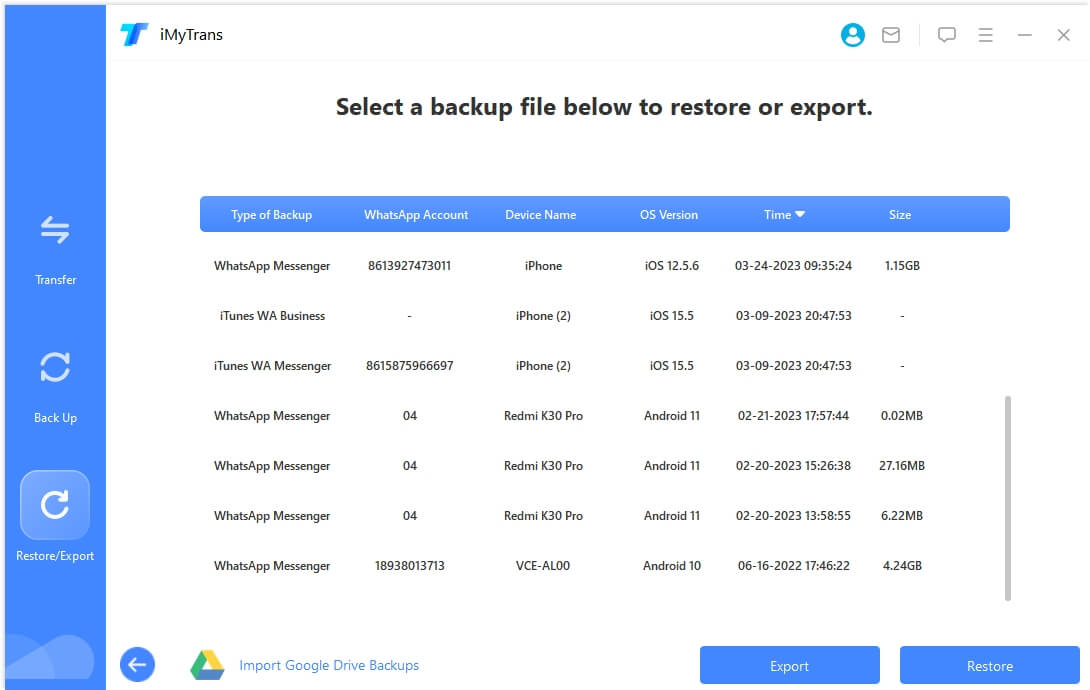
Step 2. Now connect the device to the computer, and click on "Restore", the process will begin.
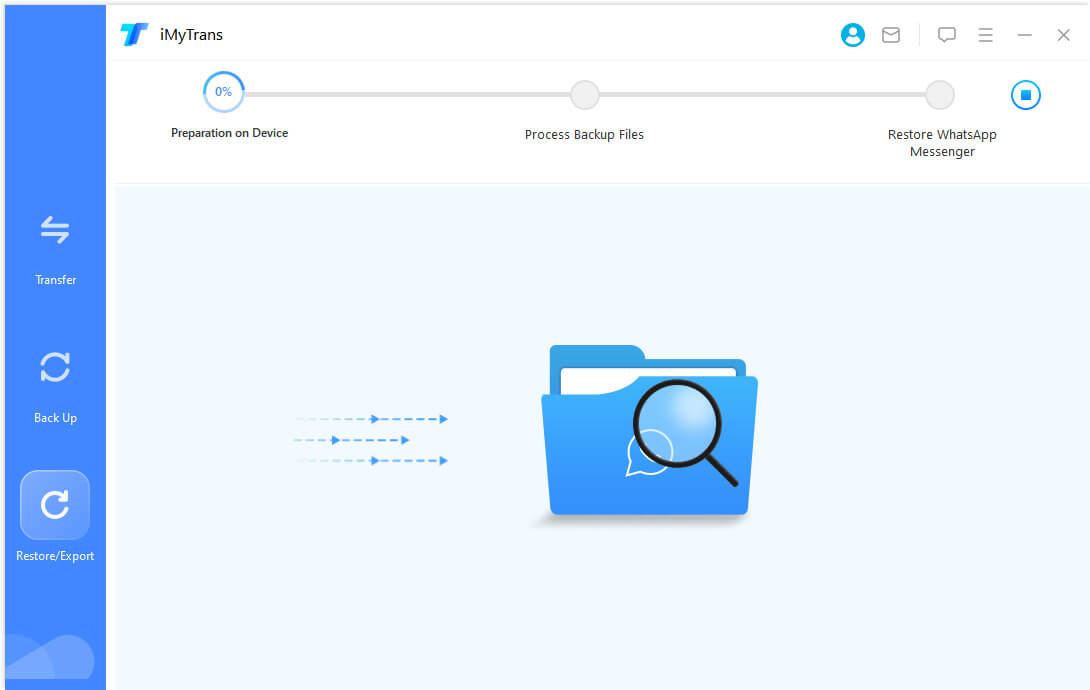
Step 3.After the scaning, you can view the restored data on your device.
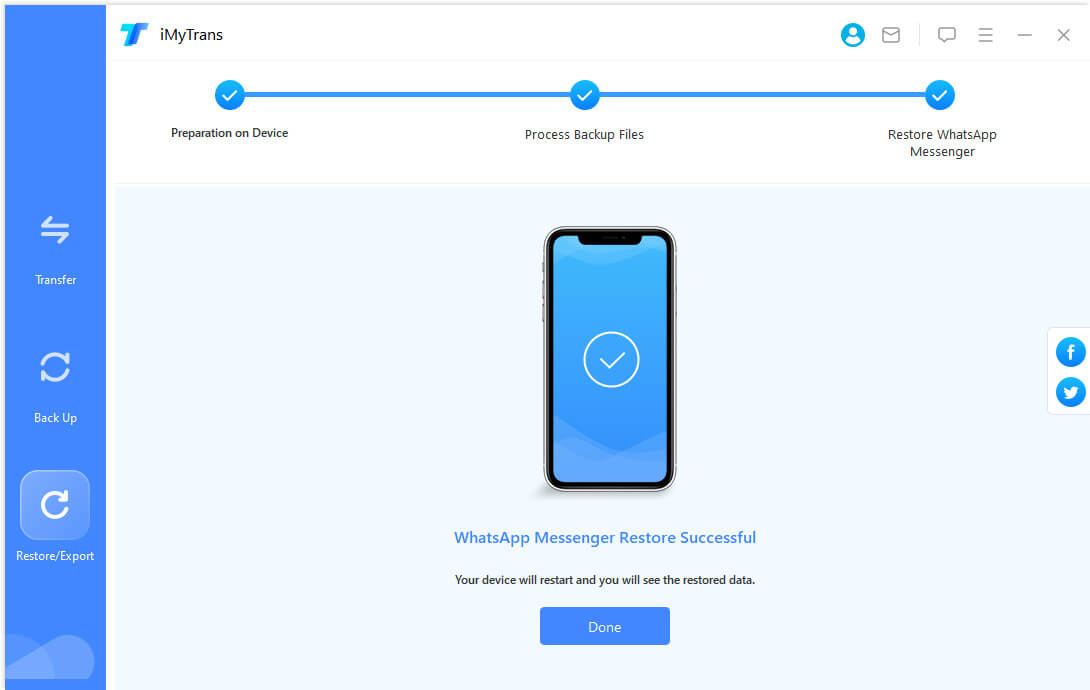
Part 3. Switch to Restore WhatsApp Backup from SD Card
Another solution to fix this problem is to switch from restoring from Google Drive to SD card.
The following are some of the ways we found in forums:
Tip #1. Rename the Backup You Want to Restore from
There are two different guides to let you rename the backup.
- Step 1: Connect the device to your computer and locate the folder marked /WhatsApp/Databases. Search for msgstore.db.cryot10 and copy it to a location on your PC.
- Step 2: Disable the automatic Google backup and back up WhatsApp locally to the device or SD card.
- Step 3: Restart the phone and then reconnect it to the PC. You will see a new file named .crypt9 saved in the WhatsApp databases folder. Copy the crypto10 file onto the device three times, change the extensions to crypto 10, 9, and 8, and they will overwrite existing files with the same name.
- Step 4: Copy all three files into the folder with the same name on the SD card, and you should be able to restore the backup.
- Step 5: Copy the latest file from drive/Whatsapp/databases to the Whatsapp/databases folder from your SD card, rename the latest file msgstore.db.crypt12.
- Step 6: Copy the files as msgstore.db.crypt13, msgstore.db.crypt11, msgstore.db.crypt10, msgstore.db.crypt9 and msgstore.db.crypt8 to give whatsapp all the options it wants.
- Step 7: Remove the google drive backup which was old.
- Step 8: Open WhatsApp and check if WhatsApp can detect the backup files and restore them.
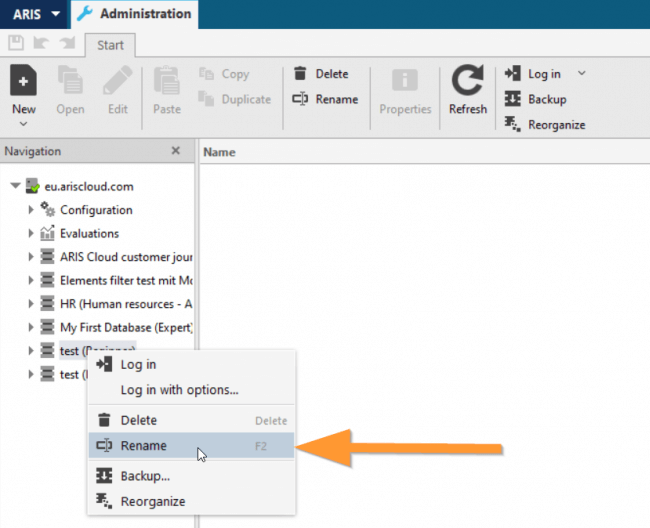
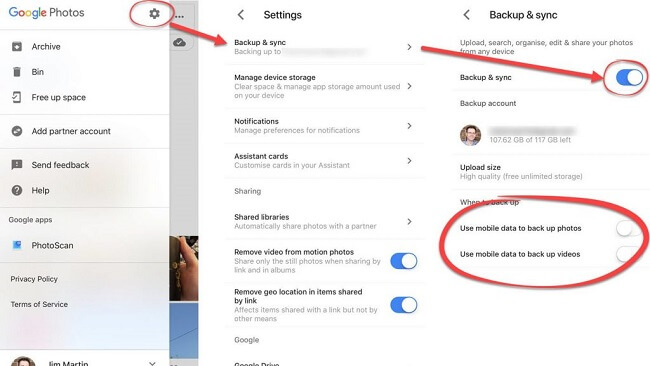
Reference: Solution from Tibi Stibi in androidcentral forum
Tip #2. Delete Your Google Account
- Step 1: Copy your desired backup file /msgstore.db.crypt12 from the Phone/WhatsApp/Databases/ on your phone’s internal storage and save it to SD card.
- Step 2: Reinstall WhatsApp on your new device and without opening the app, delete your Google account.
- Step 3: Open your WhatsApp, it shall not be able to find your Google WhatsApp backup during the set-up but will detect the desired local backup you just put into your SD card and start to restore from it.
Reference: Solution from Edude58 in androidcentral forum
Final Words
That's all methods to help you fix "Unable to Restore WhatsApp Backup from Google Drive" issues. With the help of iMyTrans, you can restore WhatsApp from Google Drive backup with ease! If you have trouble, try this way right now!
















