You can also read this guide in Français.
Have you created many photo albums to manage your photos before? You may not need them now. But deleting all photos in the album will not delete album itself. If you want to know how to delete the albums and photos permanently then you can go to Part 3. We will tell you how to delete albums from iPhone 11/11 Pro which running with iOS 15/14, and also give the answer of why can't delete albums.
Part 1. 4 Steps on How to Delete Albums from iPhone/iPad
Deleting photo albums from iPhone/iPad is pretty easy. You can do it just follow the 4 simple steps below.
- To begin, simply open the Photo app from your iPhone/iPad.
- Tap “Albums” tab at the bottom of the screen. Then tap the See All button in the top right corner which next to My Albums
- In the top right corner will be an "Edit" button, tap it to continue.
- This will enable the delete feature, which places a red minus button beside each album you have created on the iPhone. Just tap it and then tap the "Delete Album" from the pop-up. When you’re done deleting iPhone albums, tap Done in the upper right-hand corner of the screen.
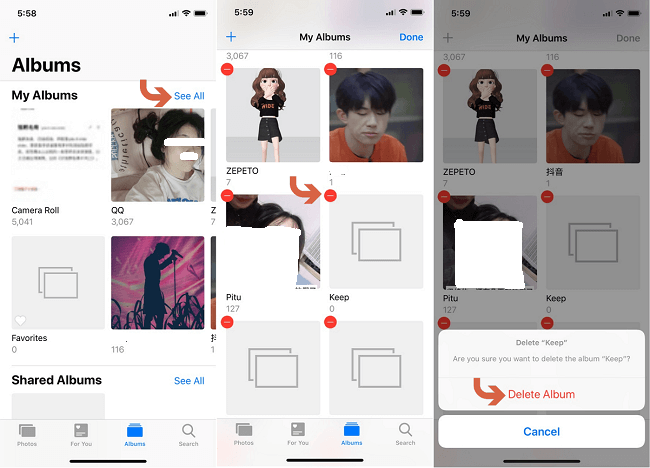
Part 2. Can't Delete Albums from iPhone/iPad? Reasons Here
It's easy to delete photo albums from iPhone/iPad. However, some iPhone and iPad users seem to experience some confusion when it comes to managing albums. Mainly, they can't figure out why some albums can be deleted, while others can't. Here will tell why.
Reason 1. Some iPhone default albums cannot be deleted
You won’t be able to delete:
- Your iPhone’s Camera Roll.
- Albums automatically created by your iPhone, such as your People & Places albums.
- Albums like Videos, Panoramas, Screenshots.
- Albums synced from your computer using iTunes.
Reason 2. You have synced your iPhone to iTunes
If you have synced your iPhone to iTunes, chances are you cannot delete some photo albums off of your iOS device. But you are able to delete albums from iPhone through iTunes. The process is not much more difficult.
- Connect your iPhone/iPad to your Computer and open iTunes.
- Tap your device tab and click the "Photos" tab.
- Once you are in your photos, click on the tab that says "Sync Photos from".
- When you find the album you want to delete, uncheck the box next to that album and hit "Apply" to begin the synch process. This will delete photo album from your iPhone.

Part 3. How to Delete iPhone Photos Permanently
Have you noticed that delete photo albums will not delete the photos in them? Just the ablum itself has been removed. The photos are still in your camera roll and listed according to date taken or added.
Manually deleting Albums & photos is not permanent, which means the deleted photos can be recovered easily with recovery tool. If your iPhone/iPad photos involve much of your private or personal data, you'd best completely destroy them without any chance to recovery. You may not make it manually. But iMyFone Umate Pro offers you the chance to make it.
Erase iPhone Album & Photos:
- Permanent Album & Photo Removal: Preview and select existing photos in iPhone to be completely destroyed, in 0% recovery rate.
- Erase Deleted Photos: It deeply scans your iPhone and find the deleted photos which are still recoverable. You have the chance to permanently destroy them.
- Erase synced Album & photos from iPhone without iTunes at ease.
- Wipe 3rd-Party Apps Album & Photos: Its permanent removal is also available for photos in WhatsApp, WeChat, Kik and Viber
iMyFone is trusted by thousands of users (every year) and reported by well-known media around the world, like getintopc.com, MacWorld, APPKED and 50+ more.
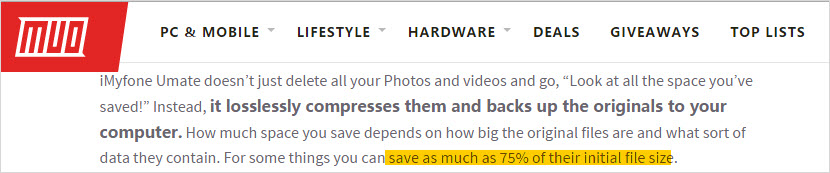
So here is how can we permanently delete iPhone album and photos:
- Download and launch the software, then connect your iPhone to your computer.
- And choose "Erase Private Data" mode from left-side menu. Hit "Scan" button to go on. It will show you all the data.
- Preview and select photos to erase and hit "Erase Now" button to continue. Then type "delete" into the box to confirm. Then, both the album and photos will be completely deleted.

Conslusion
This post has introduced the ways for you to delete various albums on your iPhone. But for the one-click and permanent iPhone photos erasing solution, iMyFone Umate Pro can do well in this aspect. It has been adored by millions users for its effectiveness and easy operation. Just try it now to get iPhone albums and photos deleted.





















 March 12, 2024
March 12, 2024